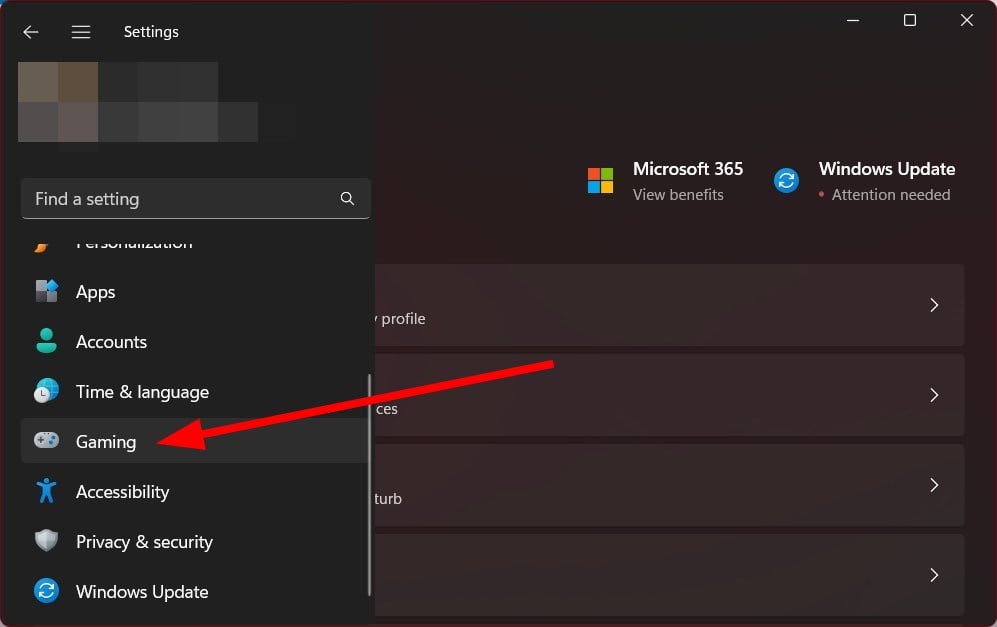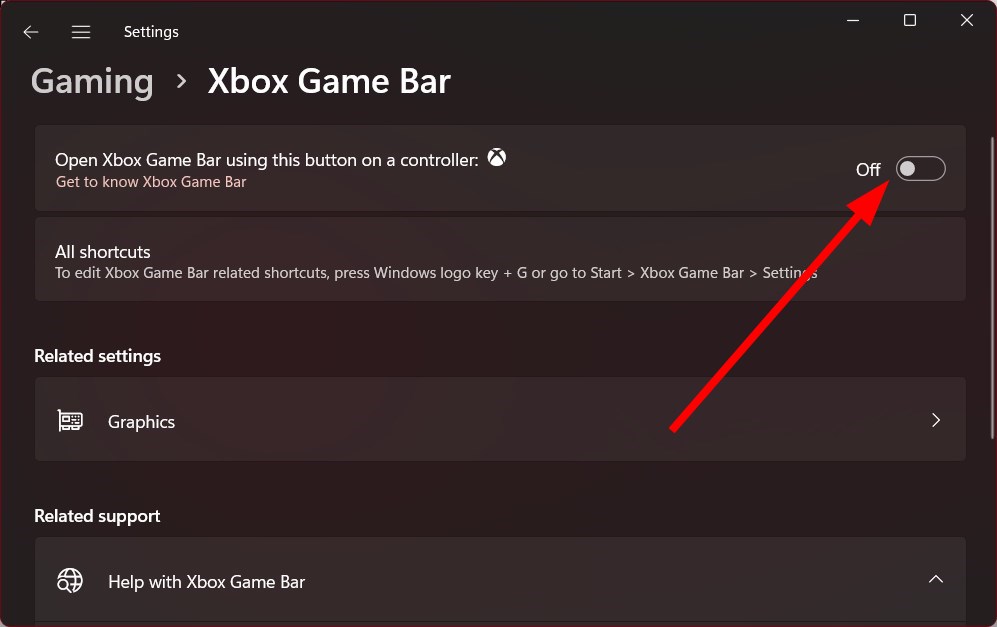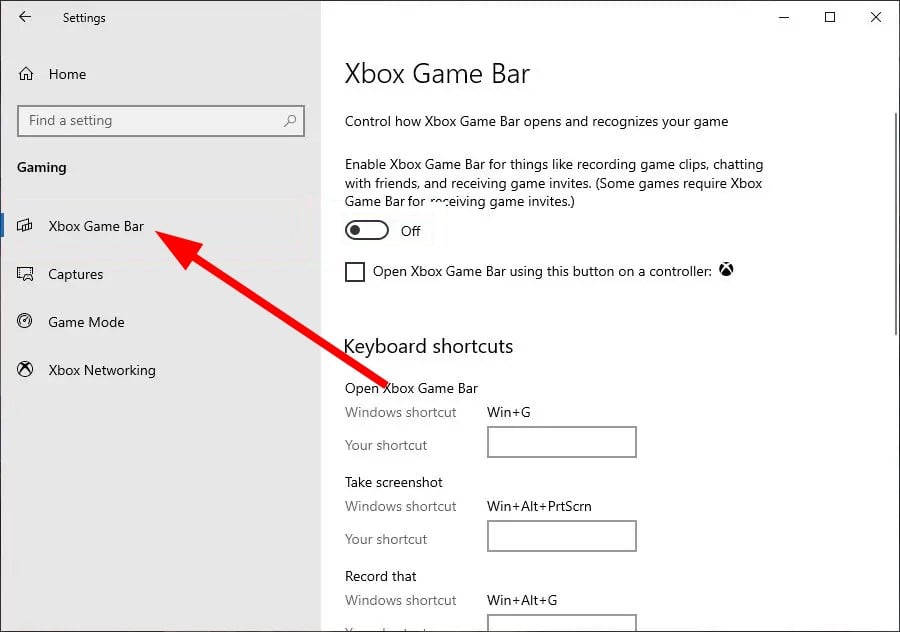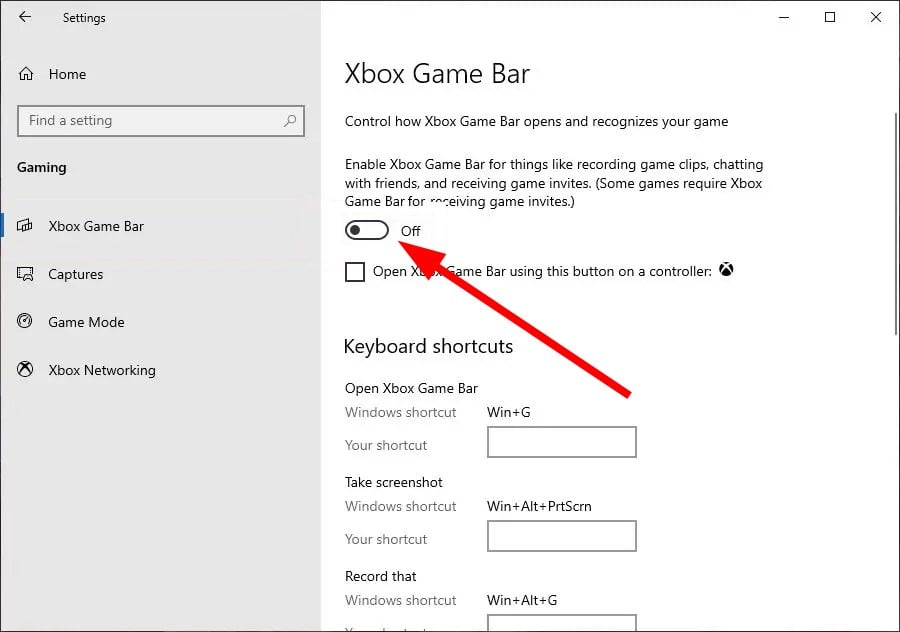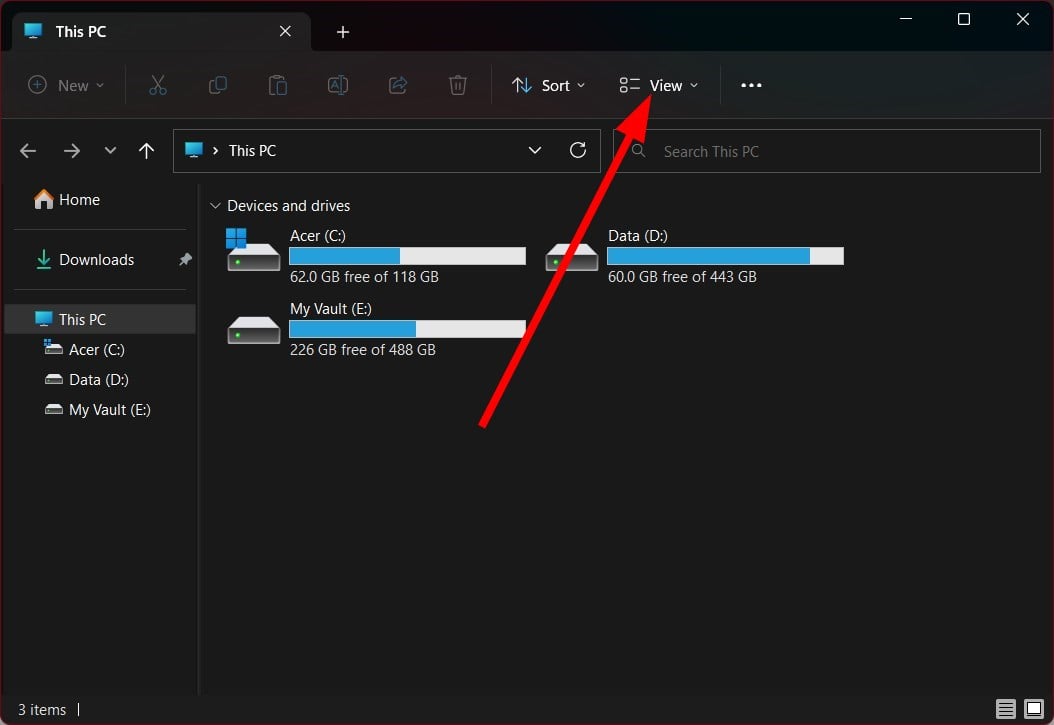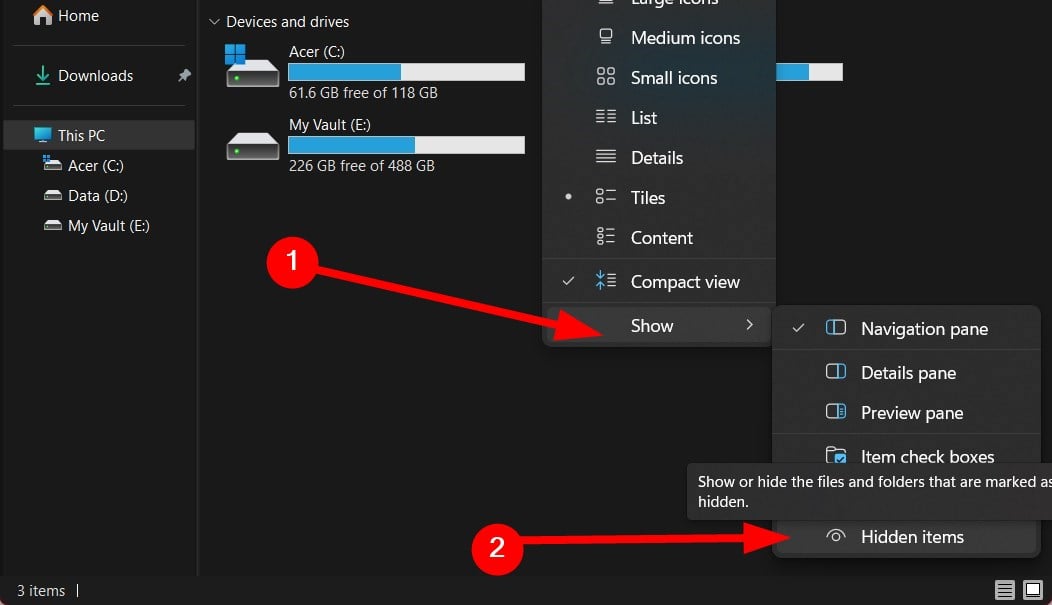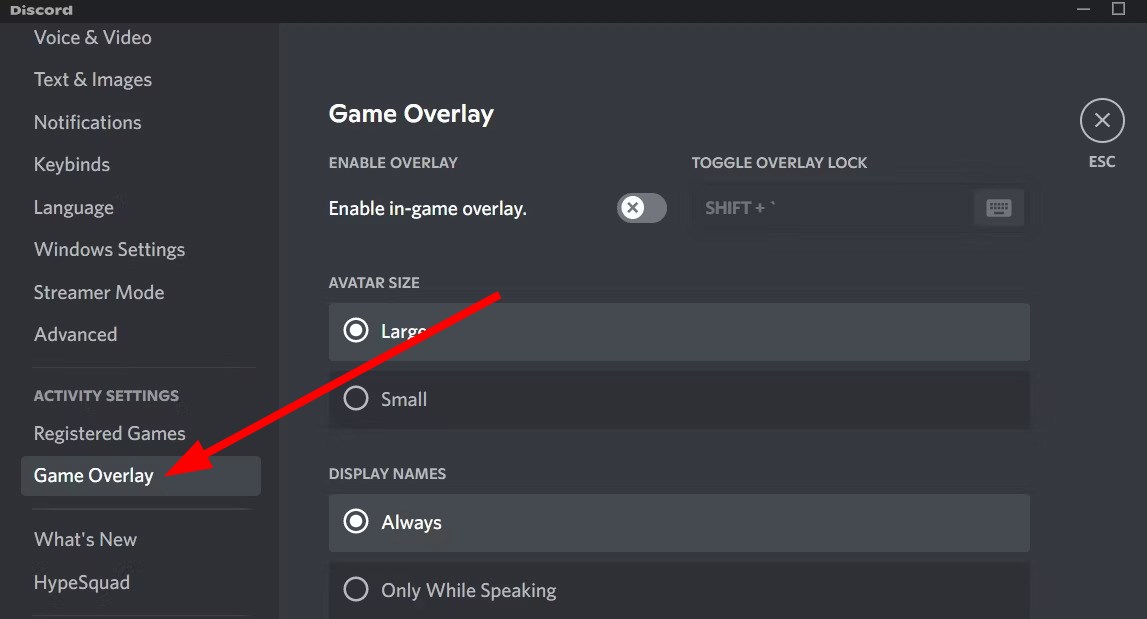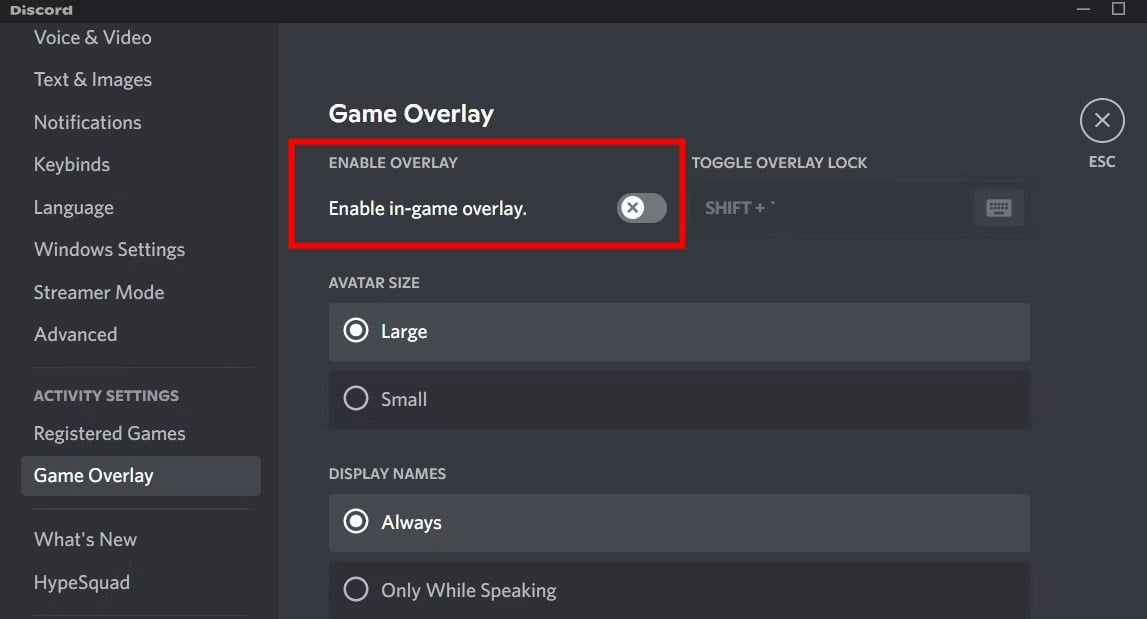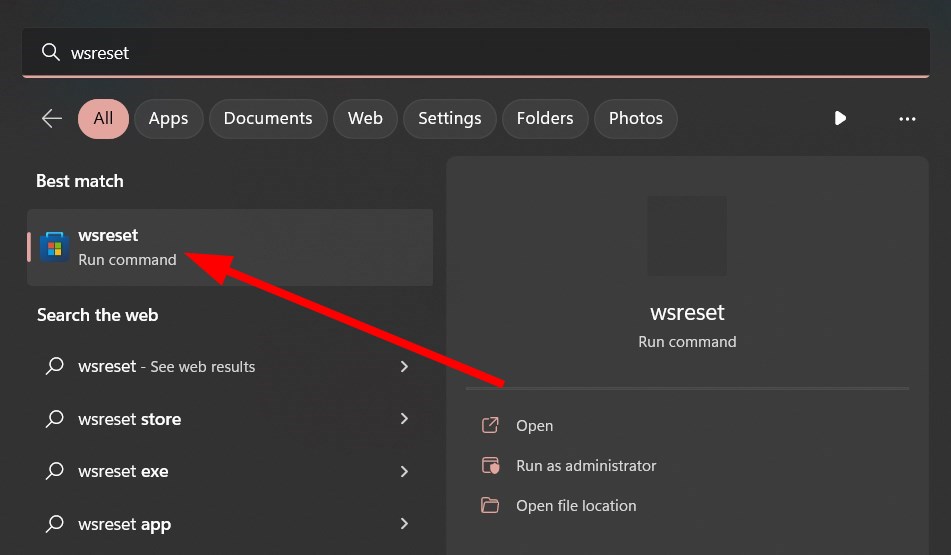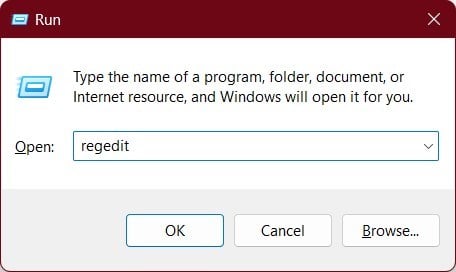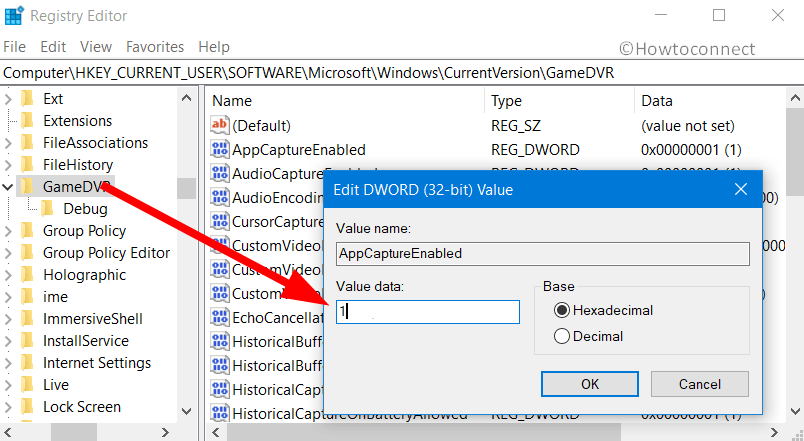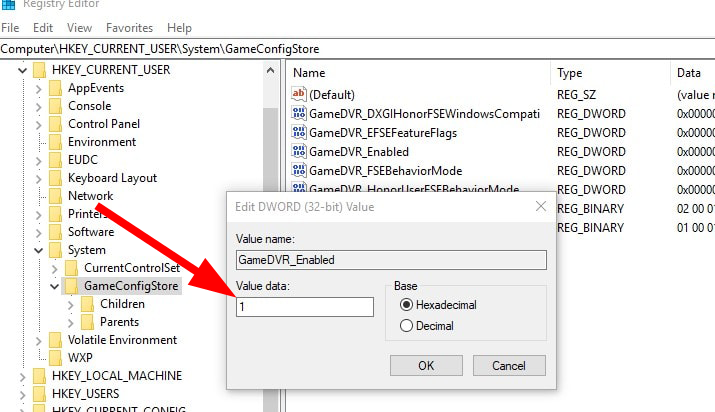You'll Need a New App to Open This ms-gamingoverlay Link [Fix]
You can try reinstalling the Windows apps on your PC
5 min. read
Updated on
Read our disclosure page to find out how can you help Windows Report sustain the editorial team Read more
Key notes
- You'll need a new app to open this ms-gamingoverlay link error pops up when some important Windows apps are uninstalled.
- You can try to reset the Windows Store cache files.
- Otherwise, we suggest you tweak the Registry to fix this error message.
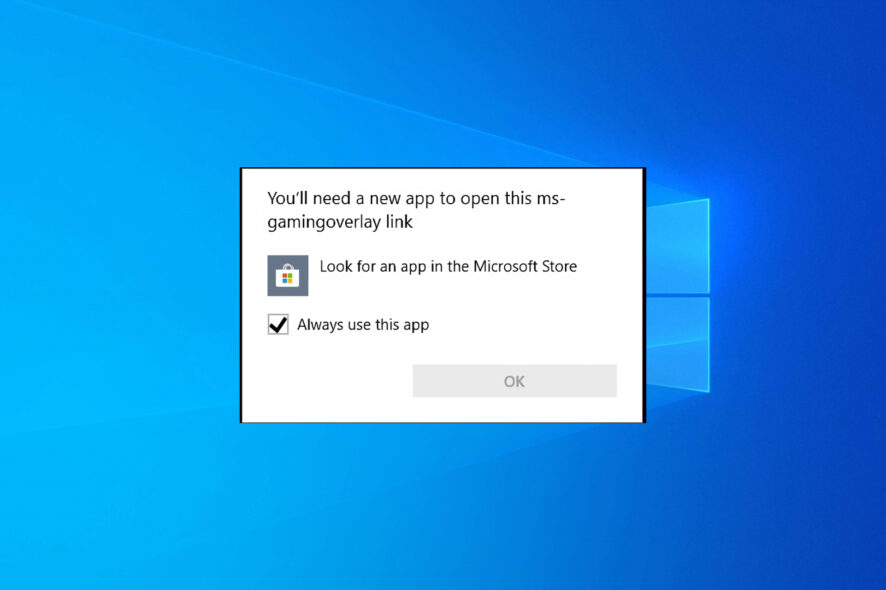
Windows 10 and Windows 11 users have commonly reported coming across the You’ll need a new app to open this ms-gaming overlay error. This error is associated with the Windows Game Bar feature with Windows 10 and 11.
This error message pops up when you try to enable the Windows Game Bar using the hotkey. Thankfully, there are many ways to quickly resolve the You’ll need a new app to open this ms-gaming overlay error. Let us check out the solutions.
What is triggering You’ll need a new app to open this ms-gaming overlay error?
Before going ahead with the solutions to resolve the You’ll need a new app to open this ms-gaming overlay error; it is important to note why you are getting this error.
Per our research, you can activate the Windows Game Bar by pressing the Win + G keyboard combination hotkey.
If you have set this keyboard combination to trigger something else, you will come across this issue.
Also, if you have uninstalled Xbox and Game Bar from your PC, then Windows won’t have anything to open with the said hotkey, which will ultimately trigger the You’ll need a new app to open this ms-gaming overlay error.
How can I fix You’ll need a new app to open this ms-gaming overlay error?
1. Disable the Xbox Game bar
1.1 On Windows 10
- Press the Win + I keys to open the Settings menu.
- Click on the Gaming tab on the left pane.
- Select the Xbox Game Bar.
- Toggle off Open Xbox Game Bar using this button on a controller option to disable Xbox Game Bar.
- Restart your PC and check if this resolves the issue or not.
1.2 On Windows 10
- Press the Win + I keys to open the Settings menu.
- Select Gaming.
- Click on the Xbox Game Bar tab on the left pane.
- Toggle off the Enable Xbox Game Bar for things like recording game clips, chatting with friends, and receiving game invites option to disable the Game Bar.
- Restart your PC.
This is the simplest method to eliminate the You’ll need a new app to open this ms-gamingoverlay link error message. Disable the Xbox Game Bar on your PC and fix the issue.
2. Reinstall Windows apps
- Open the File Explorer.
- Click on View on the top toolbar.
- Click on Show and select Hidden items.
- Navigate to the below path.
C:\Users\UserName\AppData\Local\Packages - Press Ctrl + A to select all files inside the Packages folder and hit the Delete button to delete everything.
- Open the Start menu by pressing the Win key.
- Open Windows PowerShell as an admin.
- Type the below command and press Enter.
Get-AppXPackage -AllUsers | Foreach {Add-AppxPackage -DisableDevelopmentMode -Register “$($_.InstallLocation)\AppXManifest.xml”}
Chances are that you have uninstalled specific Windows apps from your PC, which is why you are getting the You’ll need a new app to open this ms-gamingoverlay link error message. In such a case, we suggest you follow the above steps and reinstall all Windows apps.
3. Disable Discord Overlay
- Open the Discord app on your PC.
- Click on the gear icon next to your username.
- Choose Game Overlay from the left pane.
- Toggle the Enable in-game overlay option.
- Restart your PC.
Discord Overlay is a built-in feature for Windows that lets you bring up Discord when playing games. However, this has often been known to interfere with the smooth functioning of the Game Bar, which could very well trigger the error message.
4. Reset the Windows Store cache
- Press the Win key to open the Start menu.
- Type wsreset and open it. This will clear the Windows Store cache files.
- Restart your PC and see if this resolves the issue or not.
Often corrupt cache files can cause multiple issues with the apps installed on your PC. To fix such problems, we suggest you clear the Windows Store cache and see whether this resolves the issue.
Clearing the Windows Store cache helps users fix several issues associated with the Windows apps, including the Game Bar and Xbox apps.
5. Disable Key Binding
- Press the Win + R keys to open the Run dialogue.
- Type regedit and click OK.
- Navigate to the below path.
HKEY_CURRENT_USER\SOFTWARE\Microsoft\Windows\CurrentVersion\GameDVR - Locate a key named AppCaptureEnabled.
- Right-click on the AppCaptureEnabled key and select Modify.
- Under the Value data section, change the value to 0.
- Click on Apply.
- Navigate to the below registry path.
HKEY_CURRENT_USER\System\GameConfigStore - Right-click on the entry GameDVR_Enabled and choose Modify.
- Change the value to 0 and click Apply.
- Restart your PC and see if this fixes the issue or not.
We suggest you create a backup of your registry before tweaking it, as if done incorrectly, it could cause your system to crash. However, you can follow our guide that explains the steps to restore the registry without backup.
That is it from us in this guide. We have a guide to help you fix if the Xbox Game Bar is not working on your PC. For Windows 11 users, we have a specific guide that will help you fix the Xbox Game Bar not working problem.
You can also refer to our guide, which will explain 4 different ways to disable Xbox Game Bar on your PC. In addition, some users have trouble with the Xbox Game Bar capture greyed-out problem, which you can fix by following the solutions mentioned in our guide.
Feel free to let us know in the comments below which solutions helped you resolve the You’ll need a new app to open this ms-gamingoverlay link error.