How to Fix Your Browser is a Bit Unusual GoDaddy Error
3 min. read
Published on
Read our disclosure page to find out how can you help Windows Report sustain the editorial team. Read more
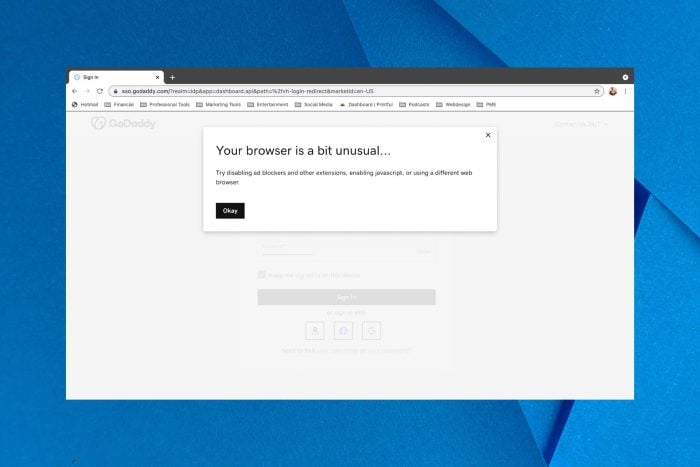
If you’re a website owner and use GoDaddy as a hosting or domain platform, you may know about the GoDaddy sign-in issues in general and your browser is a bit unusual GoDaddy error in particular.
This hosting website is quite popular and represents an appealing option for entrepreneurs looking to get acquainted with the online environment for the first time.
However, it seems that multiple users are struggling with an error saying GoDaddy your browser is a bit unusual. Obviously, this can be problematic for online businesses using this hosting service, especially since it affects different browsers or platforms.
We’ll take a closer look at this shortly but for now, it’s important to retain that whatever is your niche – whether you use a headless e-commerce platform or simply write on a blog – you would need reliable support if you can’t log in to GoDaddy.
What browser does GoDaddy use?
There are different browsers that can be used with GoDaddy and these are Google Chrome, Mozilla, or Safari for Macs.
It is confirmed by the company itself, so you might experience this issue on each of these browsers stating the following error message:
- GoDaddy your browser is a bit unusual on iPad
- Your browser is a bit unusual on Safari
- Finally, your browser is a bit unusual on Firefox/ Chrome
?️ Quick Tip:
If you require to solve the issue in due time without much effort, here’s an enhanced browser for you to try. We’re talking about Opera, of course, the browser with high-end security and polished UI.
How do I fix my GoDaddy browser is a bit unusual?
1. Enable and disable the pop-up blocker
- Visit the GoDaddy website on your browser (e.g Chrome)
- Click on the lockpad in the URL section.
- Choose Site Settings to open it.
- Now, locate Pop-ups and redirects option in the list.
- Click on it and select Allow.
- Now, click on Reset permission to refresh the page.
This method may help unblock other popular web apps or web services that are not working on your browser.
2. Use the SafeGuard mode on Firefox
- First, click on the 3 lines button in the left pane.
- Choose the Help option.
- Now, click on the Troubleshoot mode.
- Select the Restart button in the prompted window.
- Go to the website and try GoDaddy again.
3. Clear the browsing data
- Open the browser settings on the homepage.
- Go to the Privacy and Security tab and click on Clear browsing data.
- In the Basic tab, select the cache and cookies data boxes.
- Choose the time range you need to erase data.
- Lastly, click on Clear data.
4. Disable interfering browser extensions
- Click on the puzzle icon on the homepage.
- Select Manage Extensions.
- In the next page, toggle off the potential interfering extensions.
- Also, you can use the Remove button to delete them.
5. Activate Javascript
- In the browser, click on the Settings button.
- On the Privacy and Security tab, click on Site Settings.
- Navigate to the list and select the Javascript option.
- Click on it to allow it from now on when accessing GoDaddy.
- Press the Reset permission button.
The methods described in the article can help you fix this annoying issue reported by lots of users that use GoDaddy.
We also encourage you to use a performant browser that can easily access busy websites with high traffic like this one.
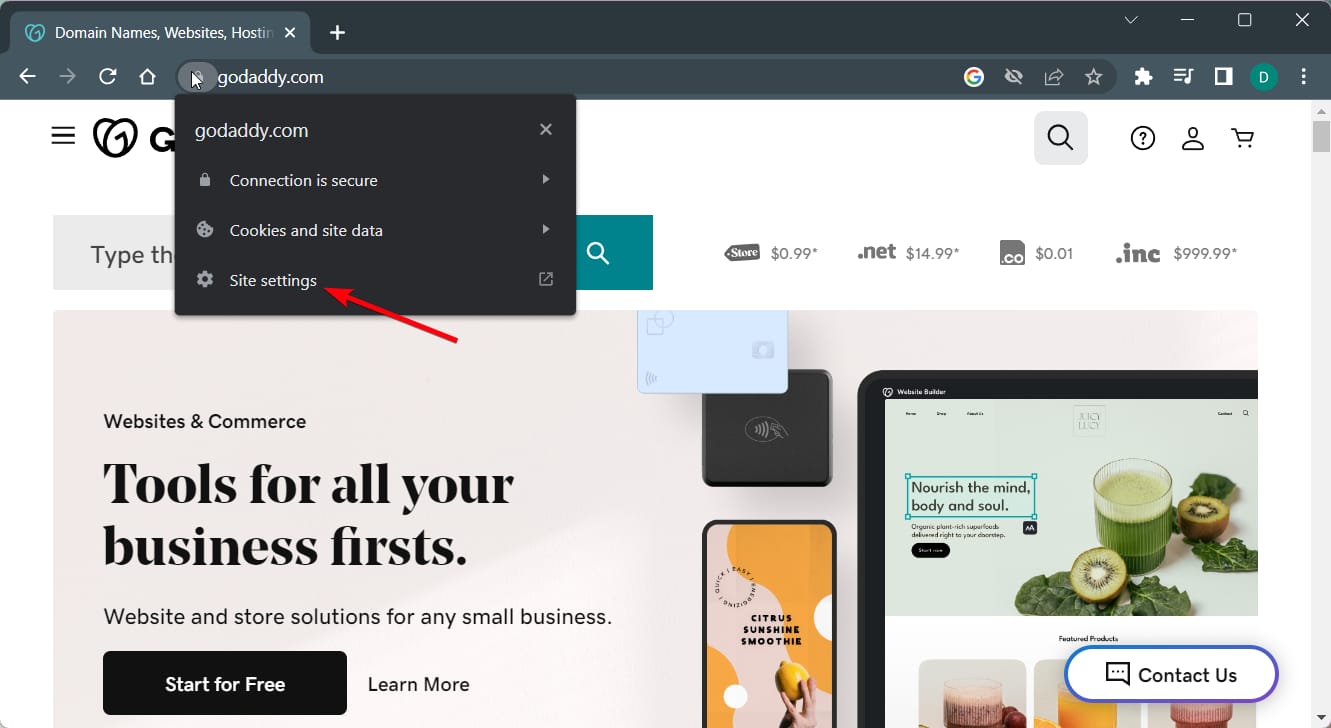
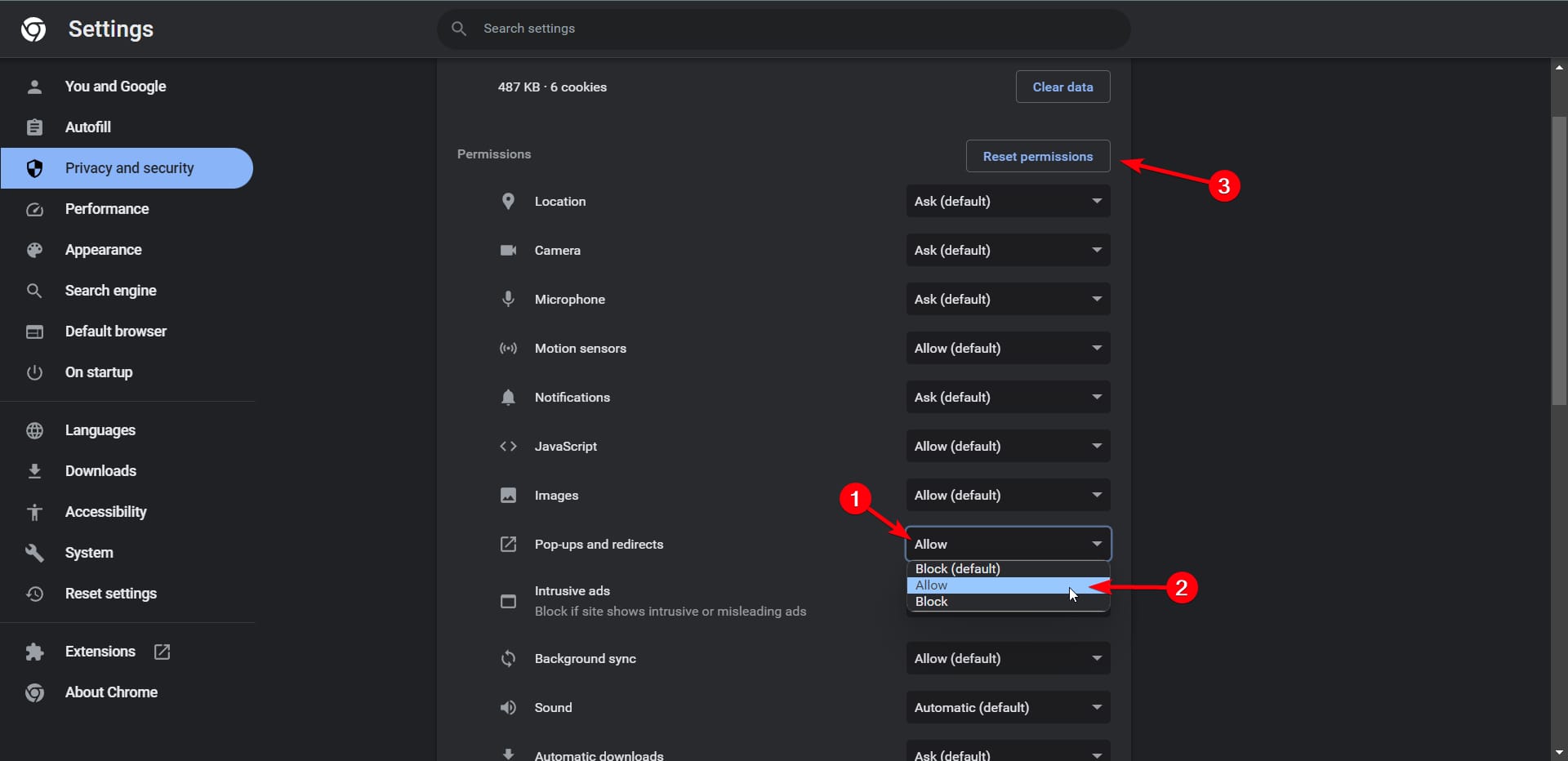
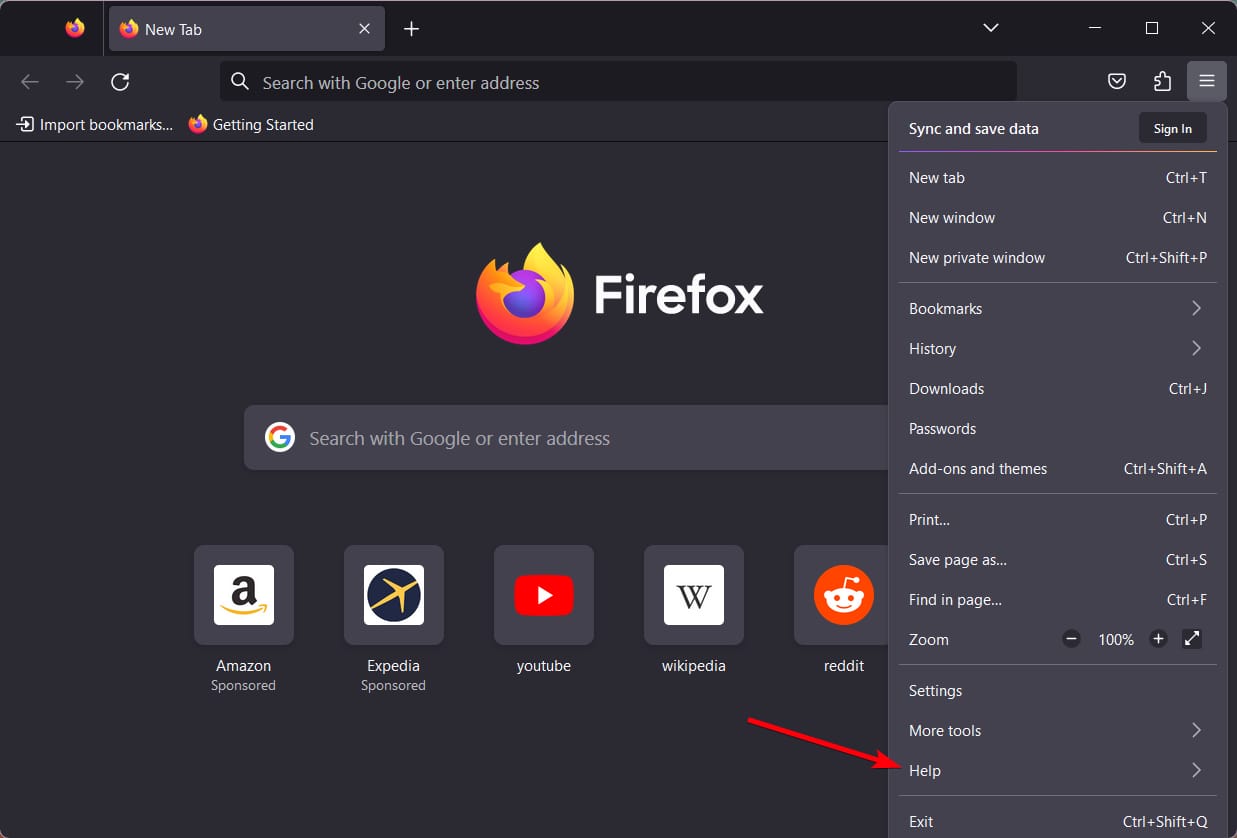
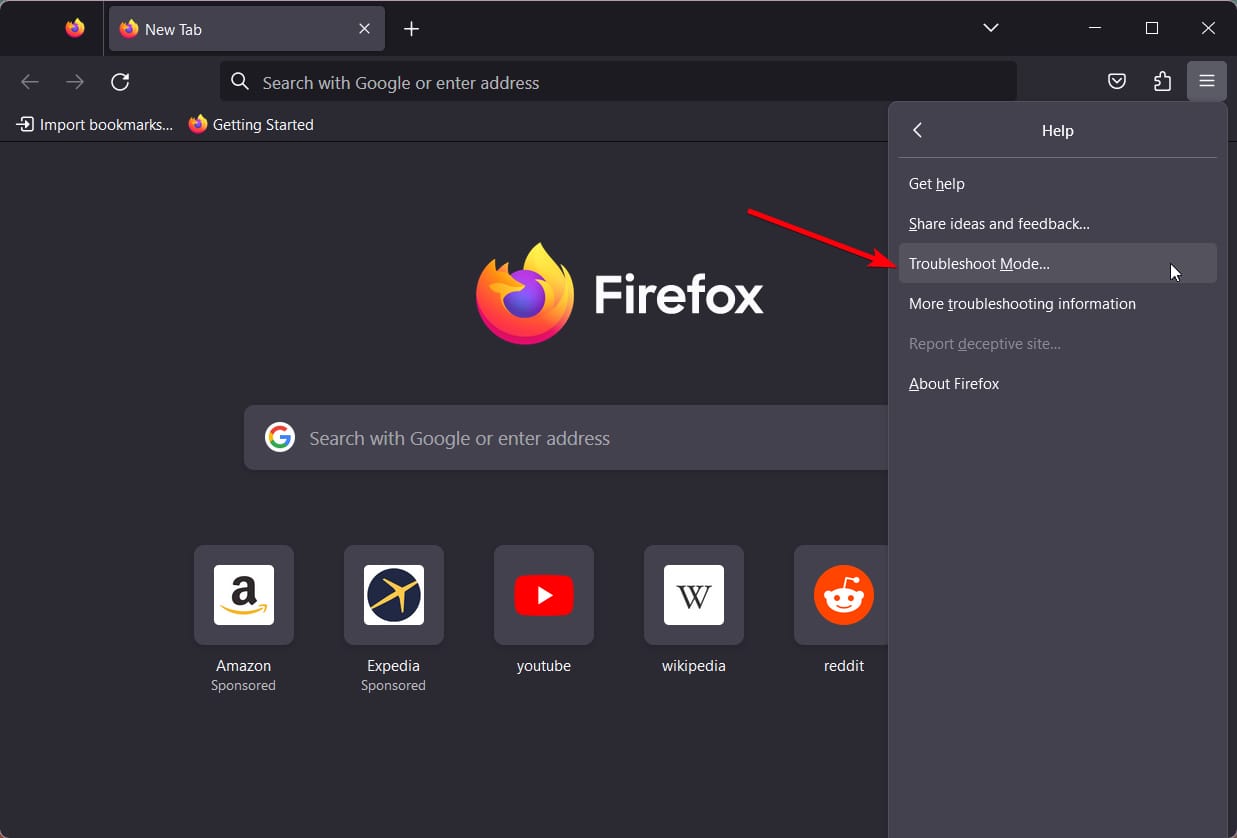
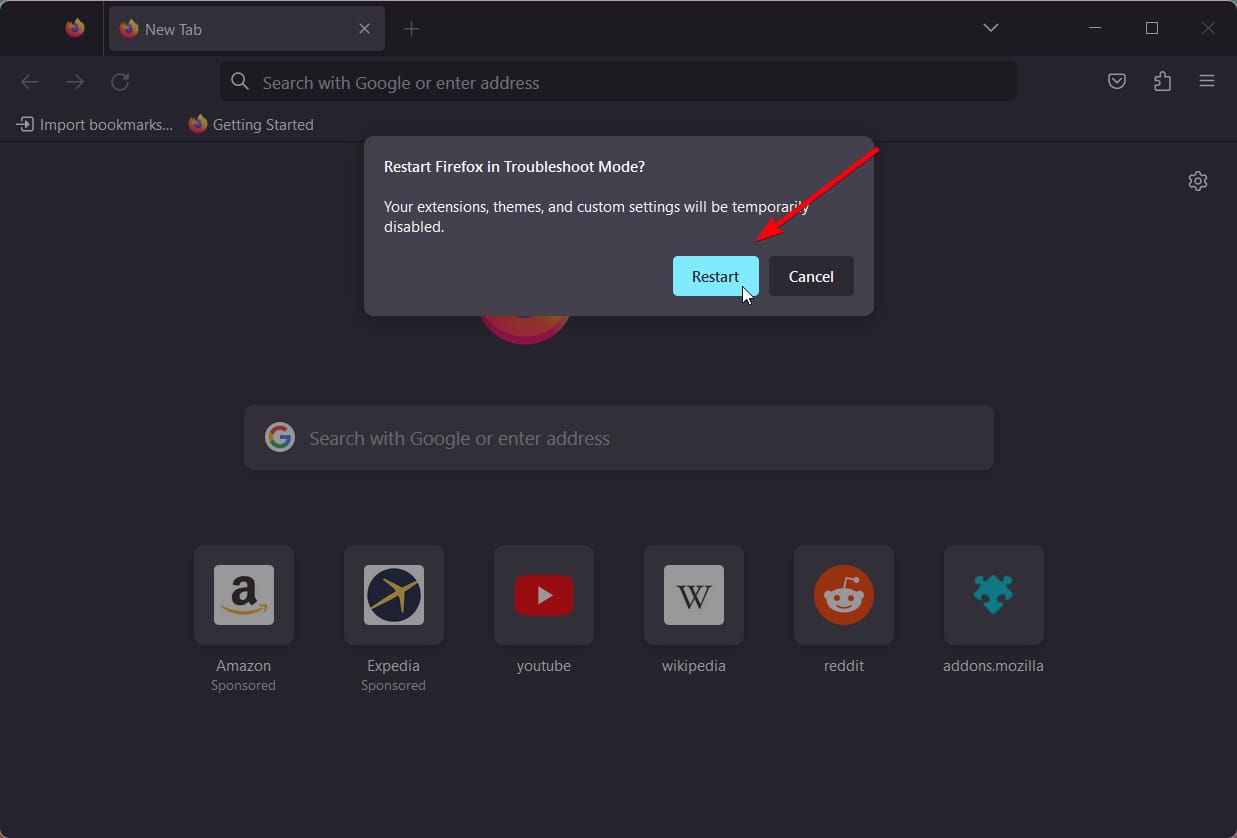
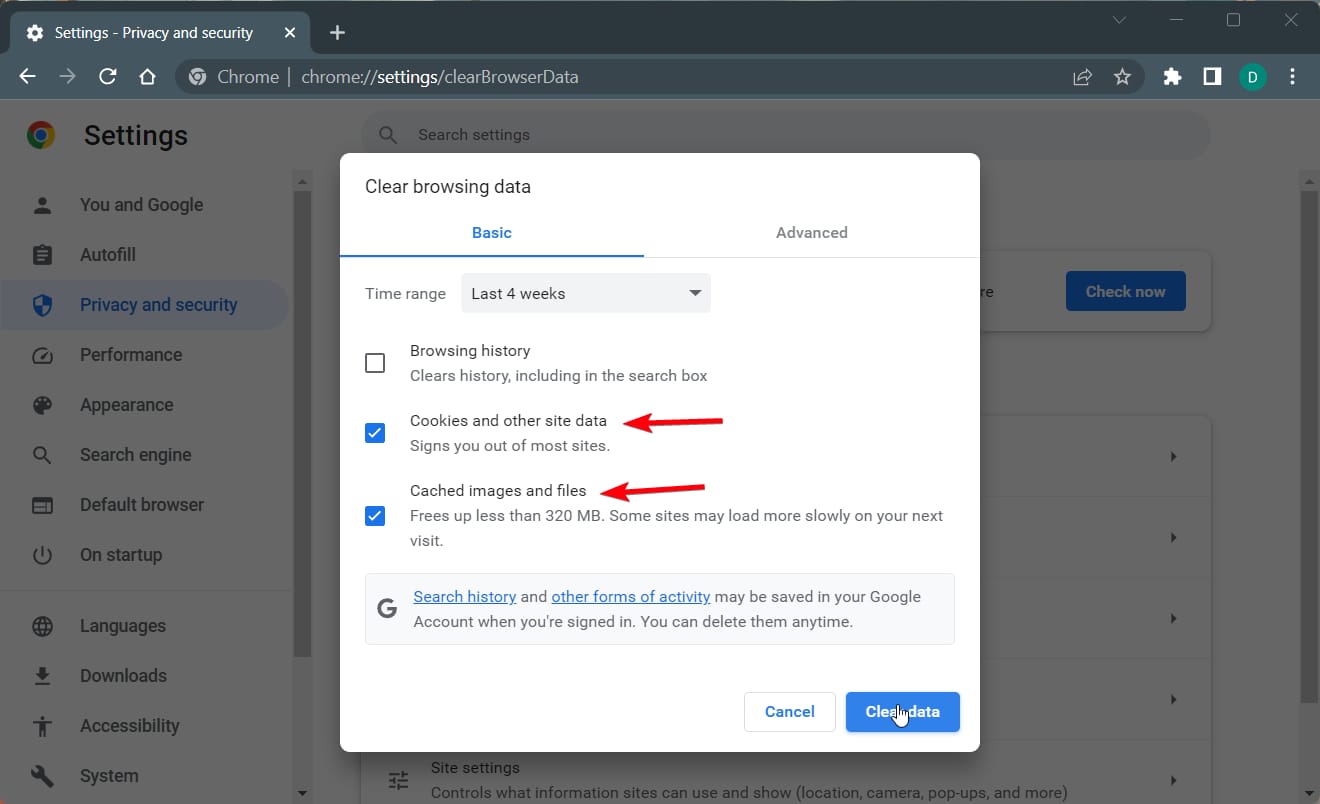
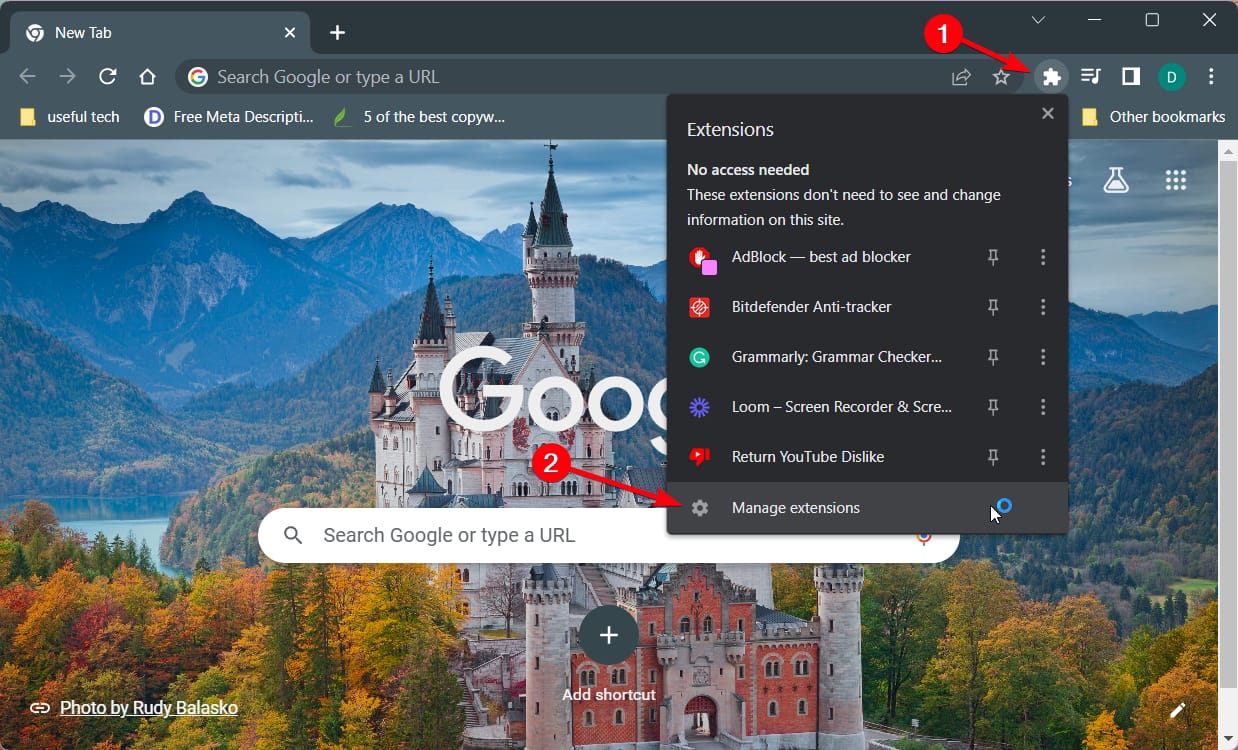
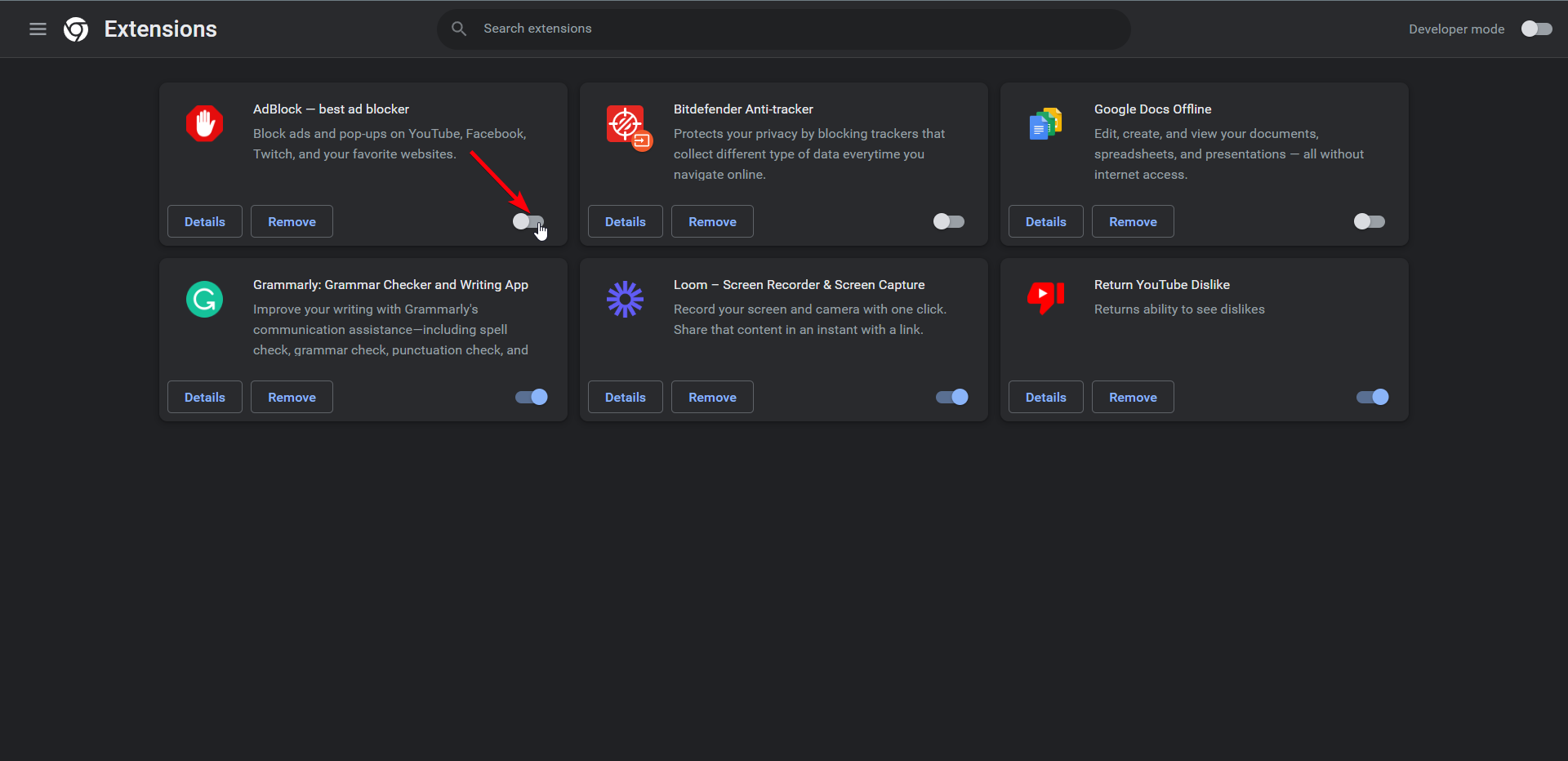

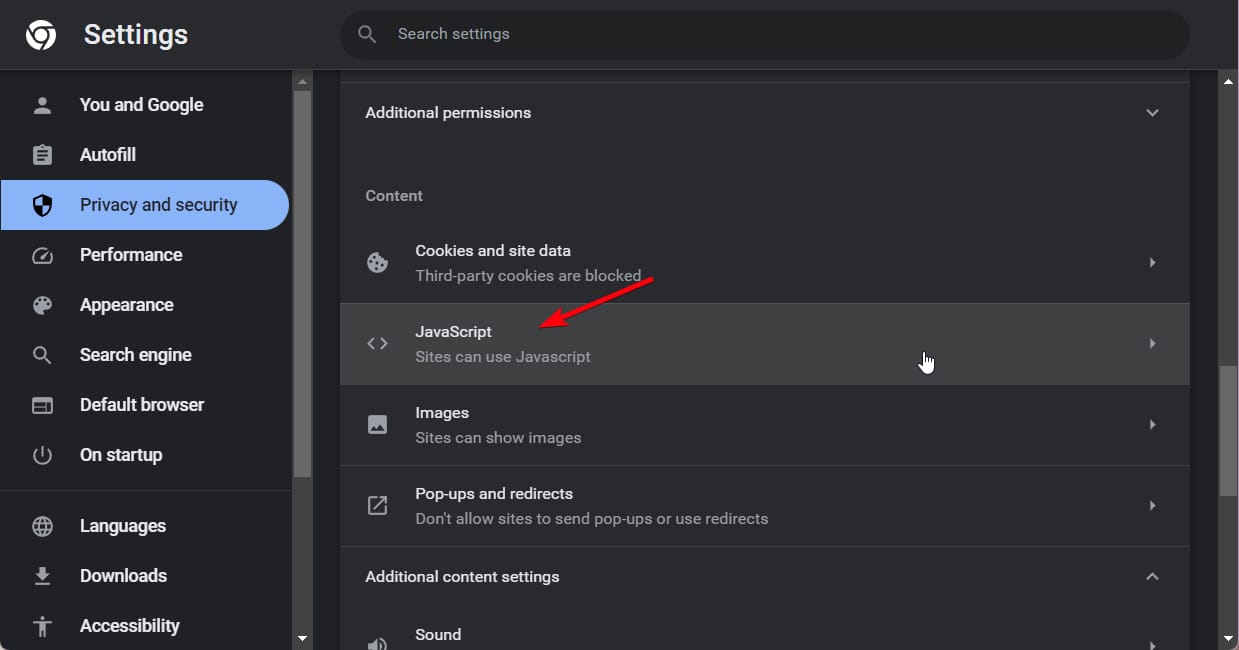







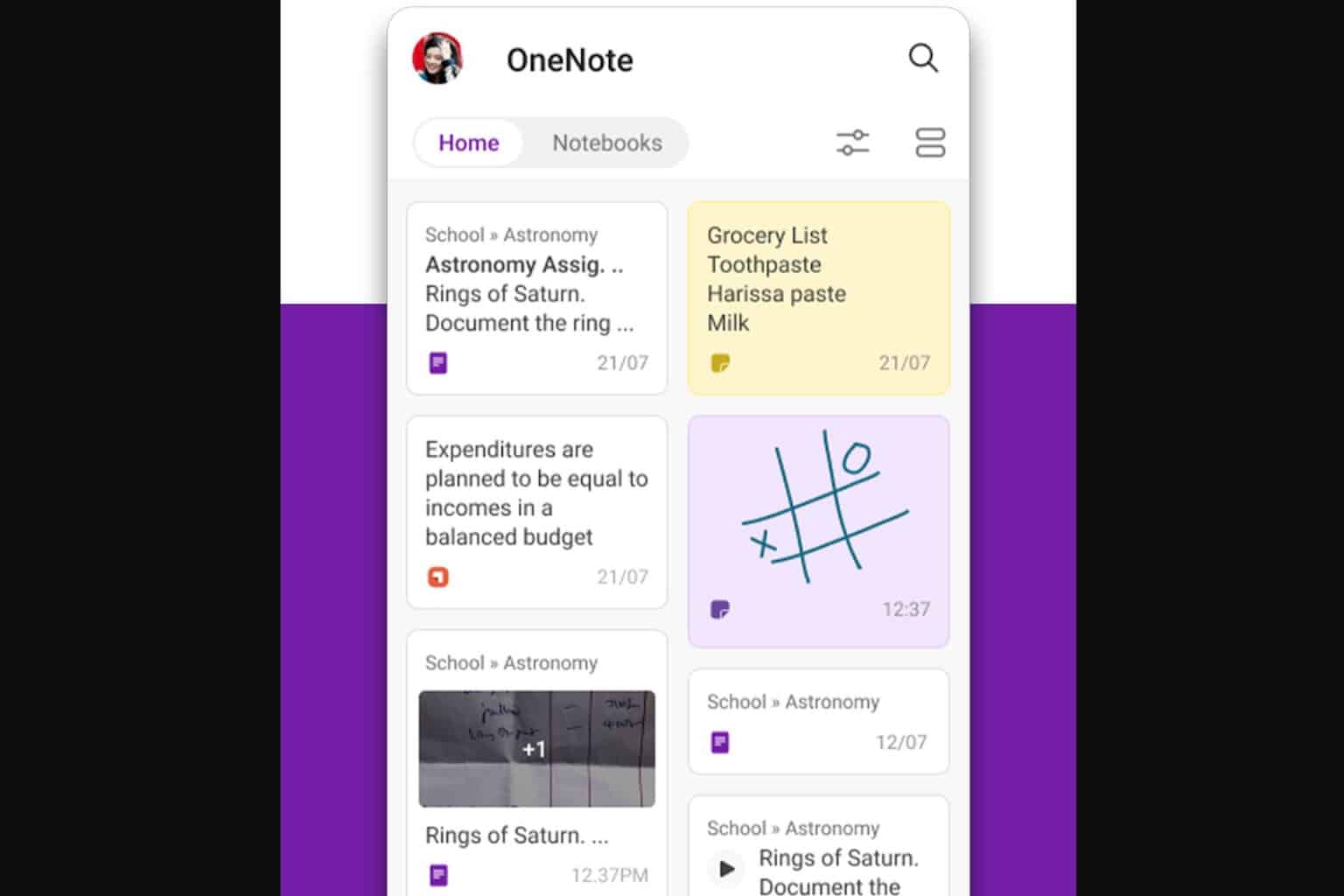
User forum
0 messages