Your connection to matchmaking servers is not reliable [Fix]
4 min. read
Updated on
Read our disclosure page to find out how can you help Windows Report sustain the editorial team. Read more

Steam is a platform on which lots of competitive games can be played, but sometimes you might encounter Your connection to matchmaking servers is not reliable message.
This issue can be tracked back to Stream, especially when there is a problem with their servers. So, always check the status of their servers online. If the servers are running smoothly, it means that the cause of the error is from your side.
In this article, we have outlined some solutions that are capable of resolving this error for you.
How to fix Your connection to matchmaking servers is not reliable?
1. Use IPconfig command
The IPconfig, known as internet protocol configuration is a console application used for displaying all current configuration of IP/TCP on your computer. IPconfig is also used to adjust the Domain Name System (DNS) and Dynamic Host Configuration Protocol (DHCP).
The IPconfig can forcefully refresh DHCP IP address of the host PC and fix Your connection to matchmaking servers is not reliable message. To do that, follow these steps:
- Press the Windows key and R key to launch the Run application. Type cmd in the dialog box and wait for a Command Prompt.
- While the Command Prompt is running, type ipconfig/release.
- Type ipconfig/renew as soon as this is done. This will demand a new IP address from the server. Note that if the computer is connected to a cable or DSL modem, it should be connected directly to the modem network to dodge the router. After, you can use ipconfig/release. Turn off the power for a few minutes. This action will enable the old IP to be taken by another computer.
- Then type ipconfig/flushdns.
- Lastly, reboot your system, right-click on the client and run Steam, then select Run as administrator. Now try matchmaking again.
2. Give Steam administrator access permission
Steam needs a read and writes access on both its folder and the disk. In addition, Steam needs to get administrator access to work without any sudden errors.
To ensure that Your connection to matchmaking servers is not reliable message doesn’t appear, be sure that these two conditions are met.
Follow these steps to grant steam administrator access
- Navigate to C:Program Files (x86)Steam.
- Look for the main Steam launcher by searching for an .exe file called Steam.exe. Right click on it and select Properties on the list. After this, select the Compatibility tab at the screen top. Just below the small dialog box, you will see a checkbox that says Run this program as an administrator check it and save the changes made before you exit.
- Make a search for a .exe file GameOverlayUI.exe. Set this file to run as administrator as well.
- Locate the Steam directory in C:Program Files.
- Right-click on the directory and select Properties. Go to the Security tab and select Advanced, located at the bottom of the window.
- At this command, a window will pop up. The last two rows on the window are not editable but the four first rows are editable. At this point, you can see that full access has been granted.
- Repeat this action on all the editable rows. Click on the row and hit the Edit button. This will open a window full of checkboxes. Tick all the boxes and also tick the Full Control option. Then, click on Apply and save the changes done.
- At this point, you won’t encounter the error message while matchmaking. So, restart your PC to confirm that all the changes have been applied, then run the Steam.
Hope these solutions helped you fix Your connection to matchmaking servers is not reliable message on your PC.
READ ALSO:





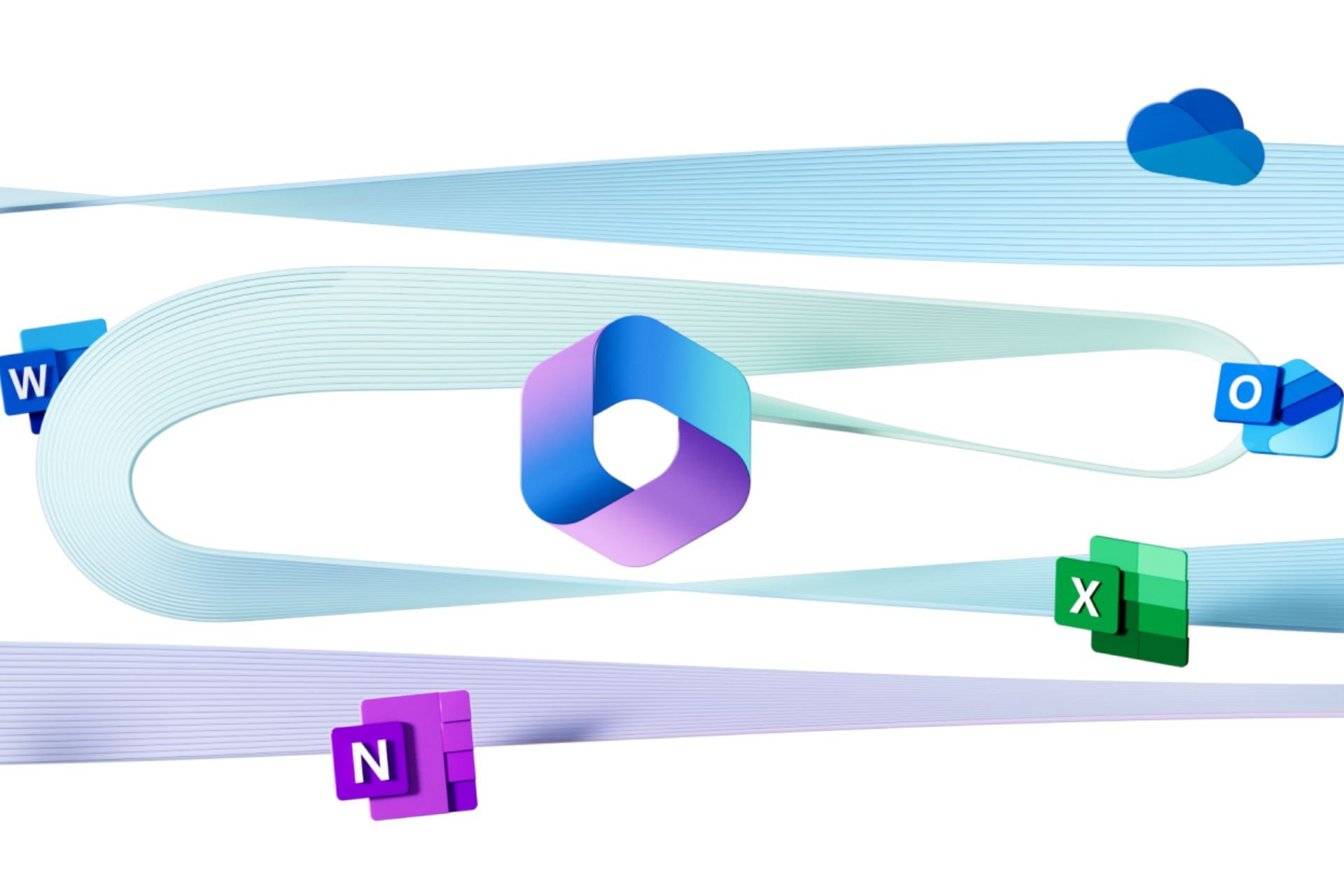






User forum
0 messages