Seeing the YouTube 500 Internal Server Error? Fix it fast
3 min. read
Updated on
Read our disclosure page to find out how can you help Windows Report sustain the editorial team. Read more
Key notes
- Seeing the dreaded YouTube 500 internal server error implies that this service won't be accessible to you.
- To resolve this issue, start by refreshing the webpage, and then check if the YouTube servers are causing the issue.
- For more Streaming information, you can check out our useful Streaming Hub.
- If you want to see some more YouTube-related articles, explore our comprehensive YouTube webpage.

The YouTube 500 Internal Server Error is one that some users can encounter when they try to open YouTube pages.
When users try to open a YouTube page, a 500 Internal Server Error tab opens. A humorous error message on that tab states: Sorry, something went wrong. A team of highly trained monkeys has been dispatched to deal with this situation.
All joking aside, users can’t open YouTube when that issue arises. Note that the YouTube 500 error is often a server issue. You can’t do anything to fix that error when it’s a server-side issue. However, sometimes YT’s 500 error can be a browser issue.
Below are a few troubleshooting steps to follow that might resolve the YouTube 500 error.
Troubleshooting tips for the YouTube 500 error
1. Refresh the YouTube page
When the YouTube 500 error arises, try refreshing the page. The hotkey for refreshing pages in Google Chrome and Firefox is F5. So, press that hotkey to reload the YouTube page in Fox and Chrome.
2. Is YouTube down?
If refreshing YouTube pages doesn’t do the trick, check if YT is down. As mentioned, the YouTube 500 Internal Server Error usually means there’s something up with YT’s servers.
Open the DownDetector page for YouTube to check YT’s server status. If that highlights there might be an outage, then wait a day or so before opening YouTube pages again.
3. Clear your browser’s data
- Some users have confirmed that clearing browser data can help fix the YouTube 500 error. In Google Chrome, you can clear browser data by pressing the Ctrl + Shift + Del hotkey.
- Select the Browsing history, Cookies and other site data, and Cached images options.
- Click the Time range drop-down menu to select All time.
- To clear Firefox data, click the Open menu button in that browser.
- Click Options to open that tab.
- Click Privacy on the left of the Options tab.
- Click the Clear Data button to open the window in the snapshot directly below.
- Select the Cookies and Cached Web Content options, and click the Clear button.
- Press the Clear data button.
4. Open your browser in its incognito mode
Some users might find they can still open YouTube pages in incognito mode. To open Chrome’s incognito mode, press the Ctrl + Shift + N keyboard shortcut in that browser.
You can open incognito mode in Mozilla Firefox by pressing that browser’s Ctrl + Shift + P hotkey. Then try opening YouTube pages in incognito mode.
5. Try opening YouTube in another browser
If YouTube 500 error is a browser issue, then switching to another browser should resolve the issue.
Try switching to Edge, Firefox, Google Chrome, Safari, or Opera as an alternative to whatever browser the error arises in for you.
Note that Internet Explorer is no longer among YouTube’s supported browsers.
The above troubleshooting tips might fix the YouTube 500 Internal Server Error for a few users. However, a lot of users might still have to wait for those monkeys at Google to fix the matter.
[wl_navigator]







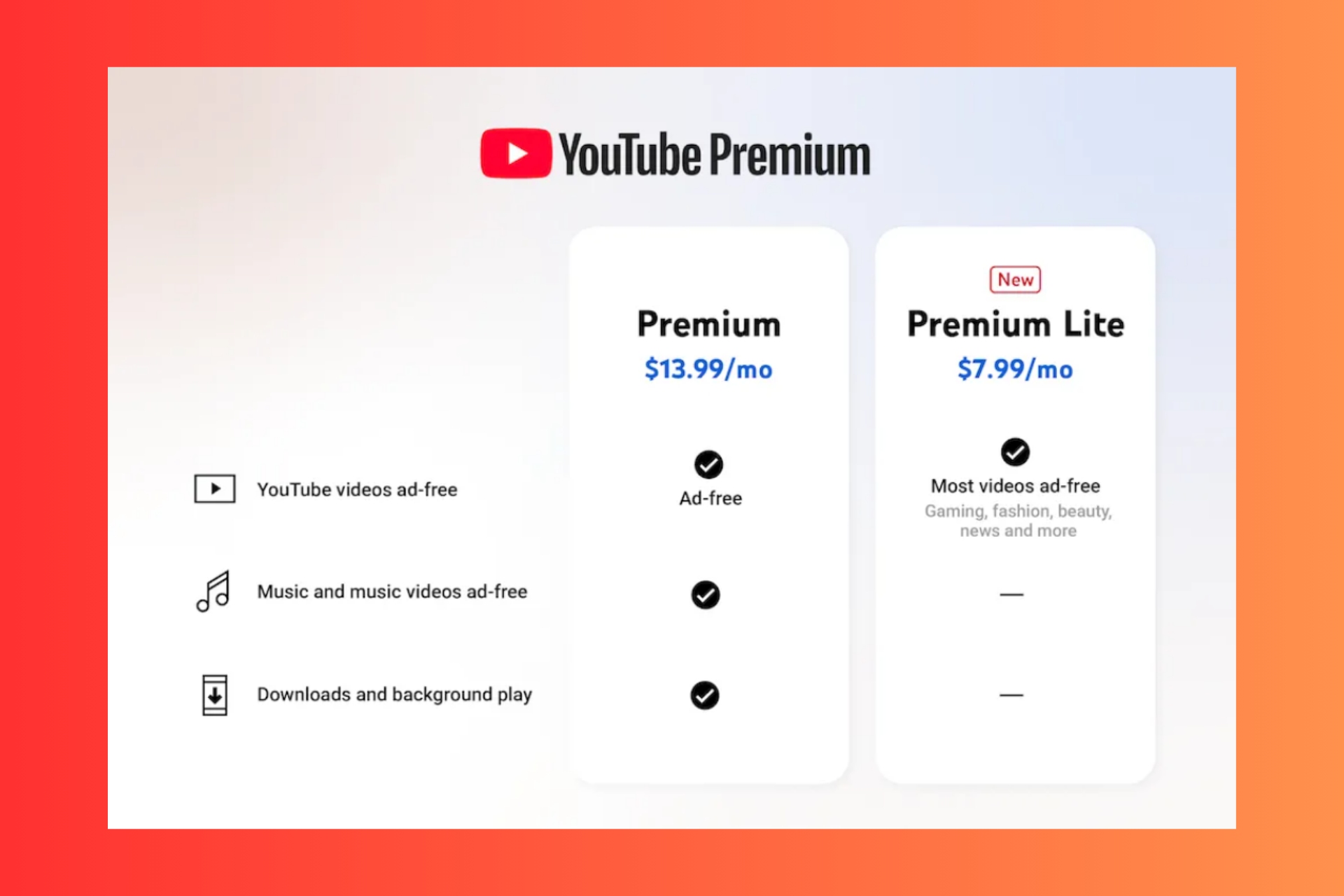

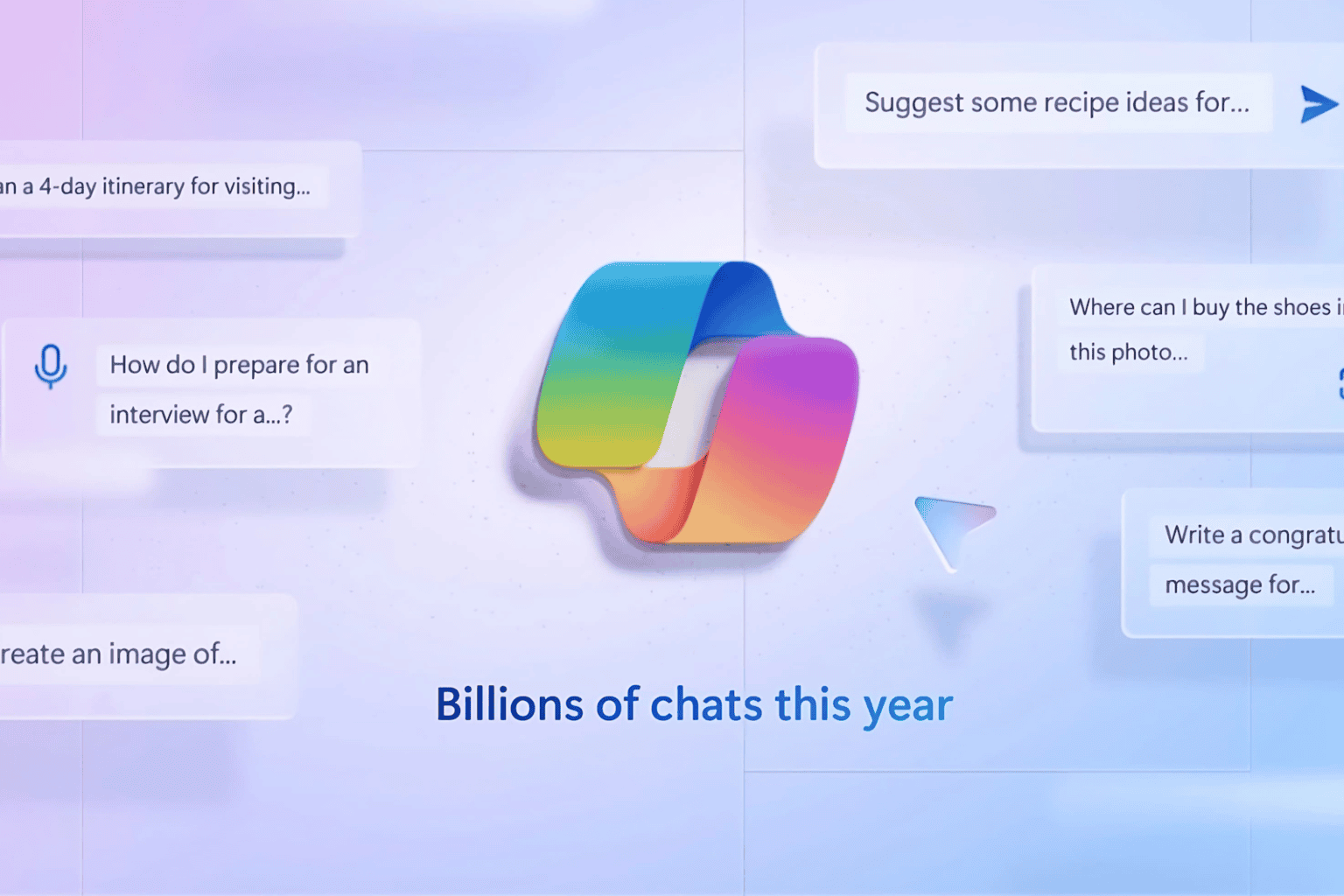
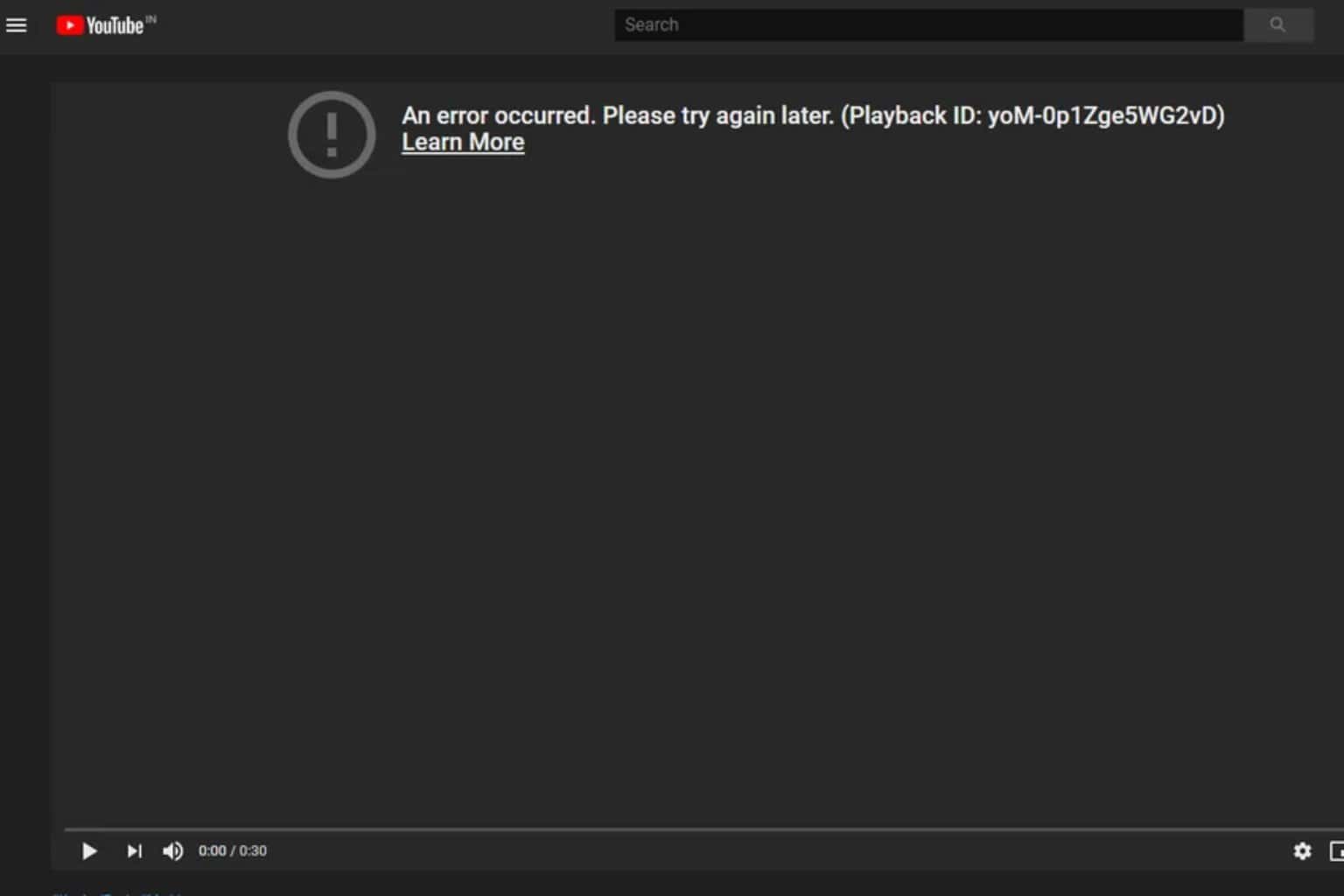
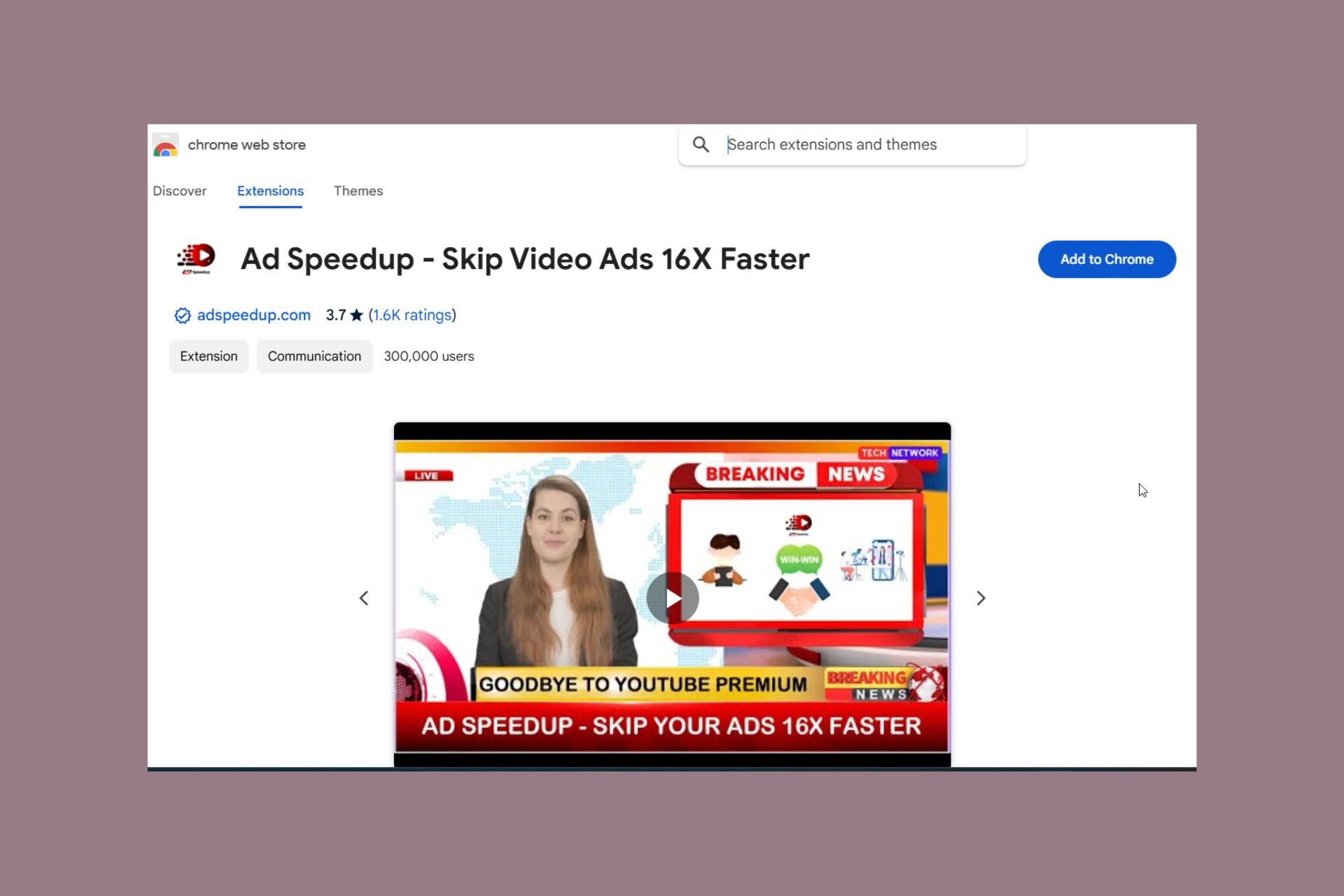
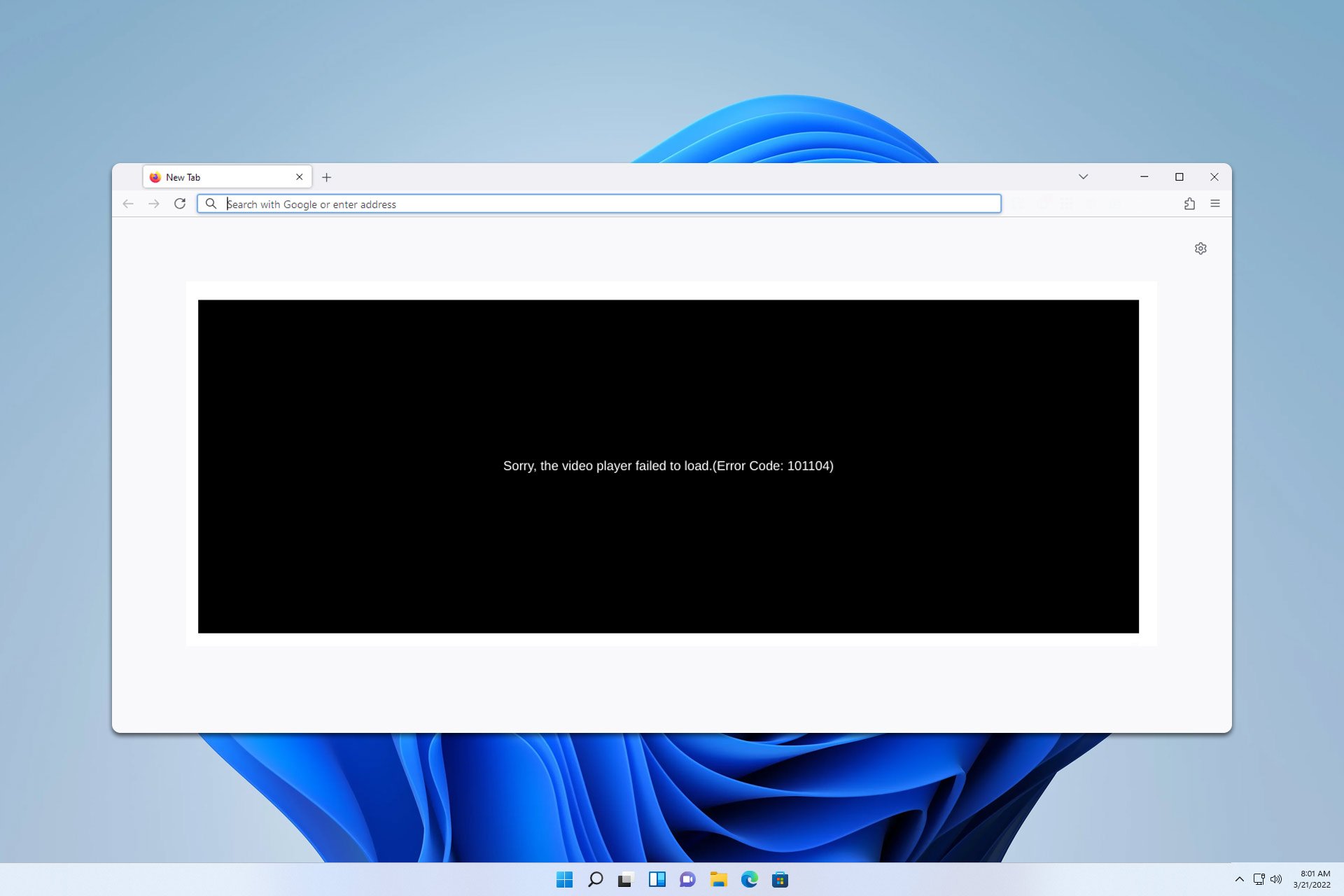



User forum
0 messages