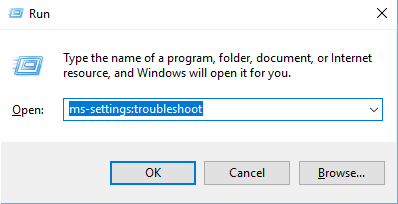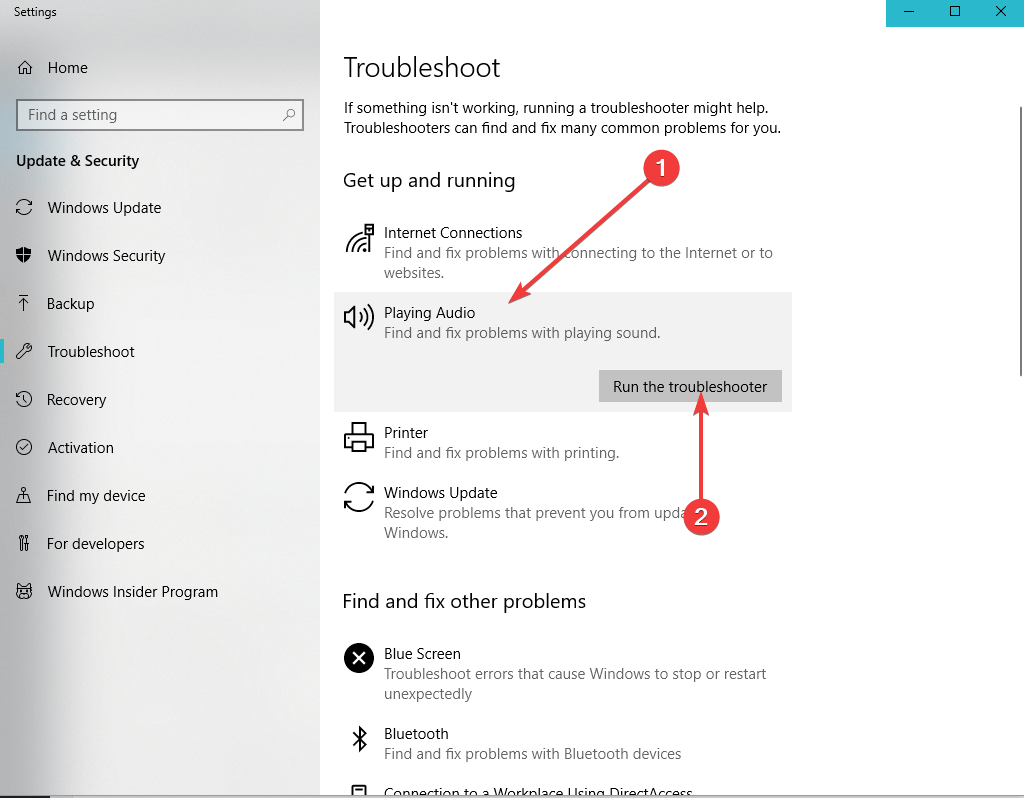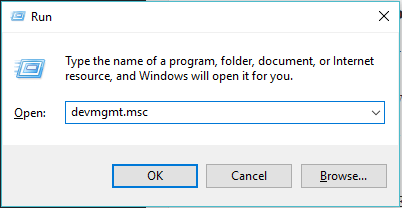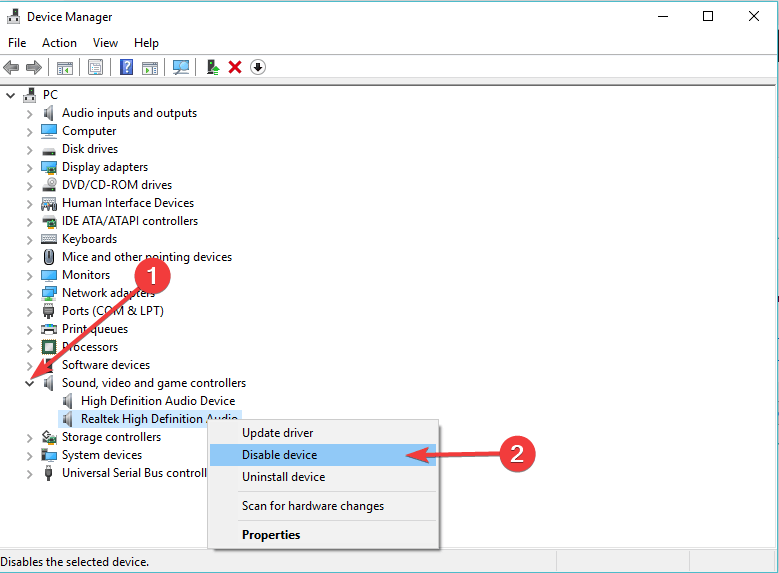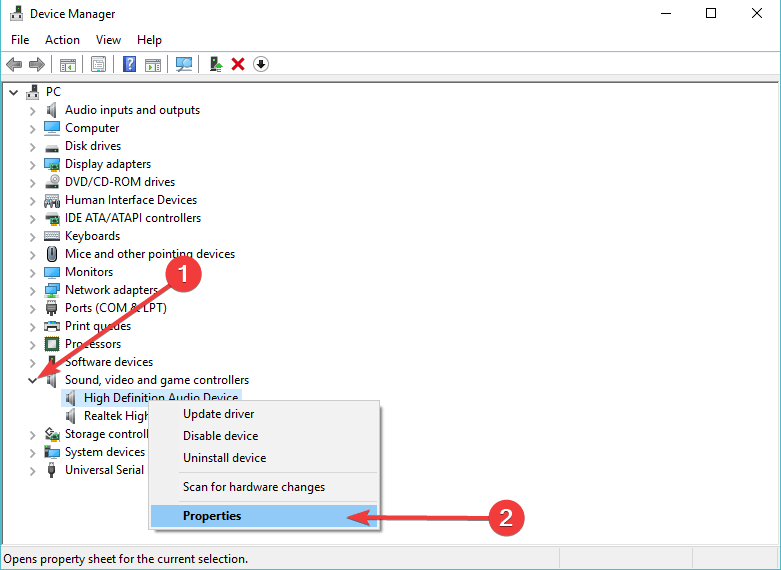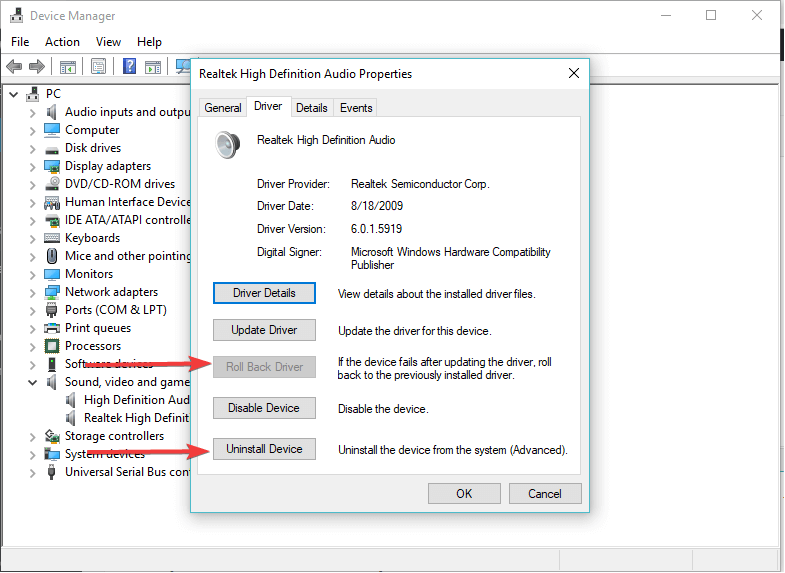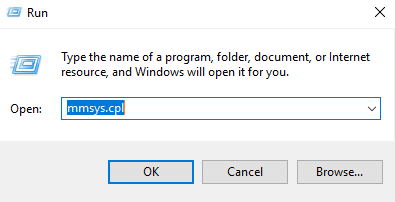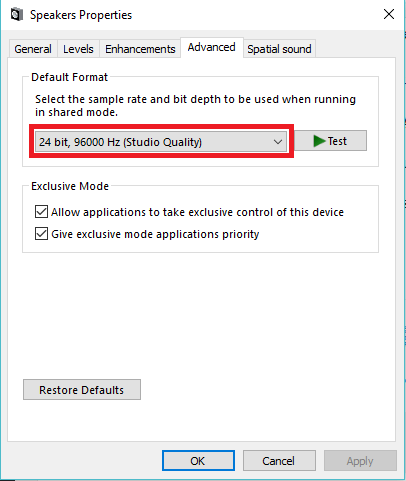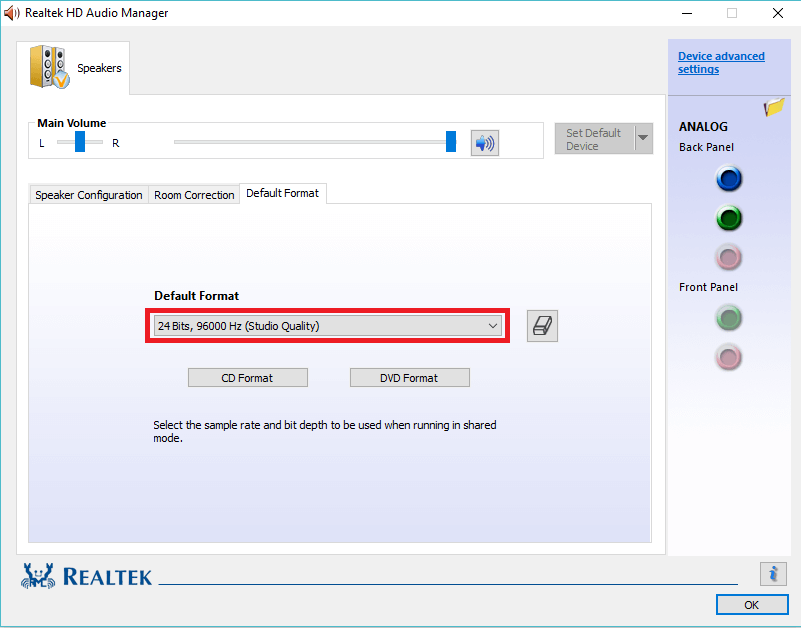FIX: Audio renderer errors on YouTube when loading videos
4 min. read
Updated on
Read our disclosure page to find out how can you help Windows Report sustain the editorial team Read more
Key notes
- Did you know that 1.3 billion people watch almost 5 billion videos on YouTube every day? Impressive, isn't it?
- Due to this huge strain put on the platform, glitches are bound to occur. In this guide, we'll show you how you can fix audio rendering issues on YouTube.
- Don't forget to bookmark our collection of YouTube troubleshooting guides just in case you might encounter other errors later on.
- Feel free to check out our hub dedicated to web browsers for additional guides.
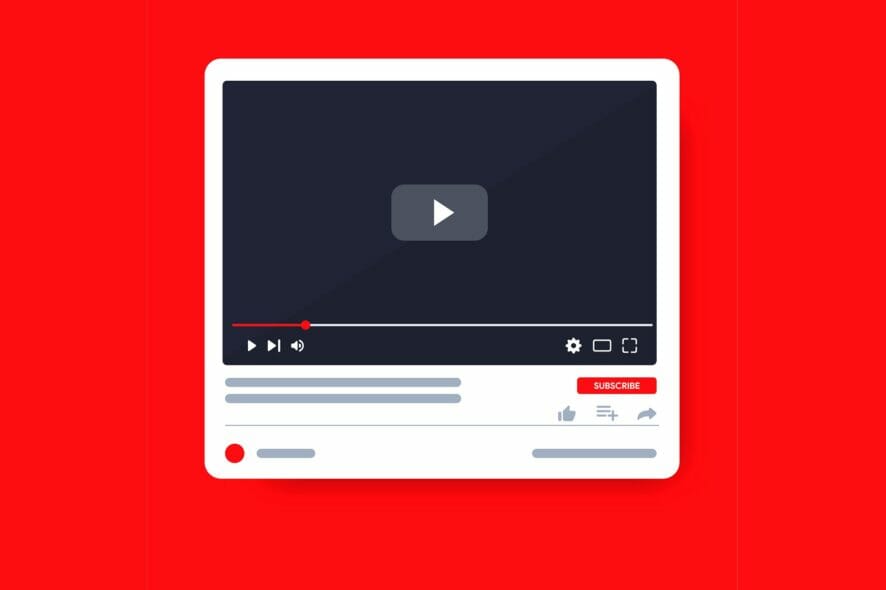
Many Windows 10 users reported encountering an issue with Youtube making videos unable to load.
Error message Audio Renderer error, Please restart your computer leaves users frustrated, not allowing access to videos.
This frequent error seems to be caused by various reasons, some of which:
- A lack of synchronization between the Windows Sound driver frequencies and the ASIO driver frequencies
- Some bug in the audio driver, making the audio render unavailable
In order to fix this issue, we came up with a series of fixes that are worth trying out.
How do I fix Youtube audio render errors?
1. Run the troubleshooter
- Press the Windows logo key + R on your keyboard > type ms-settings:troubleshoot in the Run box and hit Enter.
- Find the Get up and running section > click Playing Audio > select Run the troubleshooter.
- Select the device you’re encountering the error with.
- Wait for the troubleshooter to analyze the problem and recommend a fix.
- Click Yes > select Apply fix.
- Restart the computer after the process finished and check to see if the issue was fixed.
2. Try out a different browser
If you try all of the troubleshooting steps listed above and below and notice that things still don’t work, then maybe replacing your browser is your only solution.
Since everything began with you trying to watch YouTube, we recommend a browser that is designed for watching YouTube and streaming content, and that browser is called Opera.
This lightweight browser is based oof of the Chromium engine, and it has all the tools that make it the perfect choice for watching YouTube.
For example, the adblocker will help with those pesky YouTube ads from in-between videos, and the built-in VPN will let you access region-locked content as well.
The browser is light and highly customizable. It has a light/dark switch that may be useful and improve your watching experience even more.

Opera
Audio renders for YouTube are different thanks to the unique codes used for reading.3. Disable and enable back your audio adapters
- Press the Windows logo key + R on your keyboard > type devmgmt.msc in the Run box and hit Enter.
- Click the arrow next to Sound, video and game controllers to expand the menu.
- Right-click on each audio adapter > click Disable device.
- Right-click on each audio adapter again > click Enable device.
4. Rollback your audio driver
- Press the Windows logo key + R on your keyboard > type devmgmt.msc in the Run box and hit Enter.
- Click the arrow next to Sound, video and game controllers to expand the menu.
- Right-click your audio adapter > select Proprieties.
- Select the Driver tab > click Roll Back Driver, if unavailable, select Uninstall Driver – Windows will automatically install the driver back after restarting your PC.
- Restart your PC and see if this had any effect on the error.
5. Synchronize the Windows Sound driver and the ASIO drivers’ frequencies
- Press the Windows logo key + R on your keyboard > type mmsys.cpl in the Run box and hit Enter.
- Select the problematic device > click Properties.
- Go to the Advanced tab > change the Default format to the desired quality that you want to use > click Apply.
- Open your Audio Card driver settings > find the option where you can change the frequency and make sure to set it to the same one you chose for the Windows Sound driver.
- Restart your computer and see if this fixed the error
Alternatively, even though it’s not always the case, but the browser might be the problem. That’s why we would suggest switching to a browser that doesn’t have any issues whatsoever with media streaming, especially YouTube. We are talking about UR Browser.
We hope that our solutions to fix Youtube‘s video render issue were of help for you. Leave us a comment in the comment section below if this article helped you fix the error message.