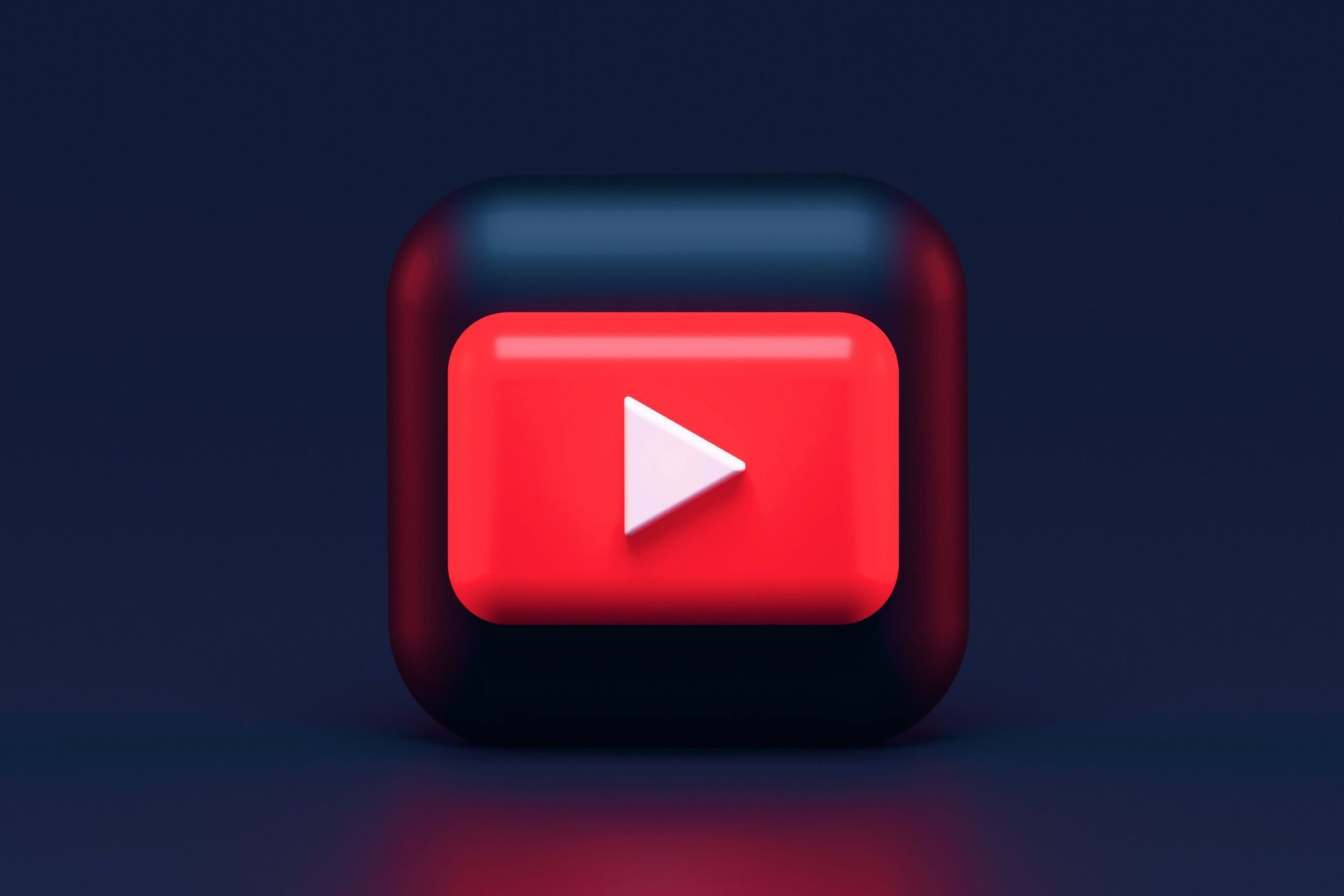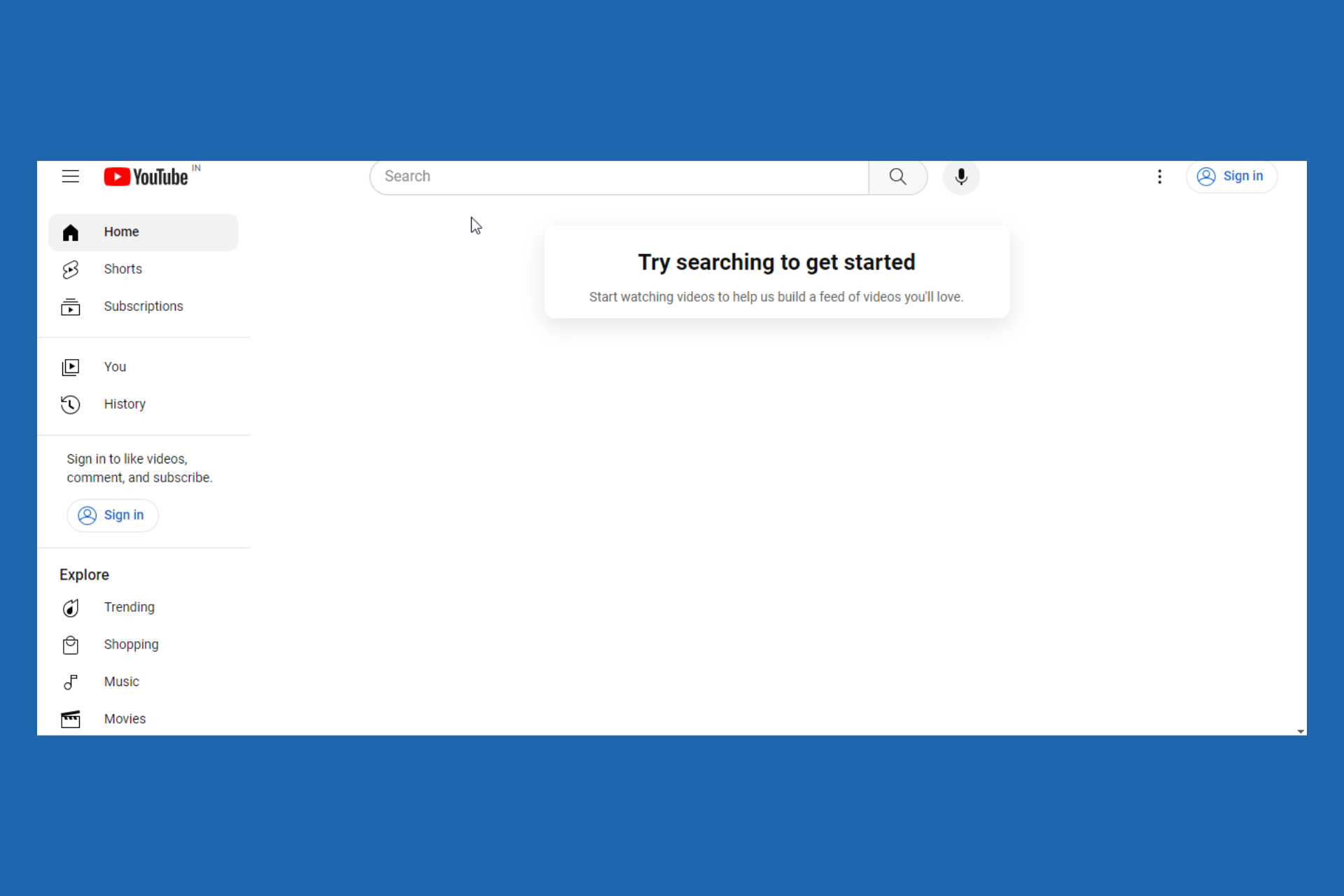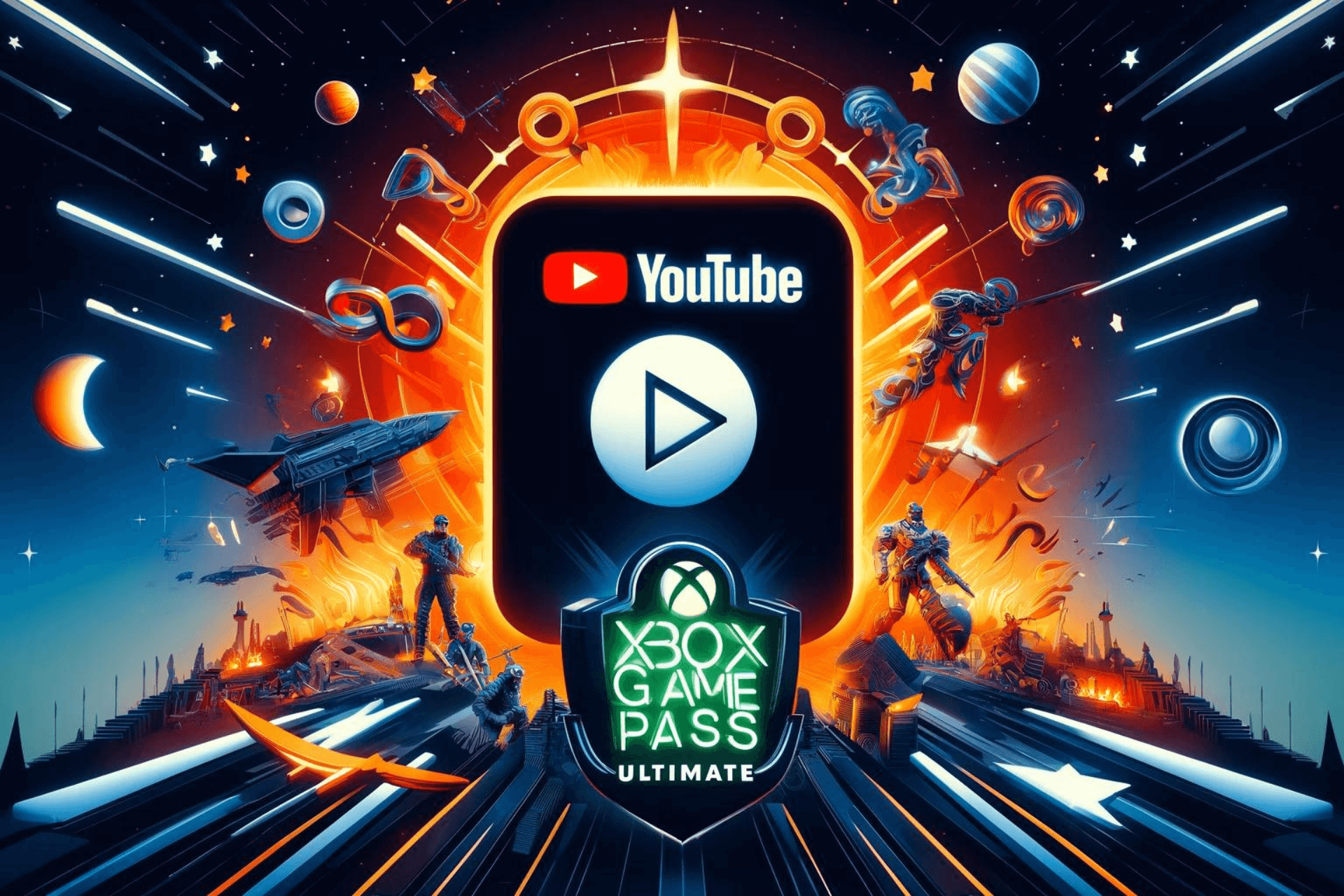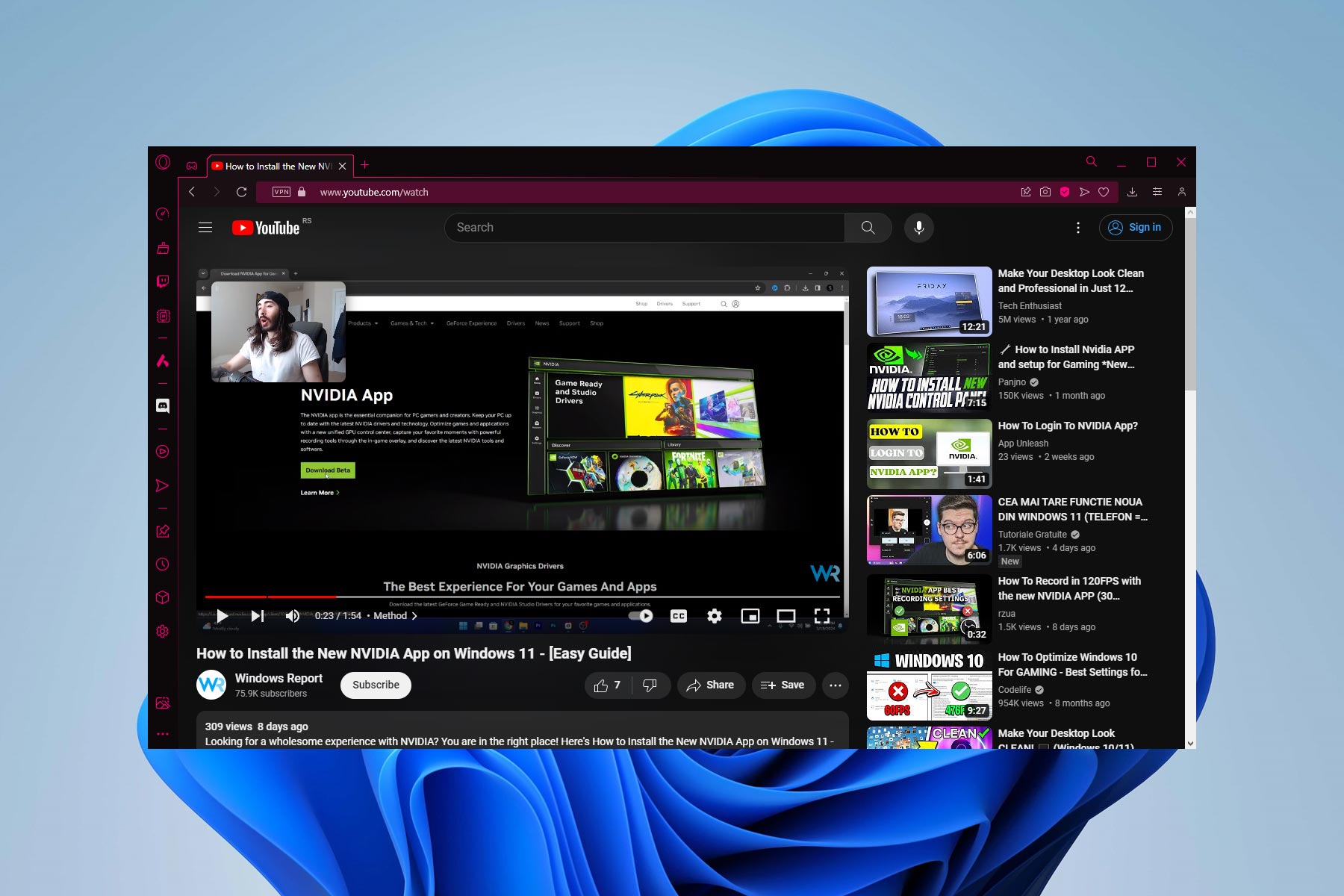How to make YouTube comments load on Microsoft Edge
2 min. read
Updated on
Read our disclosure page to find out how can you help Windows Report sustain the editorial team Read more
Key notes
- As users worldwide confirm, Microsoft Edge doesn’t display YouTube comments. The annoying loading wheel gives them a hard time.
- Even if it’s not clear why this issue arises, rest assured that clearing browsing data does wonders.
- As a quick tip, you may try to open an Incognito window and see if this action solves the problem.
- Google Chrome users are no stranger to this issue either, so let’s see which tricks worked for them.
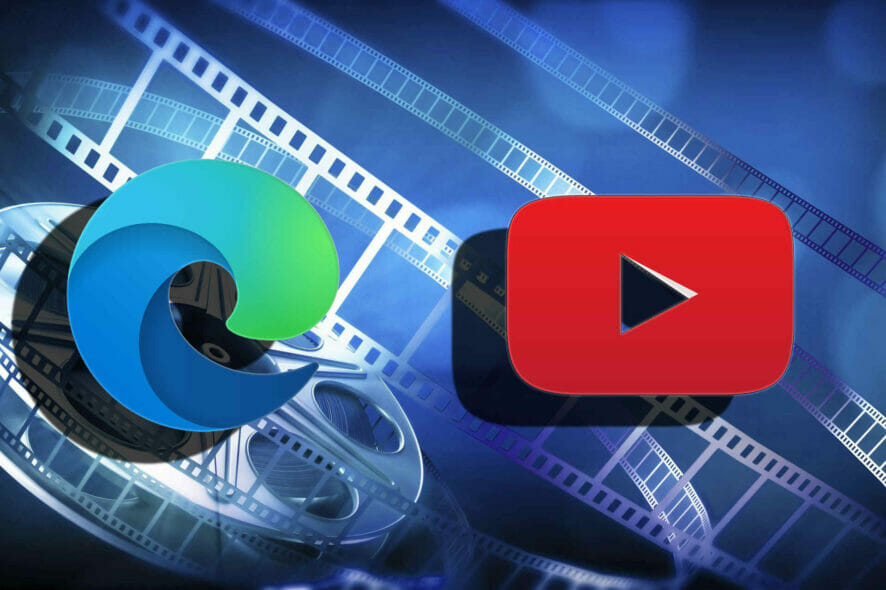
As one of the most popular content hosting platforms, YouTube is your choice when it comes to videos. Millions of them are added on a regular basis, so you’ll most likely find what you’re looking for.
Not being able to check out insightful comments on Microsoft Edge to see what other users are thinking turns into a problem.
Some users complain about the annoying loading wheel that never leaves the screen, while others say that the YouTube comment box is simply blank.
The result is the same: YouTube comments are not loading on Microsoft Edge, so you can see nothing other than the previously pinned comments. Moreover, here’s what one user reveals:
Yeah, it started happening with the Edge browser as well. Someone also said they’re having a problem with their Safari browser, so this is also an issue on Apple.
The only place I can still read comments is on the YouTube app for my Android phone.
What to do if YouTube comments are not loading on Edge?
- Enter into Settings > Privacy, search, and services.
- Go to Clear browsing data.
- While there, select Choose what to clear.
- You must also specify a time range from the Time range drop-down menu.
- You may now choose the types of data you want to clear.
- Finally, make sure to select Clear now.
Assuming that you want to catch some key points of a new video by reading YouTube comments, rest assured that there’s a way to make them load again on Microsoft Edge.
You basically need to clear browsing data on your computer. In that regard, make sure sync is turned off, then follow the steps detailed above.
You may also try to open the YouTube page in Incognito Mode. This way, there are no extensions and plugins used for the site.
Finally, keep in mind that Google Chrome users often look for ways to solve the same issue. Take a closer look at this guide on how to fix Chrome not showing YouTube comments and you’ll find more useful tips.
Which trick worked out for you in solving this YouTube error? Do you happen to know other potential solutions? Don’t hesitate to share them in the comments.