Fix: YouTube is not Receiving Enough Video to Maintain Streaming
Note that low bandwidth can prevent smooth streaming
3 min. read
Updated on
Read our disclosure page to find out how can you help Windows Report sustain the editorial team. Read more
Key notes
- YouTube is one of the largest platforms for live streaming, however, users have reported getting the error: YouTube is not receiving enough video to maintain smooth streaming.
- 4K streaming is supported on YouTube, however, users need to have the right equipment and compatible software.

Live streaming on YouTube is becoming increasingly popular as it allows gamers and influencers to connect more with their viewers. Having a high-quality stream is essential for growing an audience. Keep reading to find the solution to YouTube not receiving enough video to maintain streaming.
Can I stream 4K on YouTube?
YouTube does support streaming in 4K for users with compatible equipment and software. Viewers can watch 4K streams from YouTube from their PC and smartphones now that YouTube offers 4K support for Android and iOS.
If you’re interested in the best YouTube live streaming software, we have recommendations for that.
Why is my stream low quality?
The most common cause of a low-quality stream is a poor internet connection or low bandwidth. Internet connections that are unstable or from a public network are not very reliable and can reduce the quality of the stream.
Another cause could be a build-up of YouTube’s stored data and cache or conflicting apps. Users report receiving the error: YouTube is not receiving enough video to maintain smooth streaming for the following platforms:
- vMix
- ATEM
- OBS
- FFmpeg
- Wirecast
What can I do if YouTube can’t maintain streaming quality? How can I make my stream resolution better?
1. Check internet connection
Having a stable internet connection is essential for a good-quality stream. If you are getting the error: YouTube is not receiving enough video to maintain smooth streaming, the biggest culprit may be an unreliable connection.
However, users can monitor their network connection using tools. Check out our recommendations for the best ping monitoring software to ensure a low ping value.
Internet connection speed is the key to streaming video uninterrupted and preventing issues like YouTube Locate not working.
2. Adjust the bitrate
Video bitrate is the amount of data transferred during a period of time. For lag-free streaming, the recommended bitrate for a 1080p video is between 4,500 and 9,000 kbps.
YouTube, however, automatically sets a user’s stream to a Variable bitrate which means that YouTube detects the resolution and frame rate while streaming. Users can manually adjust their bitrate by turning on the manual resolution and thus maintain smooth streaming.
3. Clear browser cache
- In your browser, open the menu located in the top corner.
- Click on Settings.
- Under Privacy & security, select Clear browsing data.
- Click Clear data.
- Restart your browser.
If your browser cache and data haven’t been cleared in a while, it can cause issues and affect your YouTube streams. Clearing browser data can help improve resolution quality.
If you want more options and in-depth browser data analysis, use CCleaner to clean your browser. It organizes your data in more specific categories such as download history, cookies, last saved file, and more.
4. Reduce video quality
If after trying the above steps you’re still receiving the error, your best bet may be to reduce the video quality. Users can adjust the resolution in the video’s settings. If there is not enough bandwidth available or if it’s congested, then the only way to stream smoothly is to reduce the quality of the video.
What affects video streaming quality?
There are a number of aspects that can affect video streaming quality. Some of which are bandwidth and internet speed and settings. However, your computer’s processor speed and cache size also have a big impact on streaming quality.
Hopefully, one of the above solutions helped solve the error YouTube is not receiving enough video to maintain smooth streaming. Let us know which step helped you fix YouTube stream lagging or if a different solution not listed above worked.







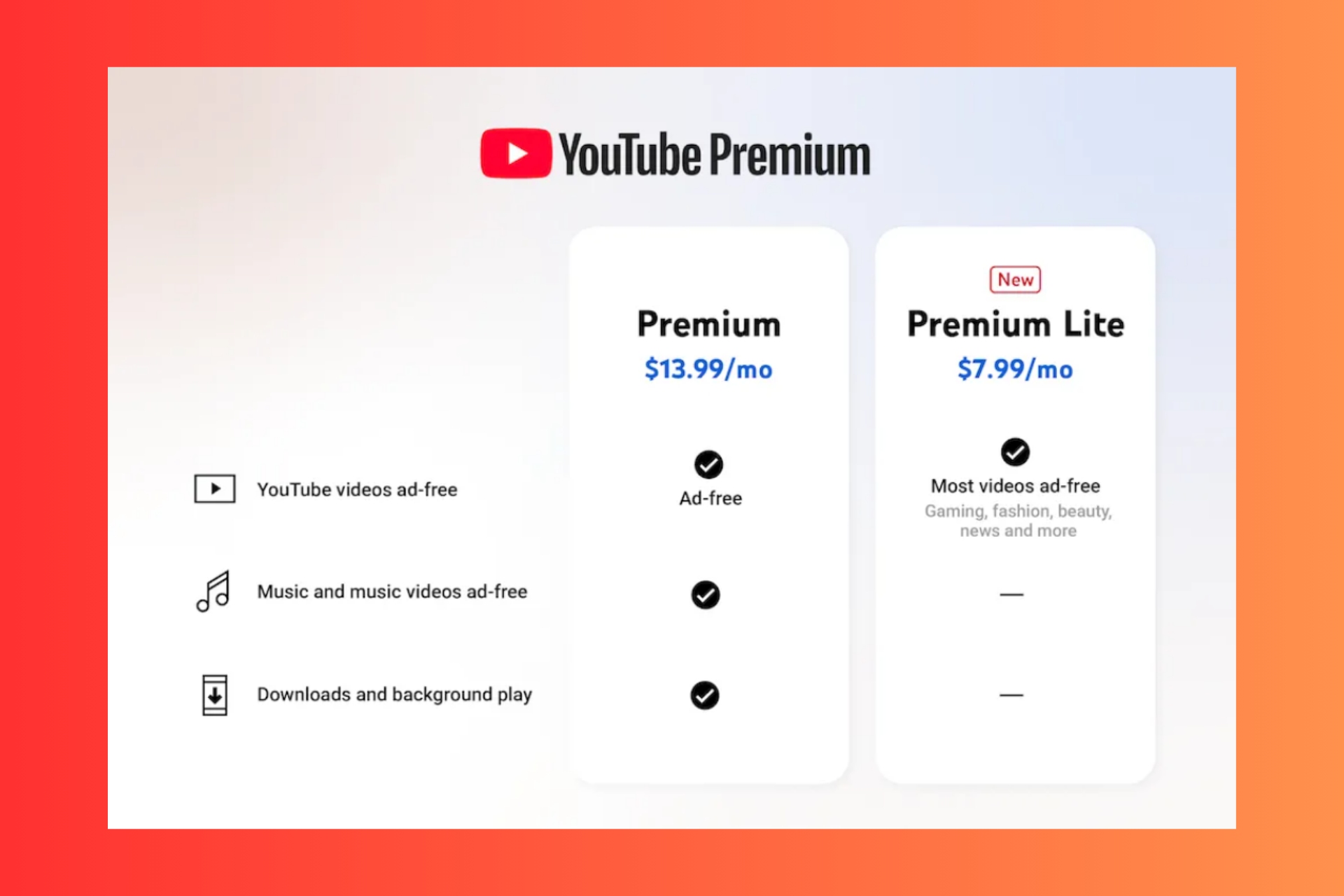

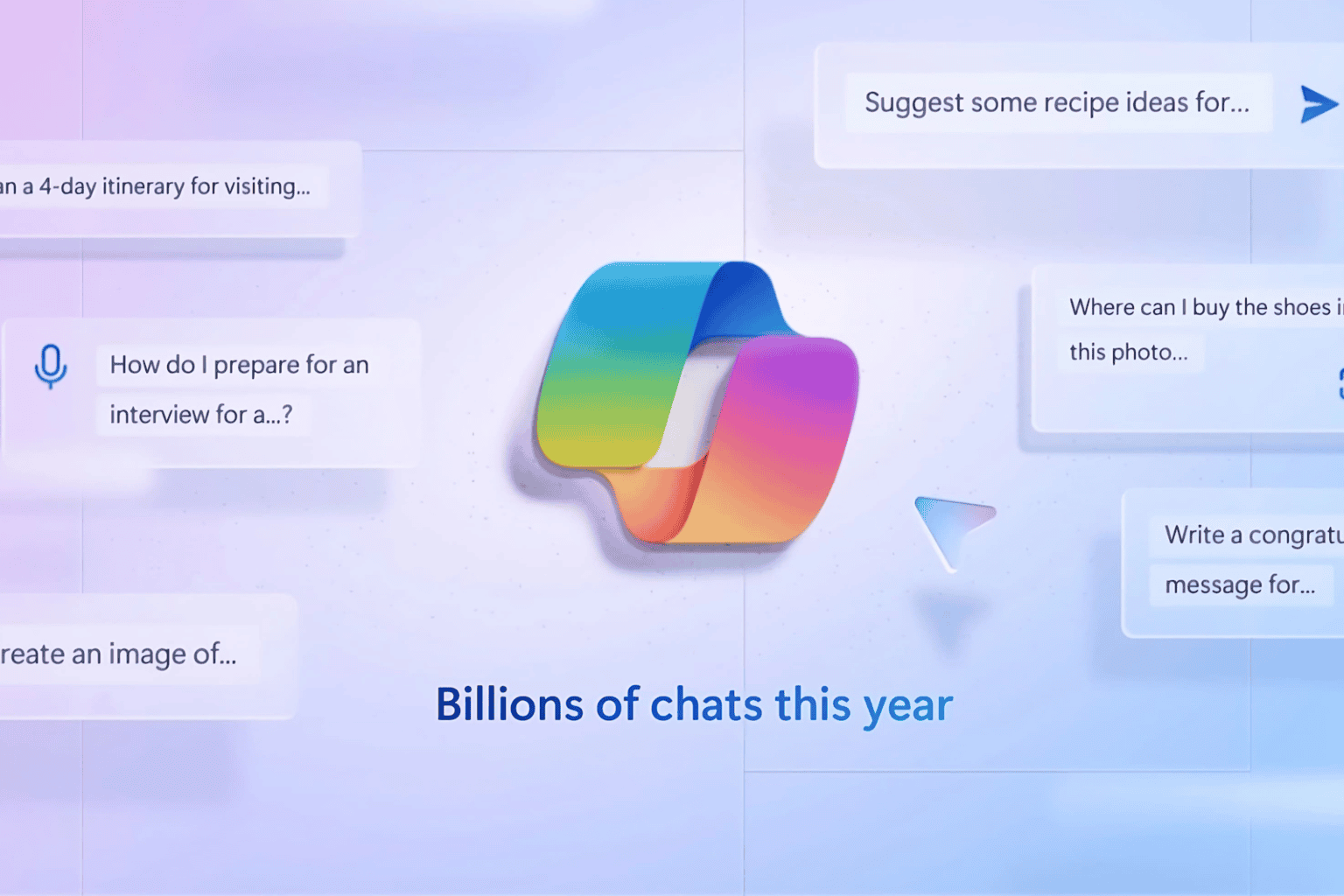
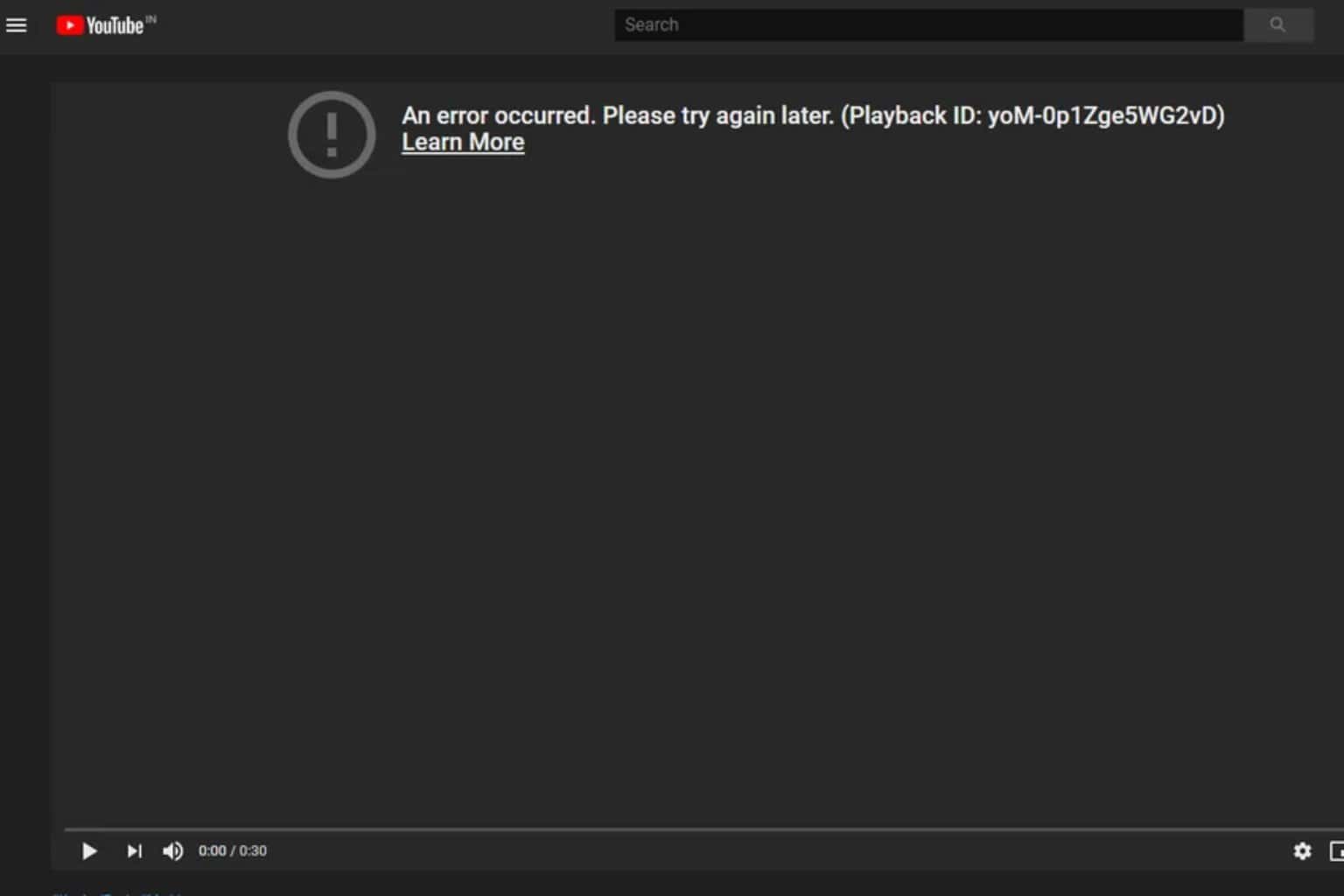
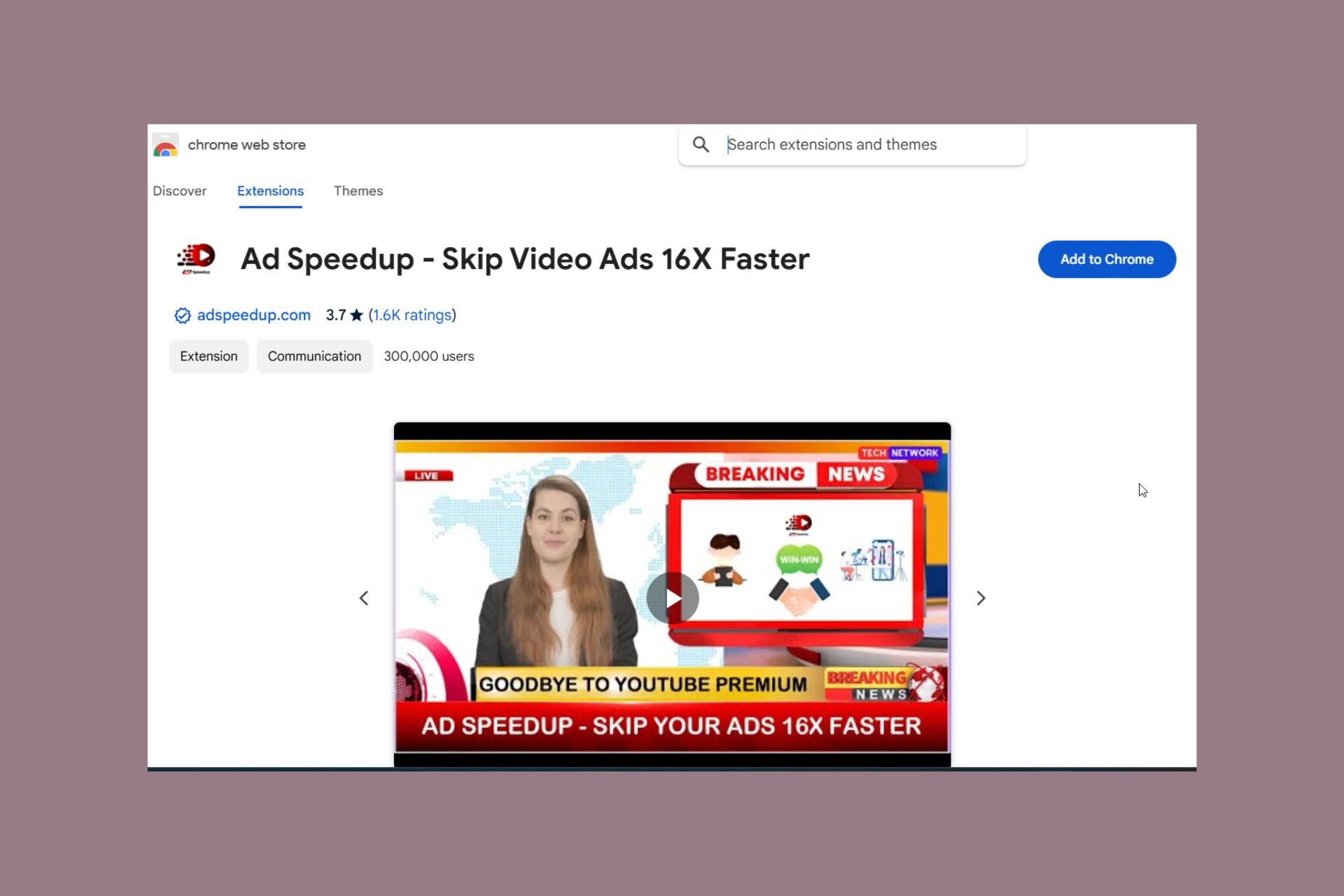
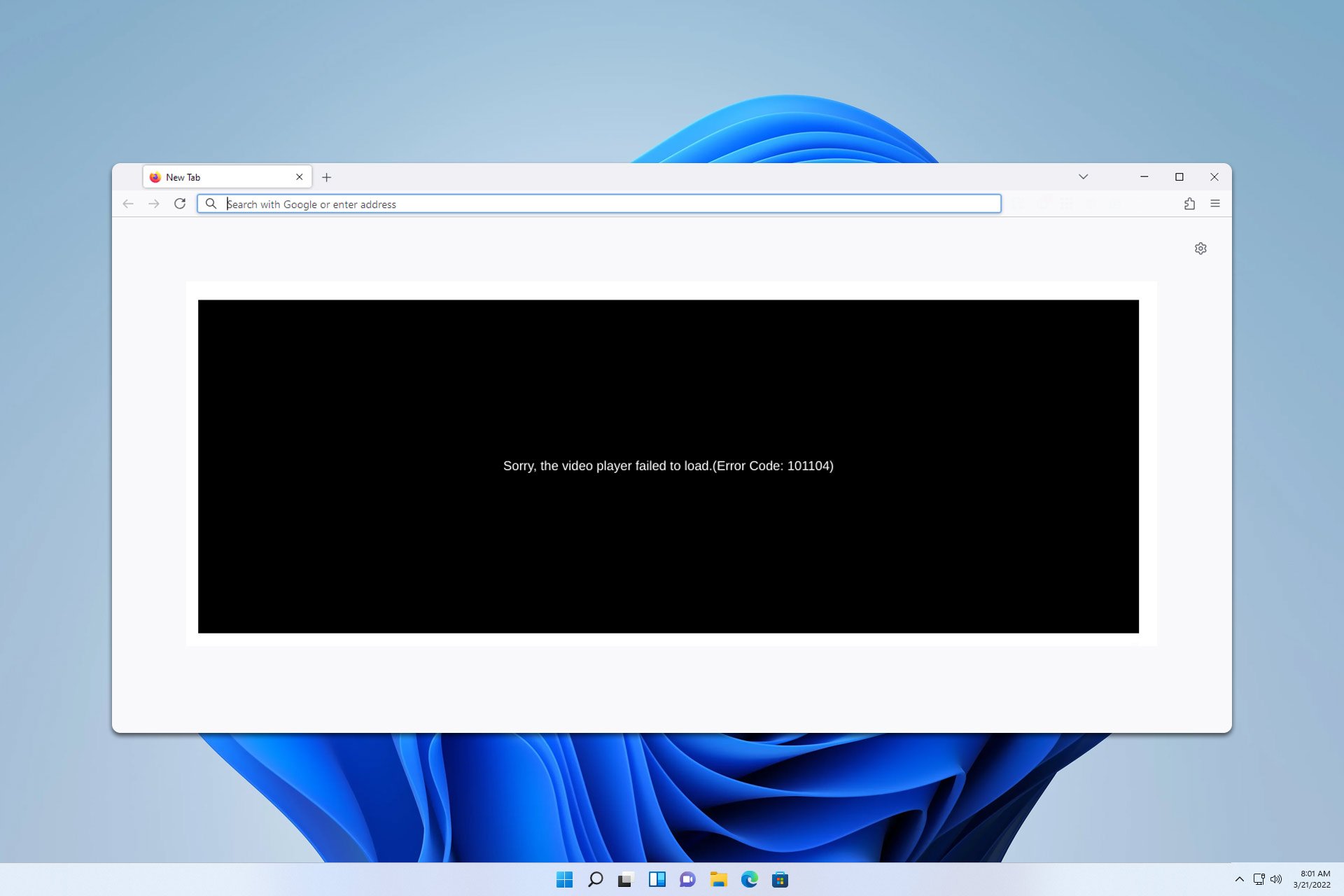


User forum
0 messages