YouTube Not Working on Firefox: 5 Ways to Fix it
Disable problematic extensions to fix this issue
2 min. read
Published on
Read our disclosure page to find out how can you help Windows Report sustain the editorial team. Read more

If YouTube is not working on Firefox, you won’t be able to watch any videos, and this can be a problem. Luckily, we have a couple of solutions that might help you fix this issue.
Why is YouTube not working properly on Firefox?
This is usually caused by problematic extensions, but sometimes your DNS over HTTPS settings can cause it as well.
What can I do if YouTube not working on Firefox?
1. Disable problematic extensions
- Click on the Menu button and choose Add-ons and themes.

- Next, disable all extensions.
- Restart your browser and check if the problem still appears.
- If not, enable extensions one by one until you manage to find a culprit.
Many extensions can cause this problem, but users reported issues with Disable Autoplay for Youtube, AdBlocker Ultimate, CanvasBlocker, Disable JavaScript, HTTPS Everywhere, and Ghostery.
2. Change your DNS settings
- Click the Menu icon and choose Settings.
- Navigate to Privacy & Security. Locate Enable DNS over HTTPS using and enable Default protection.
- Save changes.
3. Enable hardware acceleration and disable GPU decoding
- In the address bar, type about:config.
- Search for media.hardware-video-decoding.enabled.
- Click on true to set its value to false.
- Open Firefox Settings.
- Scroll down to the Performance area and make sure that Use recommended performance settings is checked.
4. Change User Agent to Chrome
- Download-User Agent Switcher extension.
- Open the extension and select Windows / Chrome or Android / Chrome.
- Try to open YouTube again.
5. Refresh Firefox
- Open Firefox and in the address bar enter about:support.
- Next, click on Refresh Firefox.
- Follow the instructions to complete the process.
Keep in mind that this will remove all your data from Firefox, so it would be best to back it up or sync it beforehand.
In most cases, if YouTube is not working or playing on Firefox, it’s due to installed extensions. This is one of the common YouTube Firefox glitches, but it can be easily resolved.
This isn’t the only issue, many reported that YouTube video freezes but audio continues on Firefox. Some users reported that YouTube is slowing down Firefox, but we covered that in an earlier guide, so don’t miss it.
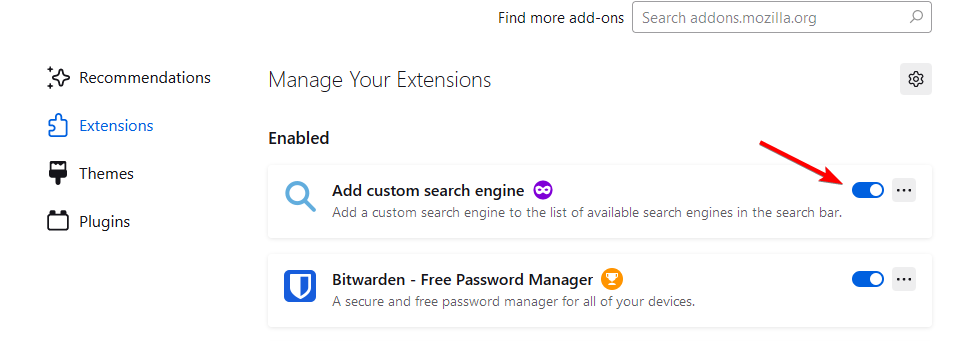


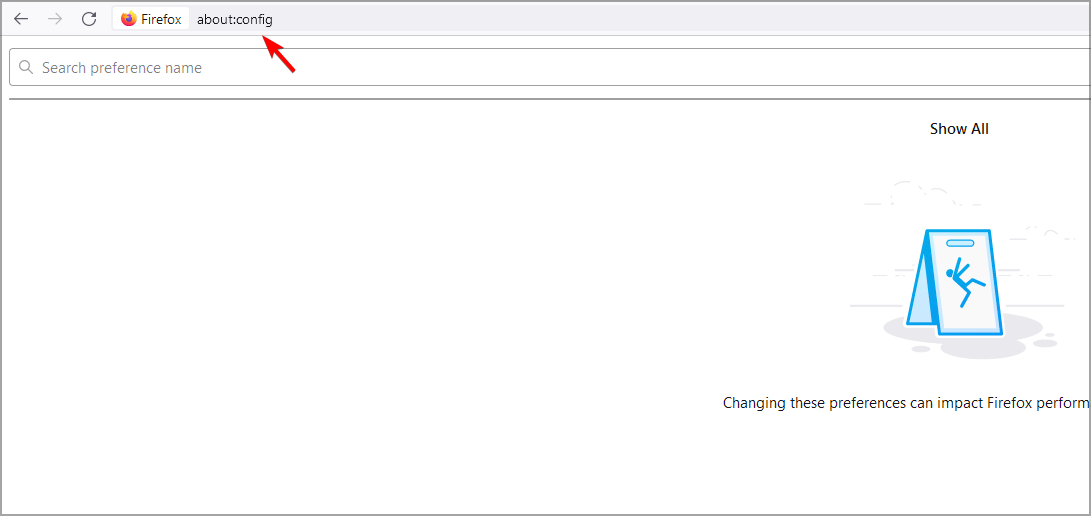

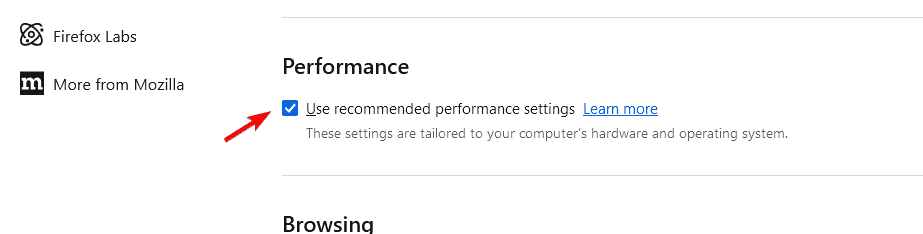



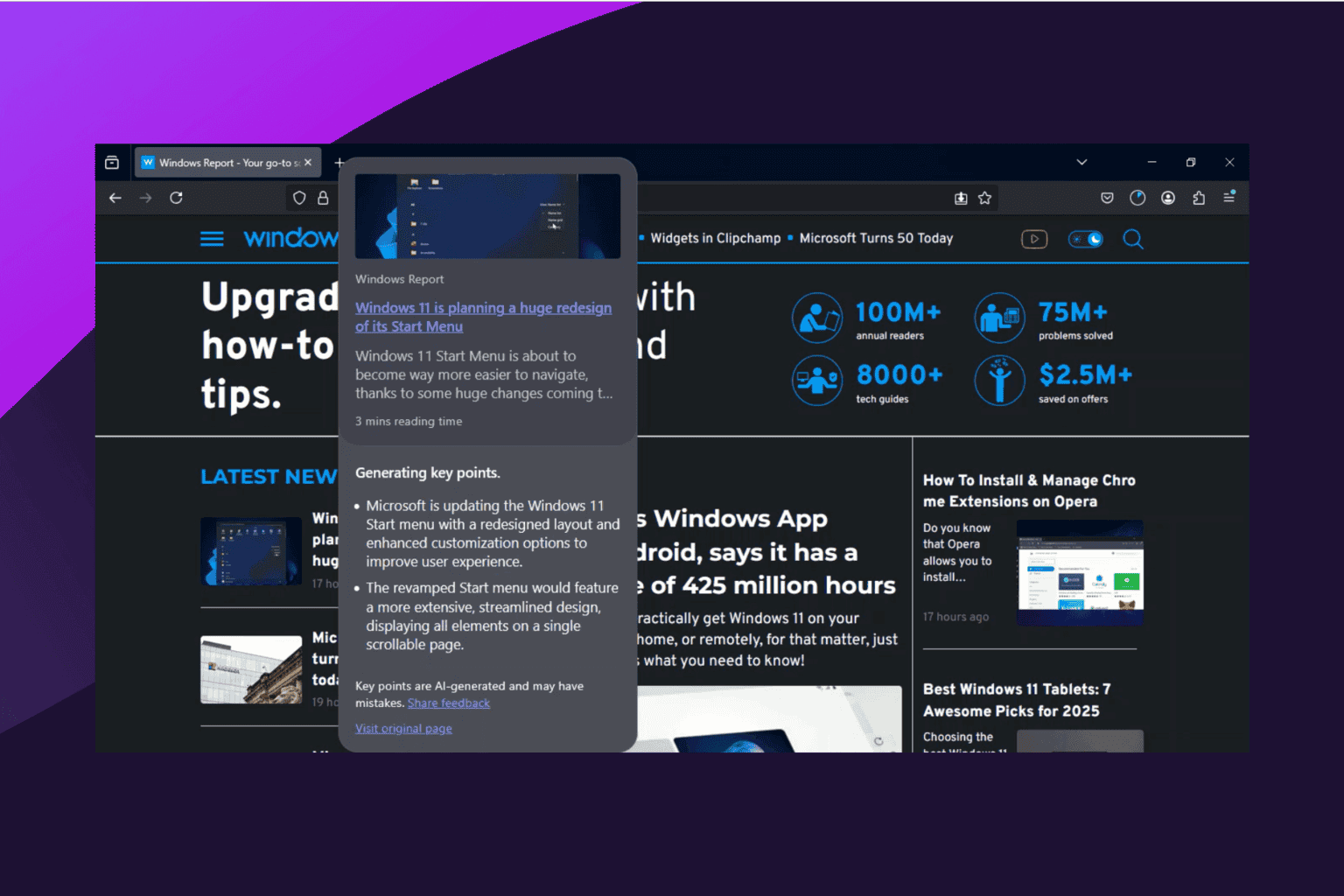



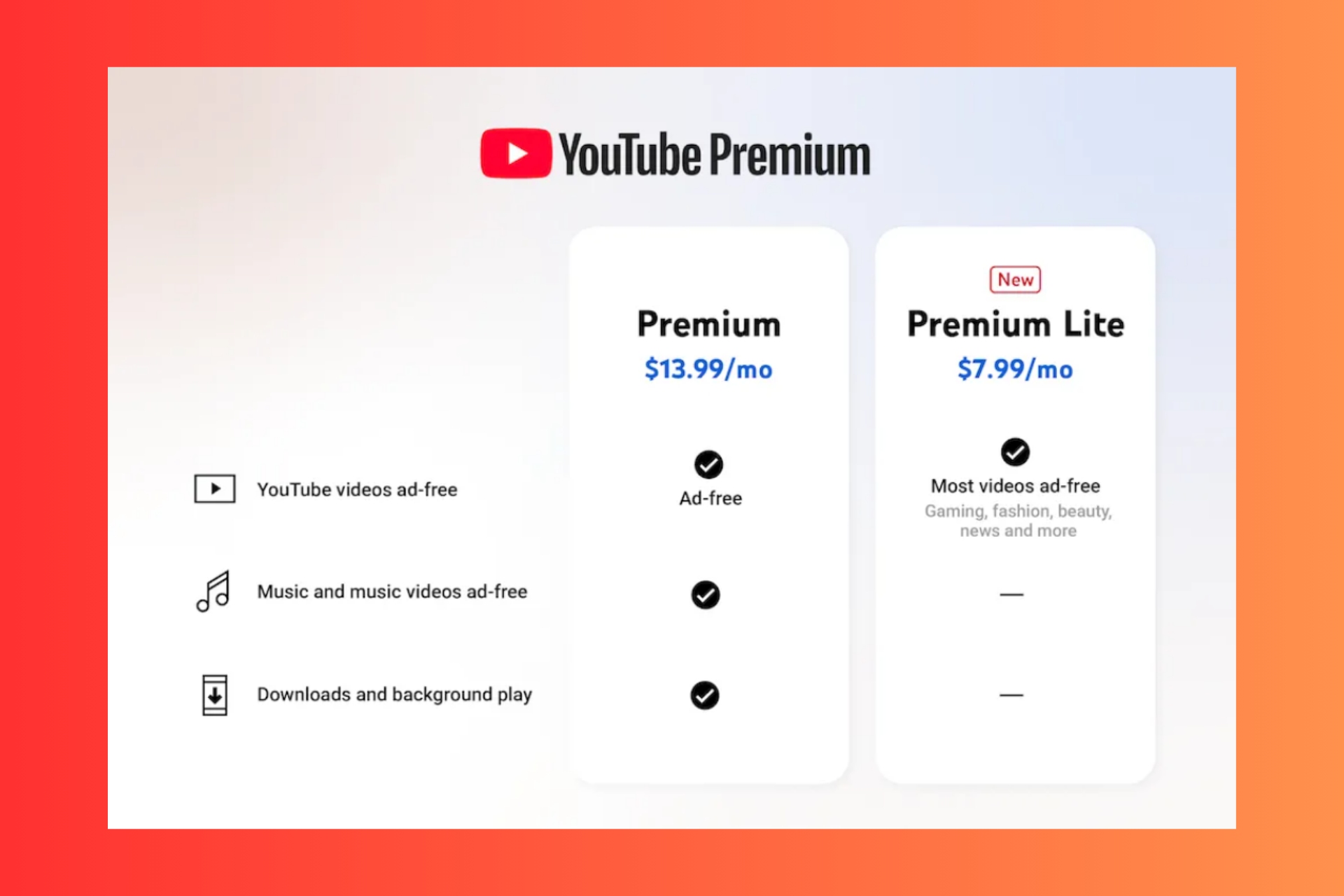



User forum
0 messages