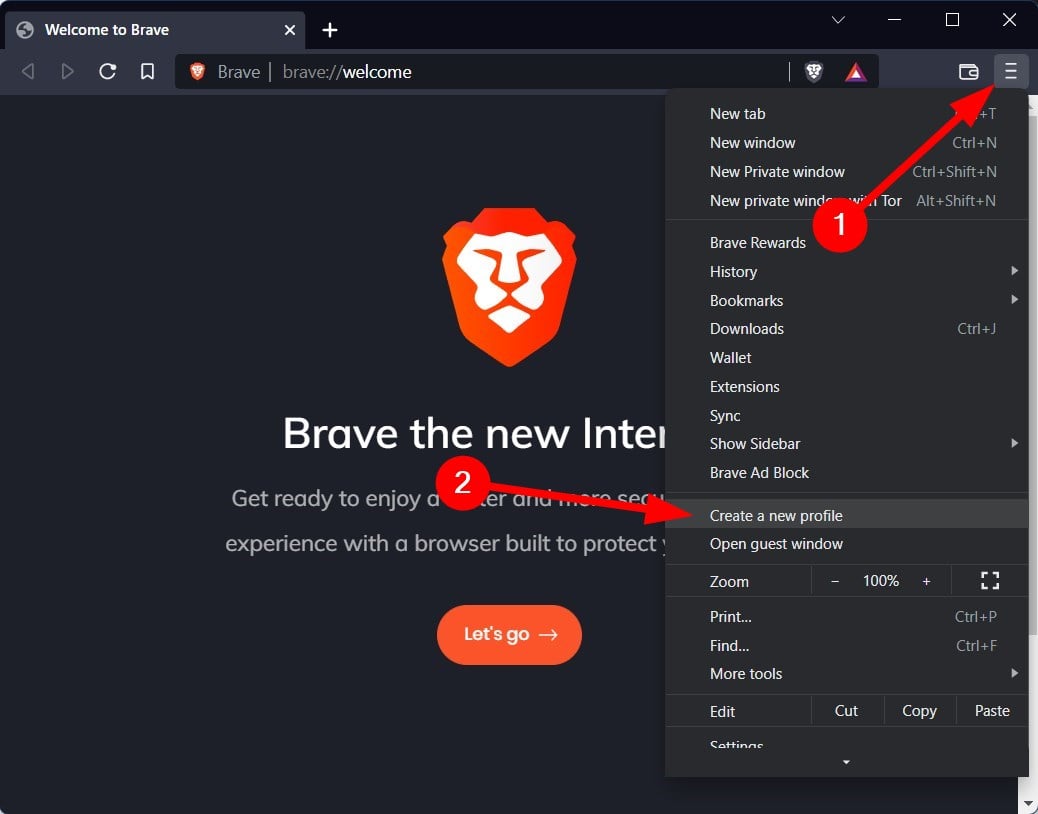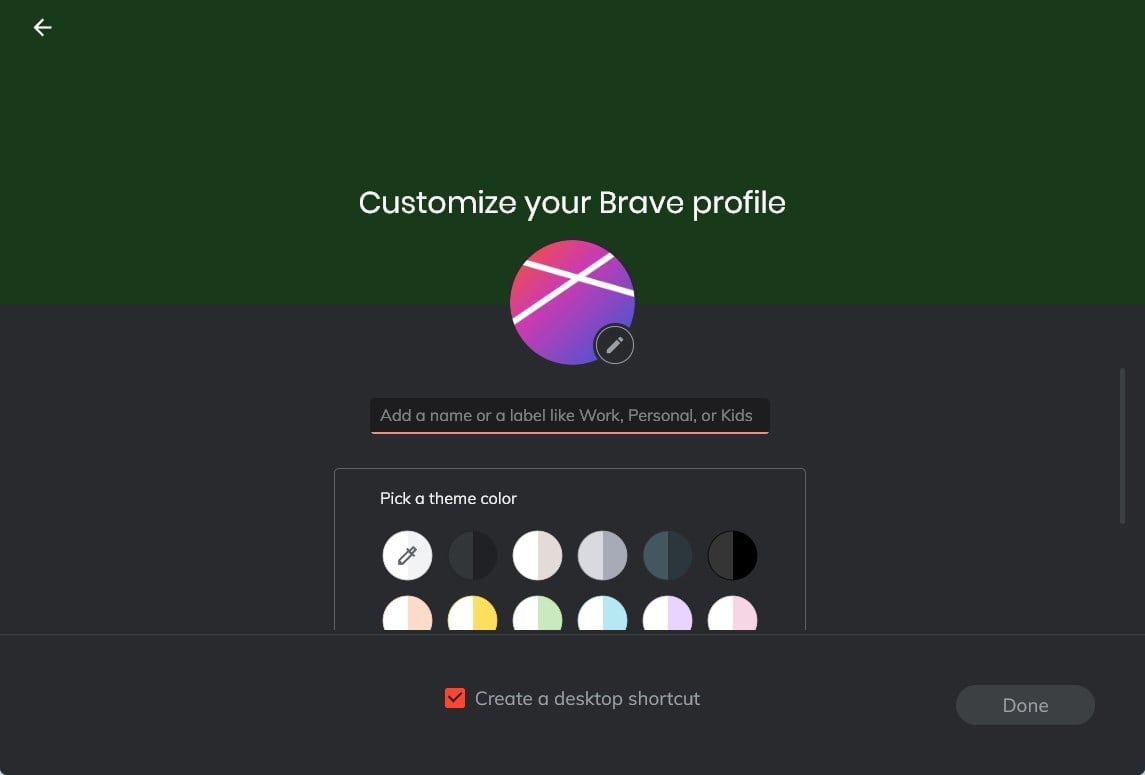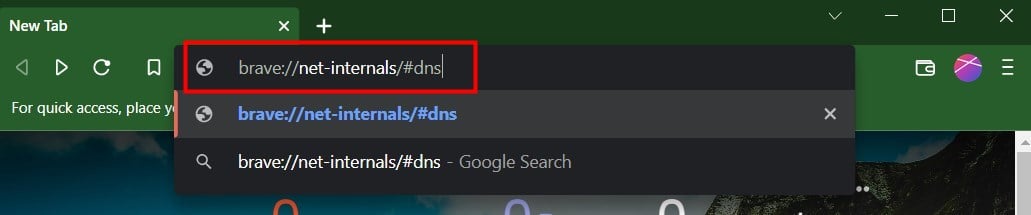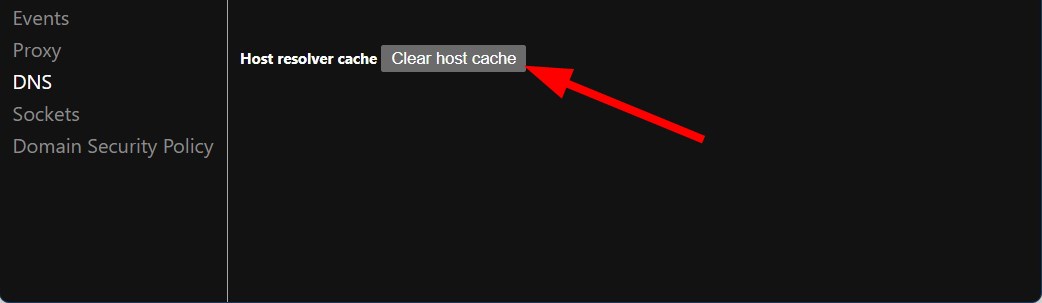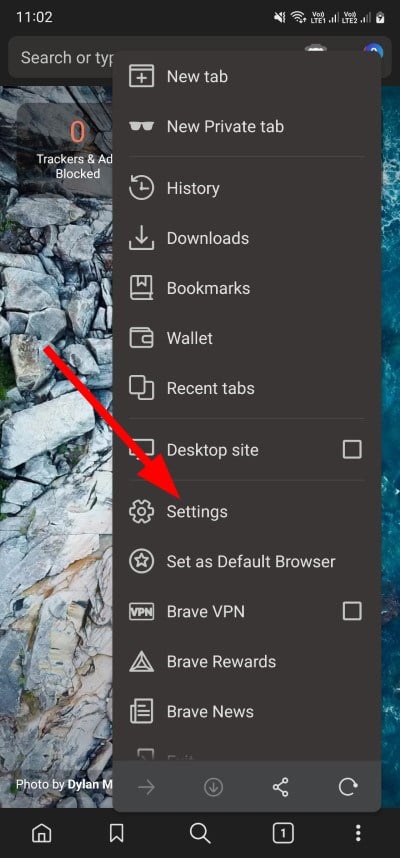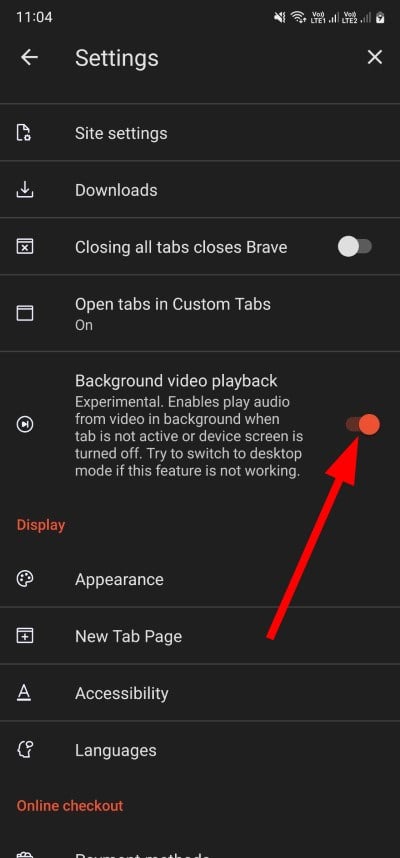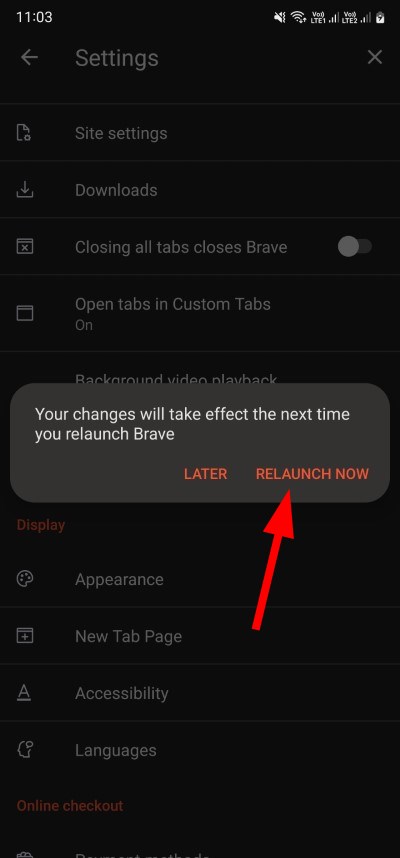3 Tips on What to do When YouTube is not Working in Brave
Corrupted data could ruin your YouTube experience on any browser
3 min. read
Updated on
Read our disclosure page to find out how can you help Windows Report sustain the editorial team Read more
Key notes
- Brave browser is a decent alternative to Google Chrome if you want some extra features out of your browser.
- However, several users have reportedly come across an issue where YouTube doesn't seem to work for them in the Brave browser.
- In this guide, we have listed actual working solutions that will help you resolve the problem at your end.
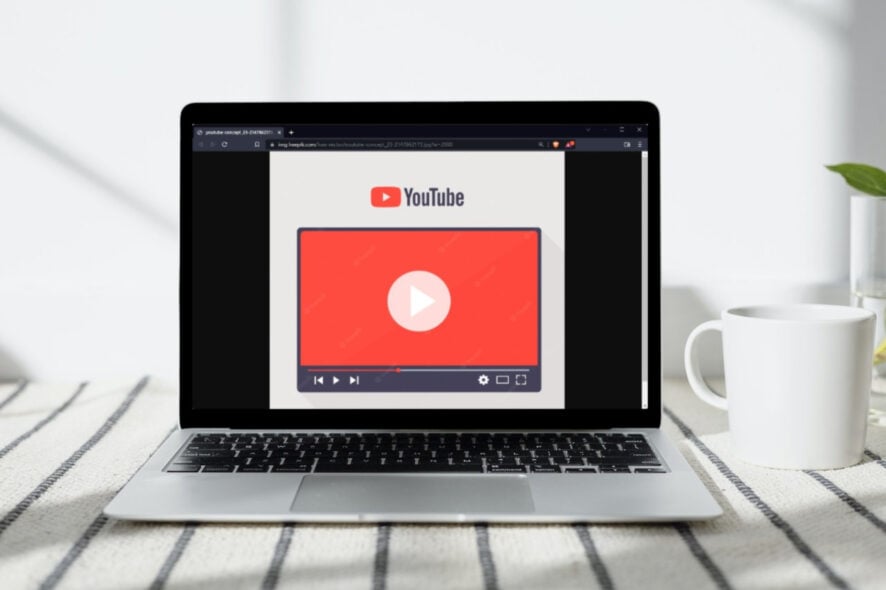
YouTube is our go-to video streaming platform in everyday life to watch music videos, content from our favorite creators, educational stuff, and much more.
While YouTube works and supports all browsers, there are a few users that have brought to light that for them YouTube is not working in the Brave browser.
Brave browser is a well-known security-focused web browser with ad-blockers, built-in VPN, malware and phishing protection, IPFS protection, and much more. You can check out our comparison between Brave, Chrome, and Firefox browsers for an in-depth understanding.
If YouTube is not working in the Brave browser and you are looking for solutions, thankfully, this guide is the one for you.
Here, we will discuss some of the best tips you can apply to fix the issue. Let us check out the guide.
Why is YouTube not working on Brave?
YouTube not working on the Brave browser isn’t a new issue that has crept up for users but has been troubling users for quite some time.
While a simple restart has helped some users, the simple tip hasn’t worked wonders for others. So, we did careful research and found the following reasons that could possibly be triggering the issue for you on the Brave browser:
- Your current user profile files are corrupt.
- Host cache files are corrupt, causing conflict with websites.
- The flush and idle sockets are choked up, and you need to clear them.
What can I do if YouTube is not working in Brave?
1. Create a new profile
- Launch the Brave browser.
- Click on the 3-horizontal line menu icon.
- Select Create a new profile option.
- In the new window, you can do the following customizations:
- After you have selected everything, hit the Done button.
- A new Brave browser page will open with your profile loaded along with your profile theme.
- Now, try opening YouTube and check if this fixes the YouTube not working on the Brave browser issue or not.
2. Clear host cache
- Open Brave browser.
- In the Address bar, type or paste the below command.
brave://net-internals/#dns - Click the Clear host cache button.
3. Close idle sockets, and Flush socket pools
- Open Brave browser.
- In the Address bar, type or paste the below command.
brave://net-internals/#sockets - One by one, click on the Close idle sockets and then Flush socket pools buttons.
For several users, clearing the idle sockets and flush socket pools helped resolve the YouTube not working in Brave error.
How do you get YouTube to play in the background on the Brave browser?
- Launch Brave browser.
- Click on the 3-dot icon at the bottom toolbar.
- Tap on Settings.
- Scroll down and under General, toggle on Background video playback.
- Tap on RELAUNCH NOW.
After this, visit the YouTube website, search for the video, and swipe back to the home screen, and you will hear the video running in the background.
There you have it from us in this guide. Hope this article helped you fix the YouTube not working in the Brave browser issue. For more solutions, don’t forget to visit our This page has been blocked by Brave guide.
In the comments section below, let us know which solution fixed the problem for you.