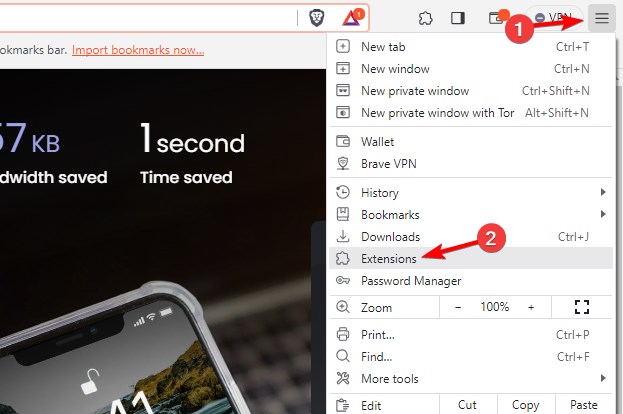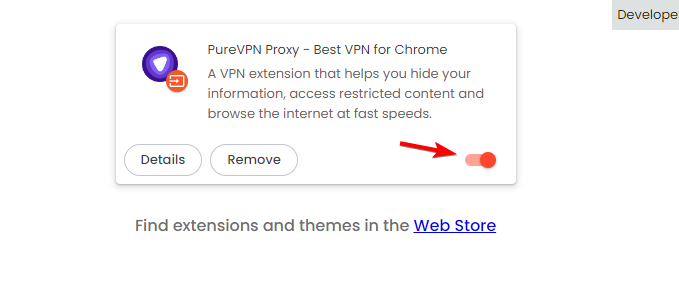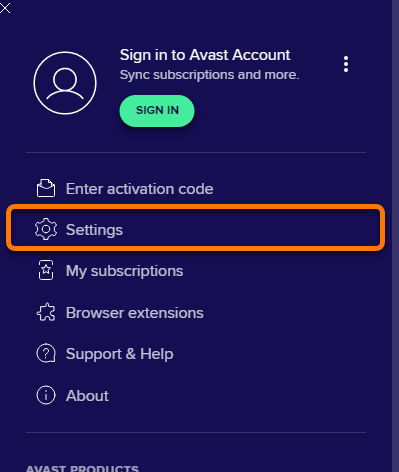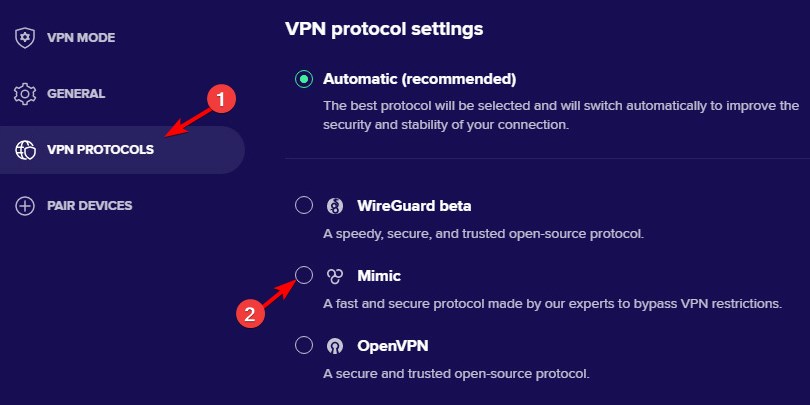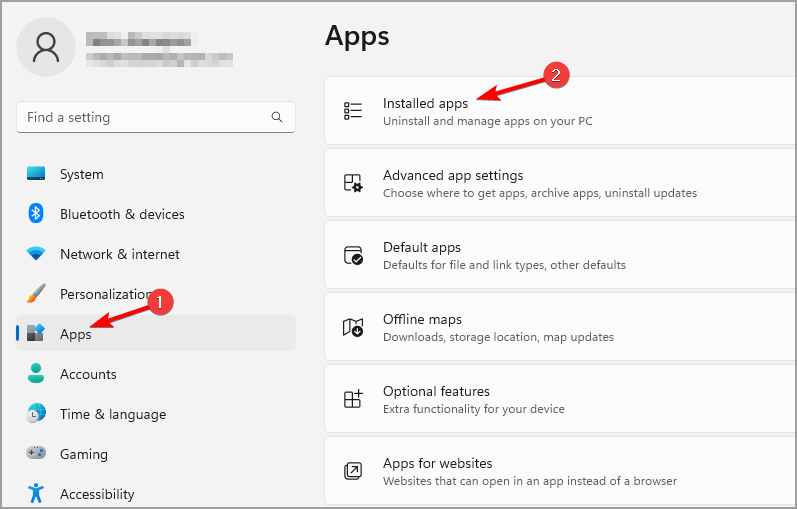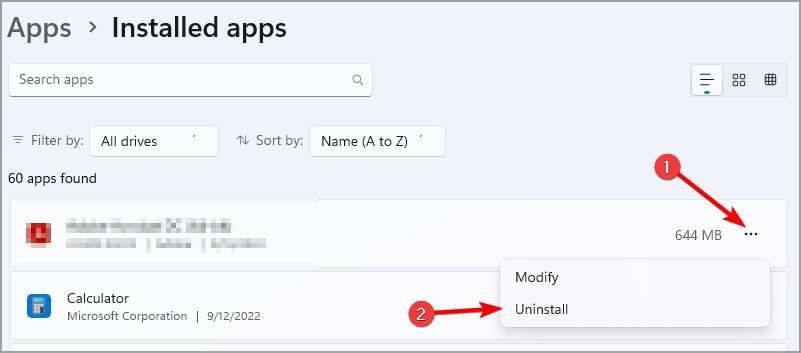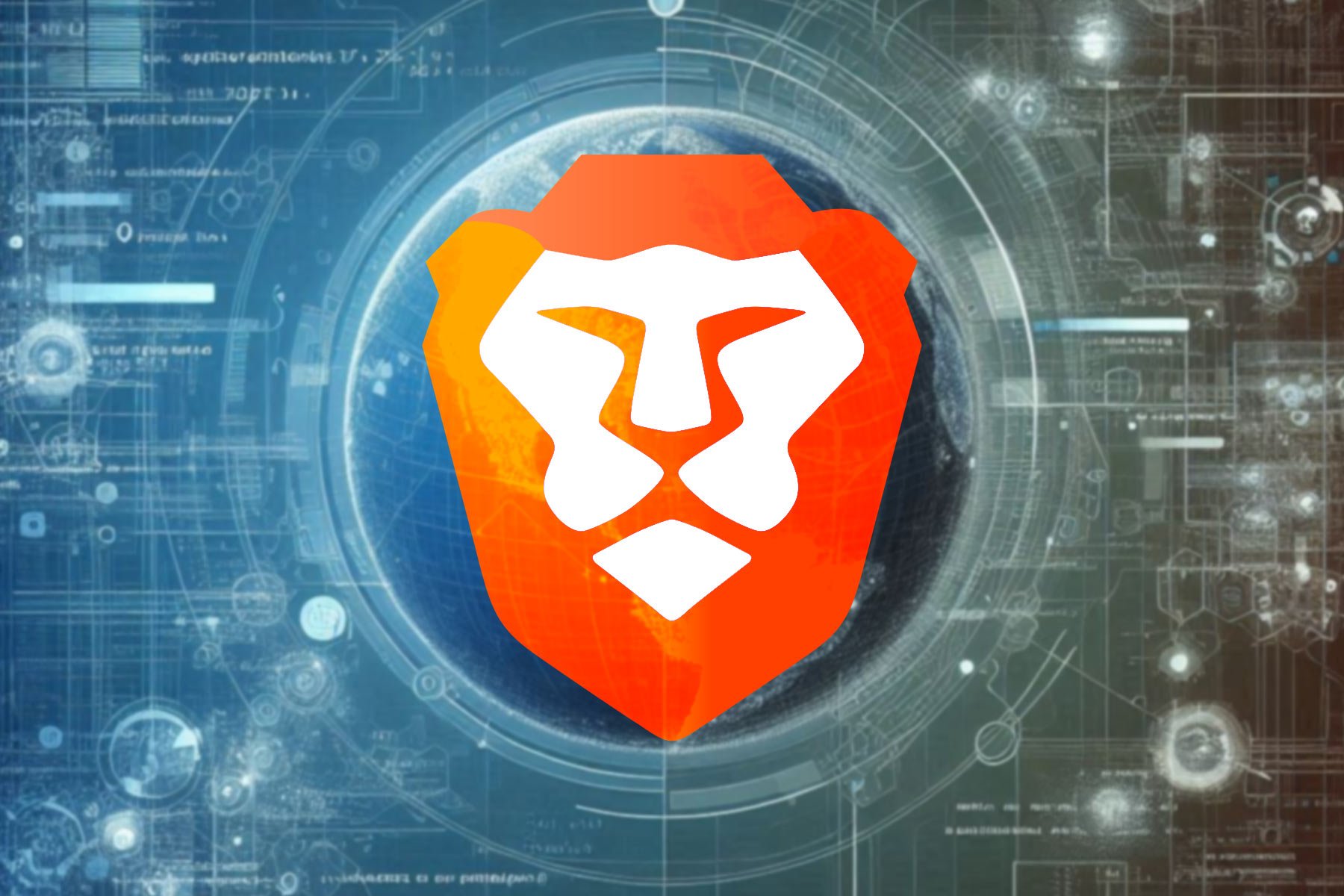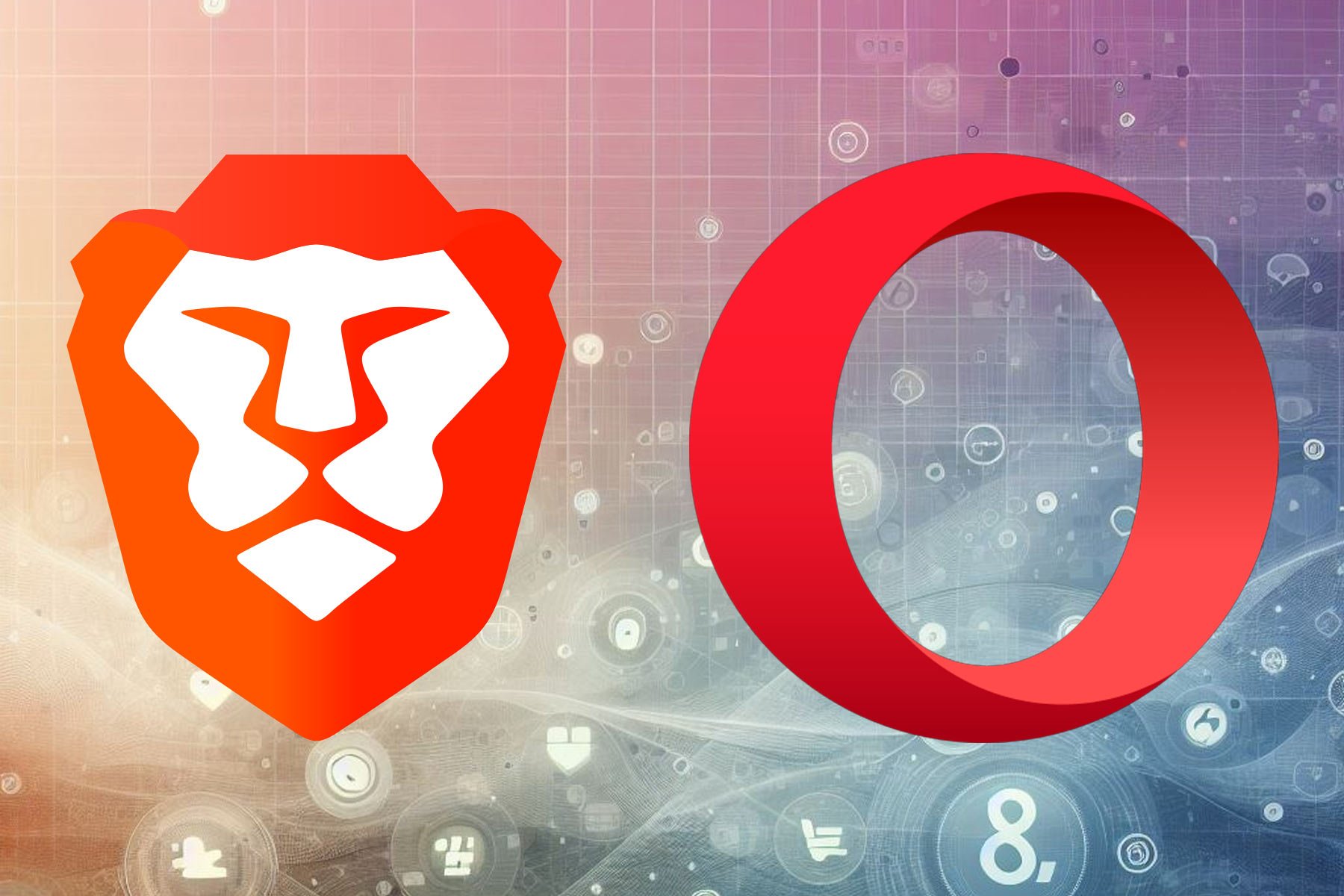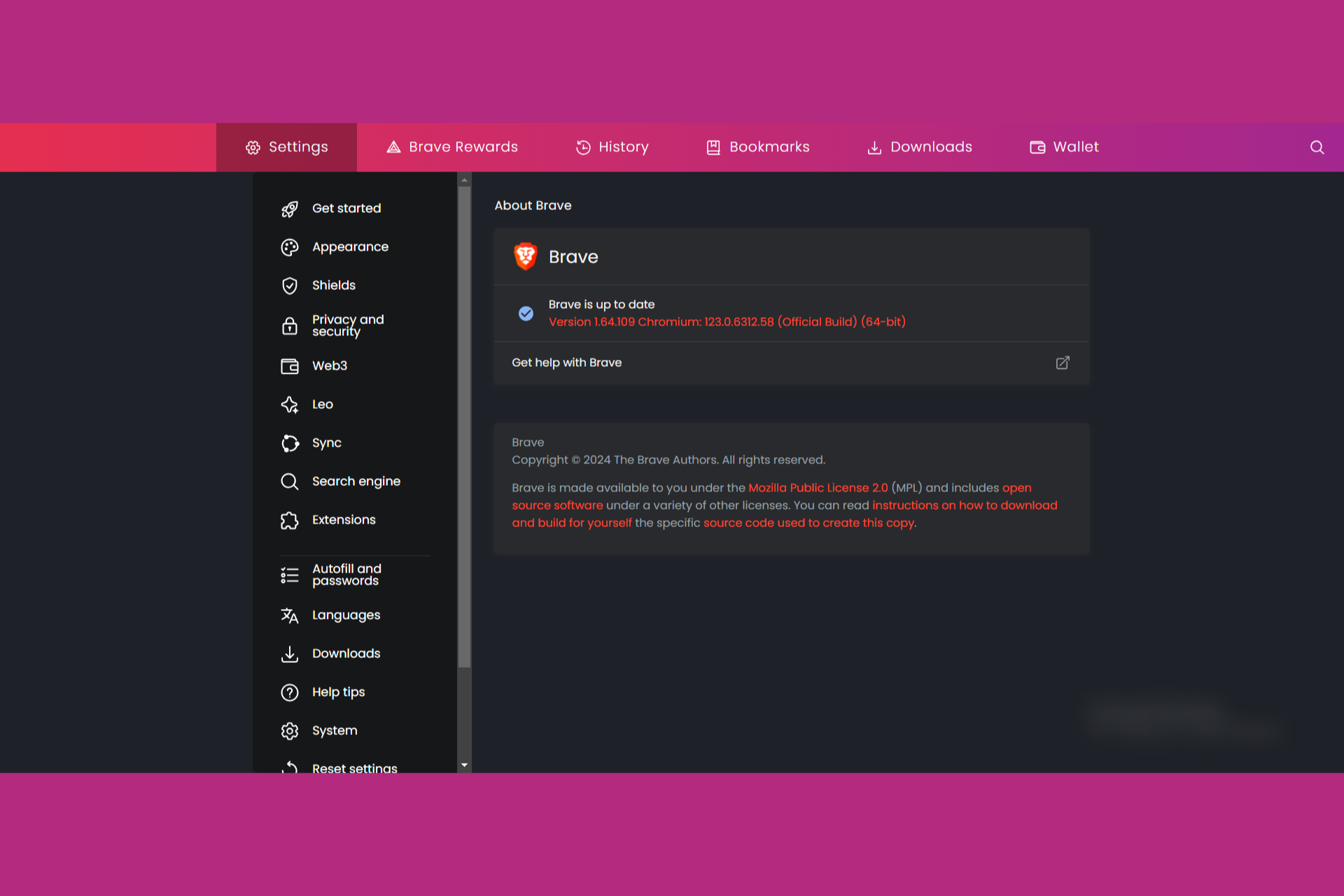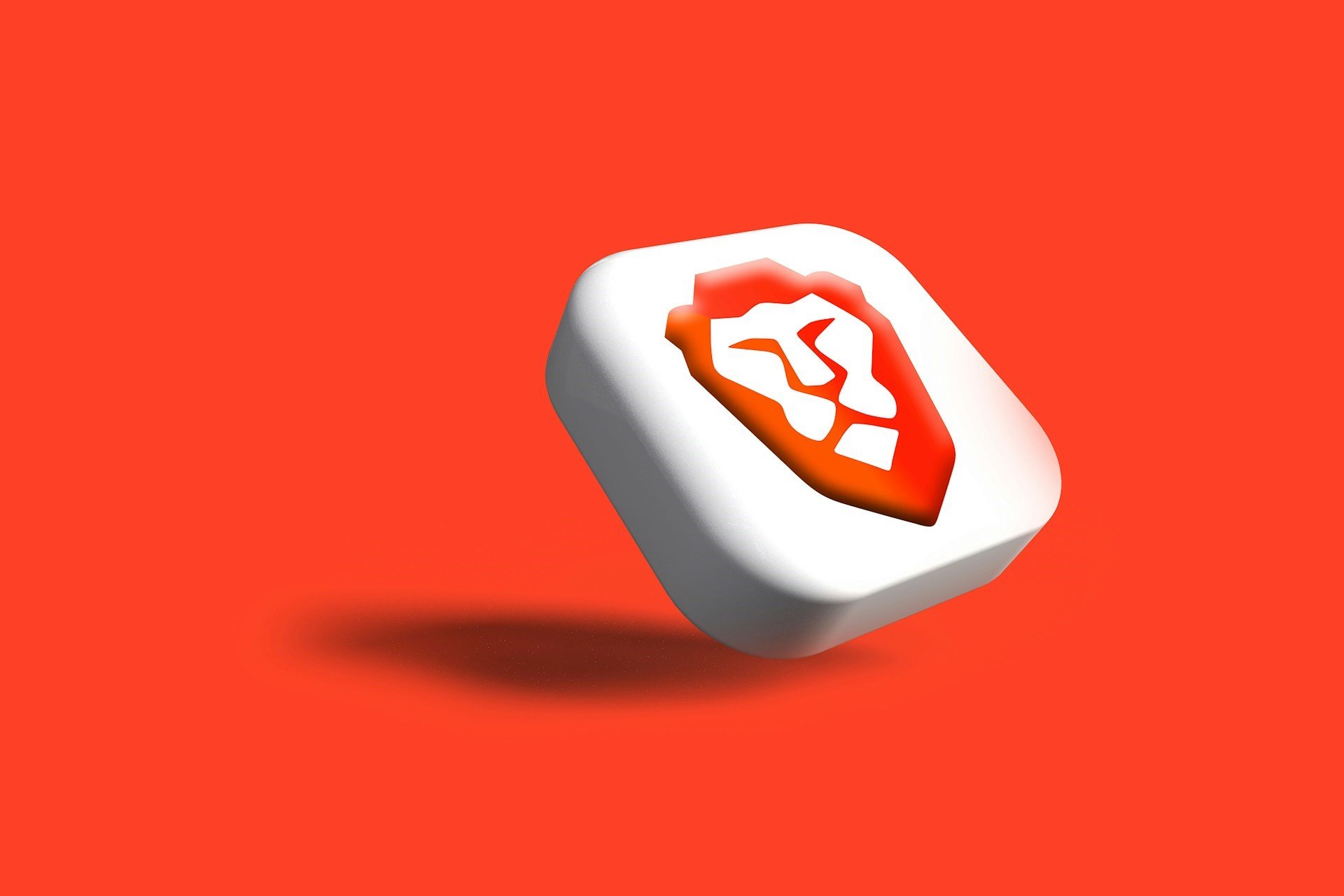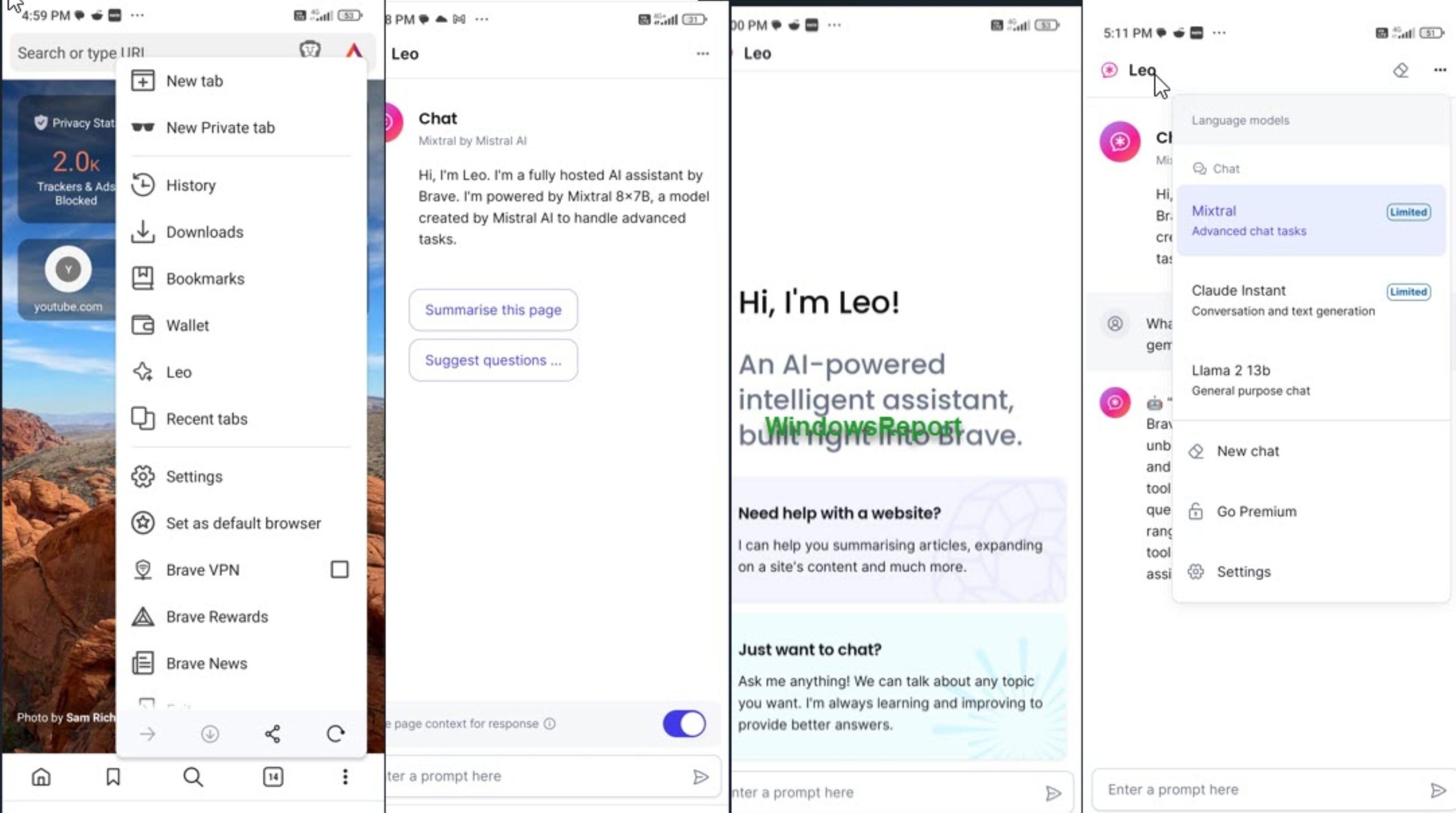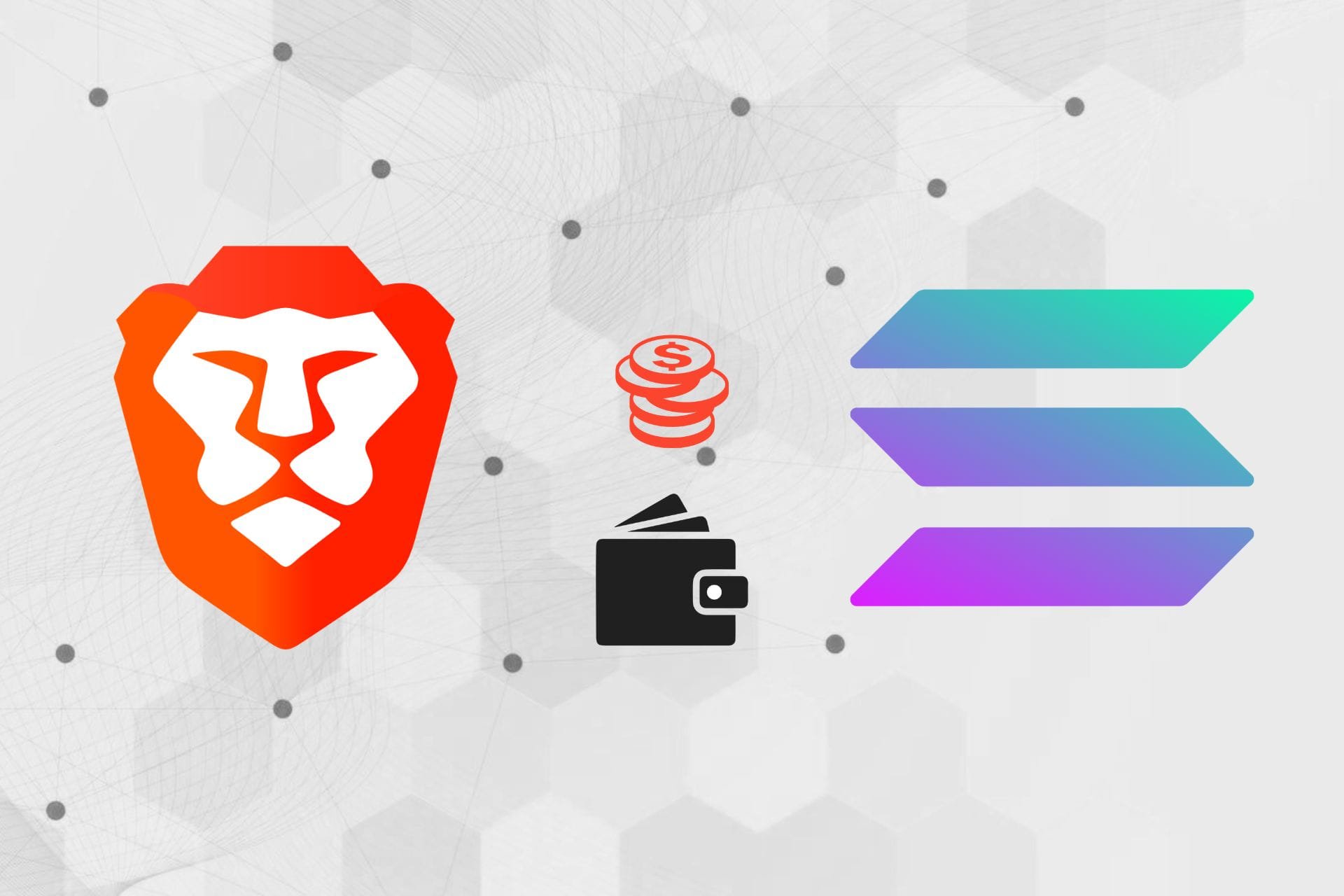This Page Has Been Blocked by Brave: 3 Ways to Unblock it
Various extensions can interfere with Brave browser and block pages
3 min. read
Published on
Read our disclosure page to find out how can you help Windows Report sustain the editorial team Read more
Key notes
- To fix This page has been blocked by Brave error. Ensure that your VPN is not interfering with it.
- In some cases, a corrupted installation will cause the problem, you might need to reinstall the browser.
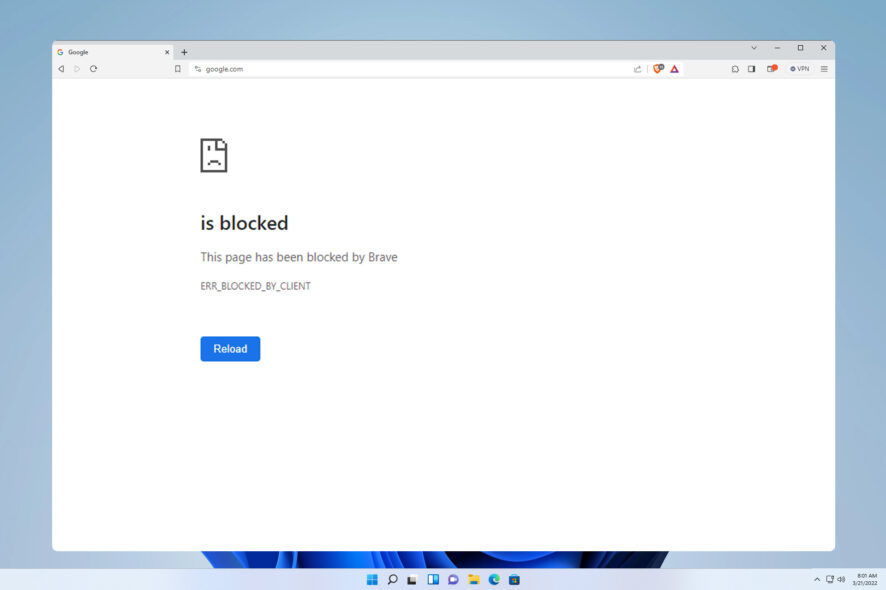
This page has been blocked by Brave message can appear when visiting any website, which will ultimately prevent you from accessing it.
Not being able to access certain websites can be a significant issue, especially if use them for school or business projects, so today we’ll show you how to fix this problem.
Why am I being blocked from a website?
- Third-party extensions can prevent Brave from accessing specific pages.
- VPN or antivirus software on your PC can sometimes block certain websites.
- Corrupted browser installation or cache issues can also cause this problem.
How do I fix This page has been blocked by Brave?
1. Disable extensions
- Click the Menu button in the top right corner and choose Extensions.
- Next, click the switch next to all extensions.
- Restart the browser and check if the problem is still there with all extensions disabled.
- If the problem is resolved, enable extensions one by one until you manage to find the extension that is causing the problem.
2. Change Avast VPN settings
- Open Avast VPN and in the top right corner click on Menu. After that, select Settings.
- Next, select VPN Protocols in the left pane. In the right pane, select Mimic.
- Save changes.
Keep in mind that other VPN software might be causing issues, however, most users reported issues with Avast VPN.
3. Reinstall Brave
- Press the Windows key + I to open the Settings app.
- Go to Apps and select Installed apps.
- Next, locate Brave on the list, click the dots next to it, and choose Uninstall.
- Once the browser is removed, install it again and check if that solves the issue.
How do I unblock a website blocked by the administrator?
If a page is blocked by the administrator, you need to adjust your security settings, such as webpage filtering in your antivirus. We tackled this issue in depth in our This page has been blocked by your administrator guide, so don’t miss it.
As you can see, it’s simple to fix This page has been blocked by Brave err_blocked_by_client error, and in most cases, all you have to do is disable a problematic extension or adjust your VPN settings.
Sadly, this isn’t the only issue you can encounter, and many reported that the Brave browser is not working. If you don’t address these issues, you might encounter problems such as YouTube not working in Brave.
It’s worth mentioning that Chrome and Brave share many similarities, and if you need more solutions, perhaps our blocked by client error in Chrome guide can help you.
Besides, you may also encounter the This page has been blocked by Opera error, and a similar approach should get things running!
Did you find a different way to fix this error? If so, don’t hesitate to share it with us in the comments section.