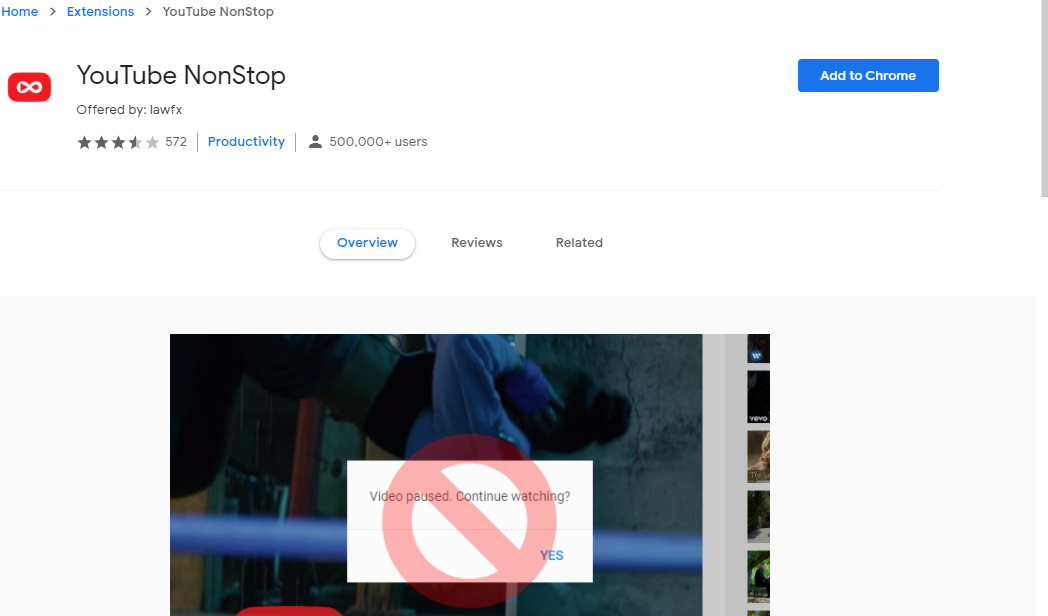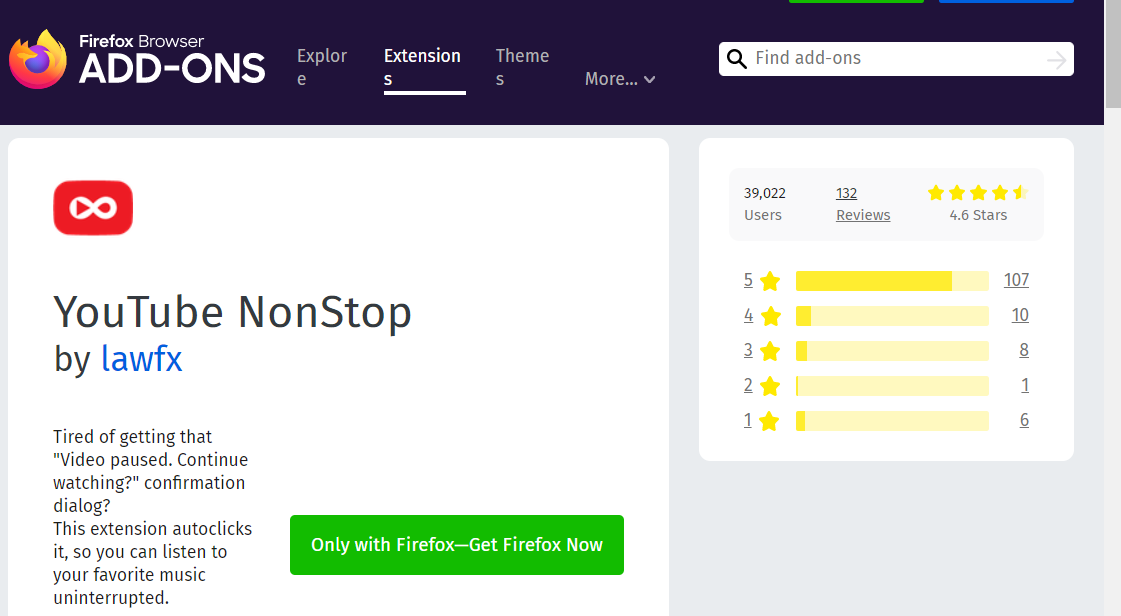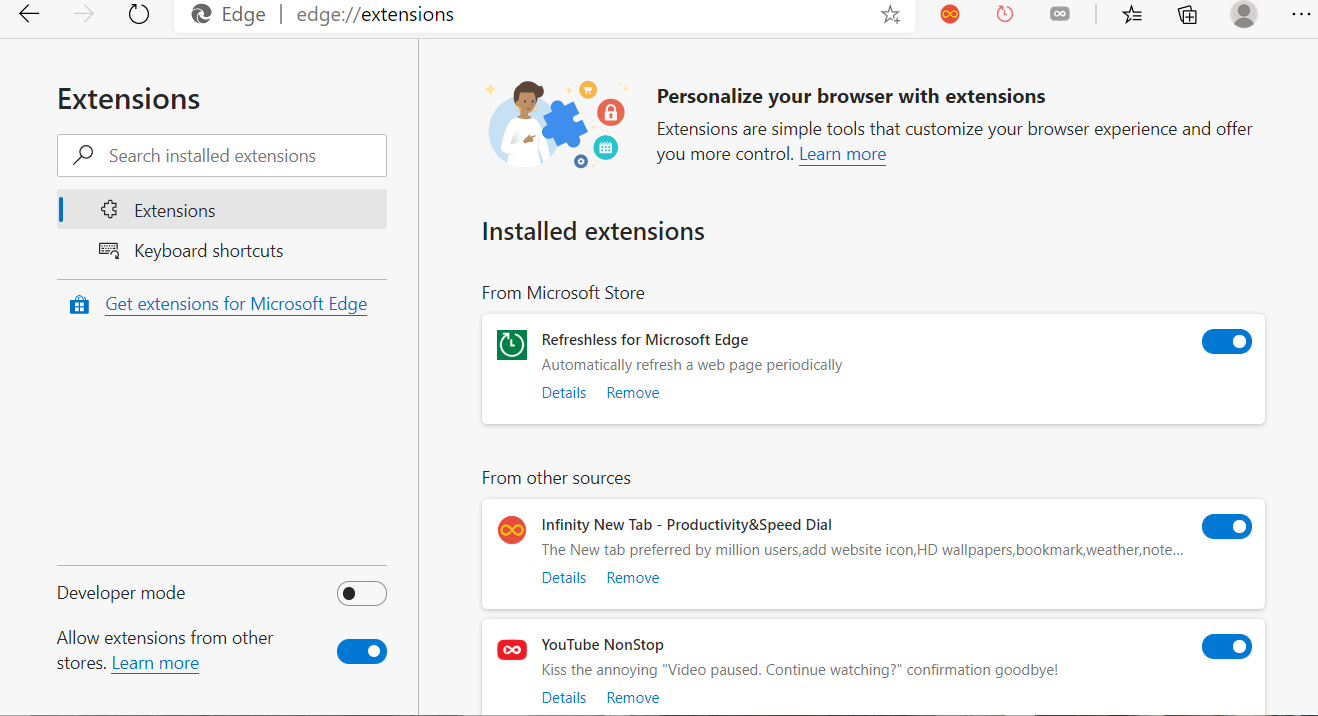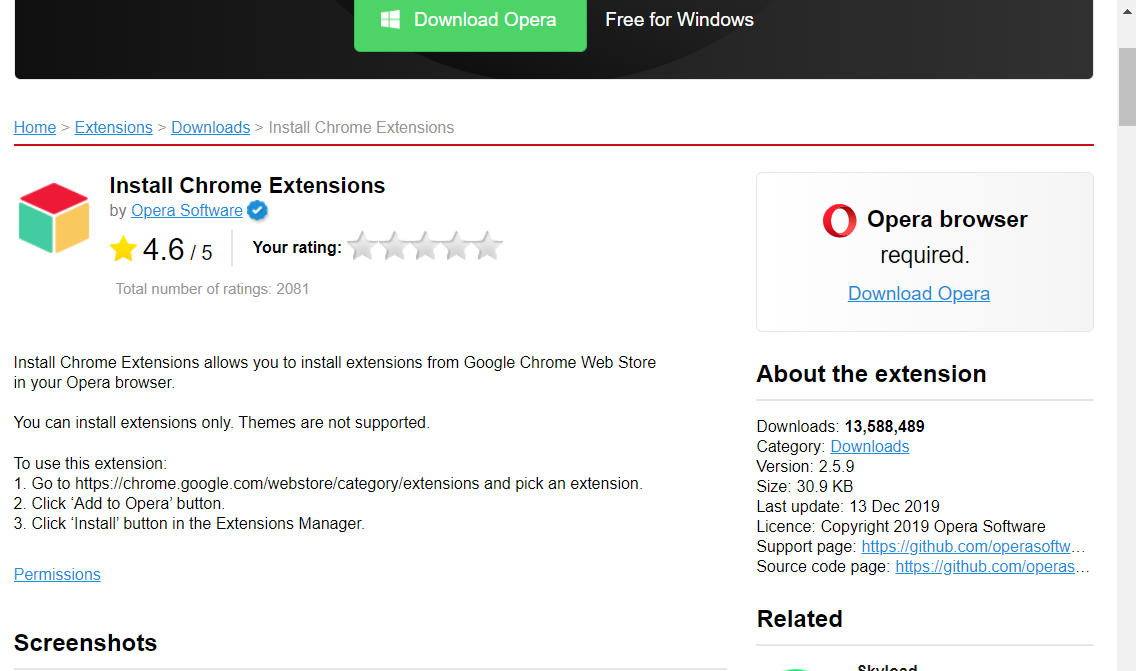YouTube: Video Paused. Continue Watching? [Best Solution]
2 min. read
Updated on
Read our disclosure page to find out how can you help Windows Report sustain the editorial team Read more
Key notes
- YouTube’s Video paused prompt keeps pausing video playback for some users.
- This guide tells you how users can counter the Video paused prompt with the YouTube NonStop extension for Google Chrome and Firefox.
- Explore our detailed Browsers section for more useful information on this topic.
- Don't hesitate to explore through other interesting articles on our thorough Web & Cloud hub.
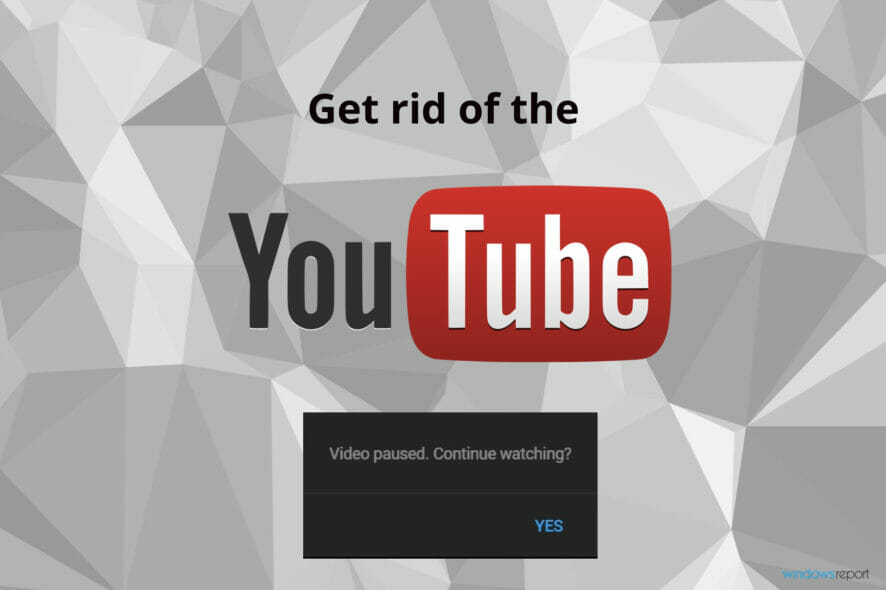
In 2019, Google updated YouTube with a new video prompt feature. That prompt states, Video paused. Continue watching? Wow, what a great feature – I think not!
The Video paused prompt pops up in a browser when a video has been left playing in an inactive page time for a certain time period. That prompt pauses videos left playing in background YouTube tabs.
However, the Video paused feature hasn’t gone down that well with YouTube users. Some of them want to leave their YouTube music video playlists playing in background tabs, and this prompt can be very annoying.
Furthermore, some YT users have also said on Google’s forum that the Video prompt frequency is increasing.
YouTube doesn’t include any built-in option to disable that prompt, so this guide will cover this topic for all browsers.
Enjoy high-quality video streaming with a dedicated browser
Get the best video experience with Opera GX. It's a light browser with the capacity to broadcast multimedia content effortlessly. Its RAM and CPU limiters along with the adblocker and battery mode all contribute to peak performance when streaming.
With a free VPN feature to open geo-locked content and built-in streaming integrations, Opera GX helps you get the best out of your video content. It also has pre-configured user profiles, including one with an optimized setup for professional streamers.

Opera GX
Watch buffer-free videos and get an optimized setup for streaming!How do I stop YouTube from pausing My continue watching?
Add the YouTube NonStop extension to your browser
 NOTE
NOTE
Google Chrome
- Open the extension’s web store page.
- Click the Add to Chrome button.
- Press the Add extension button to confirm.
- If you utilize Chrome on other devices, select the Turn on sync option to sync the extension with them.
Firefox
- Open the NonStop YouTube page.
- Click the Add to Firefox option.
- Select the Add option to further confirm.
Edge
- First, click the Settings and more button in Edge.
- Click Extensions to open the tab in the shot directly below.
- Toggle the Allow extensions from other stores option if it’s off.
- Next, open the YouTube NonStop extension page for Google Chrome.
- Click Add to Chrome to add the extension to Edge.
- Select the Add extension option to confirm.
Opera
- First, open the Install Google Chrome Extensions page in Opera.
- Click the Add to Opera button.
- Thereafter, open the YouTube NonStop extension page for Chrome in Opera.
- Click the Add to Chrome and Add extension options.
Opera is a customizable browser with lots of tools created to enhance your online experience, like the built-in ad-blocker and a player in your sidebar that lets you connect to your favorite music services in one place.
 NOTE
NOTE
So, that’s how you can disable the silly Video prompt pausing YouTube playback. Then you can listen to your YouTube music playlists in background tabs without frequent video pausing.