We answer: Why is a zipped Excel file not smaller?
3 min. read
Updated on
Read our disclosure page to find out how can you help Windows Report sustain the editorial team. Read more

Some Excel users might need to reduce their spreadsheet file sizes so they can attach them to emails. Compressing an Excel file into a ZIP with the likes of WinZip might seem the most obvious way to do that. However, users who try zipping their Excel XLSX files are surprised to find that has little to no impact on the files’ sizes. In an MS support forum post, one user stated:
I am trying to send some data to a colleague, whose email server has a 10 MB limit on attachments. The Excel file is 18 MB and was downloaded from an external source. I have tried removing any extraneous data, and zipping the file, but the size does not reduce.
File compression software, such as WinZip, has little impact on Excel XLSX files as they’re already compressed files. Thus, the XLSX format already utilizes ZIP compression. The format consists of zipped XML files that you can explore by changing the Excel file’s format to ZIP in File Explorer. Therefore, compression utilities can’t significantly compress the XLSX file much more.
So, users need to find alternative methods for either reducing Excel file sizes or sharing spreadsheets. One of the best ways to reduce an XLSX file is to save it as an XLSB instead. XLSB is the binary file format for Excel spreadsheets, which takes up less hard drive storage space.
How to save an Excel spreadsheet as an XLSB
- To save an XLSX as an XLSB, open the Excel application.
- Then click File > Save As to open the window in the snapshot directly below.
- Select Excel Binary Workbook (*xlsb) in the Save as type drop-down menu.
- Enter a new title for the file.
- Click the Save option.
How to share an Excel file via Google Drive
- If saving the file as an XLSB doesn’t reduce the file’s size enough to attach it to email, you can share the spreadsheet via Google Drive instead. To do so, click Create a Google Account button on the Google Account Help page.
- Then fill out the text boxes to set up a Google Account if you don’t have one.
- Log in to your Google Account.
- Click Go to Google Drive on the GD page to open the cloud storage in a browser.
- Click New > File upload, and select the Excel spreadsheet file you need to share.
- Click the Open button.
- Right-click the Excel file and select Share.
- Click Advanced on the window that opens.
- Click Change to open the options below.
- Select the On – Anyone with the link option.
- Click Save.
- Enter an email address to share the file within the text box.
- Press the Send button.
So, don’t waste your time trying to zip XLSX files. Instead, save them as XSLB files to reduce their size. If the file is far too big for email attachments, you’ll need to share the spreadsheet via cloud storage, such as Google Drive or OneDrive.
[wl_navigator]





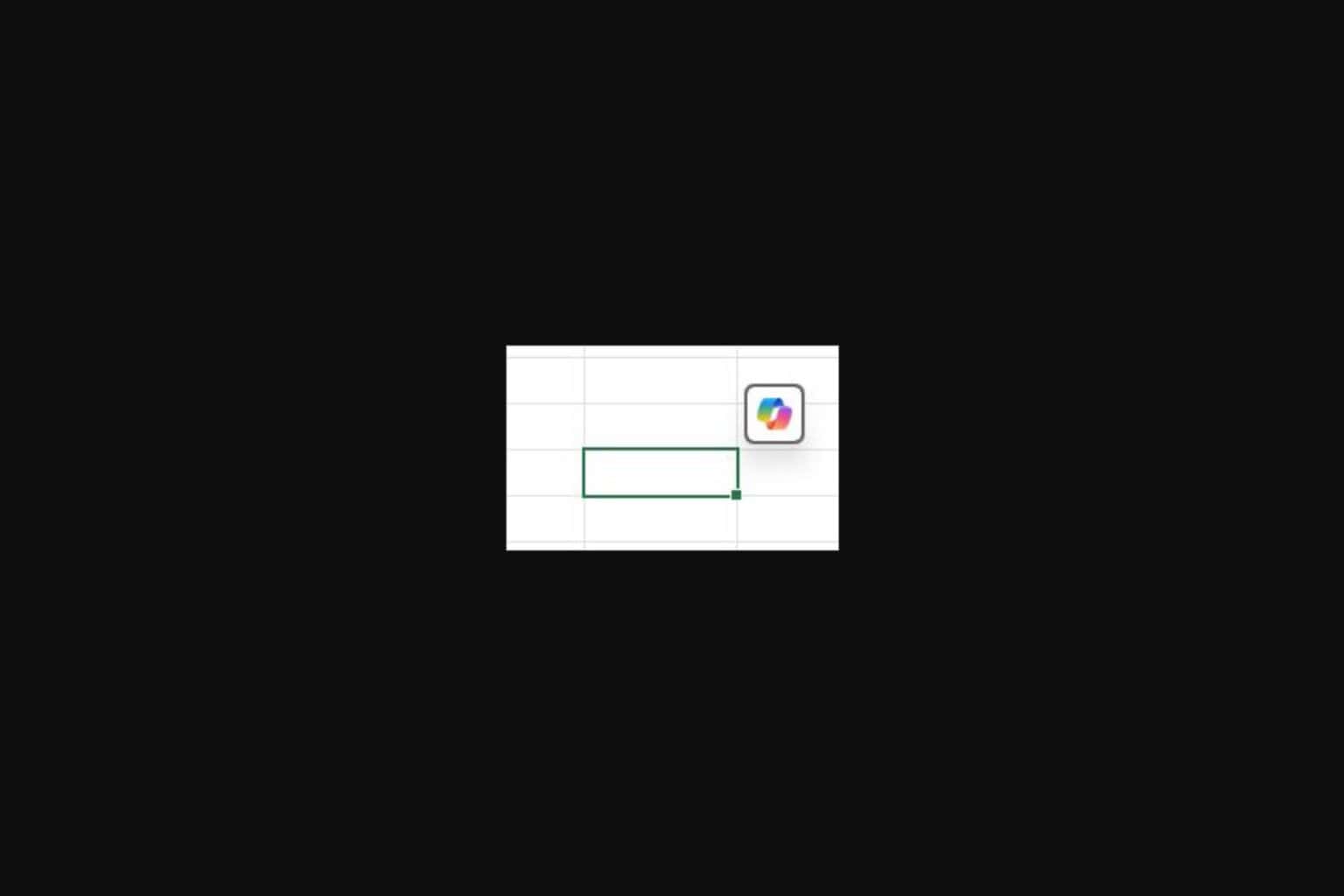
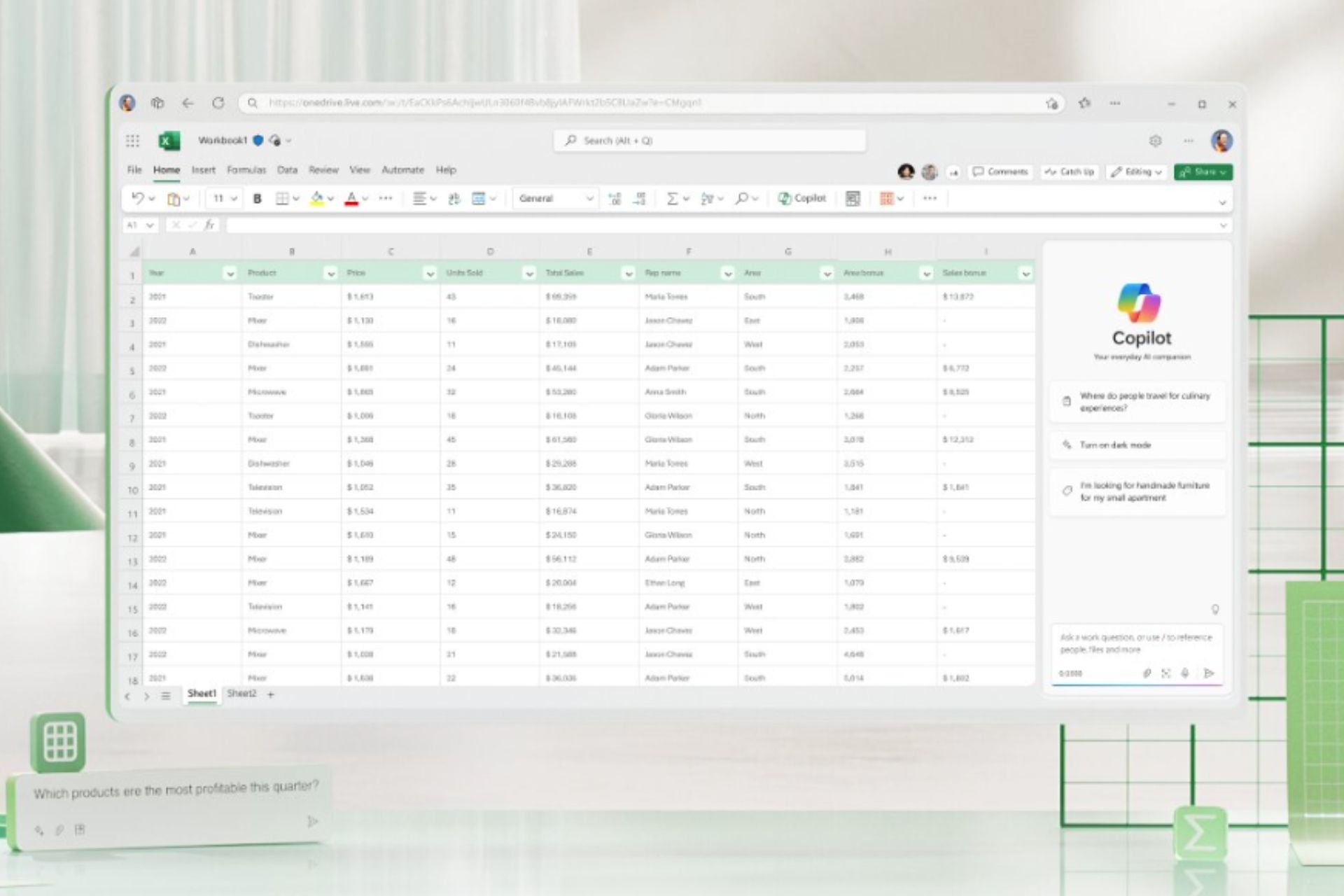
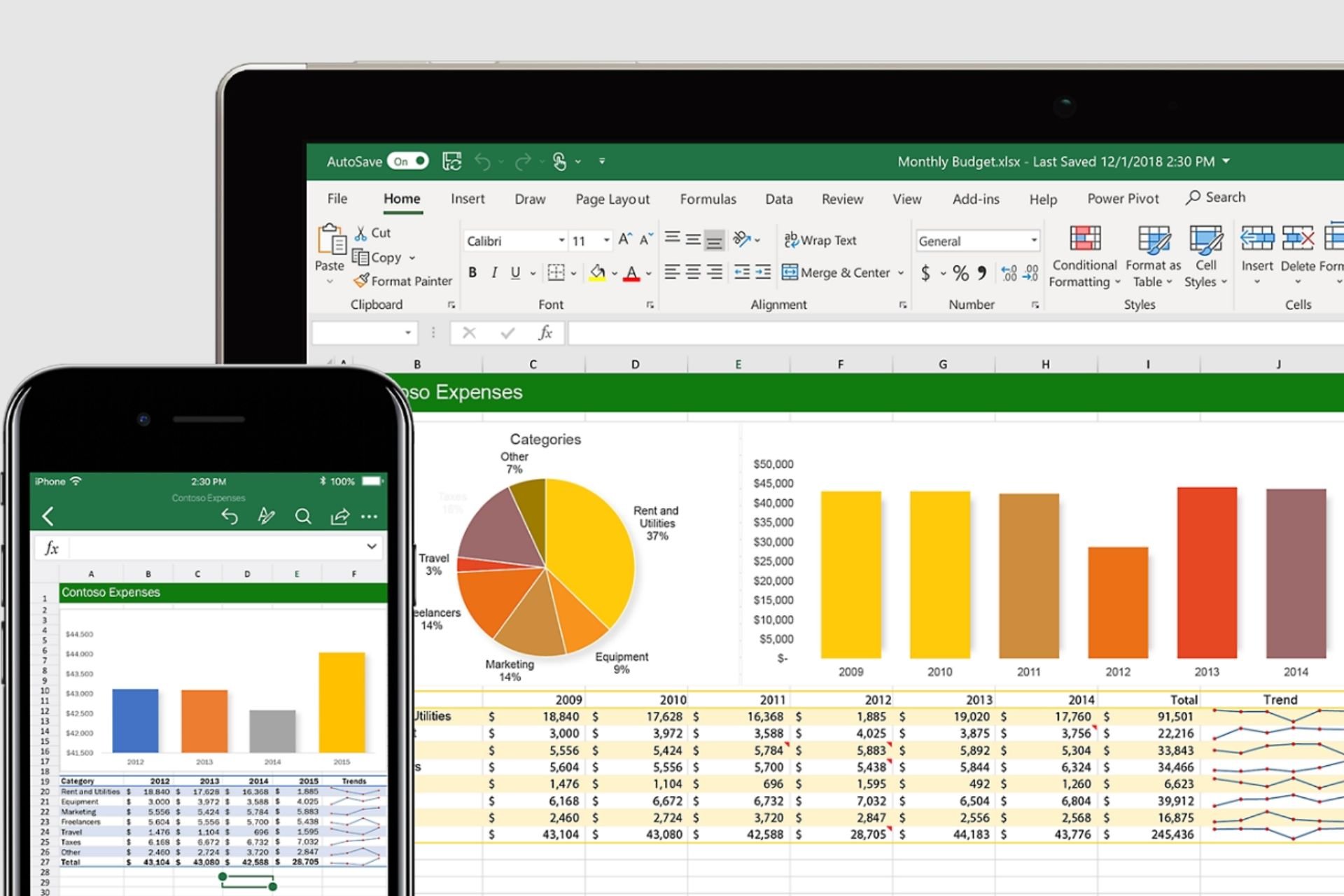
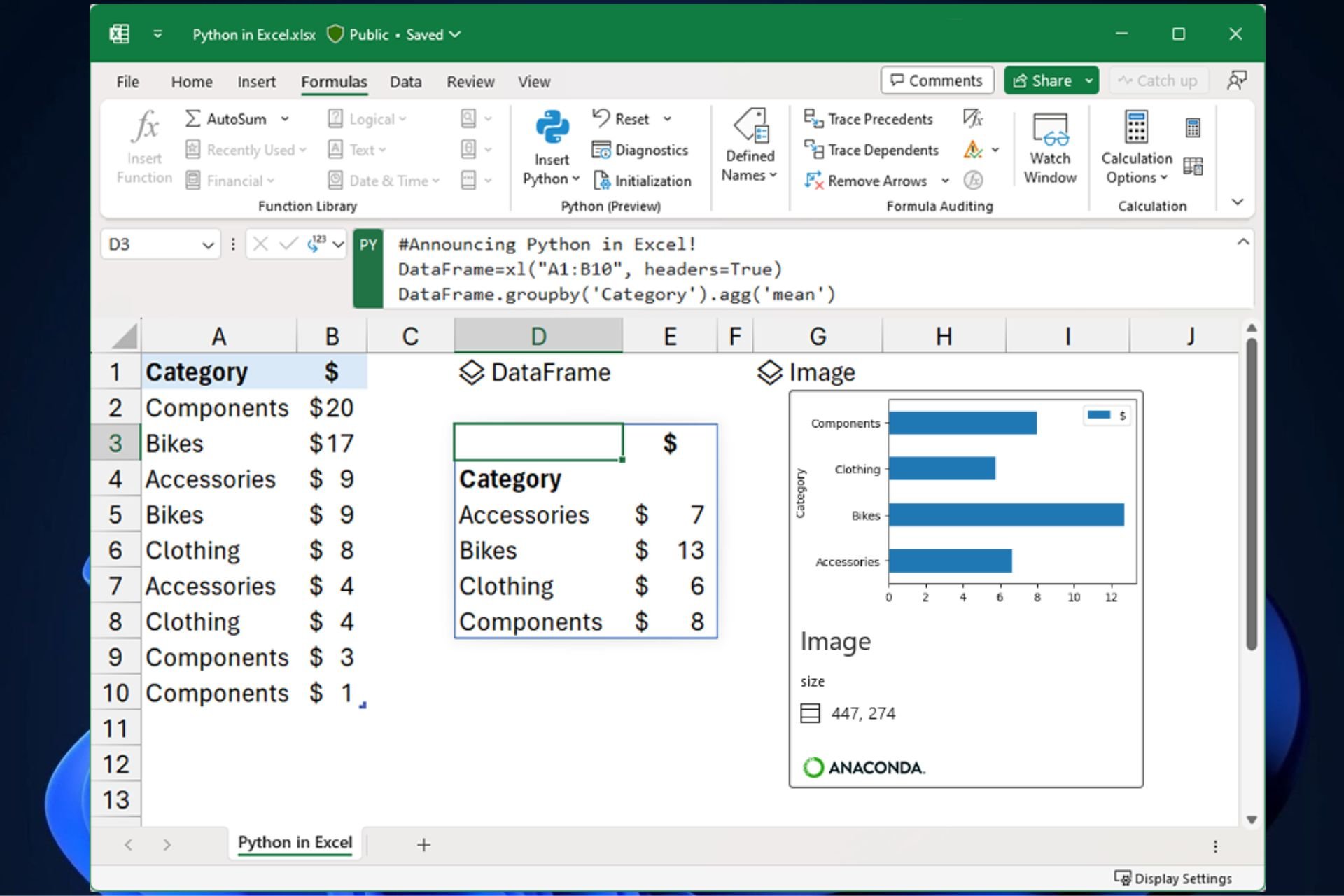
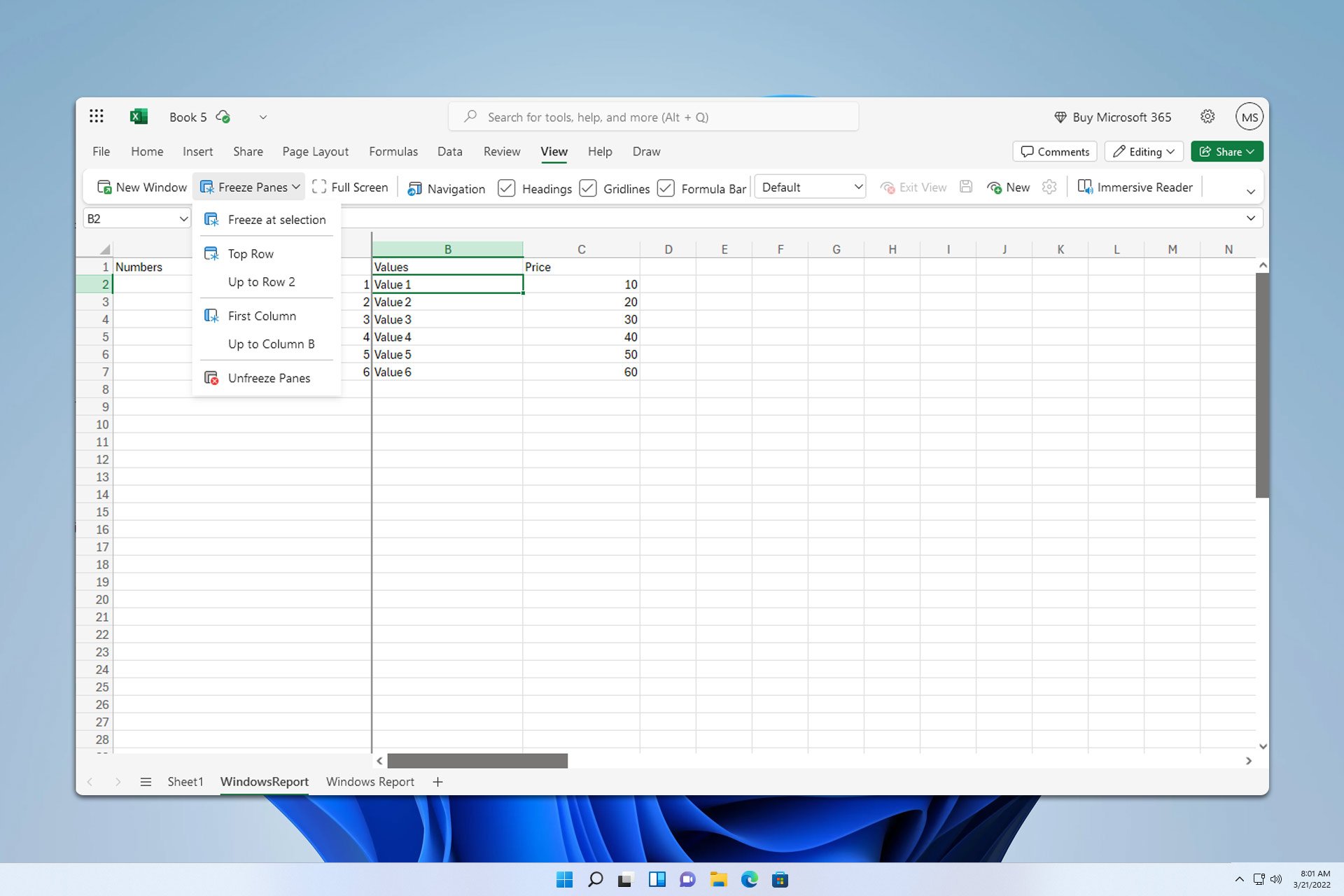

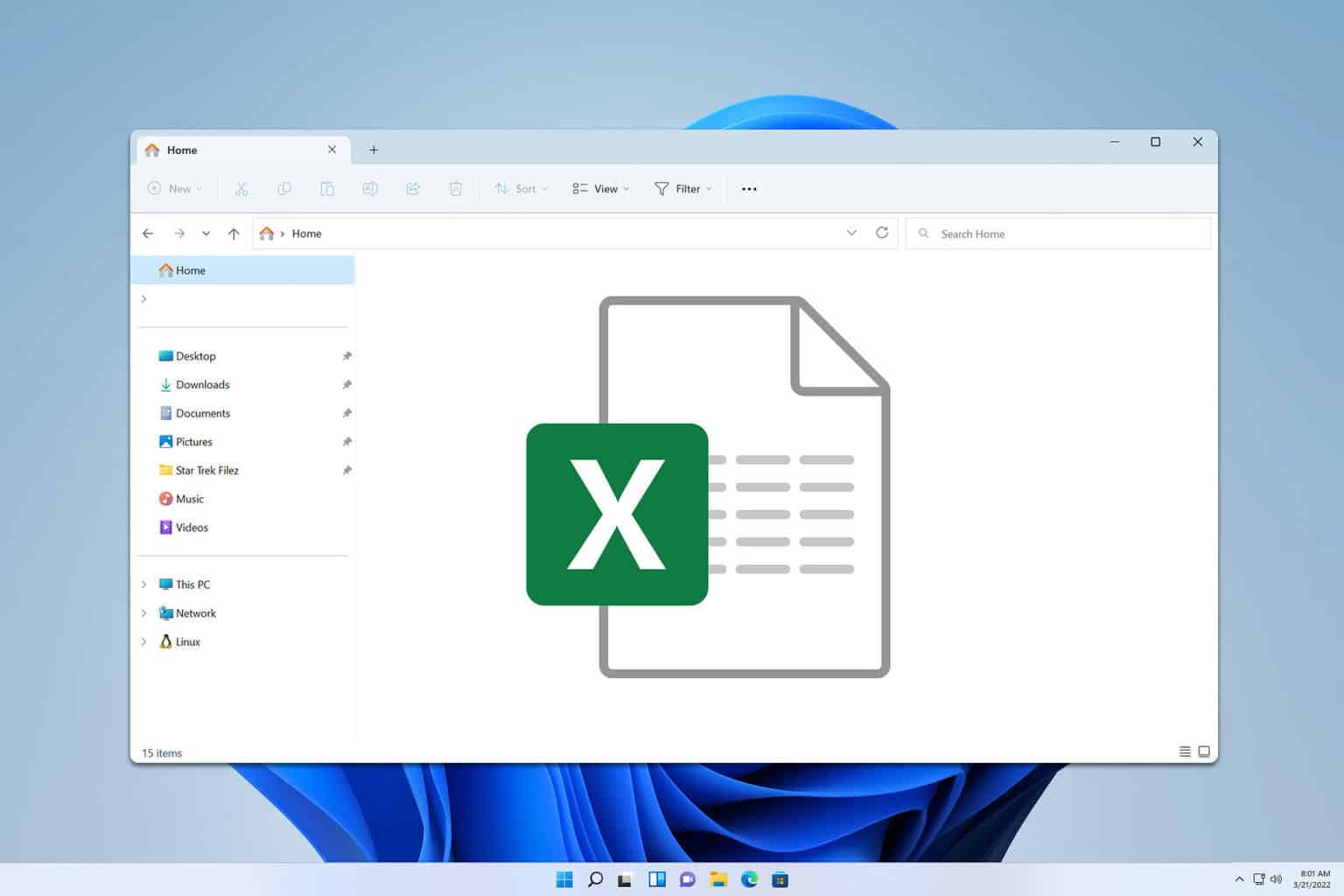
User forum
0 messages