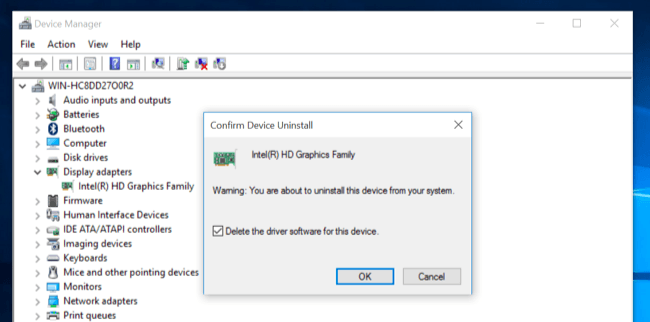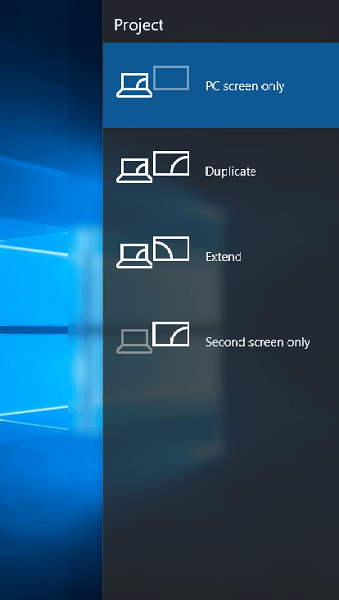Fix: Display Issue with 'Sis Mirage 3 Graphics Card'
2 min. read
Updated on
Read our disclosure page to find out how can you help Windows Report sustain the editorial team Read more

Computer issues are relatively common, and speaking of issues some Windows 10 users are having display issues. According to them, their display is divided in three parts with the middle part being black. This sounds like a big issue, but let’s see if we can fix it somehow.
How to Solve Display Issue After Installing “Sis Mirage 3 Graphics Card”
Solution 1 – Uninstall your display driver
This issue can be caused by a newly installed driver, so let’s try deleting the new display driver and using the default one instead.
- Go to Device Manager. You can access it quickly by typing the Device Manager in the Search bar.
- Now navigate to Display Adapter section.
- Find your display driver and right click it.
- Choose Uninstall.
- Check the Delete the driver software for this device and click OK.
- Restart your computer to complete the process.
Solution 2 – Update your display drivers / graphic card
If you’re having this issue, you might want to try and update your display driver. Try searching for the latest drivers or search for Windows 10 drivers from the manufacturer’s website. To avoid serious malfunctions, we suggest you use a dedicated driver updater tool to do it automatically.
You will also receive a comprehensive report detailing the exact condition of your Windows 10’s missing, damaged, or obsolete drivers. You may rely on these tools to make such changes to ensure a proper update with the most recent graphics card drivers.
Some graphic card manufacturers aren’t developing new drivers, so if that’s the case you might want to consider changing your graphic card for a newer model.
Solution 3 – Use shortcuts to switch Project mode
This isn’t a permanent solution, but a workaround that has been confirmed to work by some users.
Try pressing Fn+ F7 (this combination might be different for your device) to change the output to projector.
In addition, you can try pressing Windows Key + P to activate the screen project panel. Now use the arrow keys to switch between PC screen only and Duplicate mode. You might need to repeat this process a few times before the black rectangle disappears.
As you can see, this is quite an unusual issue, but we hope that these solutions were helpful to you. If you have any comments, questions, or suggestions, just reach for the comment section below, and we’ll try to assist you further.