Red Eye Remover: Best Apps to Remove Flash Reflections In Photos
5 min. read
Updated on
Read our disclosure page to find out how can you help Windows Report sustain the editorial team. Read more
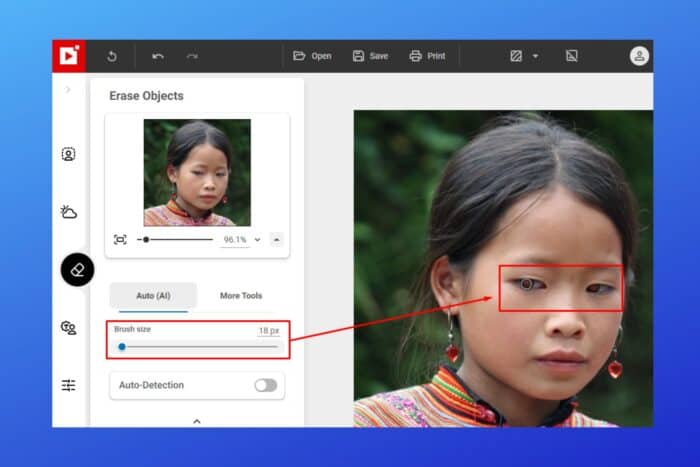
Snapped the perfect photo—maybe of a birthday party or a selfie—only to find those dreaded red eyes ruining it? Don’t hit delete just yet! We found the best tools to help you fix it!
With advanced red-eye removal apps, you can fix the creepy glow that appears when the flash bounces off your eyes.
Check them out:
What is the best software to remove red-eye effects from photos?
Adobe Photoshop
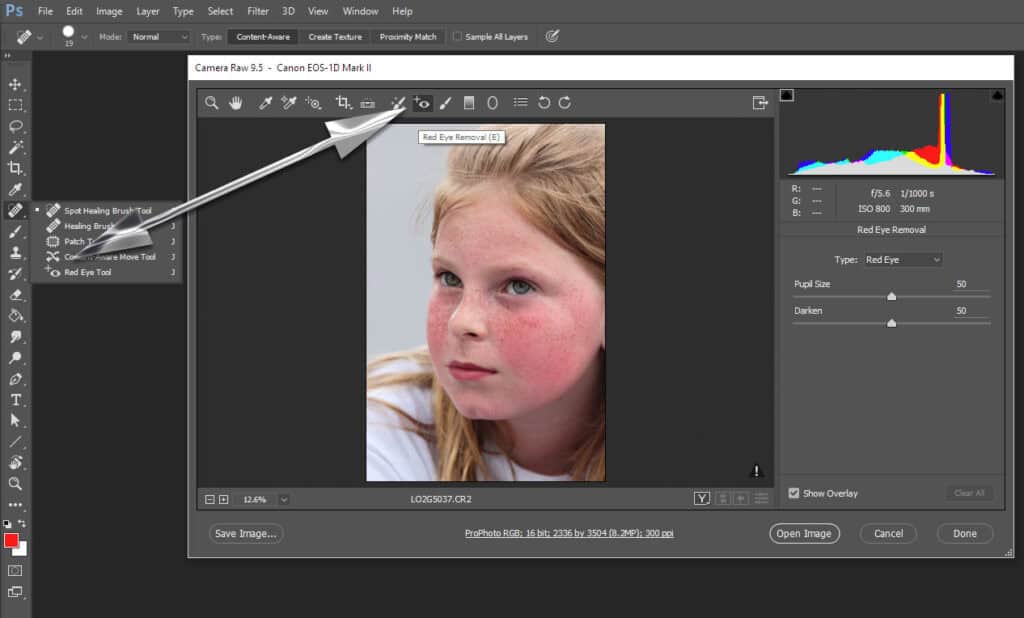
Adobe Photoshop is a top tool for removing red-eye from photos.
To fix red-eye, use the Red Eye Tool: select it from the toolbar and click on the red-eye spots in your photo. Photoshop will automatically correct the red-eye, ensuring your images look natural and polished.
This feature simplifies the process, making it quick and effective. Beyond red-eye removal, Photoshop offers extensive editing capabilities.
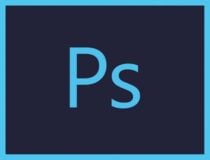
Adobe Photoshop
Edit and remove the red-eye effect from your photos with the industry-leading software solution.Adobe Lightroom
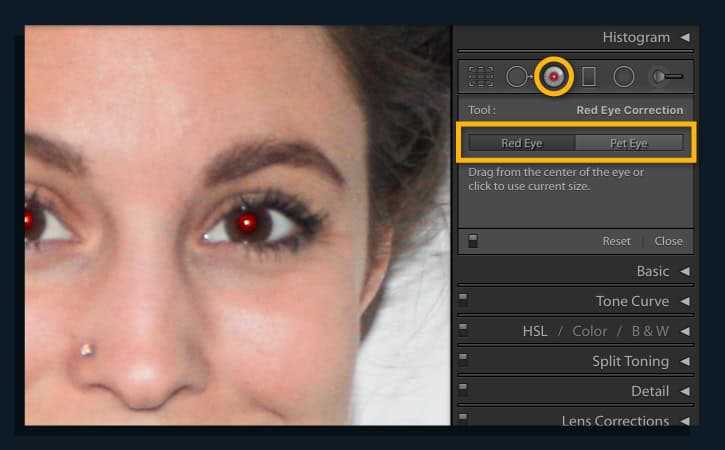
Adobe Lightroom Classic makes removing red-eye and pet-eye easy with its Red Eye Correction tool.
Open your photo in the Develop module and zoom in to the affected area. Select the Red Eye Correction tool from the Develop panel, choose “Red Eye” or “Pet Eye,” and click and drag over the eye.
Adjust the circle size and position as needed, then apply to the other eye. Click Done to save your corrected image, ensuring a natural and polished look.
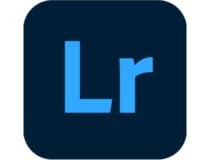
Adobe Lightroom
Edit your photos and remove the red-eye effect with one of the best software tools.Fotor
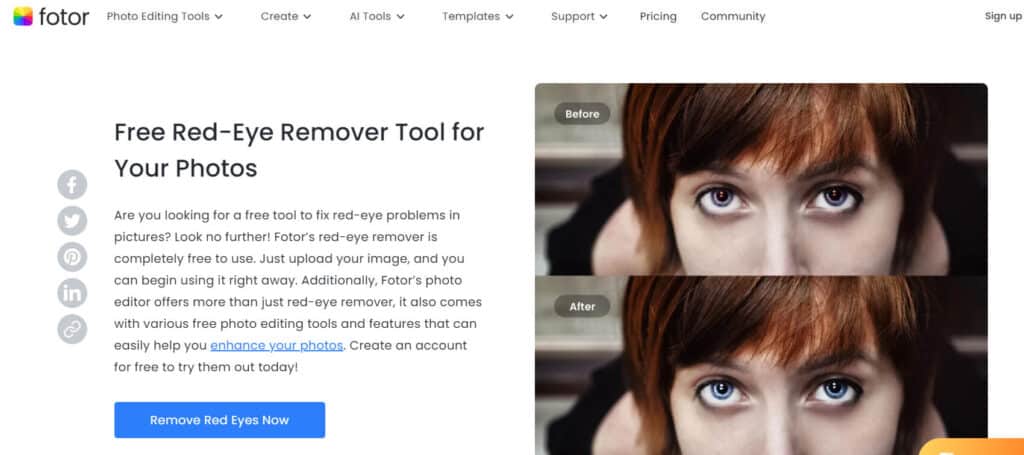
Fotor’s red-eye removal software does away with such errors forever in three simple steps and a few clicks so you never have to worry about it ruining your perfect shots again.
Simply open the photo, use the Red Eye Remove and click to fix the red-eye, then finish modifying and save your work in the format, and desired quality.
Fotor not only offers red-eye removal, but also photo editor, photo effects, stickers, text, and other features such as retouching, collage making and graphic design.
So when you’re done removing the red-eye, you can also try other features including photo filters for free, and bring out the best in your photos.

Fotor
Remove the red-eye with one of the great tools available, that will also has multiple editing features.iPiccy
With iPiccy’s red-eye removal software, the process is also as simple as a couple of clicks within minutes of uploading your photo to the program, and your unexpected red eyes are fixed in a jiffy.
Red-eye can be annoying and a nuisance, but with iPiccy’s Red Eye Corrector, you can deal with the error easily, regardless of your age or experience with a computer.
Simply upload your photo to the iPiccy Photo Editor, open the retouch tab, select Red Eye Remover, then apply to the select eyes. Once you’re done, save your image and voila!
Red-eye is just a part of what iPiccy can do for you, but its retouch tab can do much more than just correcting red-eye errors.
You can experiment with other tools and do stuff like slimming a face, or whitening teeth, and so much more.
GIMP
GIMP, or GNU Image Manipulation Program, is a free photo editing tool that comes with the red-eye removal software.
While GIMP doesn’t have a magic red-eye removal button, it has tools that you can use to achieve the desired effect.
You must do a selection (lasso or elliptical) of the boundary of the iris of the eye or eyes having a red-eye pupil.
Once you select the area, apply the filter by activating it in the image window menu under Filters>Enhance>Red Eye Removal.
The Preview window lets you see the modifications in real-time and you can choose the good value of threshold compared with what is displayed, then validate it.
⇒ Get GIMP
PicMonkey
PicMonkey’s red-eye remover is one of its touch-up tools, which you can use to polish up your photos.
In order to use this tool, click on it, then select either the Human or Furball (for animals) button. Drag your cursor over the area of the red-eye, and the tool will detect the errors and remedy the issues it finds.
Depending on the amount of red-eye in your photo, you may need to apply the red-eye removal effect more than once so as to achieve the desired results.
Once you’re done, you can get your photos off your desktop and into your hands by printing it from the PicMonkey Print Shop.
Pixlr
Pixlr was launched almost a decade ago to provide an easy and free tool for creating, editing, and sharing images online, but it was acquired three years later by Autodesk, who added new features to it.
To remove the red-eye error on your photos, you can use the Pixlr Editor found on its website, which is free to use and has the power and advantage of Photoshop and accompanying elements for free.
Simply open the image, and you’ll notice that Pixlr’s prebuilt red-eye tool gives you an adjustable tolerance control between 0 and 100 percent, with a default setting of 50 percent.
Once you set tolerance level, click the middle of each red pupil, and Pixlr adjusts automatically.
Have you settled on which of these photo editors with red-eye removal you’ll use this festive season? Let us know your choice in the comments section below.
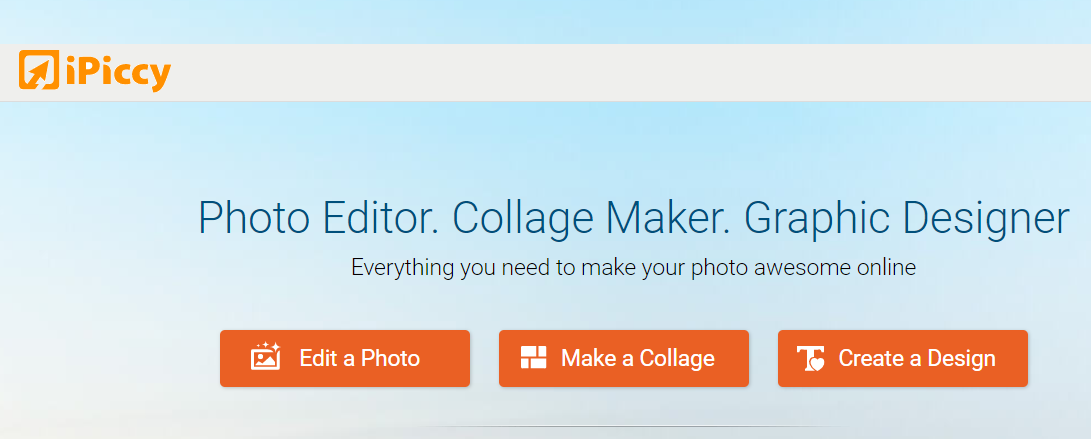

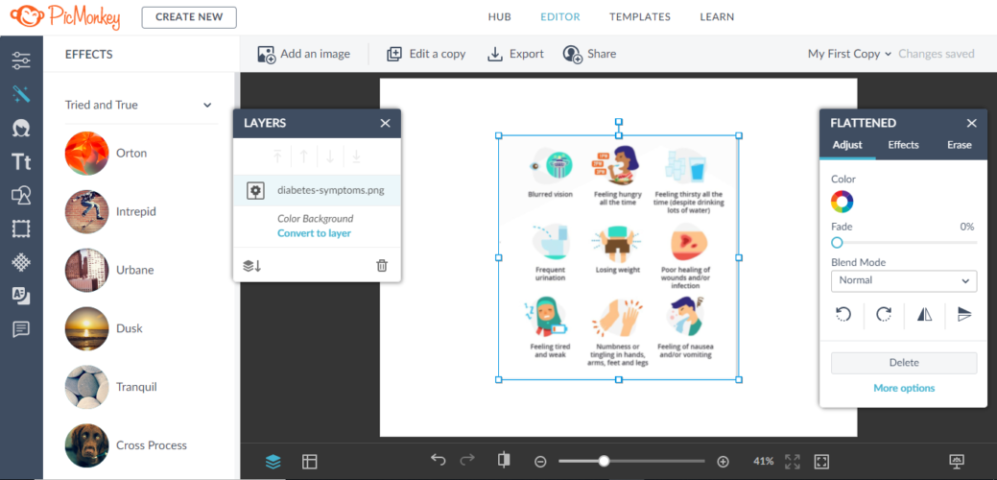

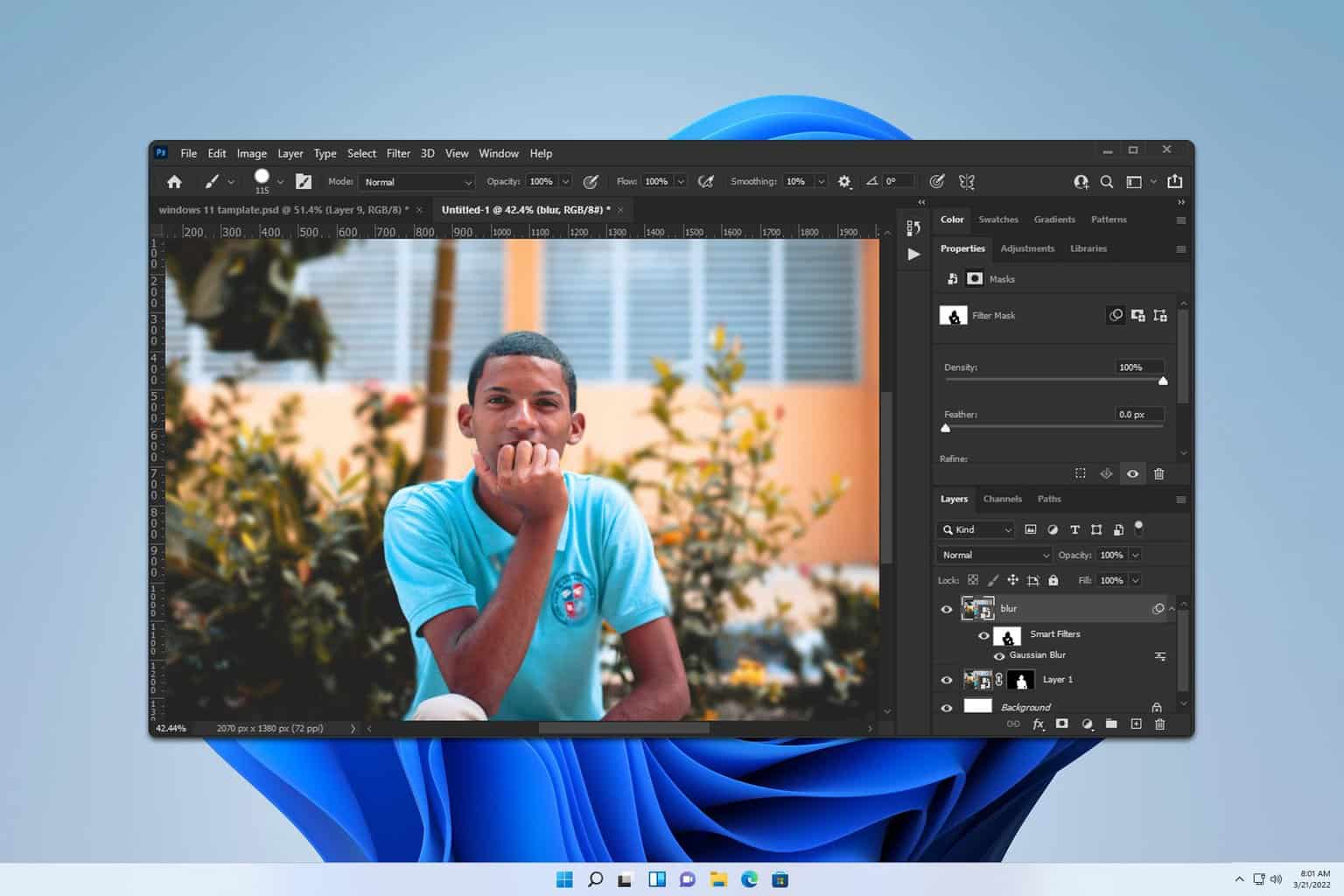
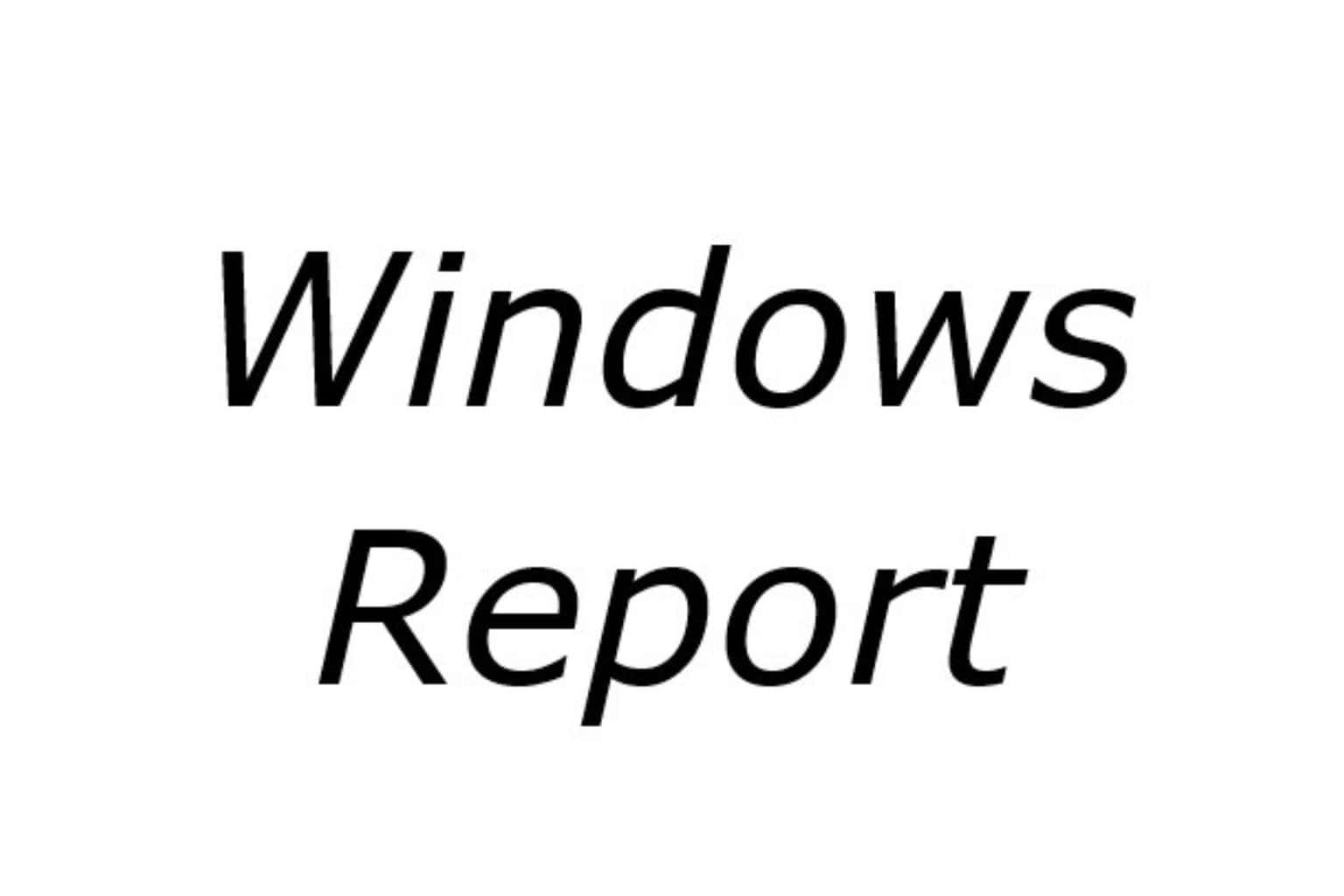

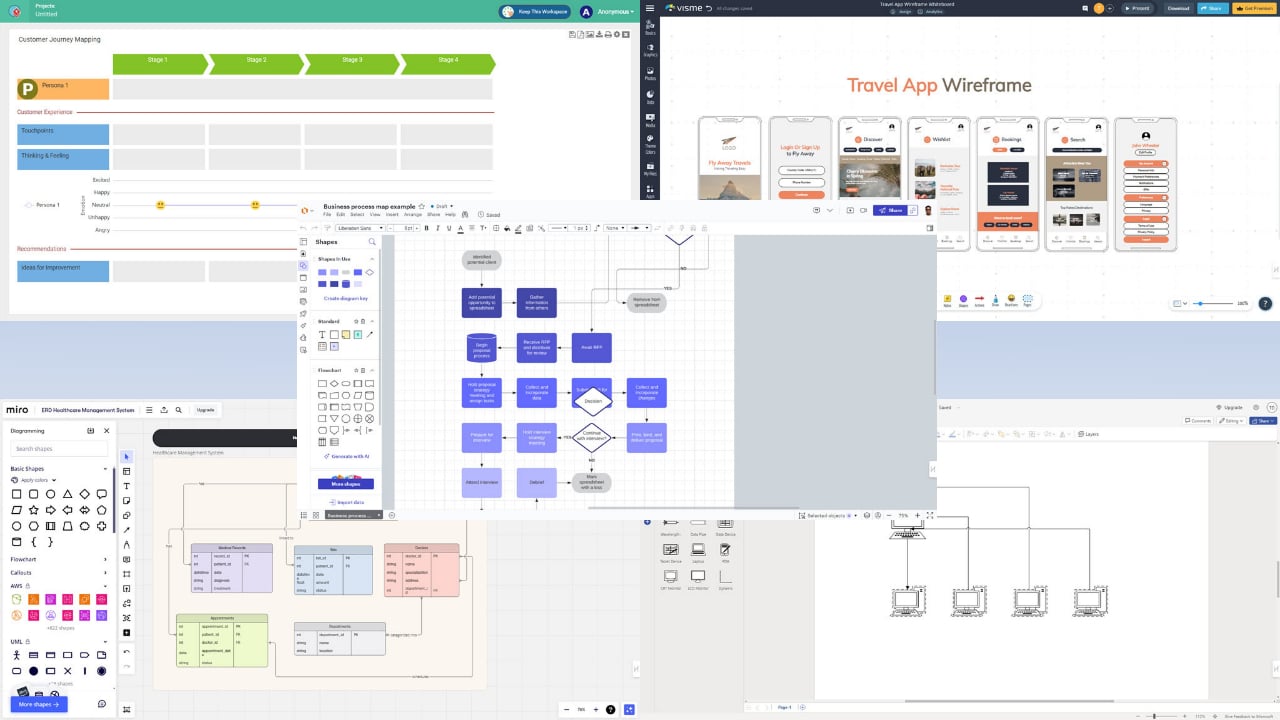
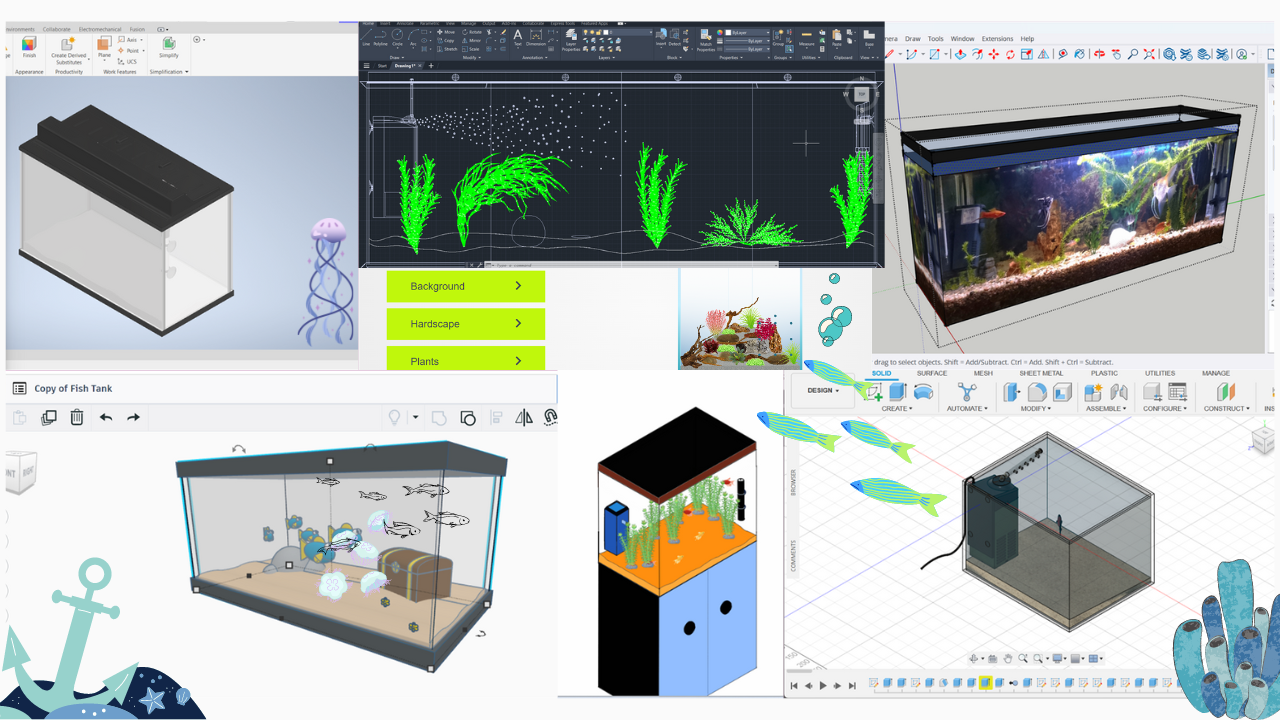

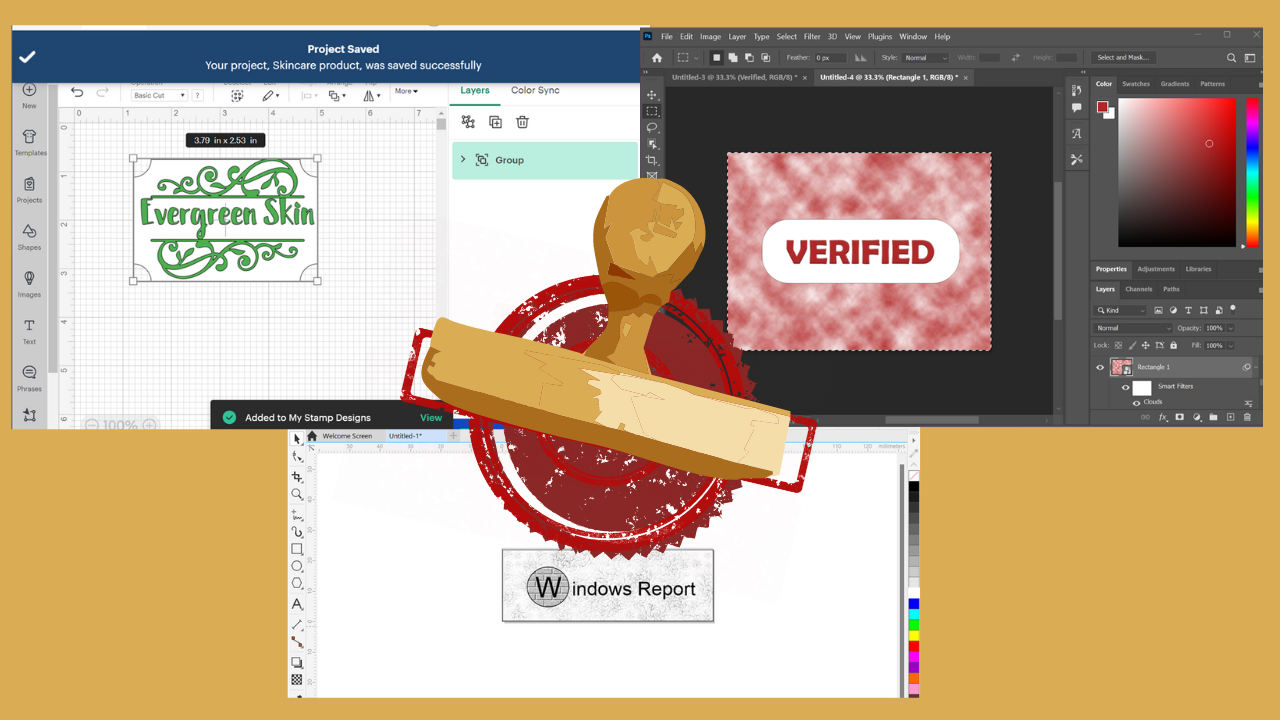

User forum
0 messages