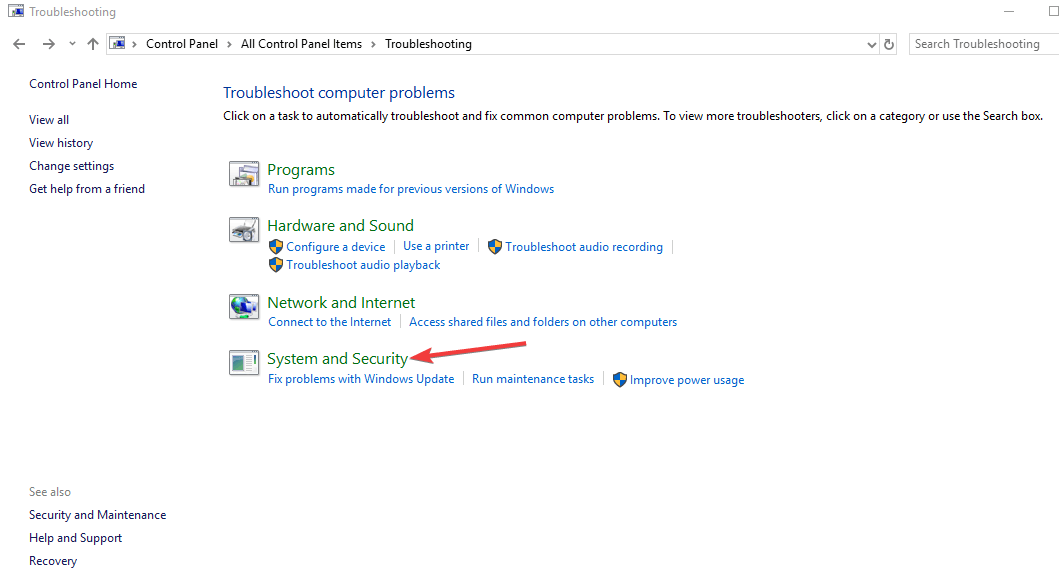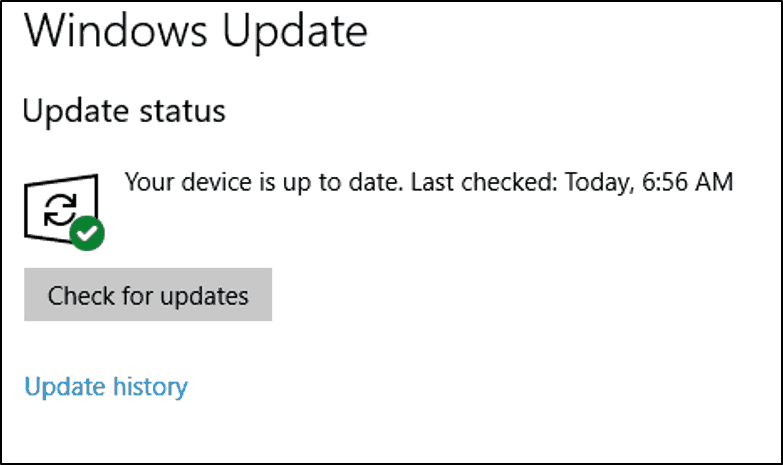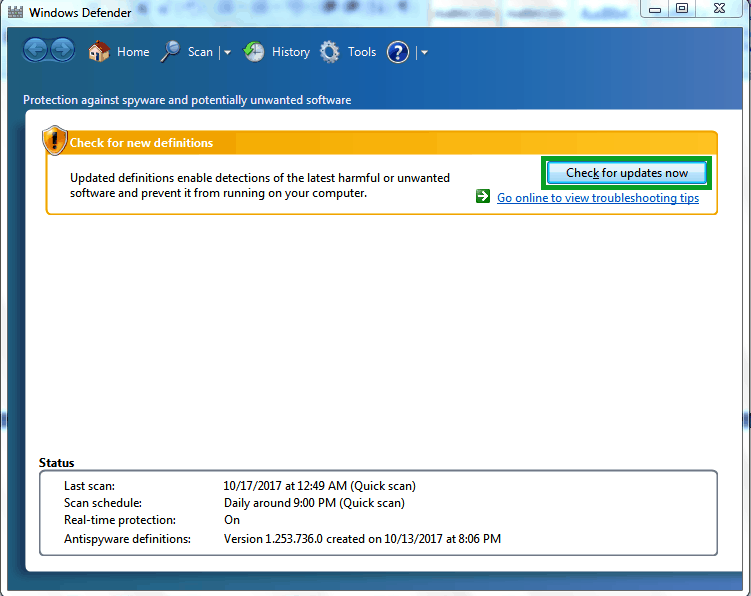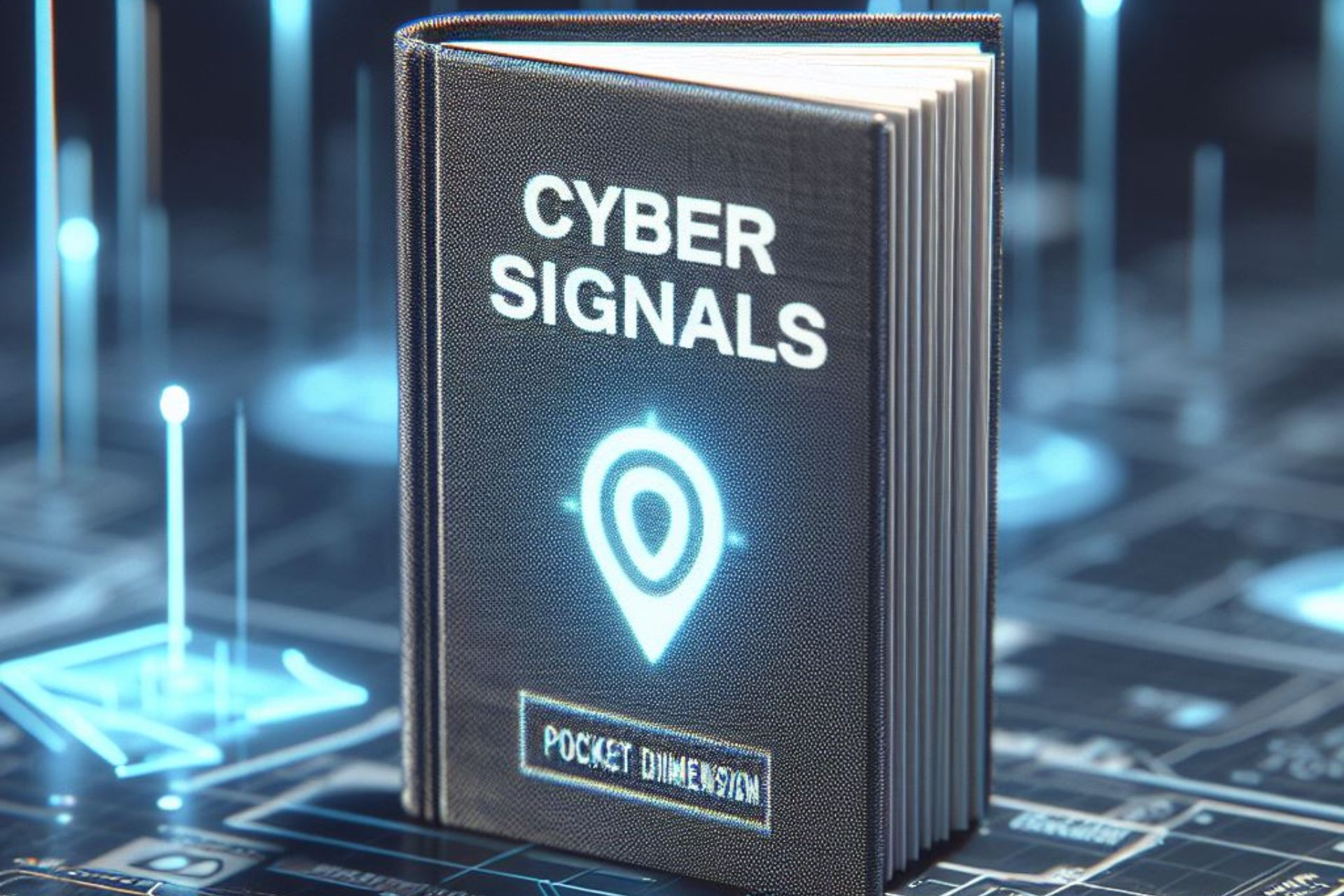How to update your Windows 10 virus protection
4 min. read
Updated on
Read our disclosure page to find out how can you help Windows Report sustain the editorial team Read more
Key notes
- Constantly updating your virus protection will prevent viruses from infecting your PC.
- Periodic system scans are required to keep your operating system safe and sound.
- Keeping your antivirus up to date on Windows 10 PCs or laptops can be done simply from the tool’s UI.
- You can also check the manufacturer’s website for newer versions of the program.

If there is one thing you should worry about, It is your Windows PC security state. Today, we will show you how to update virus protection on your Windows 10 PC.
Lots of malware, viruses, and the likes on the Internet can possibly infect your PC while surfing the web. It is extremely important that your antivirus software is up-to-date so as to keep your PC safe.
Windows 10 PC comes with Windows Defender, built-in antivirus software; you could probably use third-party antivirus software as well to avoid falling prey to malware and other threats.
But it is very important that your antivirus program is updated so as to shield your PC from the latest viruses. Before you proceed, you need to check your virus protection state.
How do I check the virus protection state on Windows 10?
- Go to Start, then click on Control Panel.
- Select System and Security, then System.
- In the System window, locate Security and Maintenance at the lower-left corner.
- Select Security, head to display recent messages, and then click on it.
- Follow the prompts to resolve any detected issues.
You can check virus protection state by accessing the Security and Maintenance feature on your system.
Alternatively, you can access Security and Maintenance by typing security and maintenance in the search box on Windows, and then clicking on it.
How do I update my virus protection on Windows 10?
1. Run the Windows Update
- Go to Start and type update in the search box, then click on Windows Update to proceed.
- In the Windows Update window, check for updates and install all the available ones.
- After the update is complete, restart your Windows PC
If you are wondering how to update your antivirus in a Windows 10 PC or laptop, the simplest way is by running Windows Update. In addition, Windows updates can also protect your system’s stability and performance.
The latest Windows updates by Microsoft contain up-to-date components which are applicable for Windows Defender (built-in Windows Antivirus).
2. Update your antivirus program
- Go to Start, type Windows Defender, and hit Enter.
- In the Windows Defender window, locate the check for updates now option and click on it.
- Wait for the update process to be complete and then restart your PC.
Meanwhile, we highly recommend that you regularly update your antivirus programs so as to keep your computer secure. If you do not have any antivirus program on your PC, it is ideal that you get one.
You should look for one that is known for being trustworthy and protecting users from all kinds of threats, such as malware, spyware, adware, data theft, and many others.
Additionally, third-party antivirus software would also protect your sensitive data and your identity when browsing the internet and making online payments.
⇒ Get ESET HOME Security Essential
3. Update via your antivirus website
If your antivirus program does not have the update option, you can update virus protection by downloading new virus definitions from the developer’s website.
However, it is recommended that you know basic information such as whether your Windows PC is 32-bit or 64-bit, the antivirus version on your PC, and other system information.
This will enable you to download the correct utility update on your PC before you upgrade.
We also comprised this useful list of the best antivirus software with a lifetime license to help you decide what tool you’d like to try out, in case you aren’t happy with your current antivirus.
In conclusion, frequent antivirus updates will protect your Windows PC from the latest malwares and viruses.
Do share with us any of your experiences after you update the virus protection on your Windows PC. Feel free to do so in the comment section below.