Fix This: Windows 8.1 Doesn't Detect Secondary Monitors
4 min. read
Updated on
Read our disclosure page to find out how can you help Windows Report sustain the editorial team Read more
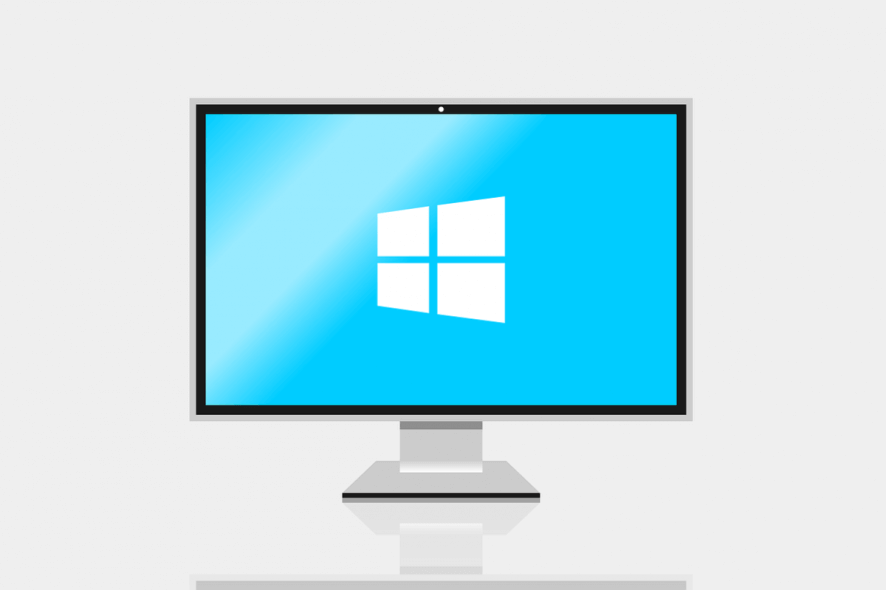
A number of users have complained that after they’ve updated to Windows 8.1, their multi-monitor setup was no longer functioning properly. In some cases, only one monitor was detected and for others, only some of the monitors worked (in cases where users had 3 or more monitors).
I won’t ramble on how awesome multi-monitor setups are, but I will say this: after you get used to it, you won’t want to go back to a single monitor ever again. Most of the issues with Windows 8 multi-monitor setups were experienced when the update first came out, but even now there are users complaining about Windows 8.1 not detecting secondary monitors. In this guide, we’ll show you how to deal with these issues and fix your multi-monitor system.
Solve problems with Windows 8.1 not detecting secondary monitors
More often then not, issues like this one are caused by out-dated or faulty drivers. Of course, there can also be a hardware issue lurking somewhere, and these are usually harder (and more expensive) to fix. Having a multi-monitor array myself on a system which runs Windows 8.1, I have encountered a few issues myself, but luckily, nothing which involved hardware fails (this time at least).
Read Also: VLC Player to Soon Add Chromecast Support for Windows 8
The multiple monitor settings can be found by either pressing the Windows Key + P or by right clicking on your desktop and selecting “Screen Resolution“. From here, you can configure which monitors you use and how they are arranged. In this window you can see how many monitors Windows 8.1 is recognizing. If you see all of them, then it’s only a matter of switching them on and arranging them accordingly. (Tip: use the “Detect” option to see the order of your monitors).
Some possible fixes
In order to determine where the problem originated, we’ll be looking at software fixes and hardware tests which will tell you where the issue resides. Before we download or update anything, let’s get the obvious out of the way and run a few diagnostic tests:
- Unplug the device, restart your system and plug it back in
- If available, try using a different out put (DVI / HDMI / VGA)
Note: Windows 8.1 on some computers have problems sending analog signals via certain VGA cables. Try another cable or if possible, use a digital DVI, HDMI or DisplayPort
- If possible, hook up your monitor to another system and see if it works at all. If it doesn’t, try a different cable / power cord / outlet. If none of these work, then you be dealing with a DOA (Dead-On-Arrival) product
If your monitor/s work on different systems and on all their inputs, then the problem can be from the physical ports on your computer or from the drivers which run on your Windows 8.1 device. Before we go about modifying BIOS settings or swapping out hardware components, do a thorough inspection of your operating system:
- Make sure your Windows 8.1 system is up to date
- Run Windows Update and install any missing updates
- Check your video card manufacturer’s website for updated drivers. If there aren’t any, uninstall your current driver and re-install it with a fresh one downloaded from the manufacturer’s website
In the vast majority of cases, your issues should be resolved by now. A new driver and updated operating system is pretty much all you need to run multi-monitor setups on Windows 8. On the other hand, if you’re still experiencing problems and Windows 8 still doesn’t detect your secondary monitors, try the following:
- Do a hard reset (for laptops) or BIOS reset
- Test your video card on another computer, maybe some ports aren’t working as they should
- Do a Windows 8 system refresh
Read Also: LG Dual Monitors Don’t Work in Windows 8.1 for Some Users









