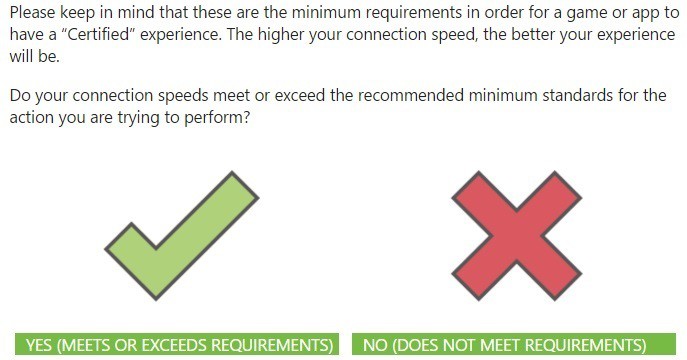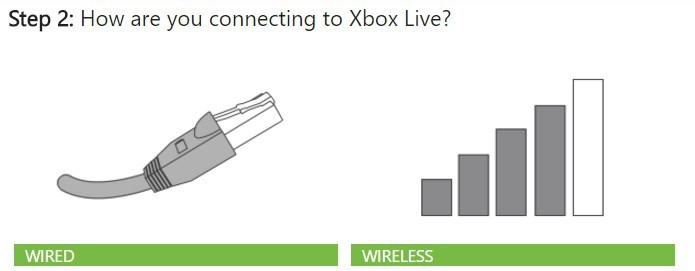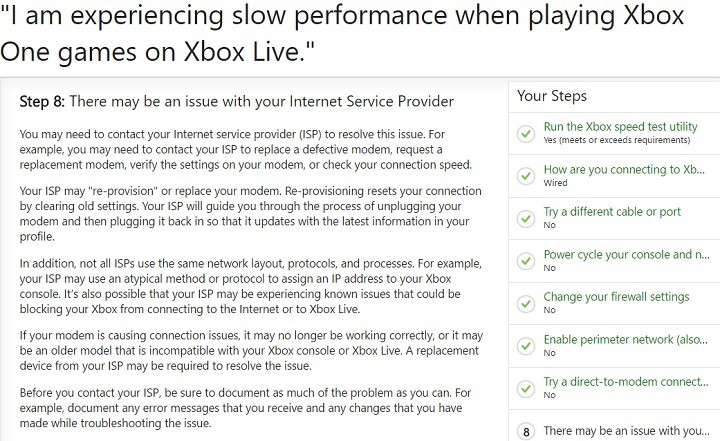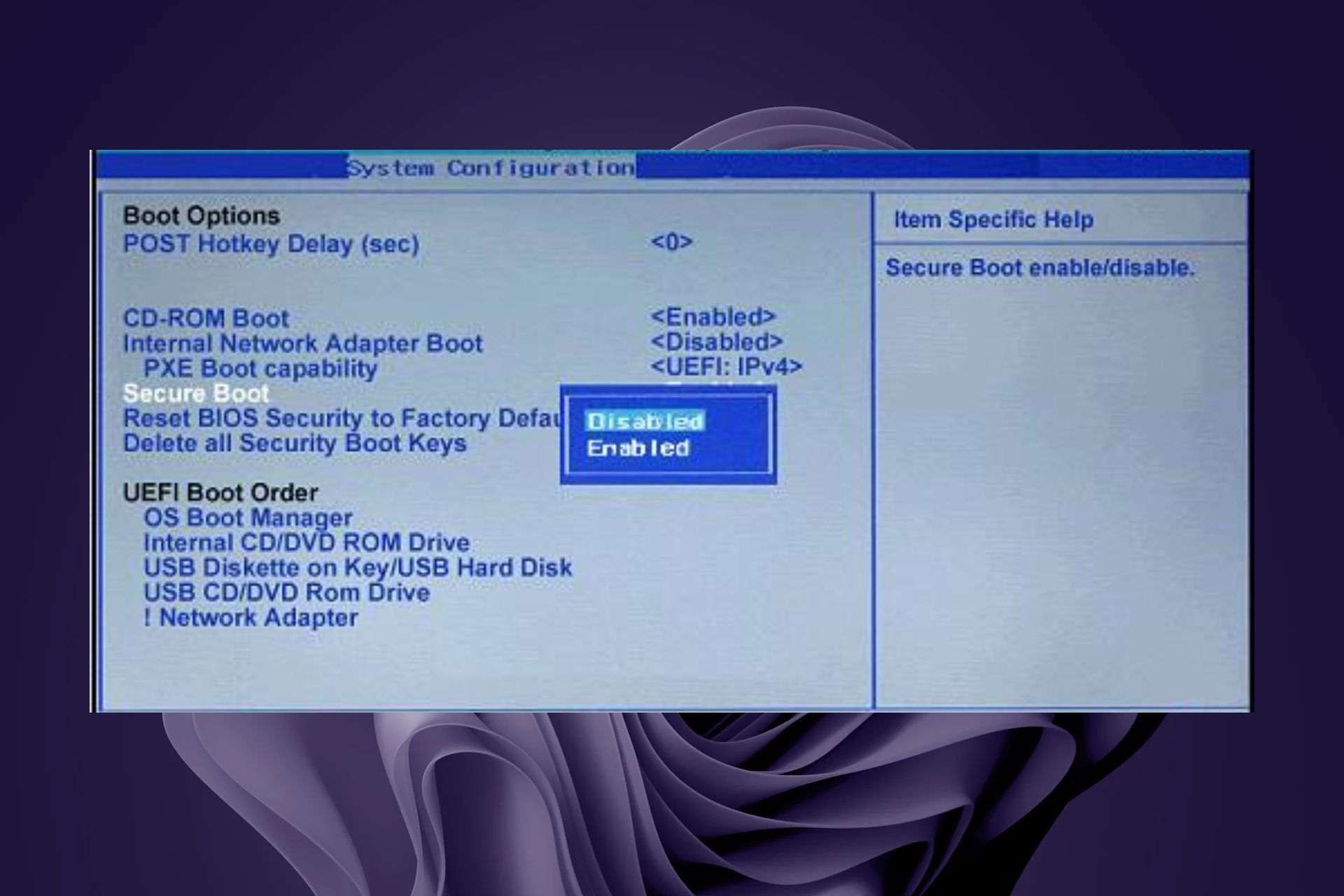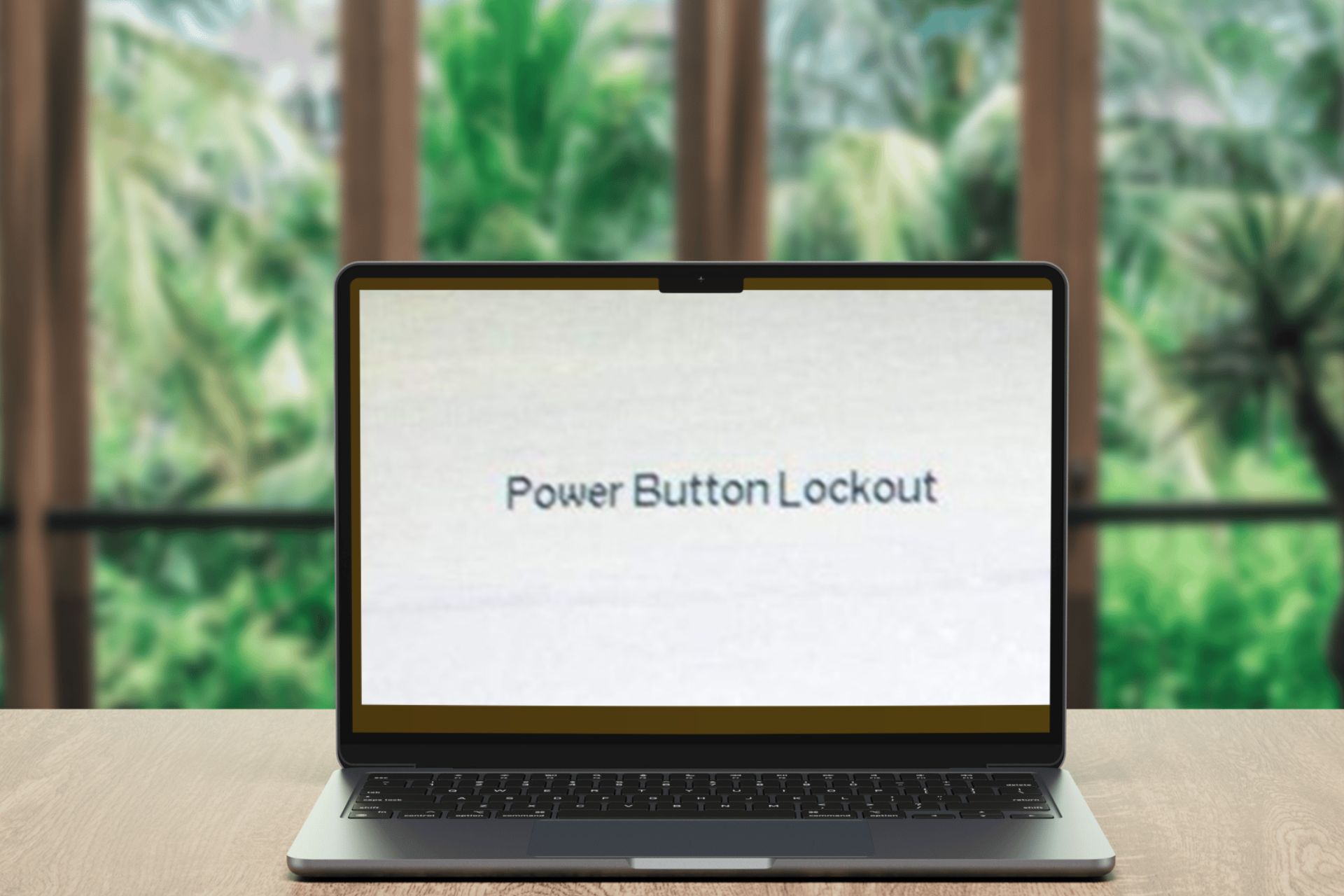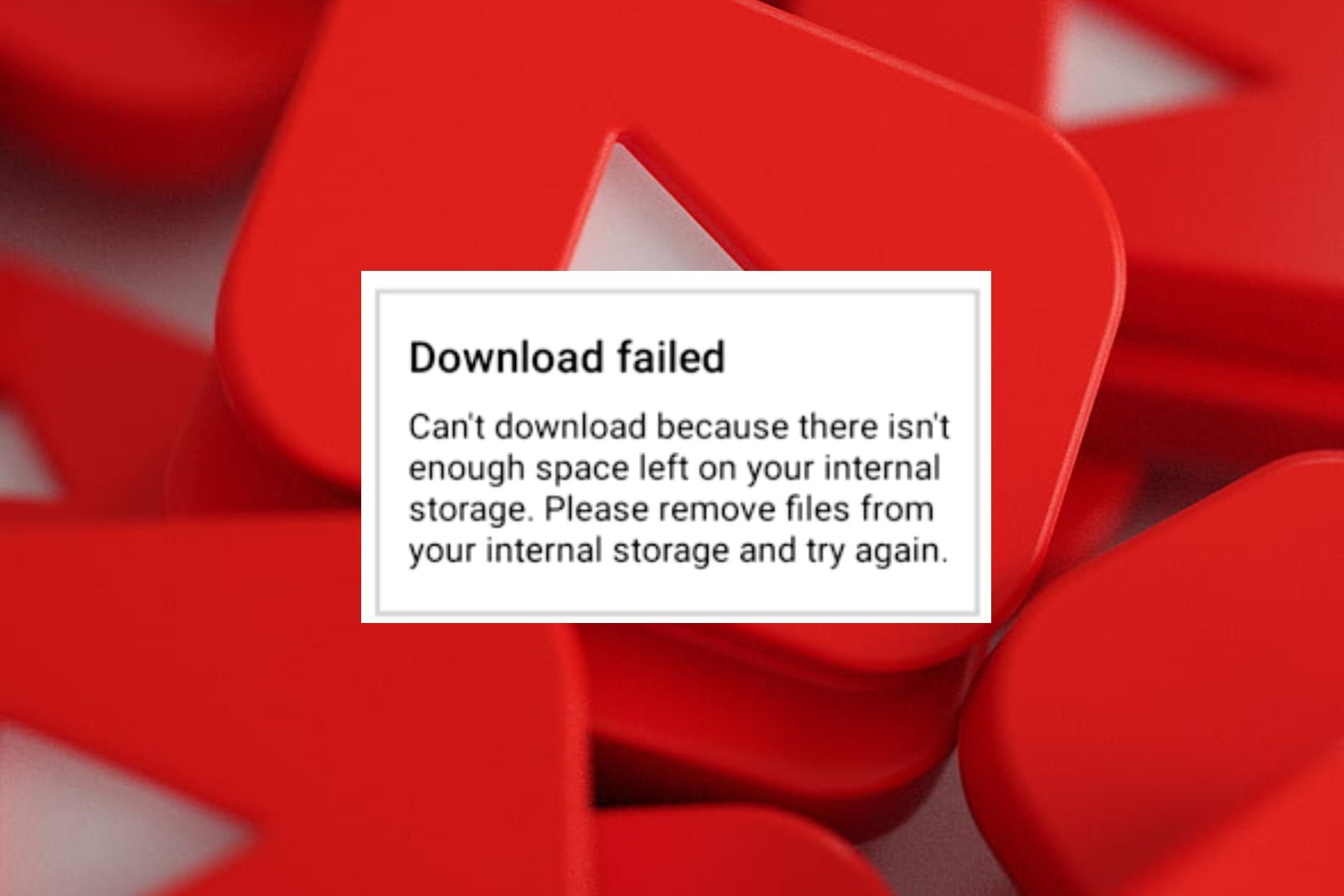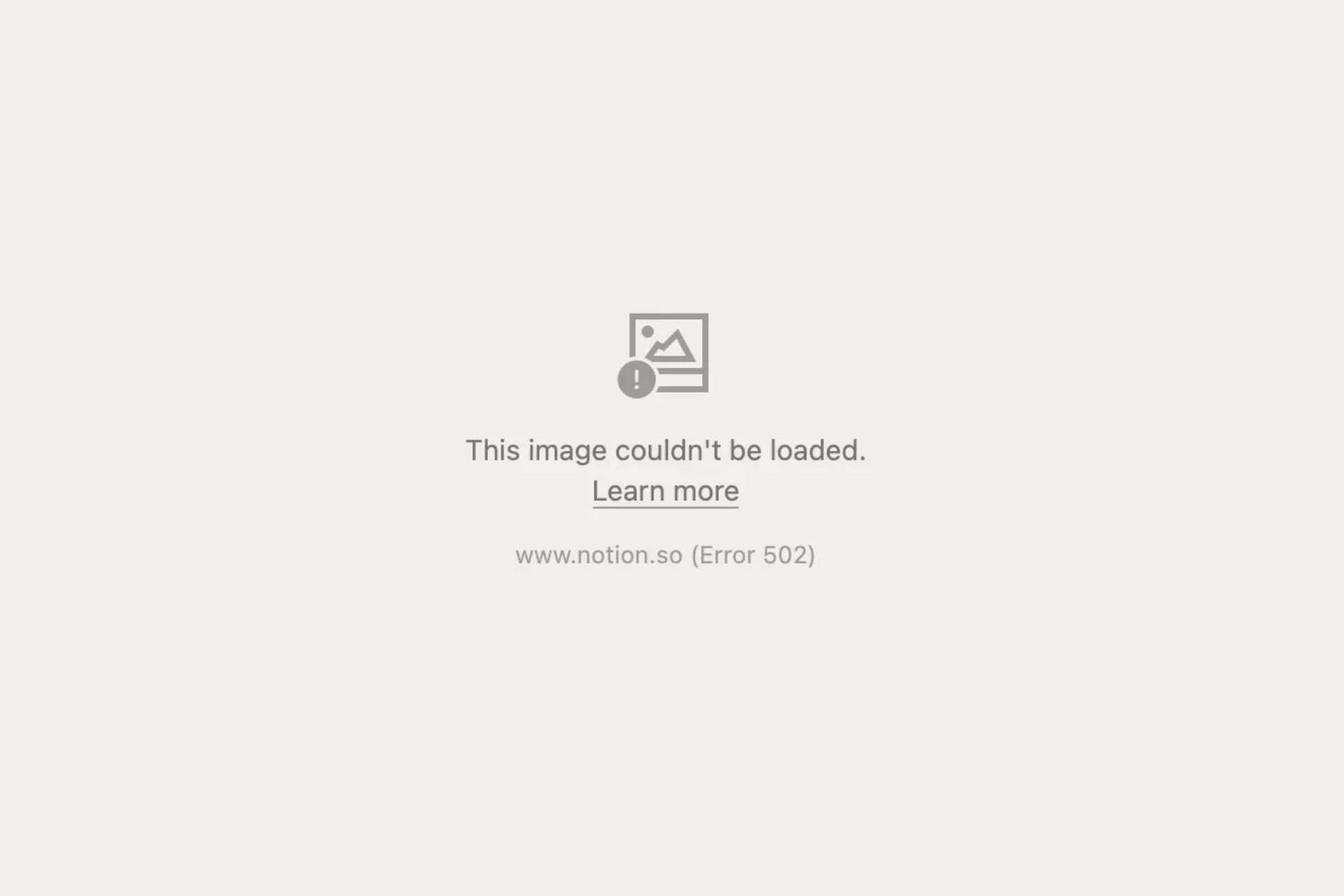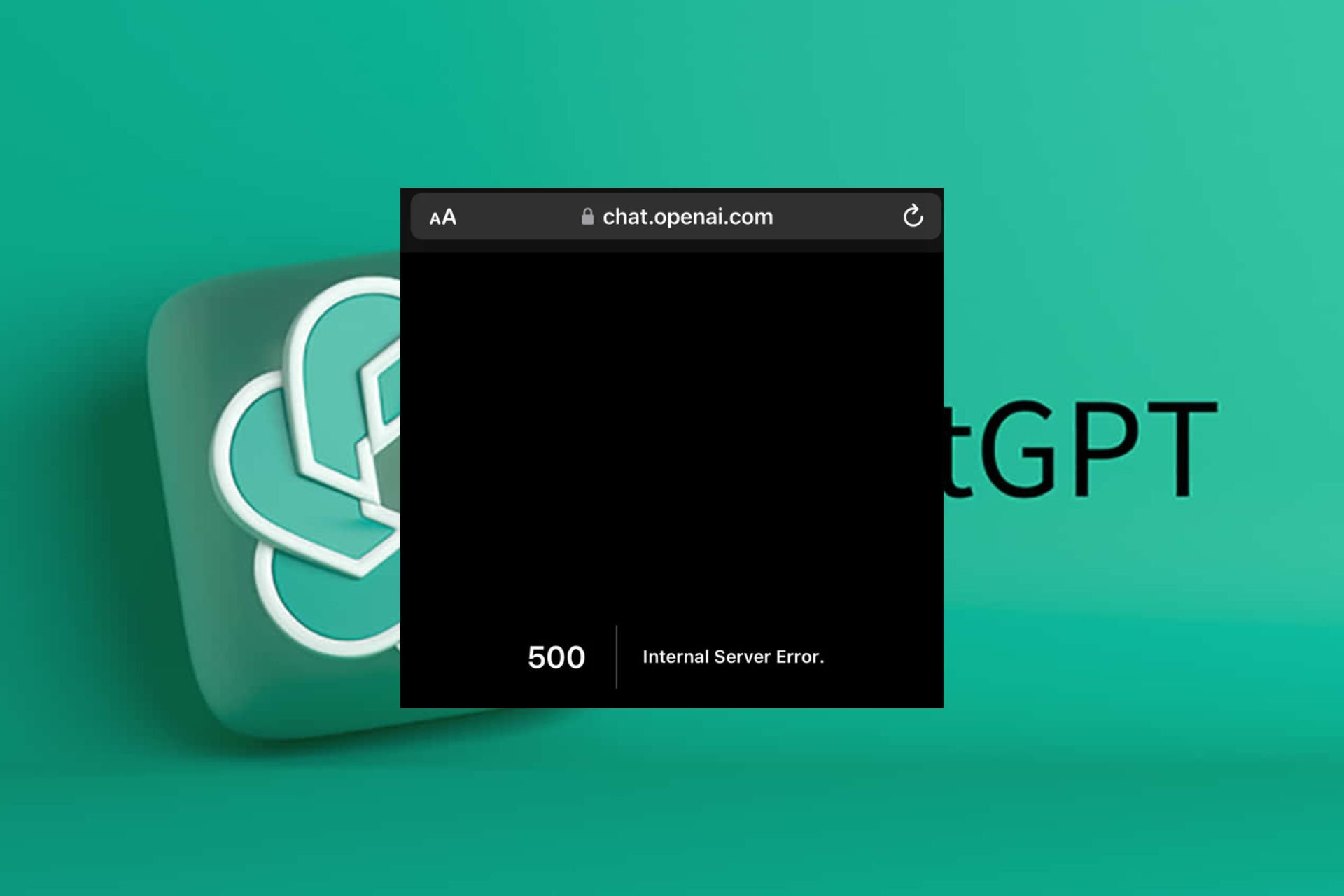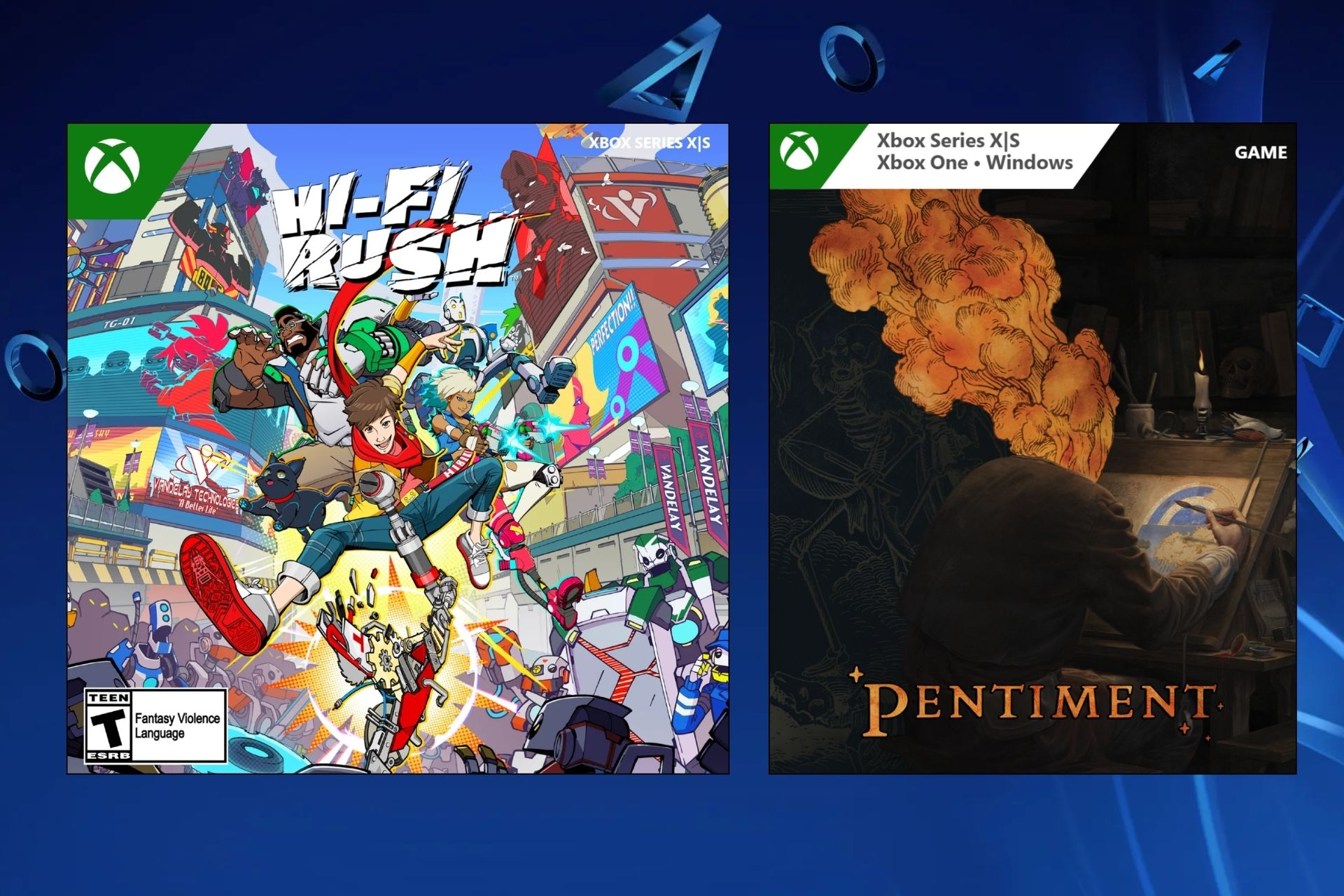Here's how to fix slow performance on Xbox Live
3 min. read
Updated on
Read our disclosure page to find out how can you help Windows Report sustain the editorial team Read more

Xbox Live is a gaming community that unites gamers across Xbox One and Windows 10. Microsoft proudly boasts that Xbox Live is the best gaming network in terms of speed and reliability, offering the fastest multiplayer experience possible with cross-device multiplayer allowing users to play the latest games with others.
Xbox Live is indeed a powerful gaming platform, but it’s not a bug-free one. Sometimes, Xbox Live is affected by slow performance issues and users experience lag when playing games.
Fix Xbox Live slow performance
If you’re experiencing slow performance issues when playing Xbox One games on Xbox Live, you can use Microsoft’s dedicated troubleshooting tree. Start the troubleshooting process, answer the questions and perform the suggested actions.
1. Check the status of Xbox Live services
The first step is to check the status of Xbox Live services. There’s this dedicated website with the real-time status report about Xbox Live. There you can find out about network status and other related online features. Navigate here to find out about those.
2. Run the Xbox speed test
- Press the Menu button on the Xbox One controller
- Select Settings > Network > Detailed Network Statistics
- The results should appear in a few seconds. The troubleshooting tree will then ask you if your internet speed meets the necessary requirements.
3. Select the type of connection you use: Wired or wireless.
4. If you use a wired connection, try a different cable or port.
If you use a wireless connection, you should disconnect third-party headsets and check for other devices causing wireless interference.
5. Power cycle your console and network hardware
- Unplug the power cable from the back of the router, modem, or gateway
- Restart your Xbox One console
- Wait for five minutes
- Plug in the router and the rest of your hardware
6. Change your firewall settings
You may experience connection issues if your firewall restricts necessary traffic, which blocks your Xbox One from connecting to Xbox Live.
7. Enable perimeter network (DMZ) to remove restrictions to the internet.
8. Try a direct-to-modem connection
Connect your Xbox One console directly to your modem instead of connecting it to your router in order to detect the cause of the issue.
9. Contact your internet service provider to solve this problem because there may be an issue with your ISP’s network.
10. Contact Xbox Support.
For more information on how to fix slow performance on Xbox Live, launch Microsoft’s dedicated troubleshooting tree.
RELATED STORIES YOU NEED TO CHECK OUT: