How to Fix 0x80042001 Windows Update Error
Running the Windows Update troubleshooter should be a first call
3 min. read
Updated on
Read our disclosure page to find out how can you help Windows Report sustain the editorial team. Read more
Key notes
- A few readers face the 0x80042001 error, which makes it impossible to complete an update successfully.
- For most users, issues with update components will cause the error, and resetting these components should be effective.
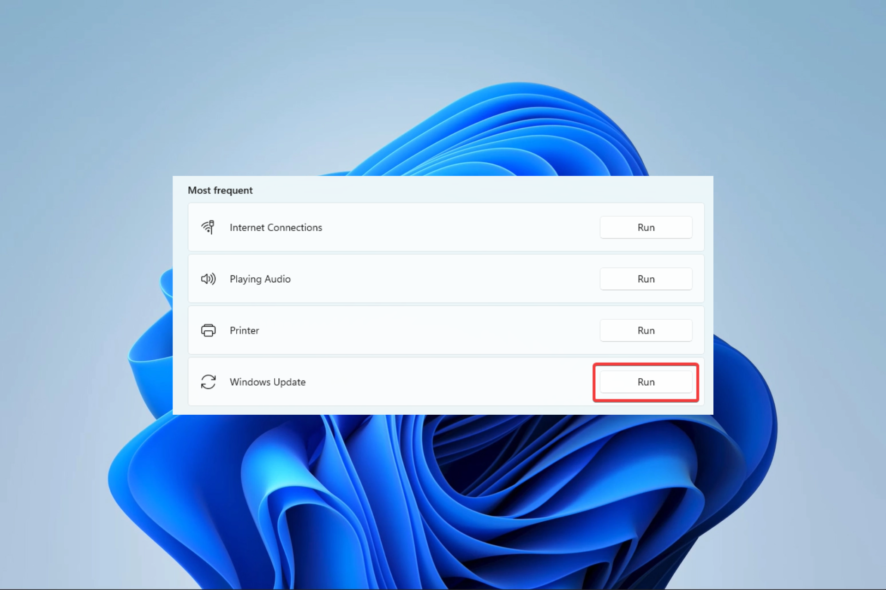
Windows updates come with security fixes and patches, but update issues such as the 0x80042001 error make it impossible for the process to execute successfully.
If you have just encountered the error, this article will guide you through the best solutions and show you the likely reasons you face the error.
Why am I getting the 0x80042001 update error?
From our users who have faced the error, we gather that any of the following may trigger it on your Windows 11 devices:
- Update service errors – There is a chance that your update services are not running correctly or may not be running at all.
- Corrupt system files – Most users with bad system files may face an error, especially if the corrupt files are vital to update files.
The solutions below should help you fix the error.
How do I fix the 0x80042001 Windows update error?
Before going into the main solutions, you should try these two workarounds:
- Restart the device – After a restart, some of the problematic processes may shut down, and this will automatically fix the error.
- Disable your antivirus – Some readers have observed that the antivirus may interfere with the update process. Disabling it while the process runs may fix it.
If you do not have success after the above pre-solutions, proceed to the more detailed steps below.
1. Run the update troubleshooter
- Press Windows + I to open the Settings app.
- On the right pane, click on Troubleshoot.
- Select Other troubleshooters.
- Click on the Run option for Windows update, then follow the prompts to complete the troubleshooting process.
- When the troubleshooter completes execution, apply the recommendations and verify the 0x80042001 update error is fixed.
2. Reset Windows Update components
- Press Windows + R, type cmd, and hit Ctrl + Shift + Enter.
- Type the following scripts to stop Windows update components, hitting Enter after each one.
net start wuauservnet stop cryptSvcnet stop bitsnet stop msiserver - To rename the SoftwareDistribution and Catroot2 folders, simply type in the following scripts and press Enter after each one.
ren C:\Windows\SoftwareDistribution SoftwareDistribution.oldren C:\Windows\System32\catroot2 Catroot2.old - Restart the stopped services by running the scripts below:
net start wauservnet start cryptSvcnet start bitsnet start msiserver - You may now restart the computer.
- Finally, verify that the 0x80042001 Windows update error has been fixed.
3. Repair corrupt system files
- Press Windows + R, type cmd, and hit Ctrl + Shift + Enter.
- Input the script below and hit the Enter key.
sfc /scannow - The process may take a while. Follow the onscreen instructions if any repair is needed, then verify it fixed the 0x80042001 error.
This Windows update error is relatively easy to fix and usually should take a few steps.
Also, note that these solutions have not been written in any particular order. So, starting with any fix that seems most applicable to your situation would be best.
Lastly, please comment below and let us know which solution did it for you.
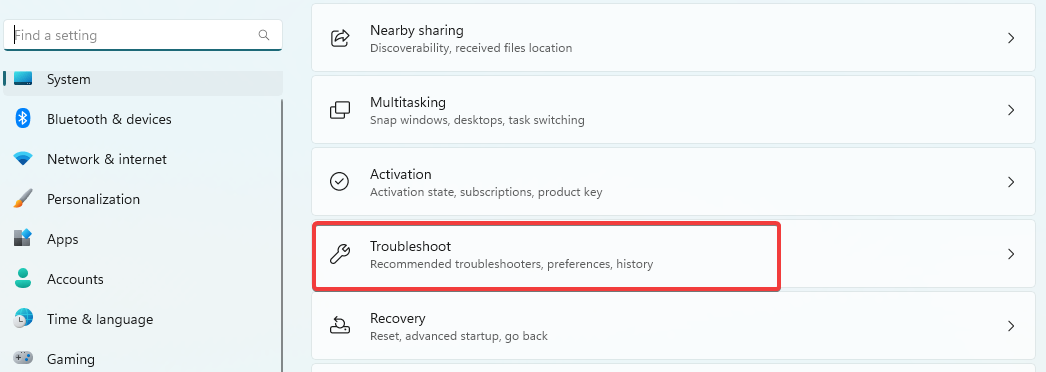
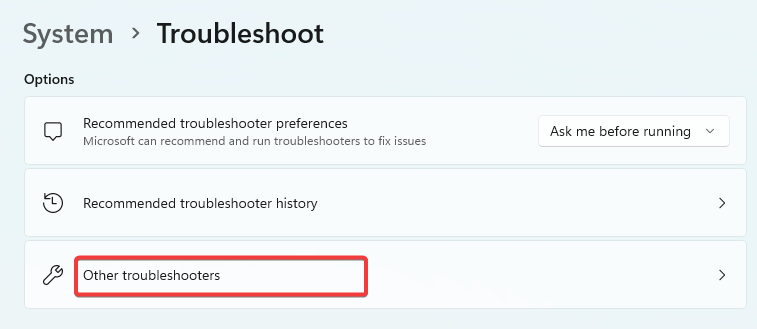
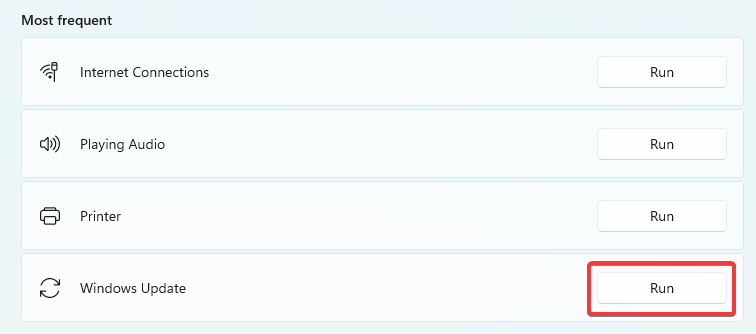
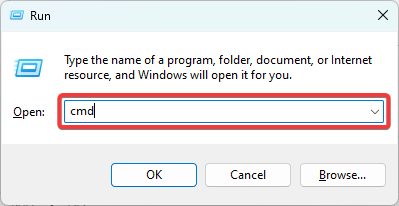


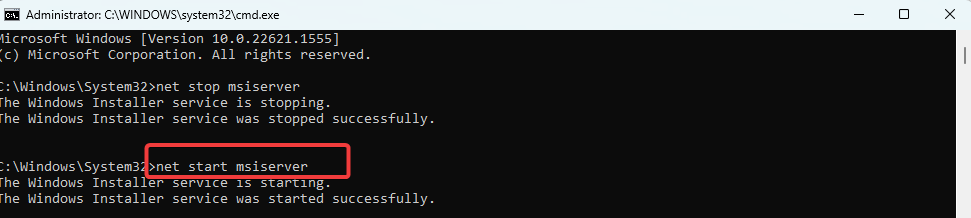








User forum
0 messages