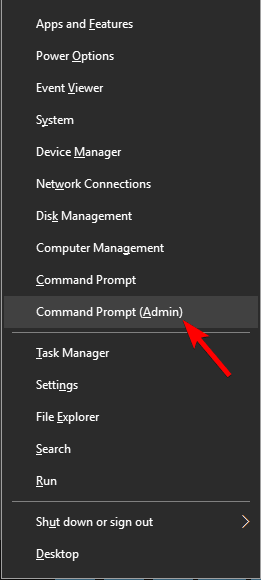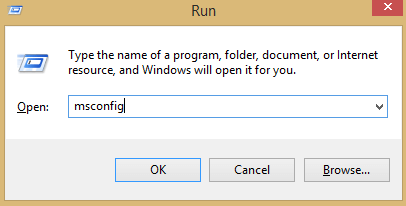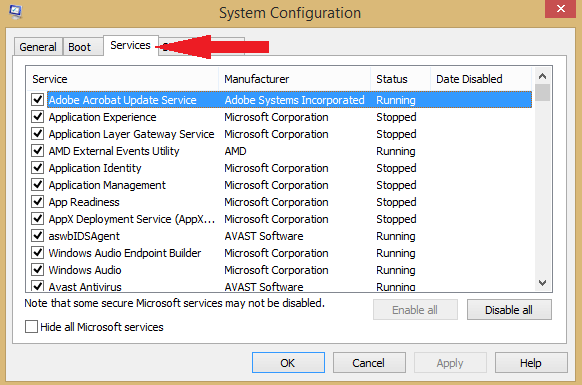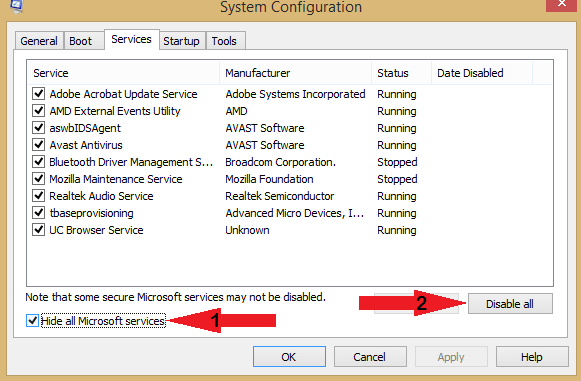Fix 0x8007007e Windows Update error like a PRO
3 min. read
Updated on
Read our disclosure page to find out how can you help Windows Report sustain the editorial team Read more
Key notes
- Experiencing this type of error tells you that Windows Updates has some issues.
- This error can be damaging, so you should restart Windows Update components to fix it.
- Another helpful method to repair this involves performing a clean boot for your PC.
- Such errors might be determined by your antivirus, so be sure to check that too.
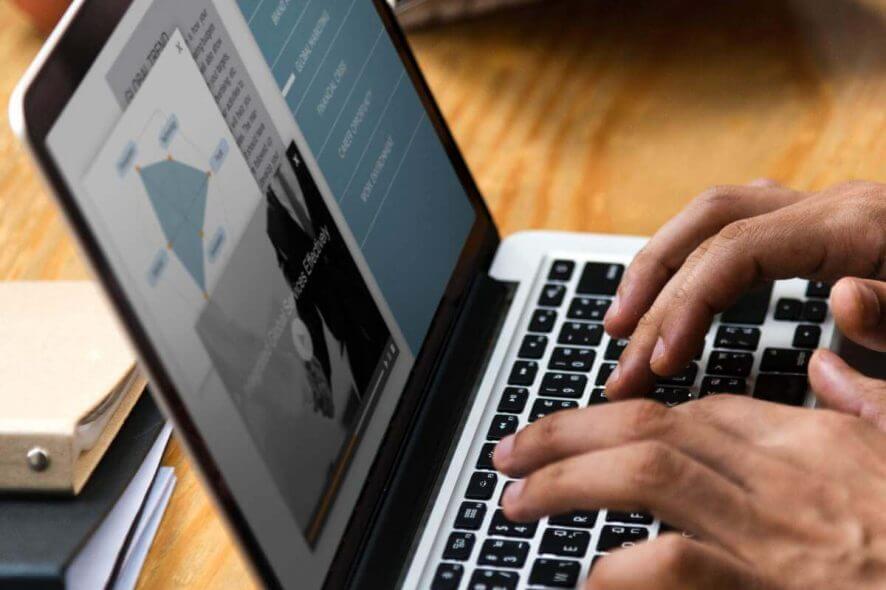
The error 0x8007007e usually occurs while trying to download Windows updates. This can be a big problem and leave your system vulnerable and out of date, so today we’re going to show you how to fix it once and for all.
How can I fix 0x8007007e error on Windows 10? This error usually occurs if there are any problems with Windows Update services. To fix it, you need to start Command Prompt and restart these services. If that doesn’t work, try disabling all startup services and applications, or try turning off your antivirus protection temporarily.
How to fix 0x8007007e Windows Update error?
1. Restart Windows Update components
To fix the 0x8007007e Windows update error, you need to restart Cryptographic, NMSI Installer, BITS, and Windows Update Services, and several other required services. You can do that by following these steps:
- First, press down the Windows Key and hold X key. Click on the Command Prompt (Admin).
- Run the following commands one by one:
- net stop wuauserv
- net stop cryptSvc
- net stop bits
- net stop msiserve
-
C:\Windows\SoftwareDistribution SoftwareDistribution.ol
-
C:\Windows\System32\catroot2 Catroot2.old
- net start wuauserv
- net start cryptSvc
- net start bits
- net start msiserver
- Lastly, Close the Command Prompt.
2. Perform a Clean boot
If that solution didn’t work well for you, try performing a Clean boot. Performing a clean boot will help you determine if the issue is caused by a third-party service or software.
- First, press down the Windows key together with the R key.
- Now type msconfig and hit Enter.
- Then click on the Services tab.
- Check on Hide All Microsoft Services and click on Disable All.
- Now click the Startup tab and click Open Task Manager.
- Disable all tasks in Task Manager.
Restart your PC and check if the issue is still there.
3. Disable third-party antivirus
In some instances, error 0x8007007e is caused by your antivirus, so in order to fix the issue, you might have to temporarily disable it. If disabling the antivirus doesn’t help, you might have to remove your antivirus and then reinstall it.
If your antivirus is the problem, you might want to consider switching to a different antivirus solution. You can discover multiple security programs that highly defend your system.
To have complete protection without affecting other operating system services, we recommend using a powerful and lightweight solution ESET HOME Security Essential.
There you go, three simple-to-follow solutions. Be sure to try all of these solutions and let us know if they helped you fix the 0x8007007e Windows update error.