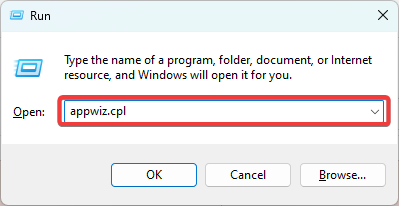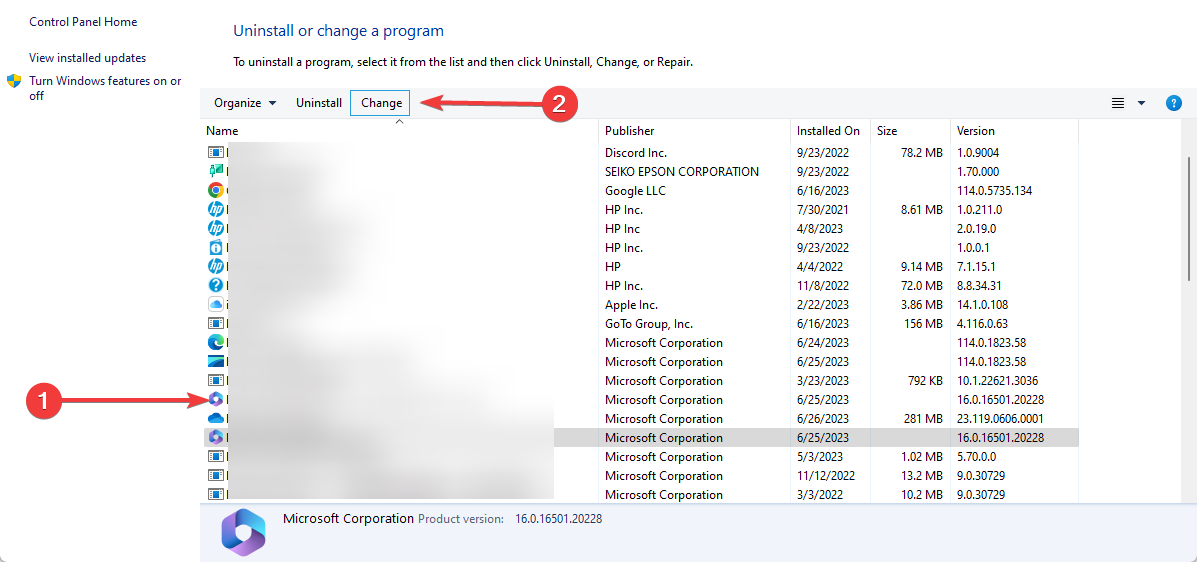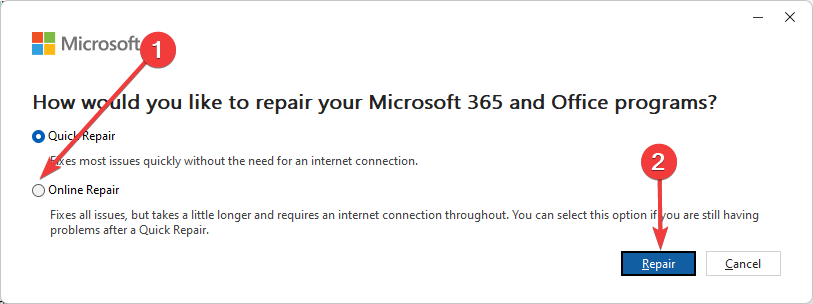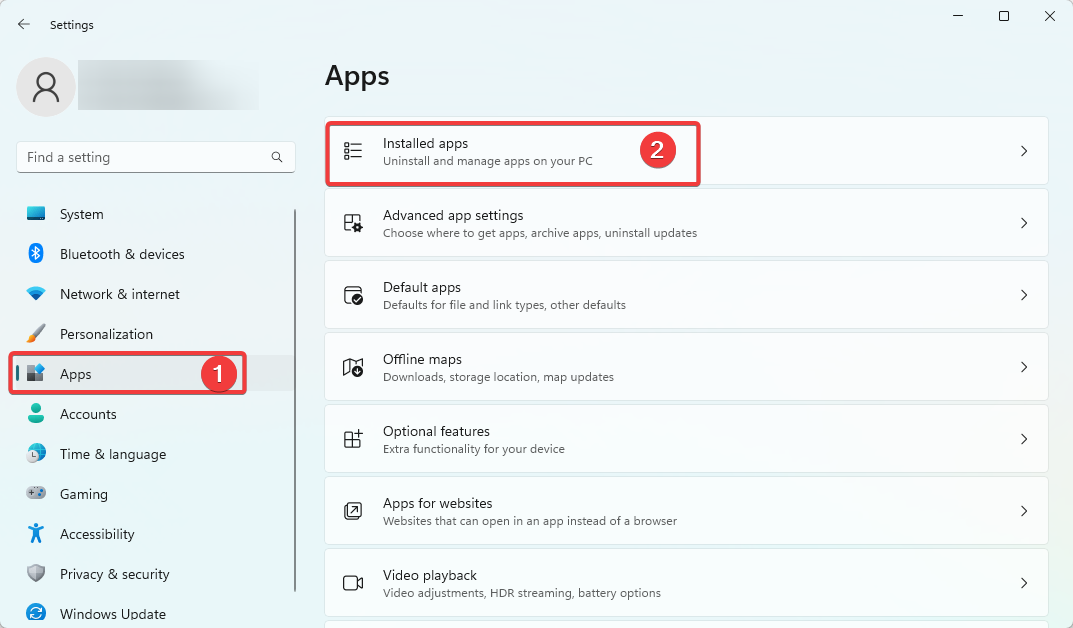0x800CCC69 Outlook Error: How to Quickly Fix It
Repairing the application works for most users
3 min. read
Updated on
Read our disclosure page to find out how can you help Windows Report sustain the editorial team Read more
Key notes
- Error code 0x800CCC69 shows you are unable to send or receive emails on Outlook 2016 and other versions.
- For the 0x800CCC69 Outlook error, you may reinstall the application as a last resort.
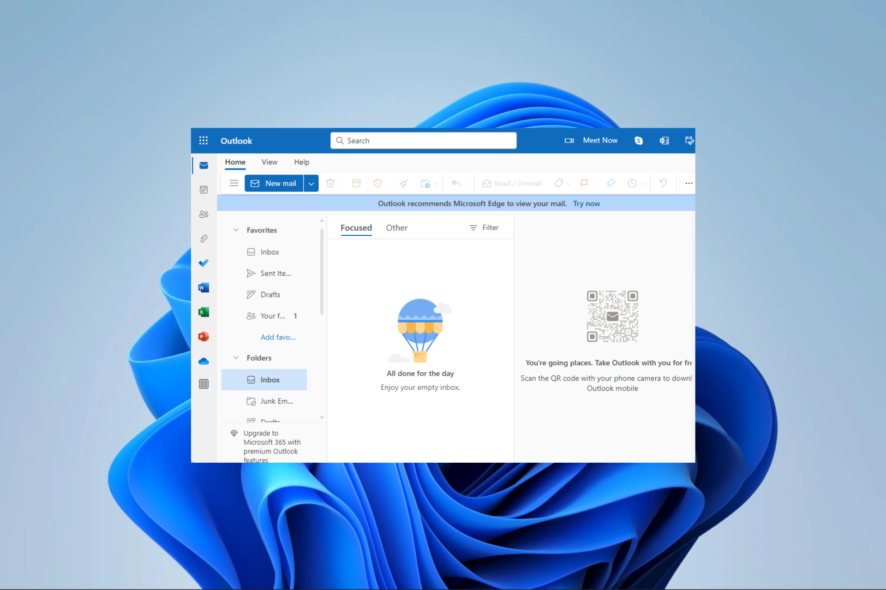
Microsoft Outlook is a personal information manager that integrates the administration of contacts, notes, tasks, calendaring, and email into a single program. It is one of the biggest in this niche, but issues like the 0x800CCC69 error often damper the user experience.
We walk you through resolving the error in this guide, but if you do not already use the tool, you may consider downloading Microsoft 365.
What is error 0x800CCC69 in Outlook?
The error code 0x800CCC69 is a code that indicates that there is a problem with sending or receiving emails. It is triggered by the following:
- Corrupted Outlook data files.
- Some incorrect email settings.
- Problem with your internet connection.
- Problem with your email server.
- Issues with virus or malware infection.
How do I fix Outlook error 0x800CCC69?
Before trying the solutions in this guide, try the following workarounds:
- Verify the email address, login information, and sever parameters.
- Change your Internet connection or use a wired connection.
- Scan your computer for malware.
If, after the workarounds, the error persists, continue to the solutions below.
1. Repair Outlook
- Press Windows + R to open the Run dialog.
- Type appwiz.cpl and hit Enter.
- Click on Outlook or Microsoft 365 and select the Change option.
- Select Online Repair, then click the Repair button.
- Now verify if the 0x800CCC69 error is fixed.
2. Reset Microsoft Office 365
- Press Windows + I to open the Settings app.
- On the right pane, click on Apps, then on the left, click Installed apps.
- Scroll to Microsoft 365, click its three dots, and select Advanced options.
- Click Reset under the Reset menu.
- Confirm your choice, and once the reset is done, verify it fixes the outlook problem.
After resetting the app, check if the problem is gone.
3. Reinstall Outlook
- Press Windows + I to open the Settings app.
- On the right pane, click on Apps, then on the left, click Installed apps.
- Scroll to Microsoft 365, click its three dots, and select Advanced options.
- Click Uninstall under the Uninstall menu.
- Confirm your choice and follow the wizard to complete the process.
- Download a fresh copy of Microsoft 365 and install it.
- Once installation is complete, open Outlook and verify the error is fixed.
If you have followed through on these solutions, you should have successfully fixed the 0x800CCC69 Outlook error. You may also consider using any other efficient Windows 11 email client.
We love to hear from you, so please let us know what solution worked in the comment section below.