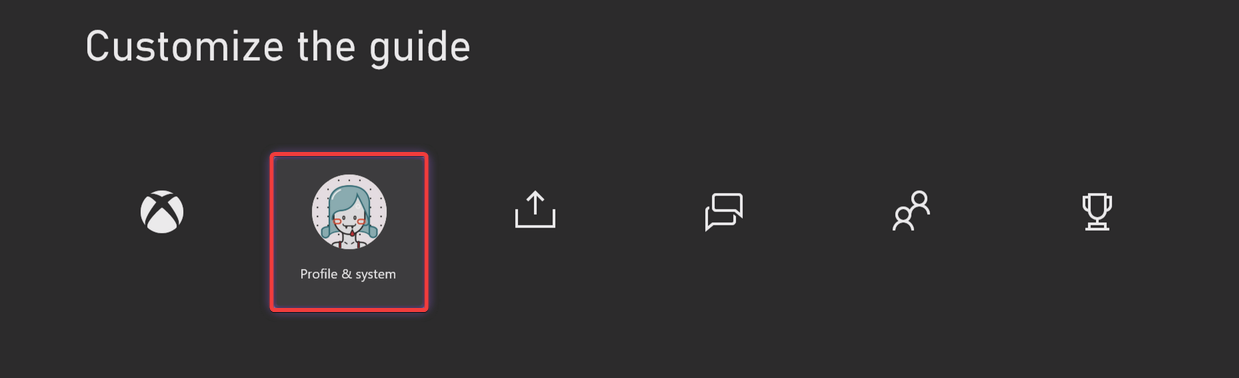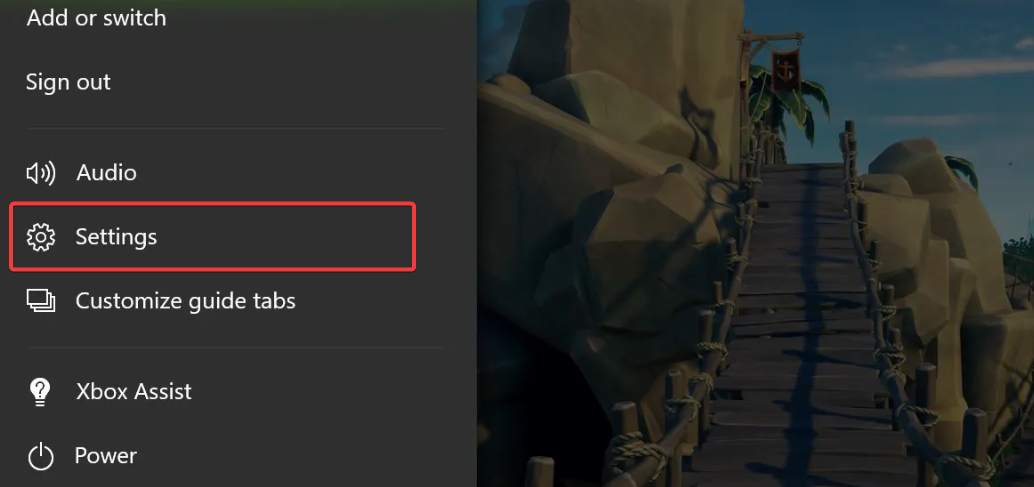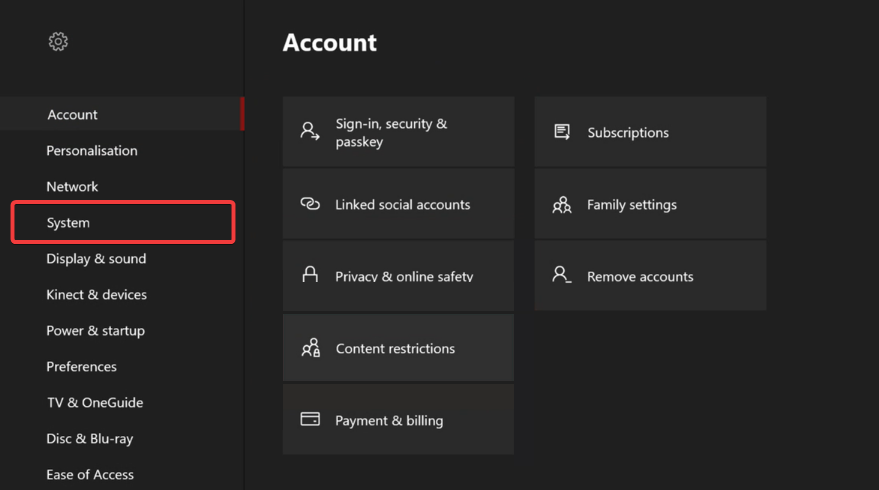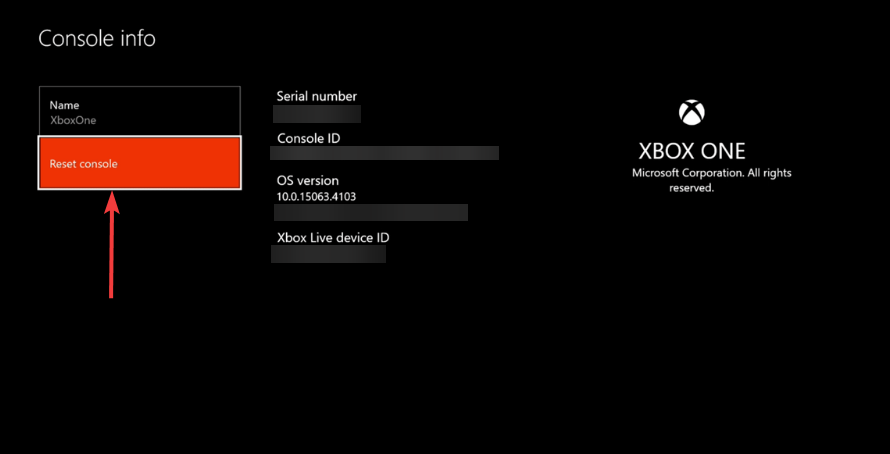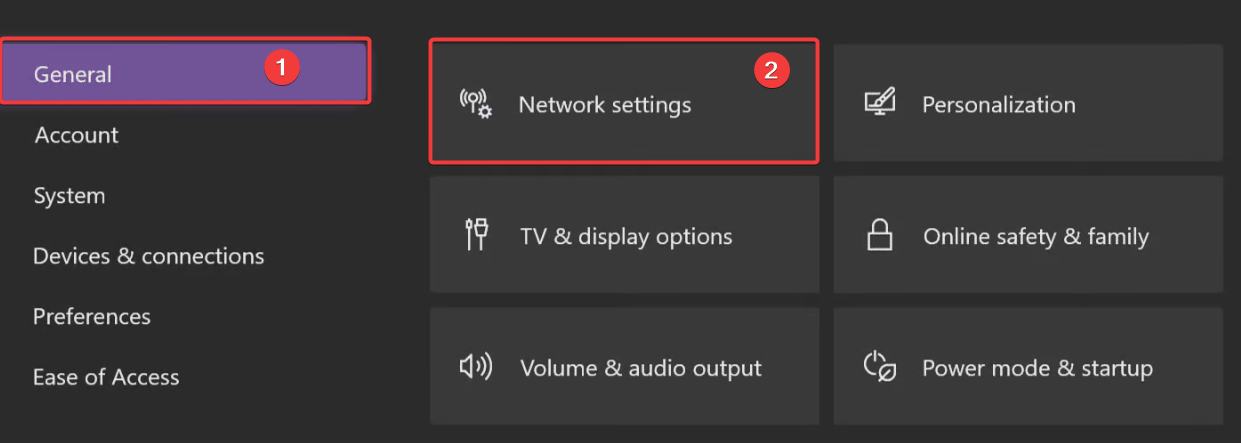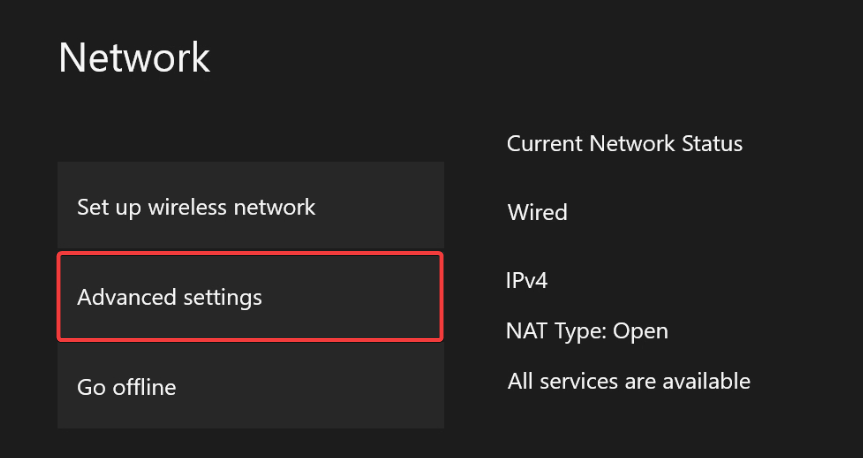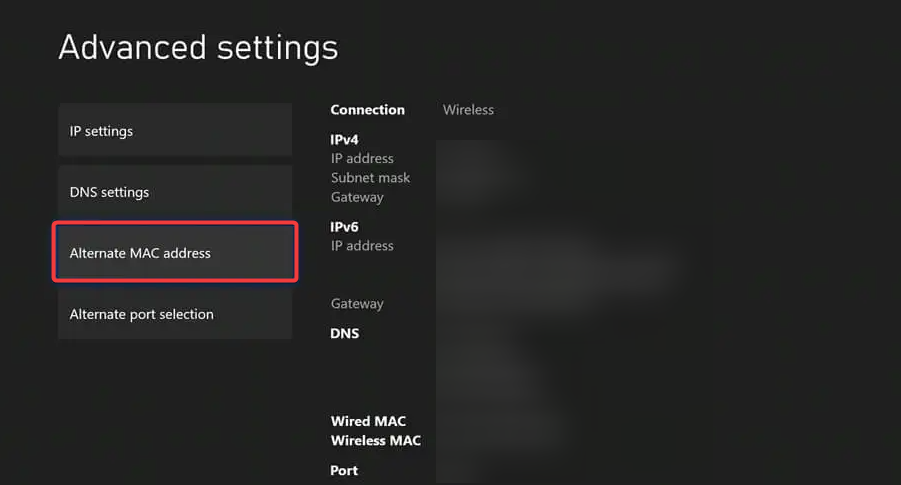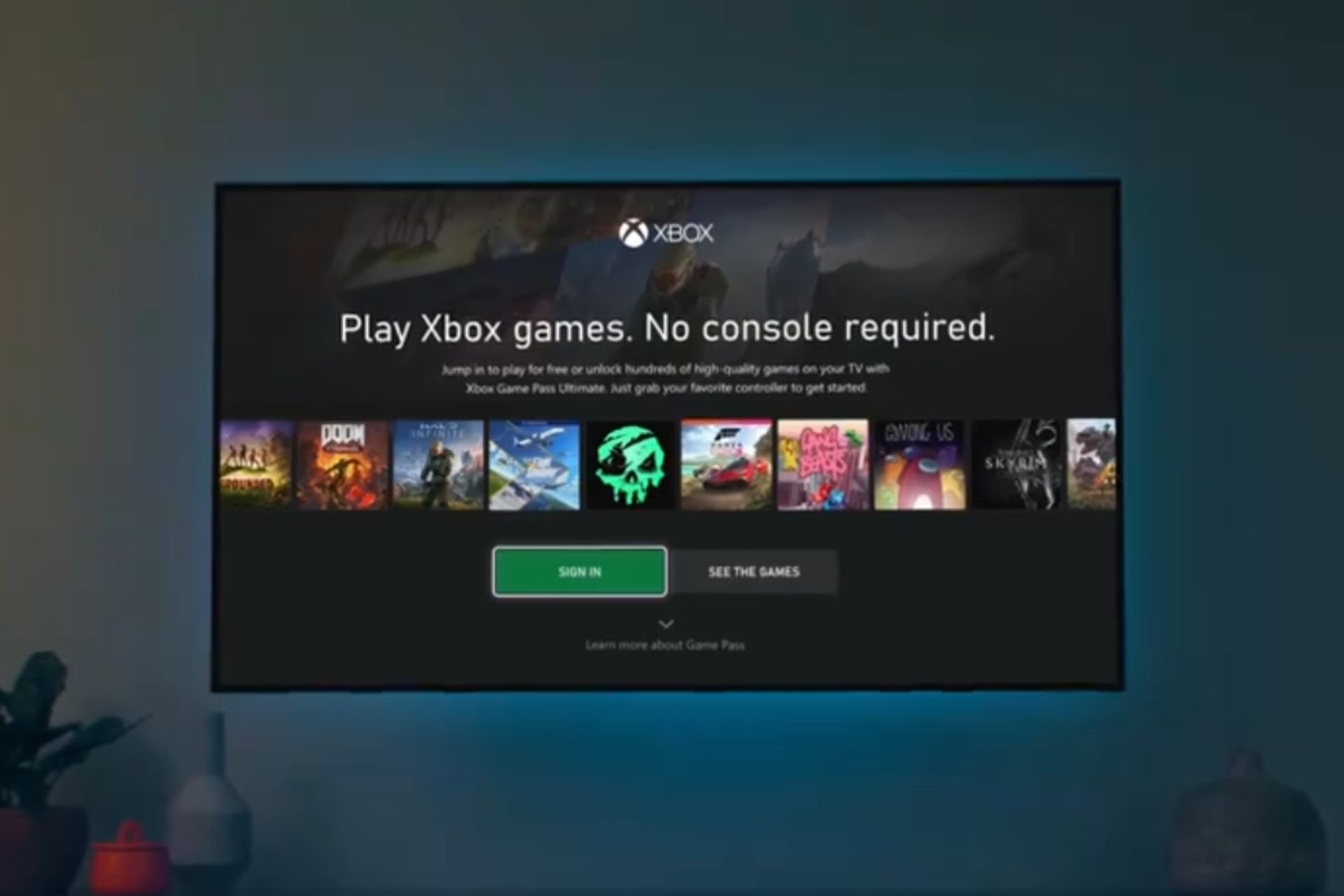0x80190193 Xbox Party Chat Error: How to Fix It
Verify you have a good network connection first
3 min. read
Updated on
Read our disclosure page to find out how can you help Windows Report sustain the editorial team Read more
Key notes
- The 0x80190193 Xbox chat error is often connected to the internet or server availability.
- Your NAT settings may trigger the As a last resort, you may reset the console
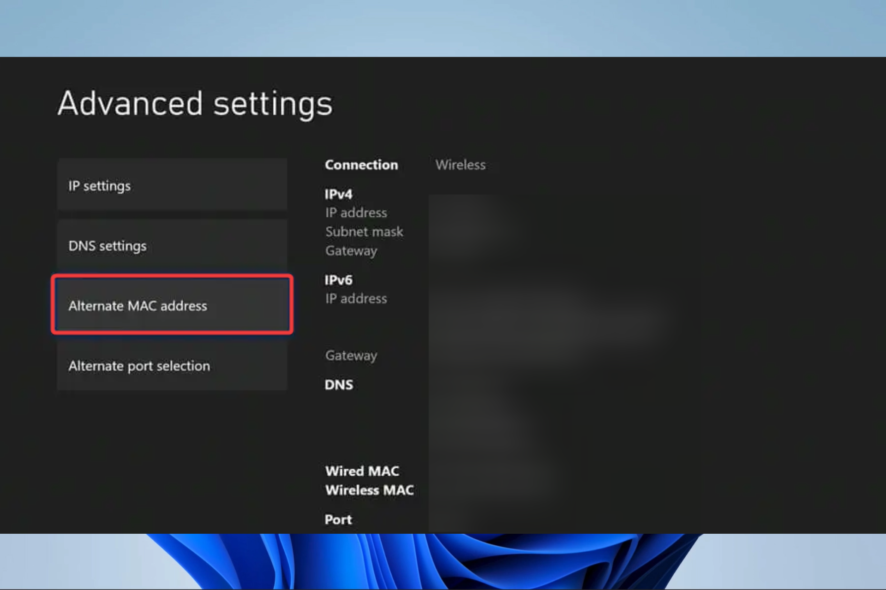
It can be quite vexing when you encounter an error code while trying to play your Xbox. Fortunately, this article aims to help you resolve the Xbox error 0x80190193.
We will show a few things to try and explore some possible causes to help you avoid a repeat occurrence of the error.
What is the Xbox 0x80190193 party chat error?
If you encounter the party chat error with the code 0x80190193 on your Xbox, it could be due to several reasons, including the following:
- Network-related issues – Your network connection may be experiencing issues such as weak or unstable signals, router problems, or network congestion.
- Xbox Live service disruption – There may be temporary disruptions or maintenance for Xbox Live services, which could cause party chat errors.
- NAT settings – Sometimes, the party chat function can be disrupted by your router or network configuration’s Network Address Translation (NAT) settings. If you have a strict NAT type, it may lead to communication issues.
You may try the resolutions below.
How do I fix the Xbox 0x80190193 error?
We recommend the following workarounds before trying anything complex:
- Restart the Xbox – A restart is often a good way to end all running processes and may be able to resolve minor bugs.
- Restart your router or internet source – A simple modem or router restart may fix slow internet.
- Change your internet connection – You may want to try a wired or more stable internet to eliminate any chance of the error due to a bad connection.
- Wait it out – Giving it time may be the only way out, mainly if a server outage or update triggers the error.
If none of the above work, proceed to more elaborate solutions below.
1. Do a hard reset
- Turn off the Xbox.
- Unplug it from the wall outlet.
- Wait about 60 seconds, plug it back in, and restart.
2. Factory reset the Xbox
 NOTE
NOTE
- To access the menu, press the Xbox button on your console.
- Navigate to Profile & System.
- Click Settings.
- From the left pane, select System.
- Pick the Console info option and hit Reset console.
3. Delete the alternate MAC address
- Press the Guide button located on your controller and select Settings.
- On the left pane, click the General tab, and click Network Settings on the right.
- Select the Advanced Settings option.
- Select the Alternate MAC Address option.
- Finally, choose the Clear option and follow the prompt to restart the console.
- Verify that this fixes the 0x80190193 Xbox error.
We hope you found this article helpful; if it was, do not forget to drop us a comment below and let us know which of the fixes worked.
Also, we have arranged these solutions in order of difficulty, so we recommend starting from the workarounds and walking your way down.