WslRegisterDistribution Failed with Error: 0x80370114 [Fix]
Reinstall the WSL application incase it was corrupted
5 min. read
Updated on
Read our disclosure page to find out how can you help Windows Report sustain the editorial team. Read more
Key notes
- When you install Windows Subsystem for Linux (WSL), the Hyper-V compute component is required.
- If you’re missing such critical components, WSL may be unable to create a virtualized Linux environment.
- Always check that the required services are enabled and running to avoid such errors.
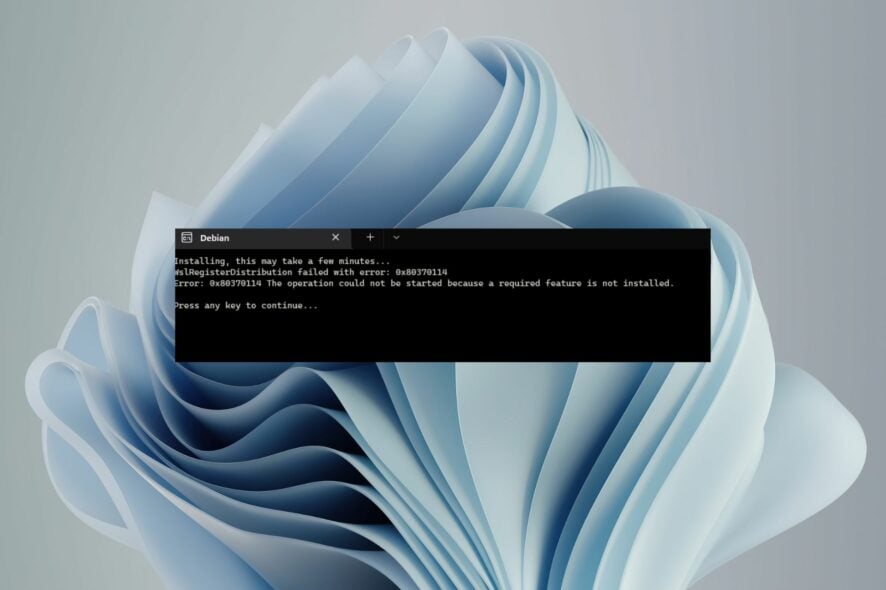
We all love Windows, but sometimes, we need to run other operating systems to test products or even for fun. WSL is one of the applications that allow users to run the Linux environment on Windows PCs without the need for a virtual machine.
The problem is you may run into a WslRegisterDistribution failed with error: 0x80370114 when installing WSL. We look in-depth at what this error means and how to resolve it.
What is error 0x80370114 Ubuntu for Windows?
If you’re getting this error while trying to run Ubuntu on Windows, it’s likely due to an issue with the Windows Subsystem for the Linux app itself. WSL is not your ordinary app. Installing it from the Microsoft Store is not enough.
You also need to enable other components that all work together to ensure you can run the app successfully. If its installation fails and brings up the WslRegisterDistribution failed with error: 0x80370114, it could mean one of the components is missing.
Still, that’s not the only reason. Others include:
- Virus infection – If your PC has been infected with malware or adware, it could affect applications and delete some important files from the computer.
- Outdated OS – To enjoy the features of WSL, your device must meet the minimum system requirements. This may be the issue if you’re on an earlier version of Windows. You can still install WSL on older versions, but it is quite the task.
- Wrong OS version – If you don’t already know, WSL only supports 64-bit systems, so if you’re on a 32-bit system, this is why you’re getting the 0x80370114 error.
How do I fix error 0x80370114?
We recommend you start off with the following preliminary steps before any advanced solutions:
- Try refreshing the WSL application.
- Run Disk cleanup to free up storage space.
- Repair or reset the WSL app to clear any corrupt cache.
1. Restart the vcompute service
- Hit the Windows key, type Windows Security in the search bar, and click Open.
- Navigate to App & Browser control.
- Click on Exploit protection settings.
- Navigate to the Program settings tab.
- Find vmcompute.exe from the list and click to expand, then select Edit.
- Scroll down to Control flow guard (CFG) and uncheck Override system settings.
- Next, hit the Windows key, type Powershell in the search bar, and click Run as administrator.
- Type in the following command and hit Enter:
net start vmcompute - Restart your PC.
The Hyper-V Host Compute service is an essential part of the WSL. If it is disabled, blocked, or not running, you will encounter the 0x80370114 error.
It provides an environment where you can run both Windows and Linux commands. This is done using the hypervisor to create two virtual machines, one for Windows and one for Linux.
2. Disable Hyper-V
- Right-click on the Start icon, then click on the Windows Terminal (Admin) option.
- Now type or paste in the below command and press Enter to run it:
DISM /Online /Disable-Feature:Microsoft-Hyper-V
3. Scan for malware
- Press the Windows key, search Windows Security, and click Open.
- Select Virus & threat protection.
- Next, press Quick scan under Current threats.
- If you don’t find any threats, proceed to perform a full scan by clicking on Scan options just below Quick scan.
- Click on Full scan, then Scan now to perform a deep scan of your PC.
- Wait for the process to finish and restart your system.
For a better antivirus scan and protection, we also recommend a more sophisticated software such as ESET HOME Security Essential.
4. Enable Virtual Machine Platform
- Hit the Windows key, type Control Panel in the search bar, and click Open.
- Click on Programs.
- Select Turn Windows features on or off.
- Find the Virtual Machine Platform, check it, and hit OK.
During all the lengthy and complex steps, you may wonder why not just use a virtual machine instead of going through all these steps. While it is an option, the benefits of WSL are way too many to toss aside.
There are many reasons why you would choose WSL over a virtual machine:
- Faster – WSL uses the Windows kernel, meaning it can run at native speed and does not require a full VM.
- Simpler – You don’t need to manage VMs or worry about compatibility between your host and guest operating system.
- More secure – Because WSL runs as an isolated process in user mode, it cannot modify the host system without explicit permission.
- Flexibility – Another advantage is that you can use both Linux and Windows programs within the same environment without switching between them.
Hopefully, you’ve been able to fix the 0x80370114 on your PC. If none of these solutions bear fruit, you can try resetting your PC or a clean install.
That’s all we had for the 0x80370114 error, but if you have any additional thoughts on this topic, please leave a comment below.

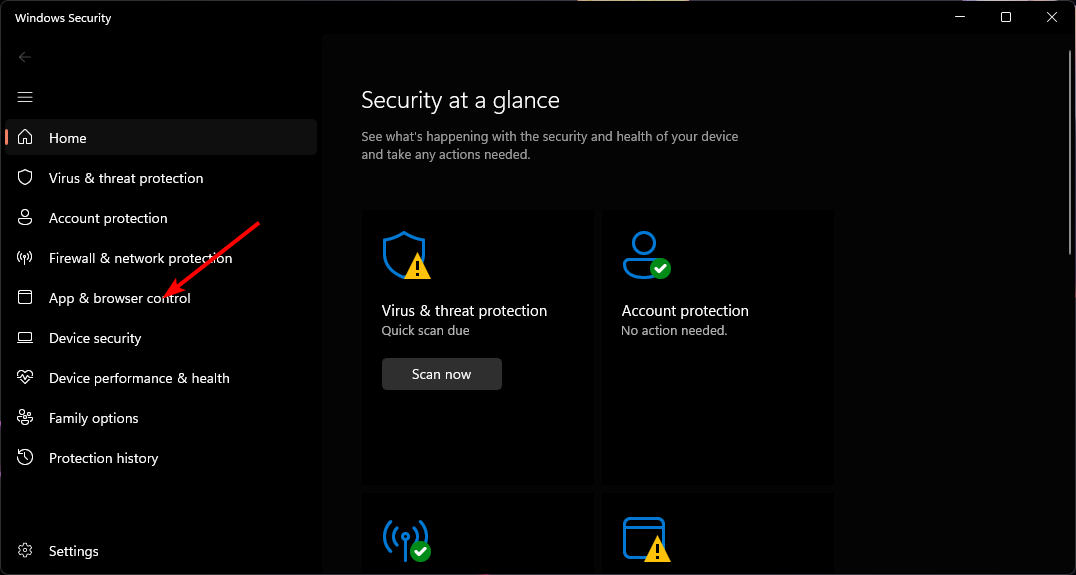
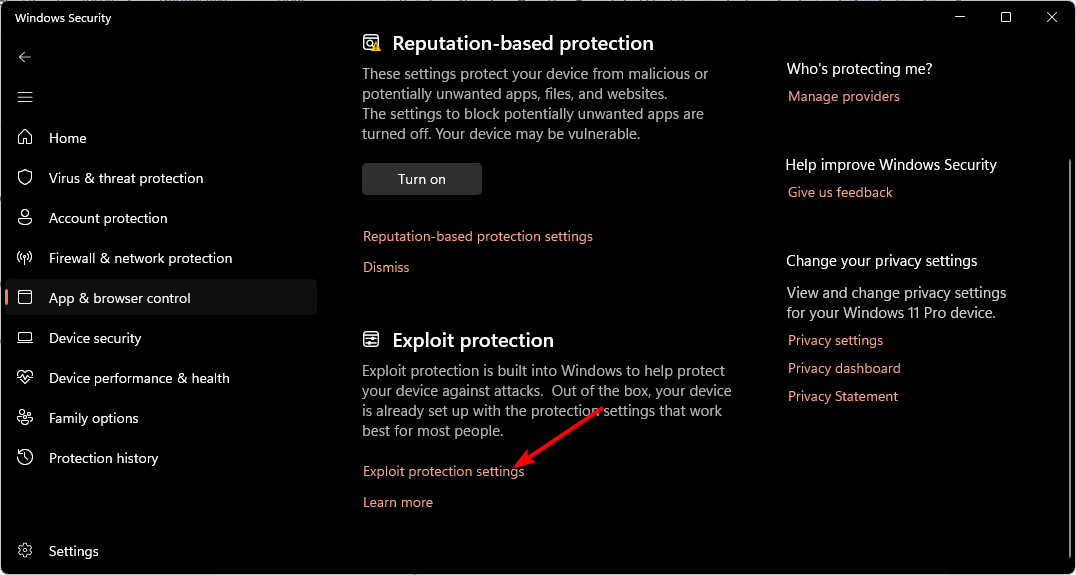
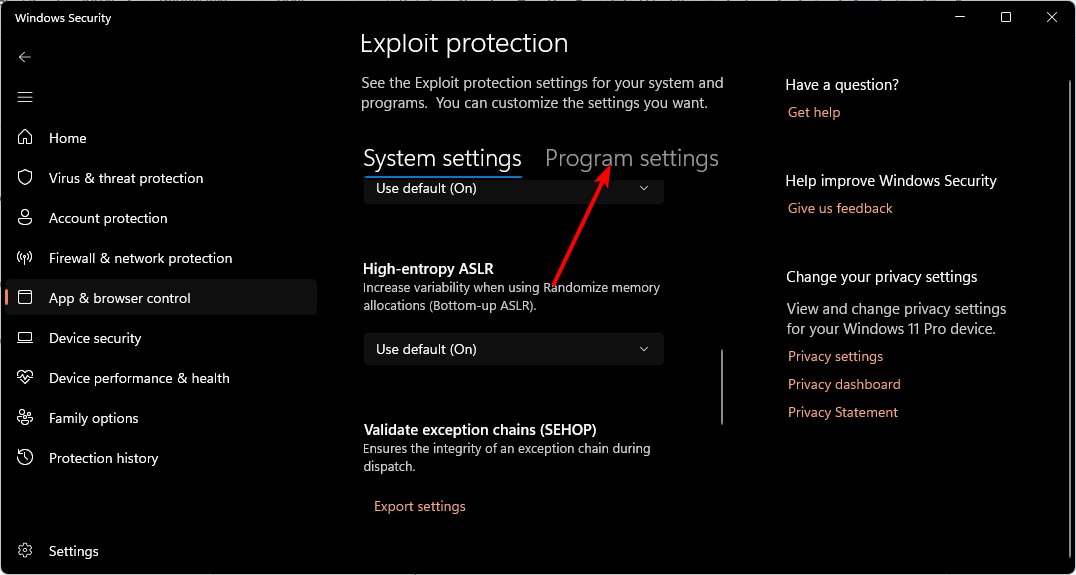
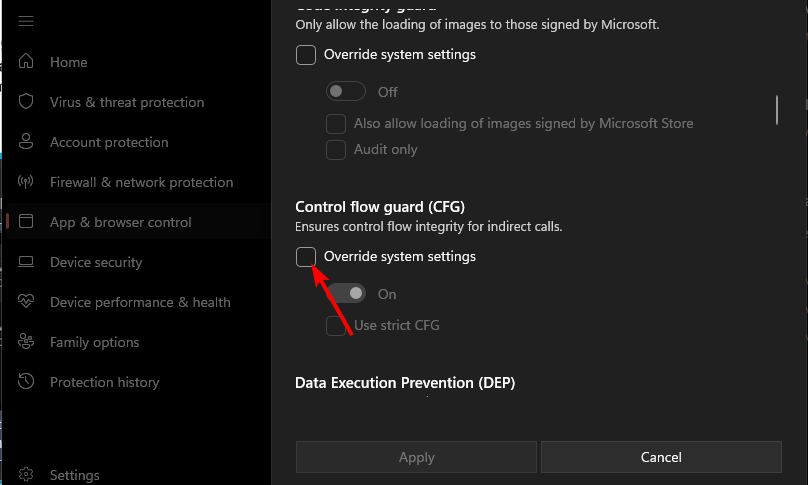
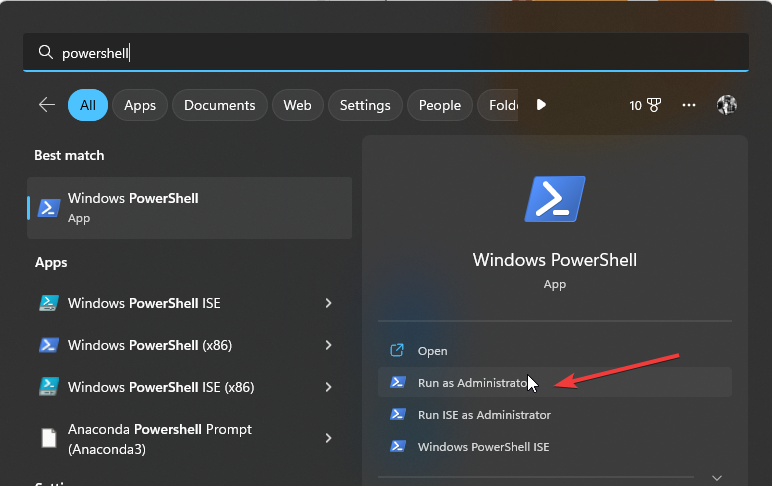
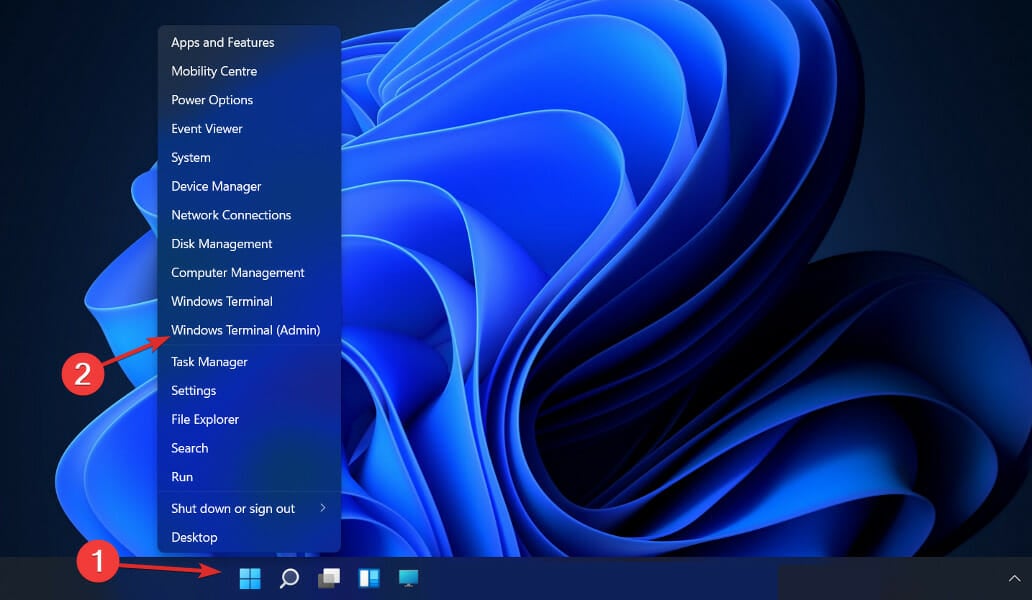
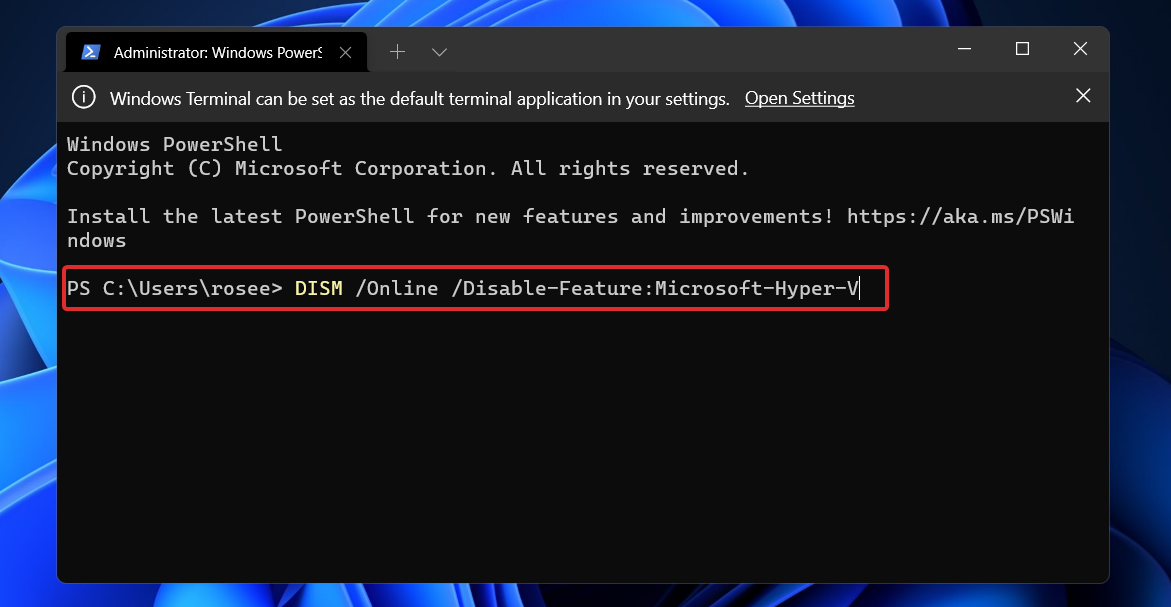





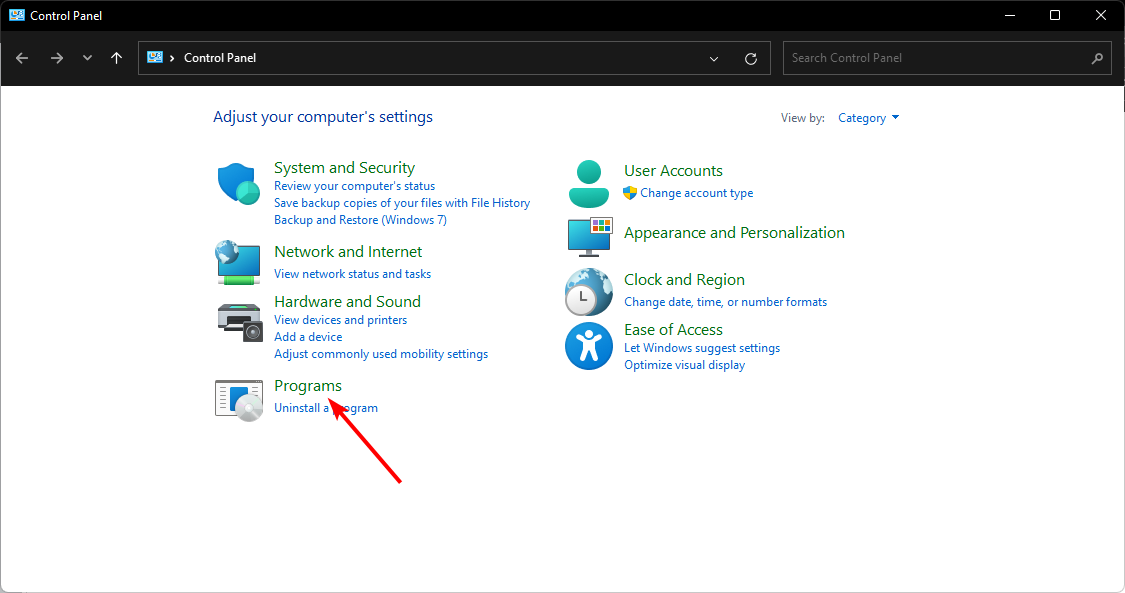
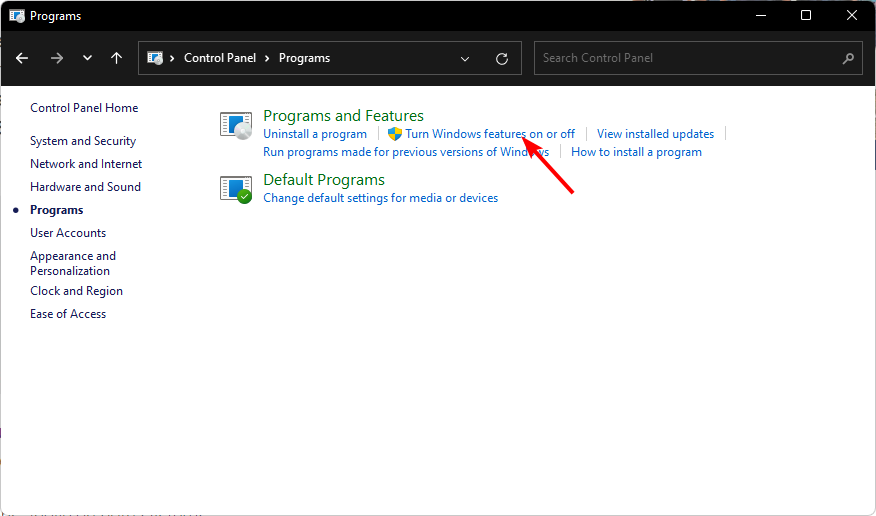
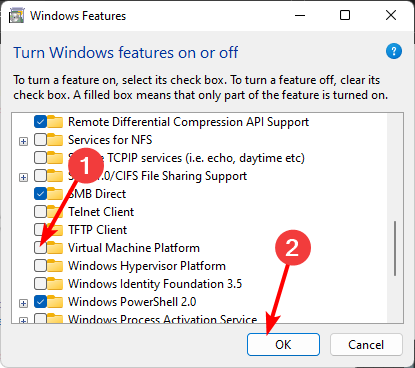








User forum
0 messages