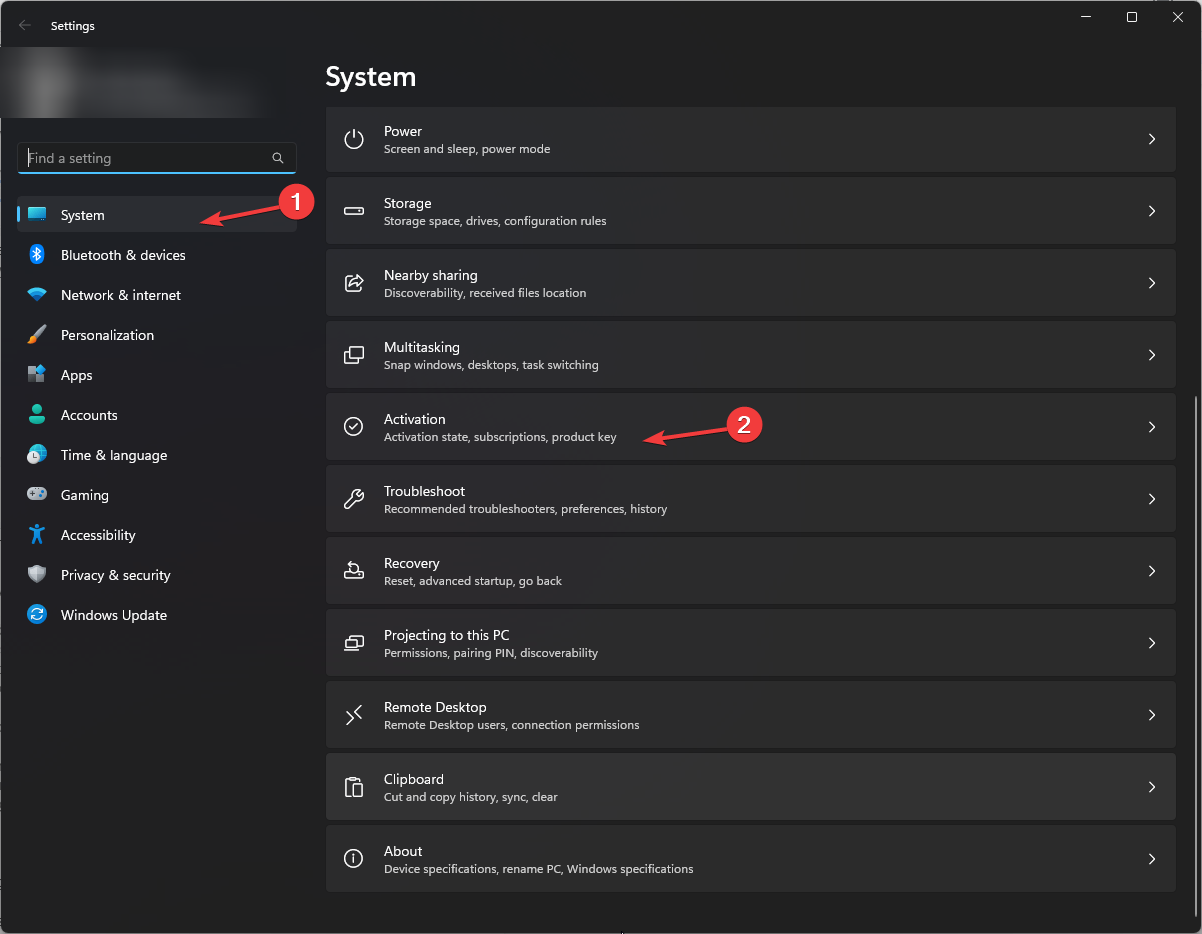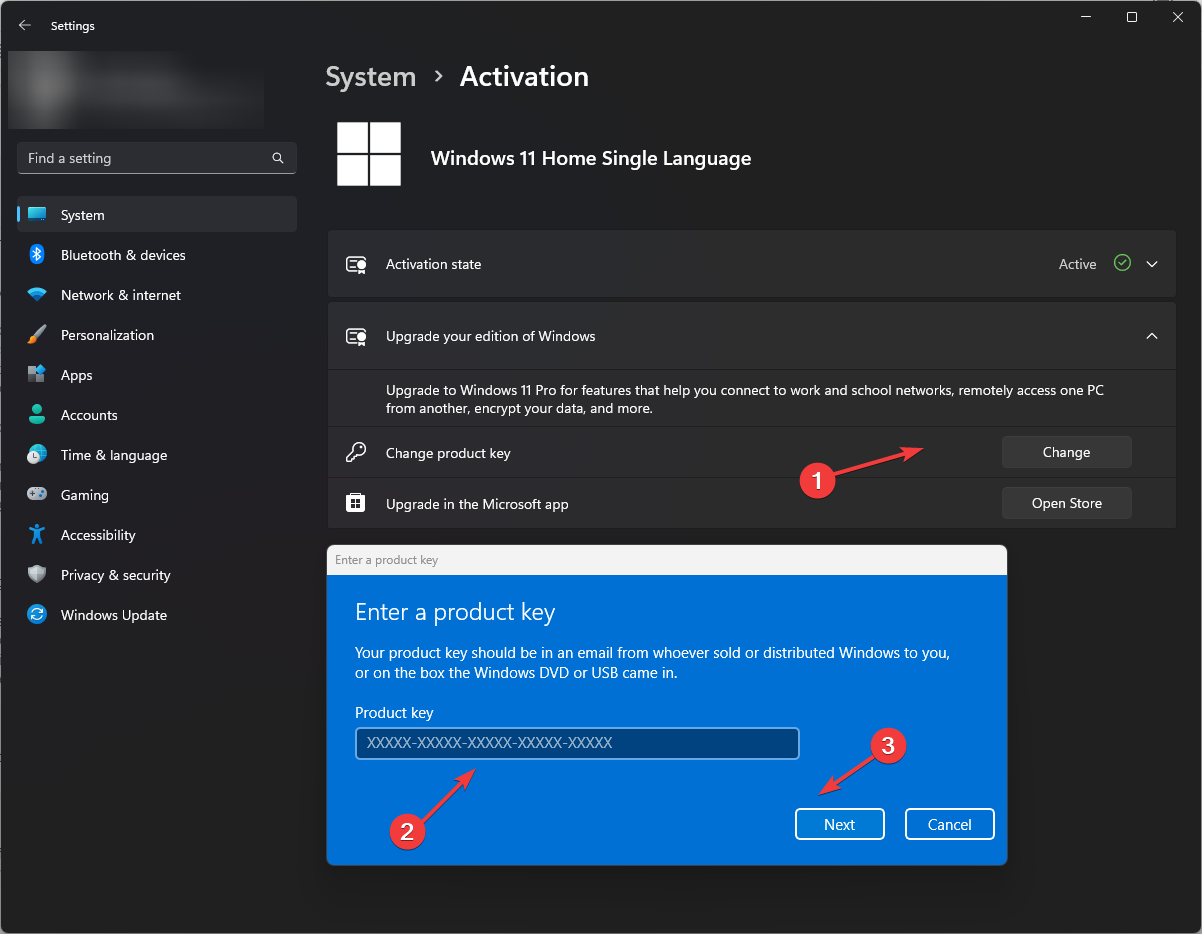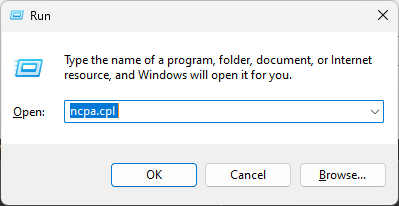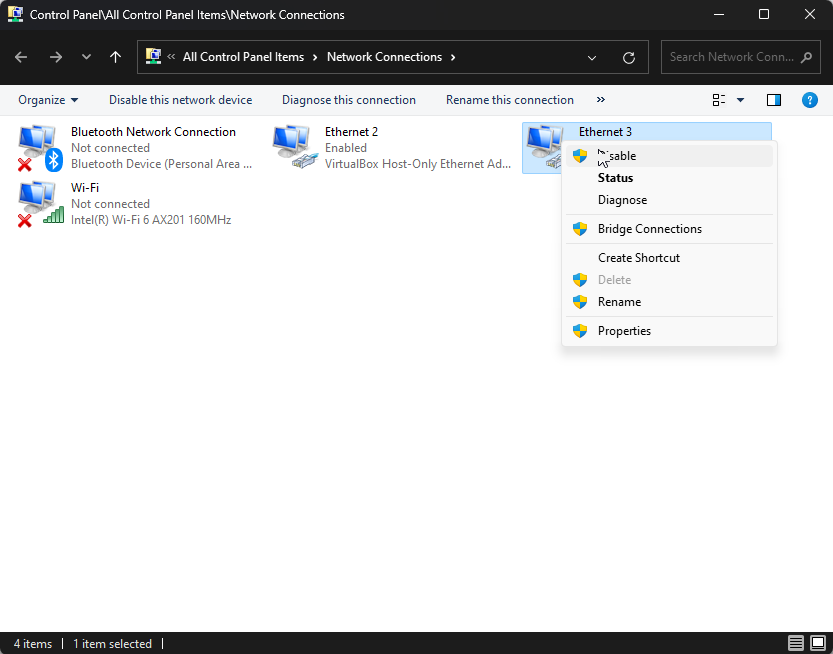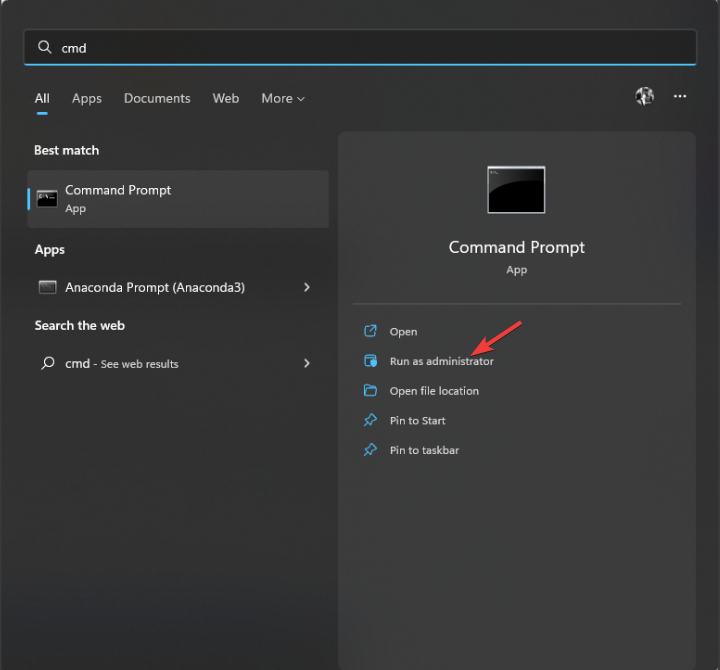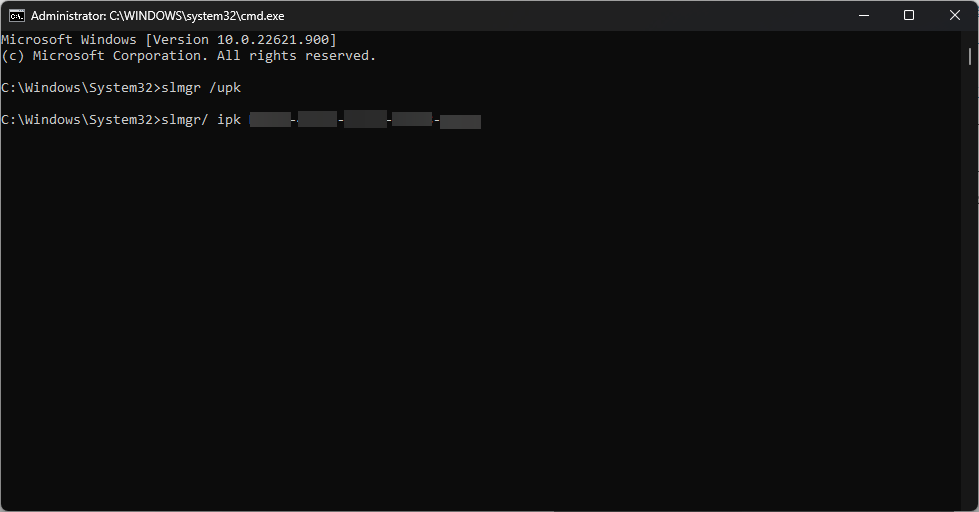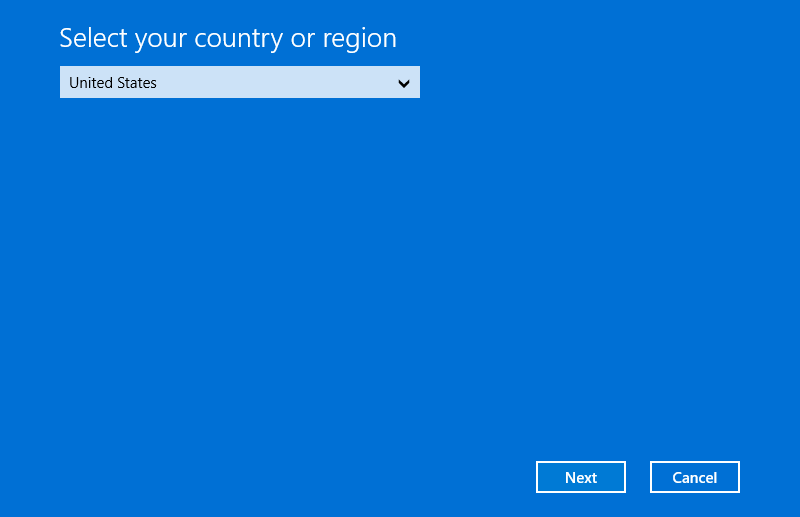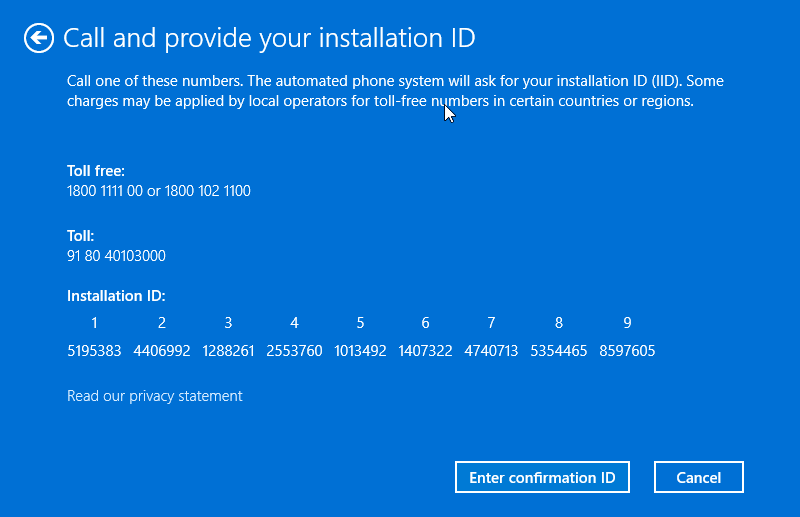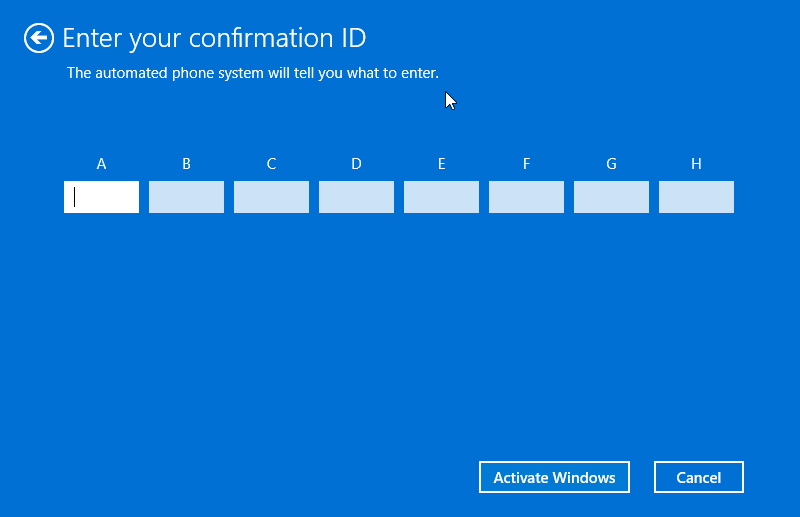0x803fa067 on Windows 11: How to Fix it
You can activate Windows with a single line in the Command Prompt
2 min. read
Updated on
Read our disclosure page to find out how can you help Windows Report sustain the editorial team Read more
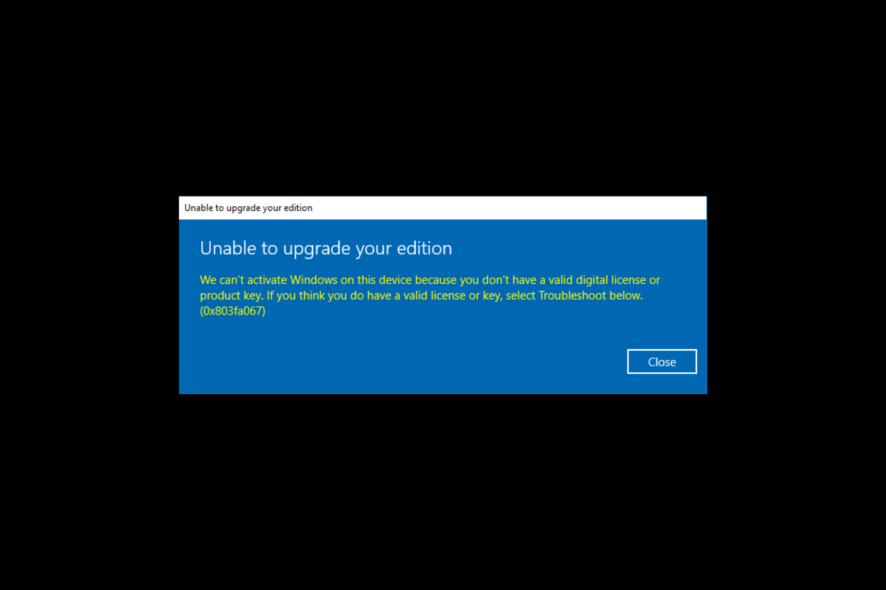
Sometimes you might get a 0x803fa067 error during Windows 11 activation. This can be a problem since you won’t activate your license, but there are ways to fix this issue, and this guide will show you how.
What causes Windows Activation Error 0x803fa067?
Using an invalid key will give you this error, however, sometimes a problematic update can also cause this issue.
What can I do to fix Windows Activation Error 0x803fa067?
1. Run Windows Activation Troubleshooter
- Press Windows + I to get Settings.
- Go to System, then click Activation.
- Click Troubleshoot.
- Select the appropriate option and click Next.
- Enter your Microsoft credentials and click Sign in.
- Put a checkmark beside This is the device I’m using right now on the next screen.
- Click Activate.
2. Disconnect the PC from the internet and upgrade
- Press Windows + I to open Settings.
- Go to System, then click Activation.
- Now under Upgrade your edition of Windows, go to the Change product key and click Change.
- Enter your product key and click Next.
- Press Windows + R to get the Run window.
- Type ncpa.cpl to open Network properties.
- Go to the active connection and click Disable.
- Now start the upgrade.
3. Use Command Prompt
- Press the Windows key, type CMD and Run as administrator.
- Type in the following command and press Enter:
slmgr /upk - Now type in the command mentioned below by replacing XXXXX with your product key and press Enter:
slmgr/ ipk xxxxxxxxxxxxxxxxxxxxxxxx
4. Activate Windows by phone
- Press Windows + R to get the Run window.
- Type slui 4 and hit Enter.
- On Select your country or region window, select your country.
- On the next page, you will get phone numbers; call on any of them to get your Confirmation ID.
- Now enter your Confirmation ID on the next page and click Activate Windows.
So, these are the methods you need to follow to fix Windows Activation Error 0xc0020036 on Windows. We also have a guide on the most common Windows activation errors, so don’t miss it for more solutions.
In case you don’t manage to fix the problem, you’ll encounter This copy of Windows is not a genuine message.