Fix: 0xc10100bf This File Isn’t Playable Error
Using specialized file repair tools is a convenient solution for this error
3 min. read
Updated on
Read our disclosure page to find out how can you help Windows Report sustain the editorial team. Read more
Key notes
- The 0xc10100bf error is often triggered by corrupt files or compatibility issues between files and the media players.
- Switching to a different media player or converting the affected file can help fix this error message.
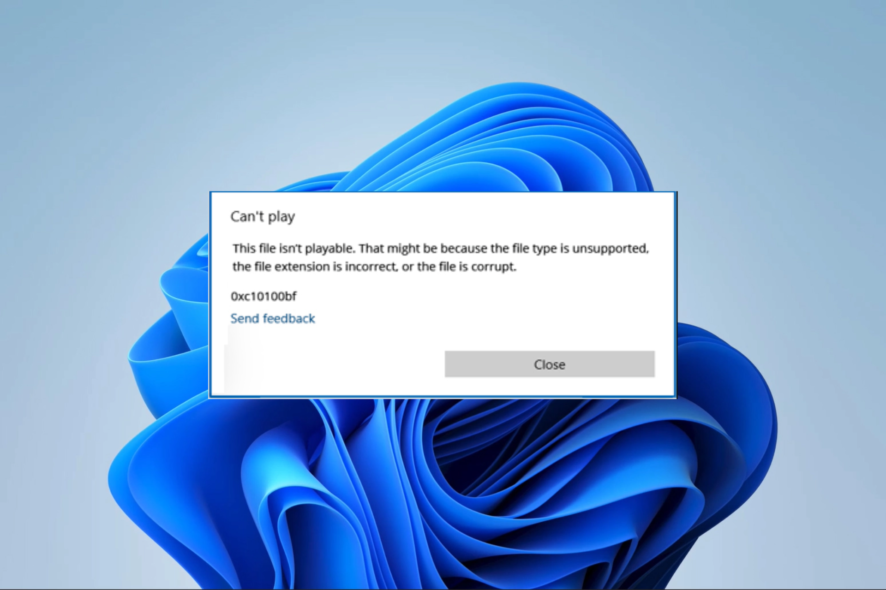
The 0xc10100bf multimedia error is more common on Windows devices and often comes with the message this file isn’t playable.
To learn more, we suggest reading our Cannot play the file in Windows Media Player error to learn more about this issue.
The error restricts your use of video and audio files on the computer and often will require advanced video repair techniques.
Why am I getting the 0xc10100bf error?
This error is typical in Windows Media Player and VLC and can be a result of any of the following:
- Digital Rights Management restrictions – Some files have restrictions placed on them, so they can not be played on specific devices.
- File format compatibility – The error may get triggered if you try playing a file in a format unsuitable for your media player.
- Outdated software – For some users, the issue occurs because they attempt to play files on outdated media players.
- File corruption – This error is typical when a user tries accessing a damaged media file.
The following solutions will help resolve the error.
How do I fix error code 0xc10100bf?
Before going into the fixes, you should try the following:
- Check your file format – If your media tool does not support the file format, you may consider using a different media player.
- Restart your device – On rare occasions, it may be caused by a minor glitch, and a simple reboot can correct it.
- Use specialized video file repairers – One major cause of the 0xc10100bf error is file corruption, so we recommend automating the repair process that fix these files with little user input.
- Change the file format – You can use many tools to convert media files without losing quality. You should read your Player’s documentation to know what extensions it can play.
If none of the above is effective, proceed to the solutions below.
1. Use the built-in media player file fixer
- Launch your media player (we use VLC for this example, but a few other media players have this feature).
- Click the Tools tab, and select Preferences.
- Select Input/Codecs, then select Always fix from the Damaged or incomplete AVI file dropdown menu.
- Finally, try playing the file that caused the 0xc10100bf error.
2. Run the Video Playback troubleshooter
- Press Windows + I to open the Settings app.
- Click Troubleshoot on the right pane.
- Select Other troubleshooters.
- Click Run in front of the Video Playback troubleshooter.
These solutions have worked for many readers; if you have come this far, you should have also resolved the problem.
Since corruption is a reason you may experience video playback issues, you may learn more about fixing corrupted video files in this guide.
We like to hear from you, so please let us know in the comments section below which fix was most effective.
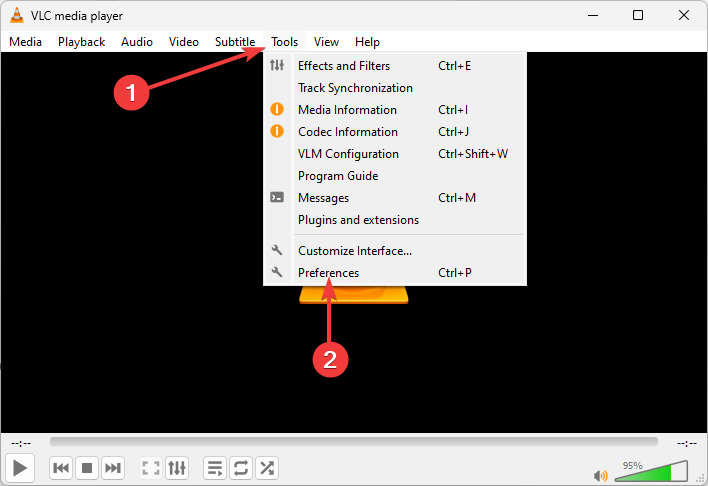
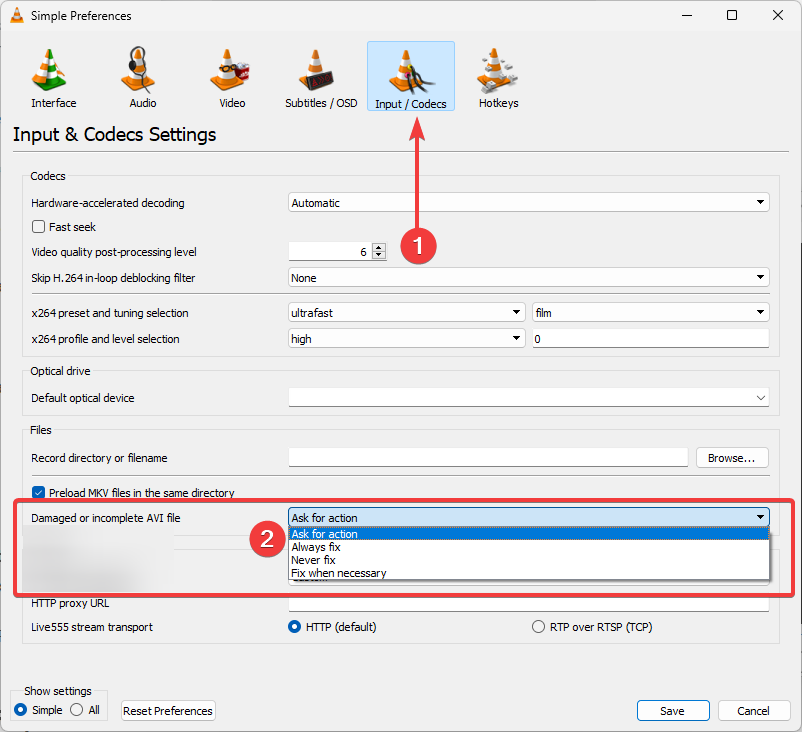
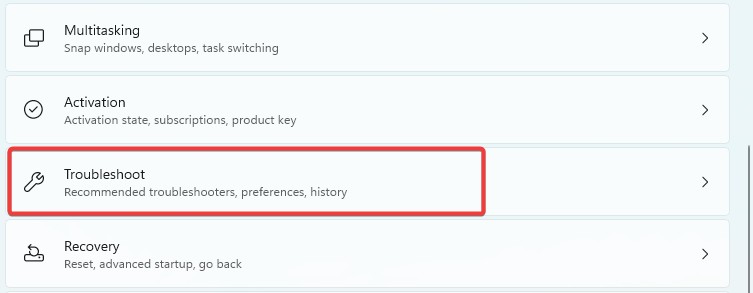

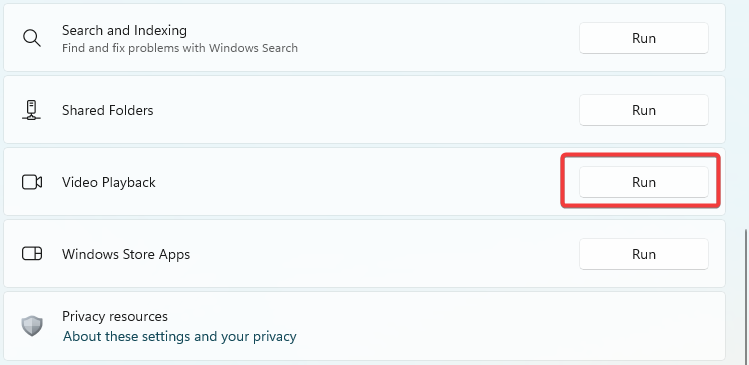








User forum
0 messages