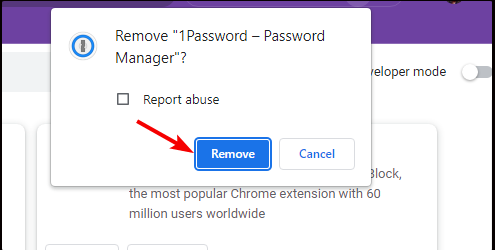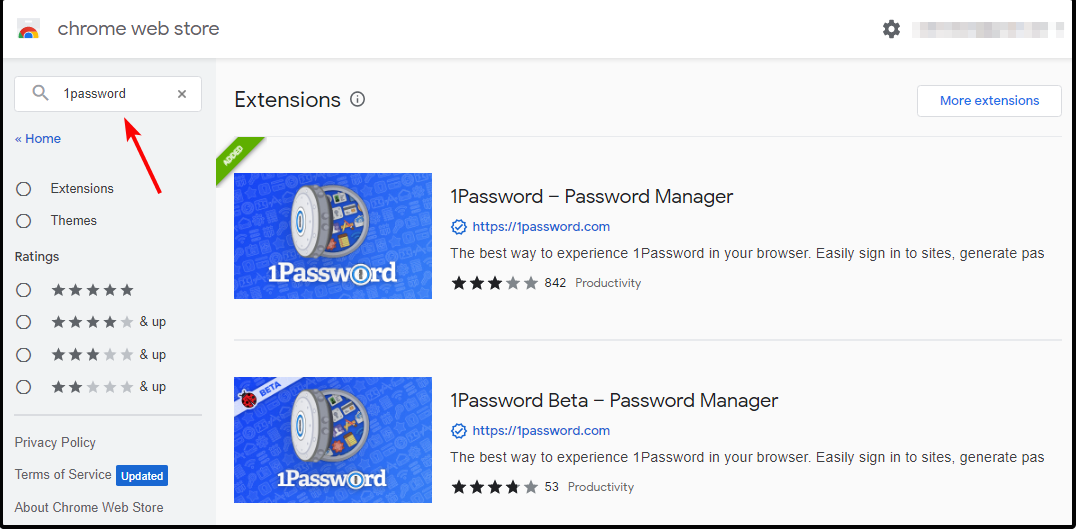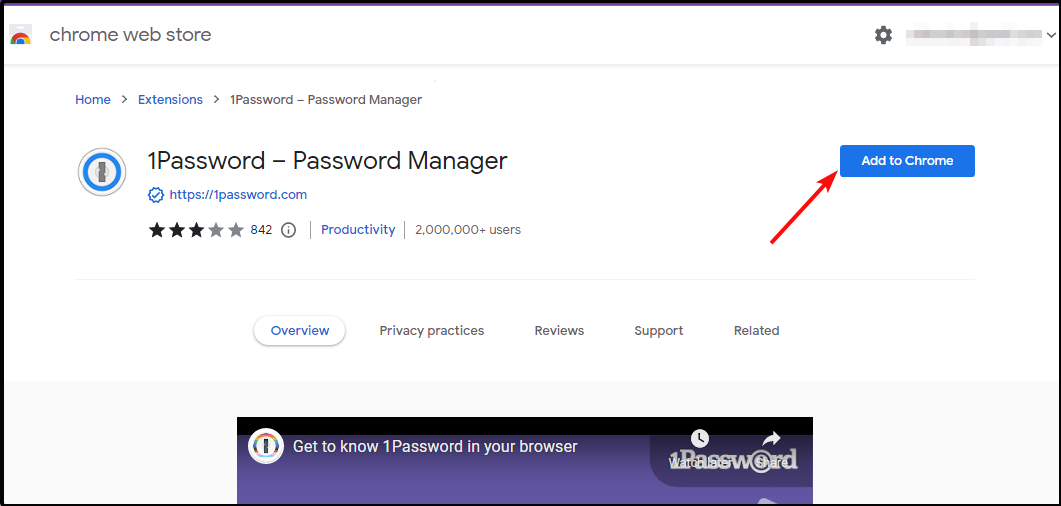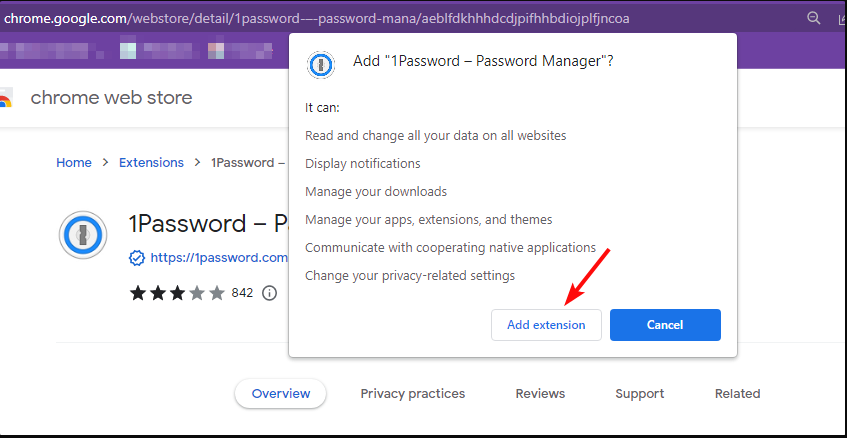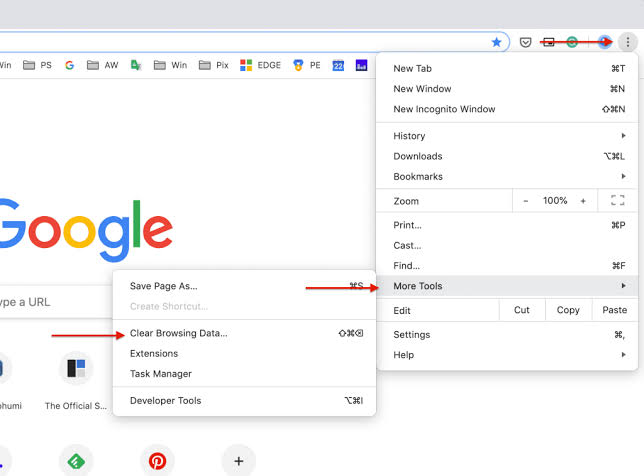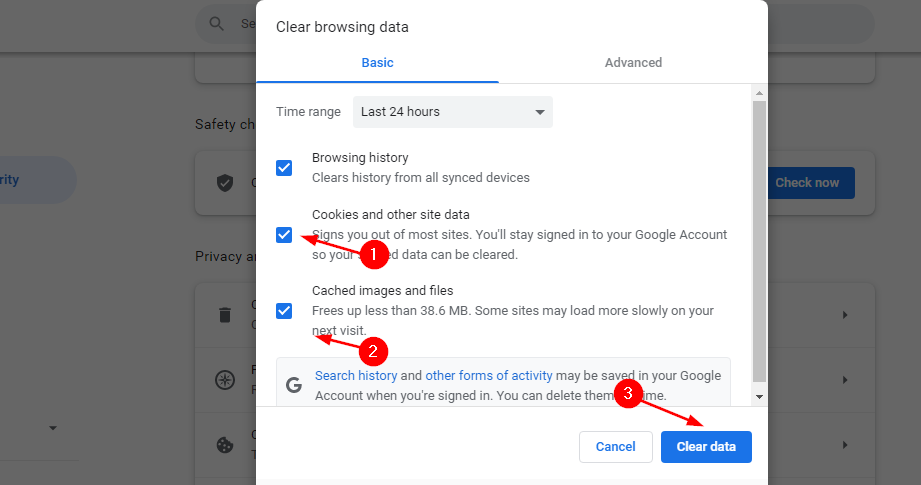Fix: 1Password Can’t Verify the Identity of Your Web Browser
3 min. read
Updated on
Read our disclosure page to find out how can you help Windows Report sustain the editorial team Read more
Key notes
- The 1Password extension is a convenient way to log into websites and apps without having to leave your current tab.
- Browser extensions can be buggy, so if 1Password is not responding to your browser, you can try restarting it.
- Sometimes, the addons may interfere with each other so disabling some may do the trick.
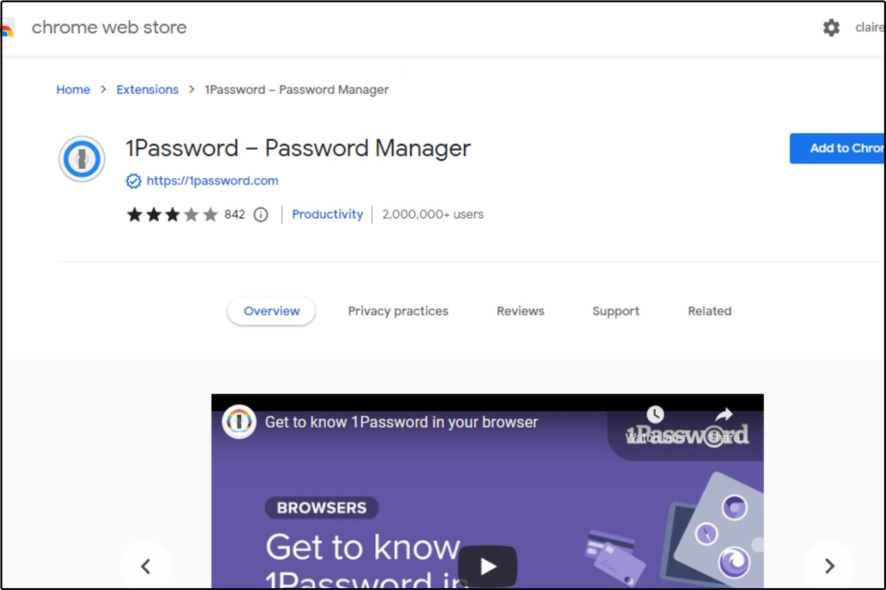
If you’re using a web browser, it’s possible that 1Password is unable to verify your identity. This can happen if you’re using an outdated browser or a cracked version of a browser.
1Password is a password manager which can be used to store all your passwords and other sensitive data in an encrypted vault. Sometimes, 1Password may not be working on your browser but we have a dedicated fix for that.
The extension for Chrome and Firefox allows you to access your credentials from any browser but sometimes you may have trouble as it cannot identify your browser.
Why isn’t my 1Password extension working?
If your 1Password extension isn’t working, it could be for one of the following reasons:
- You’re using an older version of the extension – Make sure you’re using the latest version of 1Password. The older version doesn’t have all the latest features and may not function properly.
- Unsupported browser – If the browser you’re using doesn’t support the 1Password extension, it will not work.
- Outdated browser – Check that your browser is up-to-date. Some programs may fail to work if the associated browser does not meet the requirements.
If you suspect one or more of the above could be the reason behind your extension problems, proceed to try out our recommendations below.
Quick Tip:
Try installing the 1Password extension for Opera. The browser is built on Chromium, and all Google Chrome extensions are compatible with it as well.
Plus, it’s one of the lightest browsers on the market and also fast. It’s very responsive, so such errors may not occur at all in Opera.

Opera
Install and use your favorite extensions seamlessly, with no errors along the way!How can I fix the 1Password can’t verify the identity of your web browser error?
1. Update your browser
If you’re having trouble verifying your web browser, make sure that you’re using a fully updated version of the browser.
1Password can only verify the identity of a web browser if it is the latest stable release and it must be up-to-date with all of its latest security patches.
2. Uninstall and reinstall the browser extension
- Launch your browser (in this case Chrome) and in a new tab, Enter the following address:
chrome://extensions/ - Locate the 1Password extension and click Remove.
- Confirm removal in the next dialog window that pops up.
- Navigate to your Chrome browser and Enter the following address in a new tab to access the Chrome Web Store:
chrome.google.com/webstore/category/extensions - Type 1Password in the search bar and click Enter to search.
- Click the Add to Chrome button.
- In the pop-up window, click Add extension.
3. Clear cookies
- Launch your Chrome browser and click on the three vertical ellipses on the top right corner.
- Select More tools then select Clear Browsing Data.
- Check Cookies and other site data and Cached images and files then click on Clear data.
If the above solutions don’t bear any fruits, you can try resetting your browser or using another browser and see if the 1Password extension still can’t verify the identity of your web browser.
We also have an excellent list of password managers with multi-factor authentication that you can install on your computer so be sure to check that out too.
Let us know whether the solutions worked for you in the comments section below.