2 Windows Folders in C Drive: How to Delete One of Them
Having 2 Windows folders is rare and most likely a glitch
3 min. read
Updated on
Read our disclosure page to find out how can you help Windows Report sustain the editorial team. Read more

2 Windows folders in a C drive is an unusual occurrence, however, some users have encountered it on their PCs.
In today’s guide, we’re going to take a closer look at this problem and show you how to remove the other Windows folder.
What can I do if I have 2 Windows folders in C drive?
Before we take a closer look, we advise you to scan that folder or your entire C drive with your antivirus software and ensure that the folder wasn’t created by malware.
1. Check both folders
- Press the Windows key + S and type cmd. Choose Run as administrator.
- Run the following command:
dir c:\w* /w
- You should see the list of matching directories. If both are shown and your results say 2 Dir(s) it means that both are legitimate directories.
If the results differ, the other one might be a file in disguise and potentially malicious.
2. Try to remove the directory
- Locate the other Windows directory and try to delete it.
- If that doesn’t work, right-click it and choose the Rename option.
- Try to change its name and then try to remove it again.
Create a backup before performing these steps, and make sure you select the correct directory.
If you’re having issues removing the folder, we have a guide on what to do if files won’t delete on Windows 11, so don’t miss it.
3. Reset Windows 11
- Back up your important files, since this process will remove all installed applications and files from your C drive.
- Press the Windows key + I to open the Settings app.
- Navigate to System. From there, choose Recovery.
- Click on the Reset PC button.
- Select the Keep my files option.
- Select Local reinstall.
- Follow the instructions on the screen to complete the process.
We don’t recommend resetting unless necessary, but if you weren’t able to remove the other directory and you think it might harm your PC, resetting the PC is a valid option.
Can I delete the Windows folder in the C drive?
You can’t delete a Windows folder using the regular method. You might be able to remove it if you start a Command Prompt from installation media or if you use live Linux USB.
By deleting the Windows folder, your operating system won’t be able to start anymore, so keep that in mind.
Having 2 Windows folders in a C drive is rather uncommon, and unless your PC is having any other problems, or it’s infected by malware, there’s no reason to remove this folder.
There are other Windows folders you can encounter, and we wrote about one in our $Windows.~WS folder guide. We also have a guide on how to delete the Windows.old folder on Windows 11, so don’t miss it.
Have you ever encountered this issue and how did you fix it? Let us know in the comments!



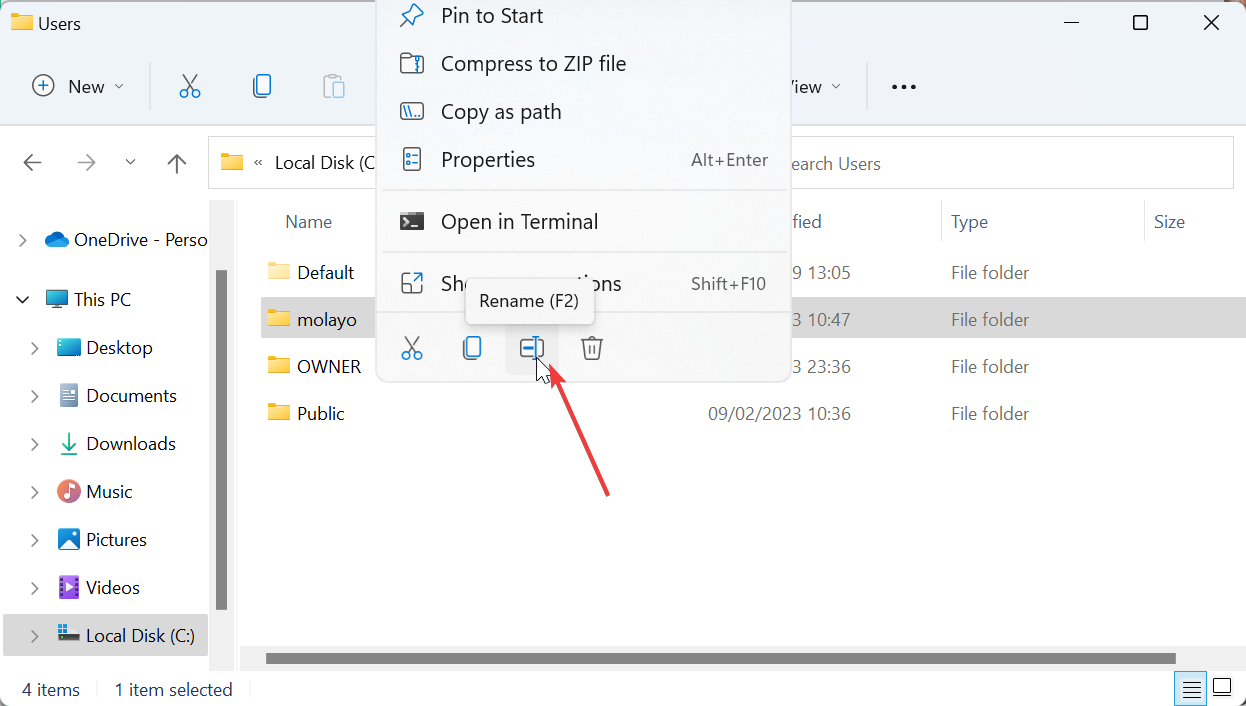
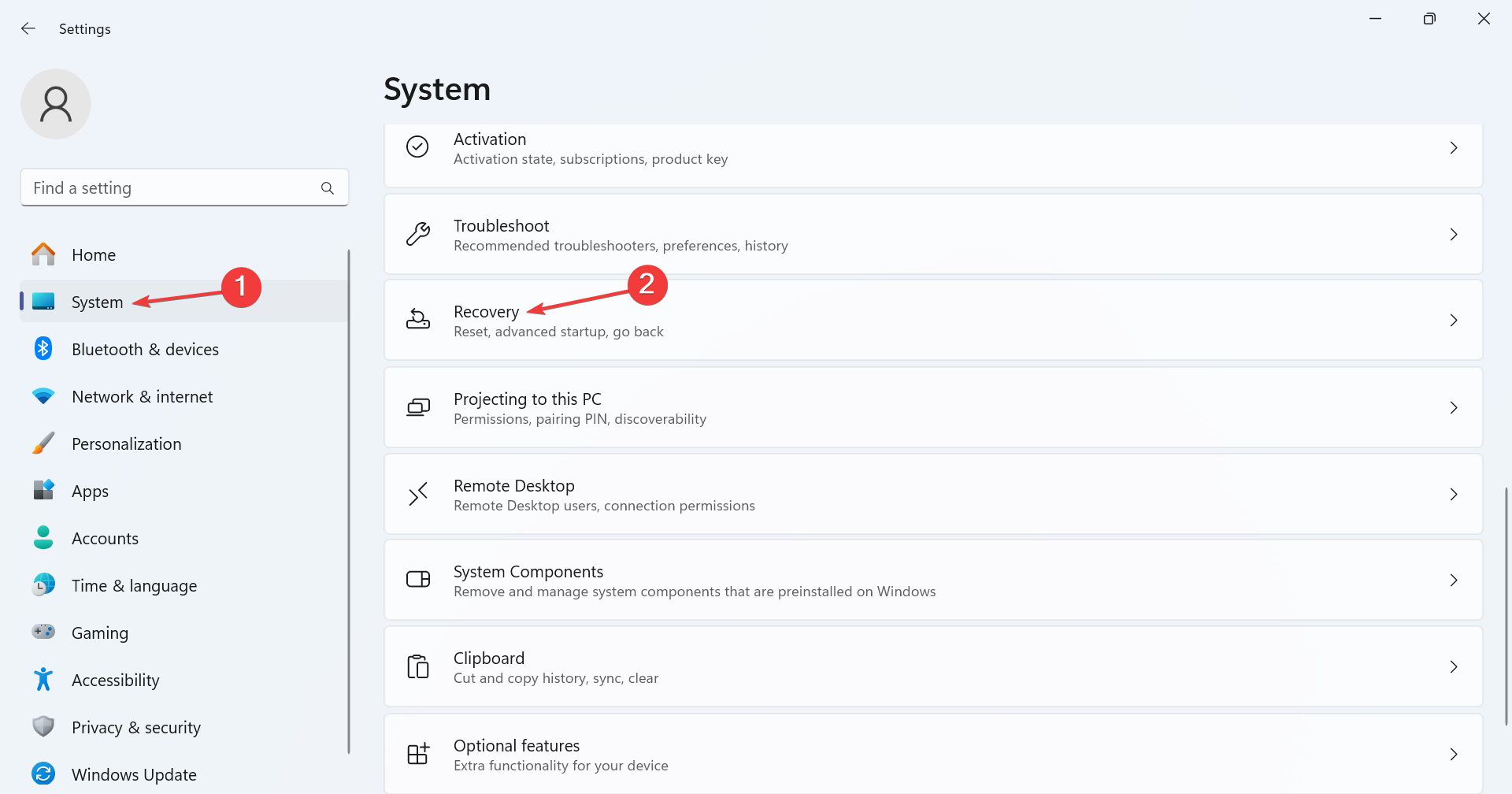
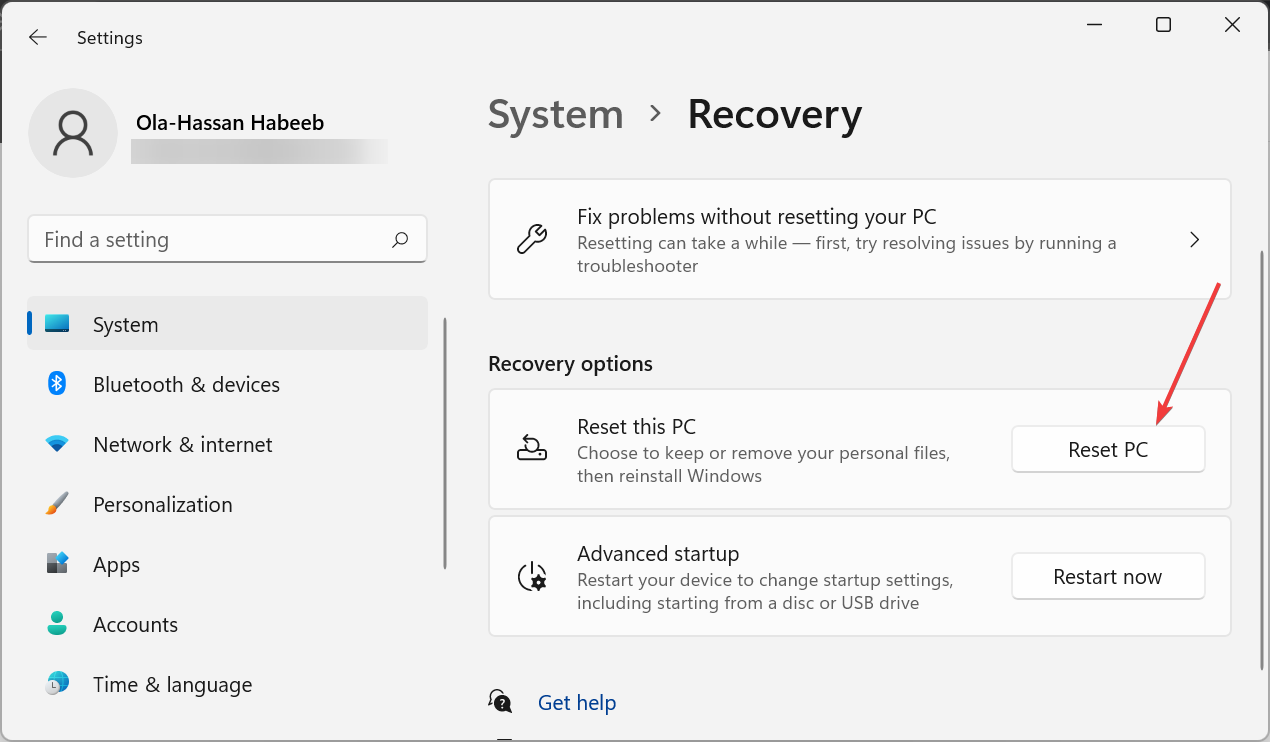










User forum
0 messages