How to Install the 7TV Extension/ Add-on in Firefox
It's best to install the Firefox 7TV add-on from the official website
3 min. read
Published on
Read our disclosure page to find out how can you help Windows Report sustain the editorial team. Read more

Installing the 7TV extension on Firefox can enhance your streaming experience by providing additional emotes and features. If you’re facing difficulties, this guide will walk you through several methods to get the extension up and running smoothly.
How do I install the 7TV extension on Firefox?
1. Install the 7TV extension from the Official Website
- Open Firefox and go to the 7TV website.
- Click on the Stable Release installer.
- Follow the prompts to install the extension.
- Now, click on the 7TV extension icon in Firefox and click on Onboarding.
- You will be redirected to a new tab in Firefox where you will go through the customizations for 7TV.
If the page loads infinitely, try refreshing the page or reopening the website in a new tab. This process helps ensure the extension installs correctly, offering you the complete 7TV experience.
2. Manually install the 7TV extension
- Open Firefox and go to the 7TV GitHub repository.
- Scroll down to the section that contains the latest release files.
- Click on the file named 7tv-webextension-ext-signed.xpi to download it to your computer.
- Click on the three horizontal lines at the top-right corner of Firefox to open the menu.
- Select Add-ons and themes.
- Click on the Gear Icon next to Manage Your Extensions and select Install Add-on From File…
- Browse to the location where you saved the 7tv-webextension-ext-signed.xpi file, select it, and click Open.
- Follow the prompts to complete the installation.
Manually installing the extension ensures you get the latest version even if the stable version on the website has issues.
3. Enable the Nightly Updates for the 7TV extension
- Open Firefox and go to the GitHub repository.
- Navigate to the releases section and locate the latest Nightly build.
- Click on the file that corresponds to the latest nightly build and download the 7tv-webextension-ext-signed.xpi file.
- Go to Firefox Menu > Add-ons and themes > Gear Icon > Install Add-on From File…
- Locate and open the 7tv-webextension-ext-signed.xpi file.
- Follow the installation prompts.
Nightly updates contain the most recent fixes and features, which might resolve issues with the stable release.
How to troubleshoot common issues with 7TV extension
- Refresh the page: After attempting to install the 7TV extension, refresh the page if it does not seem to work.
- Clear the browser cache:
- Open Firefox Menu > Settings > Privacy & Security.
- Scroll down to Cookies and Site Data and click Clear Data.
- Disable conflicting extensions: Some extensions might conflict with 7TV. Go to Firefox Menu > Add-ons and themes, and try disabling other extensions temporarily to see if 7TV works.
- Update Firefox: Ensure your Firefox browser is up to date by going to Firefox Menu > Help > About Firefox. If there’s an update available, install it.
These troubleshooting steps address common roadblocks users face when installing browser extensions.
Some users find better compatibility with Chromium-based browsers for extensions like 7TV, such as Chrome and Edge, ensuring a smooth experience without switching back to Firefox.
By following these steps, you should be able to install the 7TV extension on Firefox without any issues. To avoid future problems, keep your browser updated and periodically check for extension updates.
If your Firefox browser is not responding, click the highlighted link for a fix guide. Also, you might be interested in how to fix memory leaks in Firefox.
We hope that you now can enjoy the 7TV extension in Firefox. If you have any problems with the installation, let us know in the comments below.


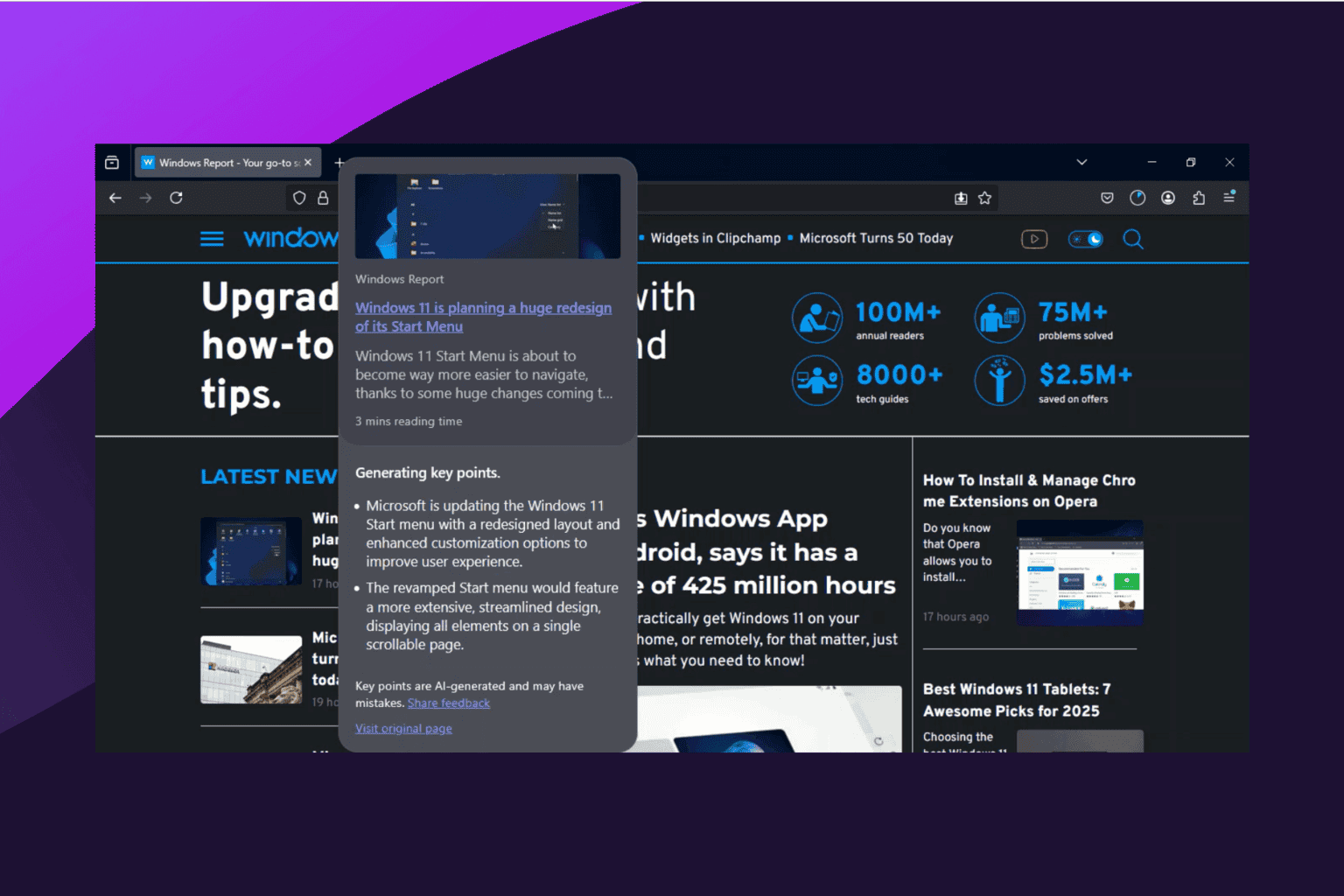




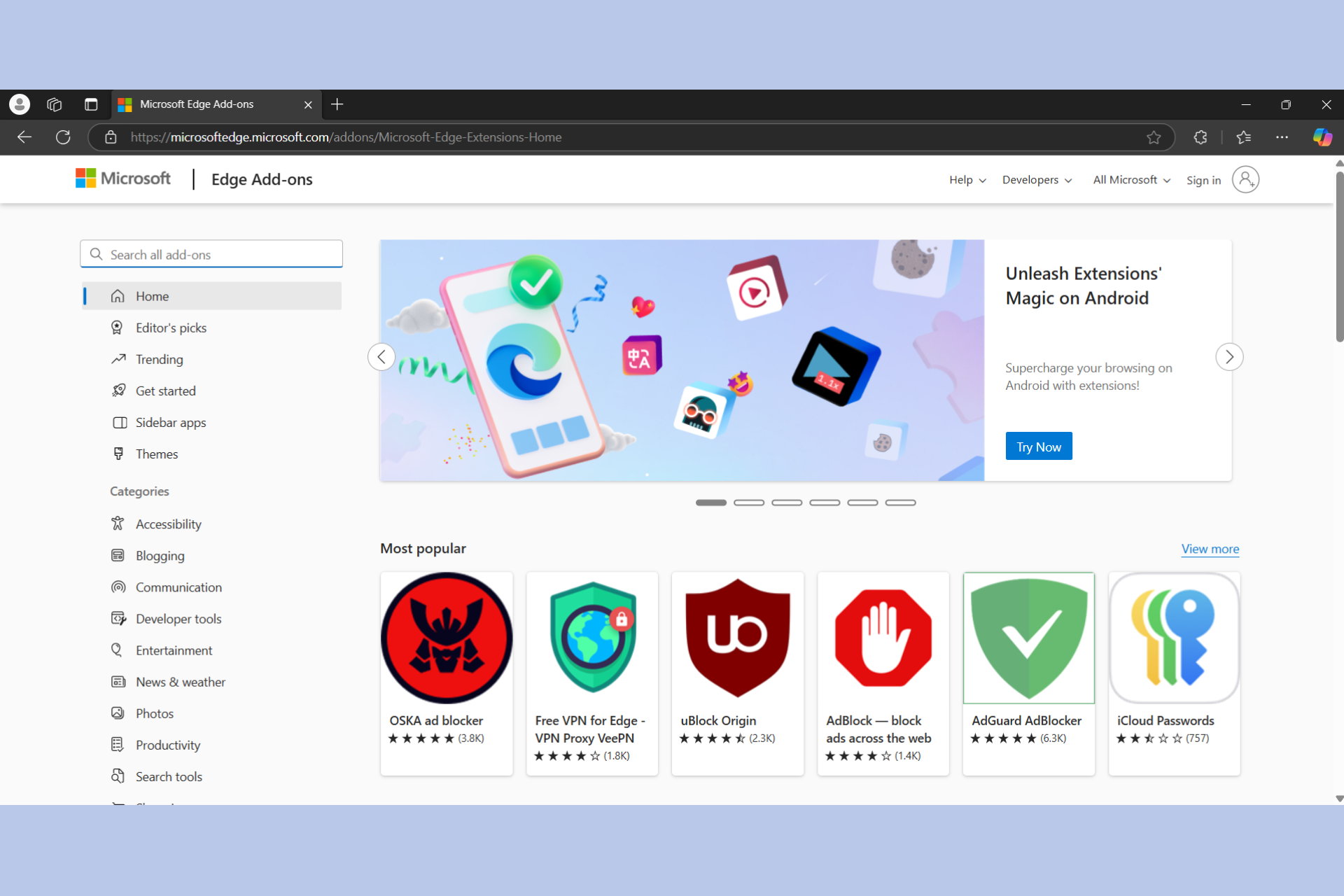


User forum
0 messages