9Now Error Code P2: How to Fix it
LG smart TVs are affected the most
3 min. read
Published on
Read our disclosure page to find out how can you help Windows Report sustain the editorial team. Read more
Key notes
- To fix 9Now Error code P2, switch to a wired connection, update the app, or reset the device to factory defaults.
- The problem was commonly seen when users were on a wireless connection.
- Read this guide to find out how our experts fixed things in no time!
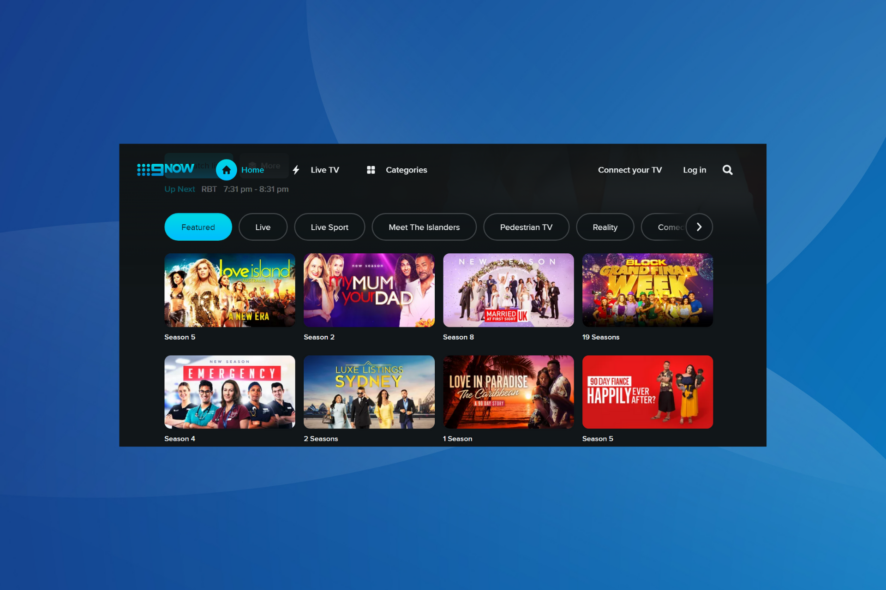
While it usually works seamlessly, 9Now was seen throwing Error Code P2 for several users on smart TVs. And for most, the streaming service worked fine on other devices.
You may be facing 9Now streaming issues due to misconfigured network settings, issues with the Internet connection, corrupt cache on the streaming device, a bug in the installed app version, or when running outdated firmware.
How do I fix the 9Now error code P2?
Before we start with the slightly complex solutions, here are a few quick tricks:
- Power cycle the affected device. And if possible, switch to a wired connection (Ethernet cable) or use a mobile hotspot. This also helps when 9Now keeps freezing.
- Check the Internet speed and disable any proxy settings or restrictions set on the network.
- Check the 9Now server status using Downdetector and look for a sudden spike in reports.
If none work, head to the fixes listed next.
1. Clear the app cache
- Open the TV Settings and go to Applications.
- Select Manage Installed Applications.
- Now, locate and choose 9Now from the list.
- Select Clear data and then Clear cache to delete all the non-critical app files.
- Once done, reboot the device and check whether you still get an error while streaming 9Now.
2. Update the 9Now app
- Head to Applications in your device Settings.
- Select Appstore from the list of options.
- Go to Automatic Updates and set it to ON.
- Finally, restart the device, and if any app updates are installed, check for improvements.
3. Update the TV’s firmware
- Open the device Settings, and select My Fire TV (will be different for other manufacturers).
- Go to About.
- Head down to Install Updates, and if any newer versions are available, select the option to download them.
4. Reset the device to factory defaults
- Open the Settings, and go to My Fire TV.
- Scroll down and select Restore to Factory Defaults at the bottom.
- Choose Reset in the confirmation prompt that appears.
For a few users, resetting the device to factory defaults and then updating the firmware did the trick. So you must try out all of our solutions!
Besides, if it’s the 9Now’s PC app throwing Error Code P2, you can always repair or reset Windows apps or reset the PC to default settings.
5. Contact the support team
When nothing else works, you should contact 9Now support. Leave the query in the complaint’s form and wait for a response.
They will inform you of any bugs in the app and may share more device-specific troubleshooting measures to get rid of the streaming error.
Remember, it could be a problem both at the app’s or your end that triggered the 9Now Error Code P2. So, you may have to wait for a while before things are finally fixed. Besides, the solutions listed here also help if you come across Error Code 2 or the 9Now Error Code N-2.
If you find that 9Now keeps logging out, clear the cache or switch to the streaming service’s dedicated app.
For more queries or to share what worked for you, drop a comment below.
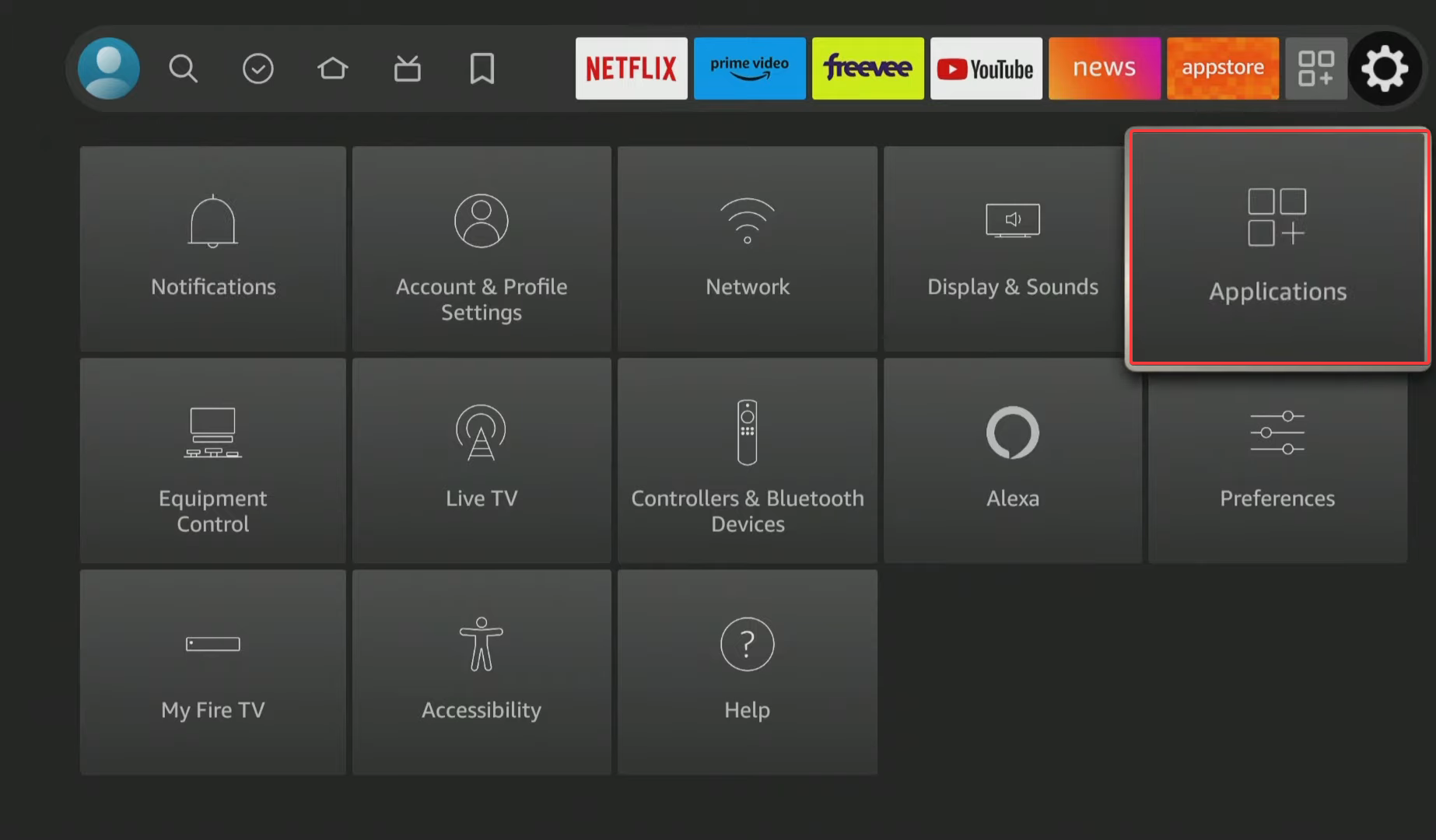
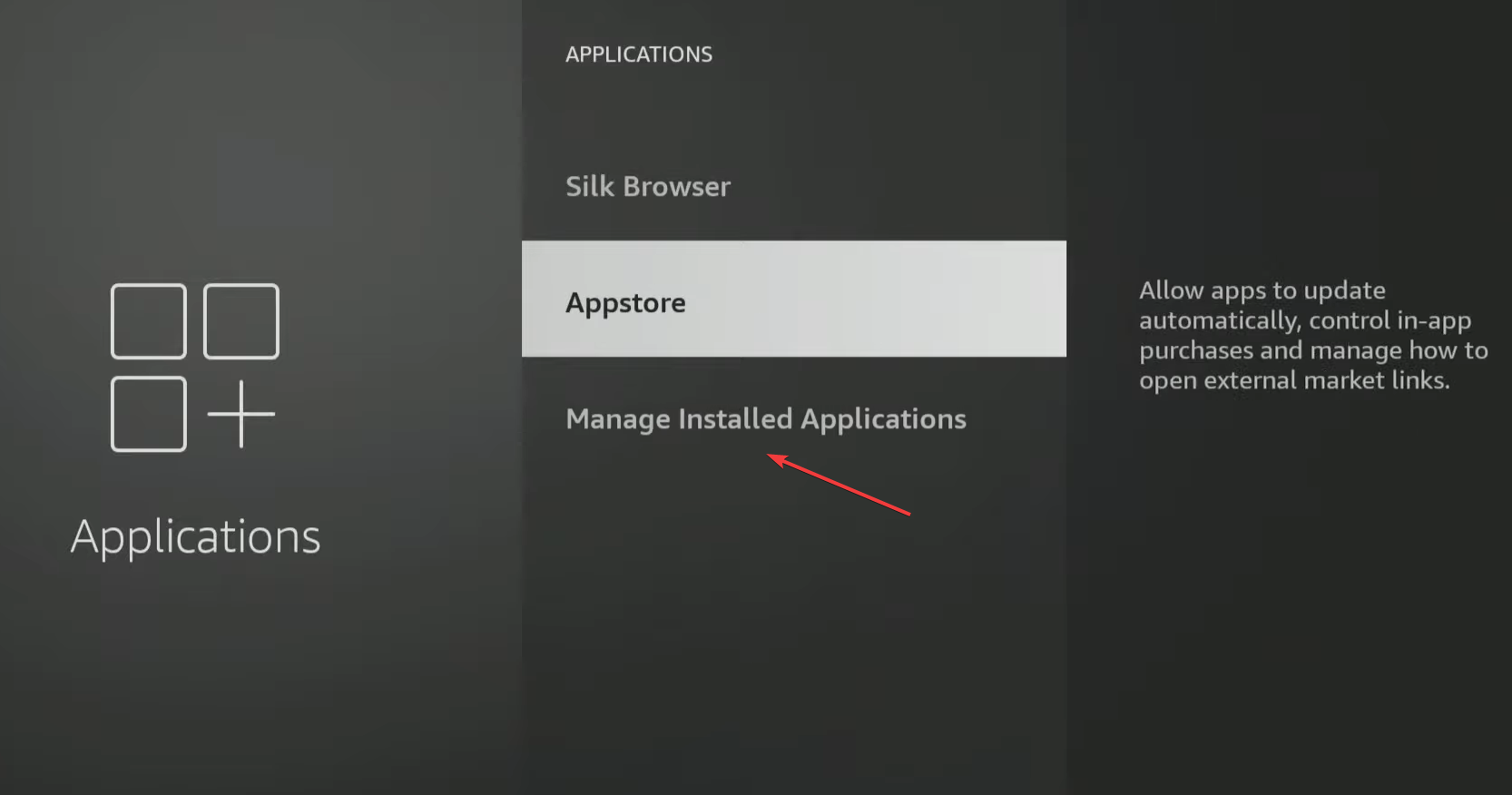
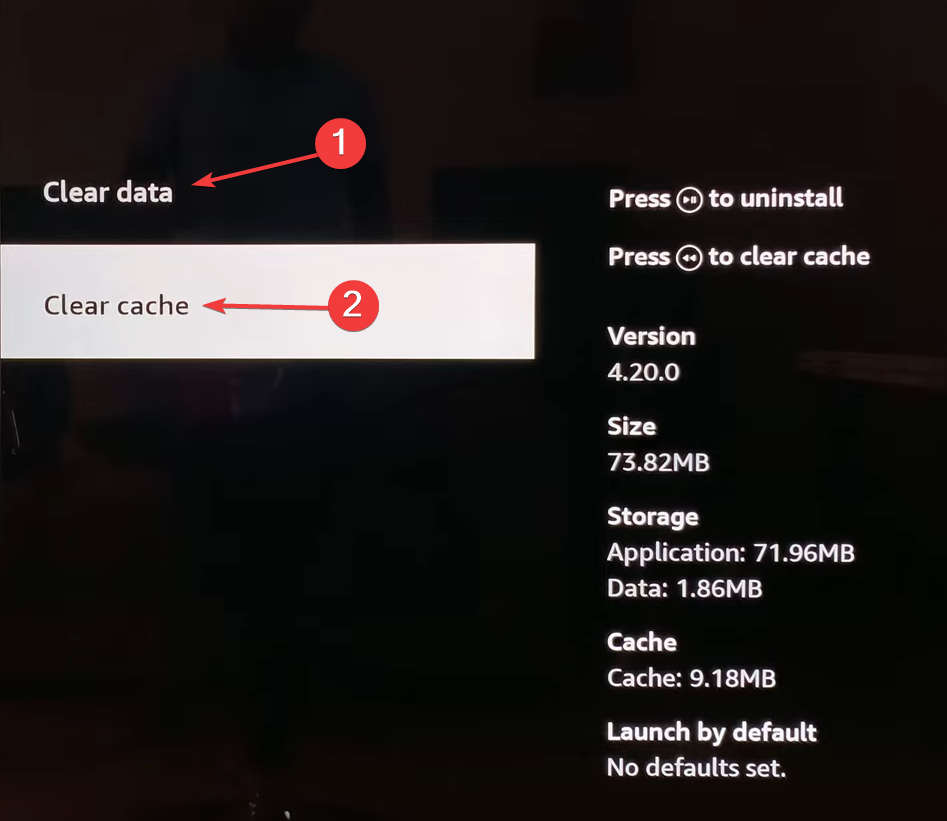
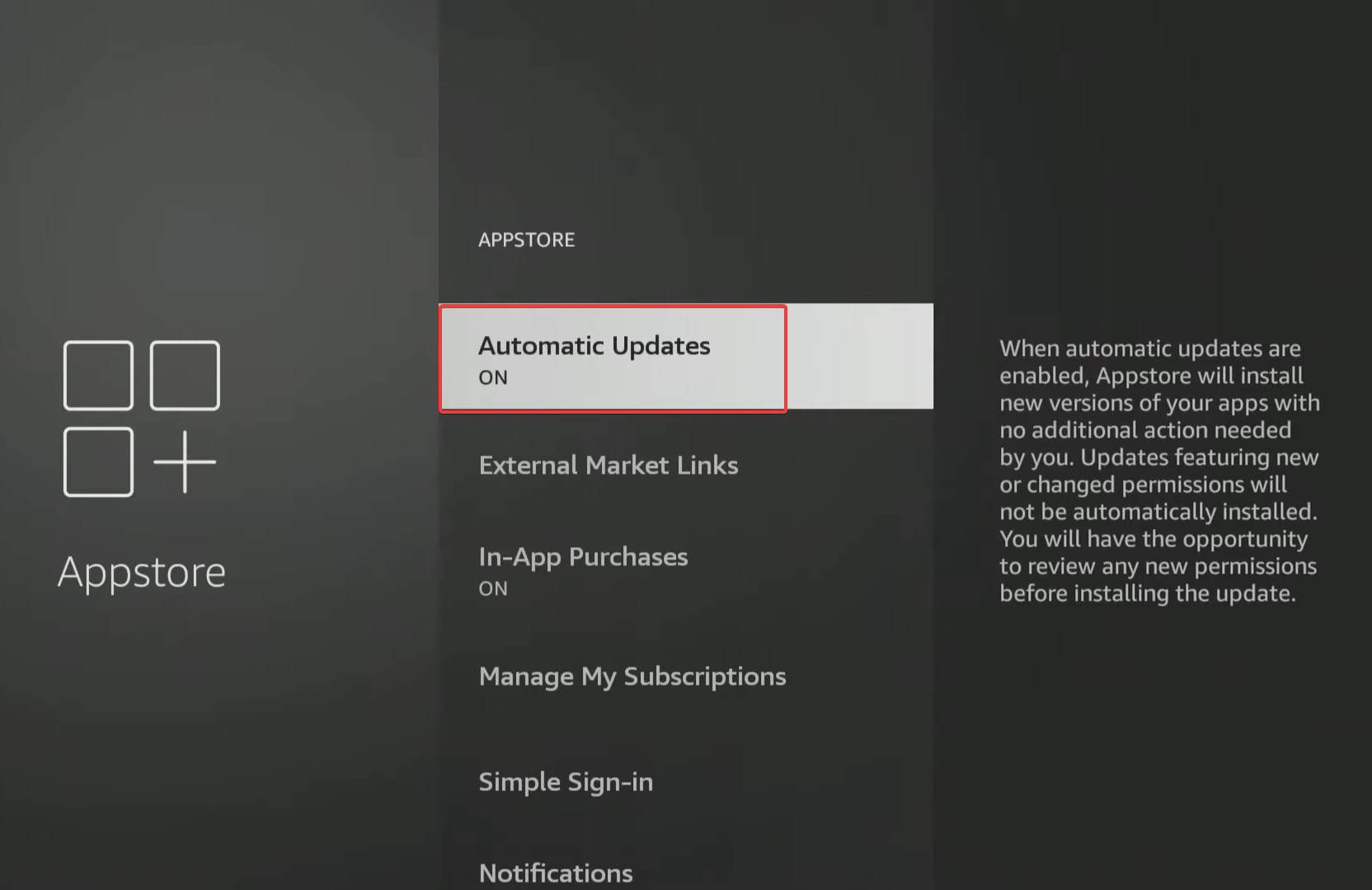
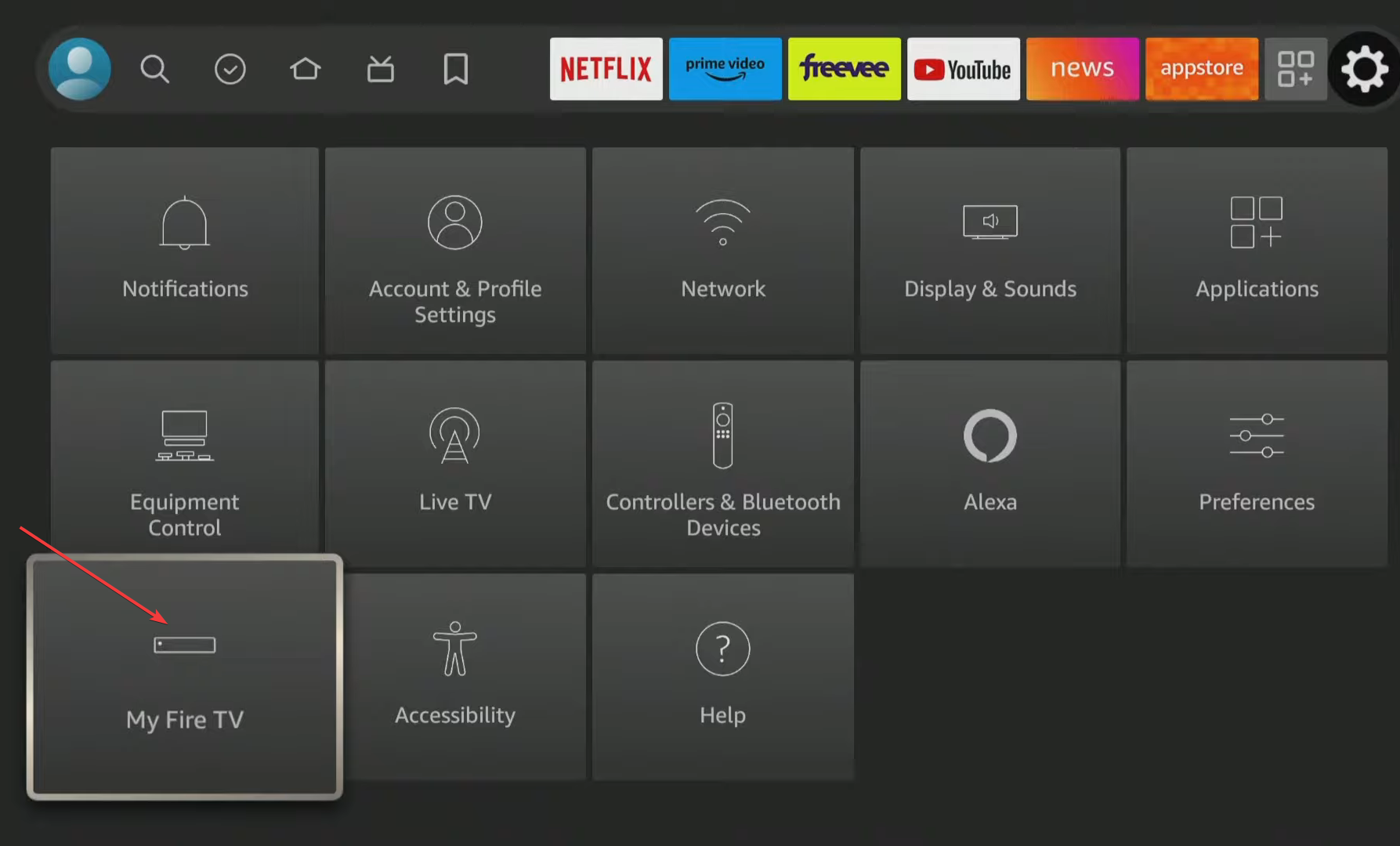
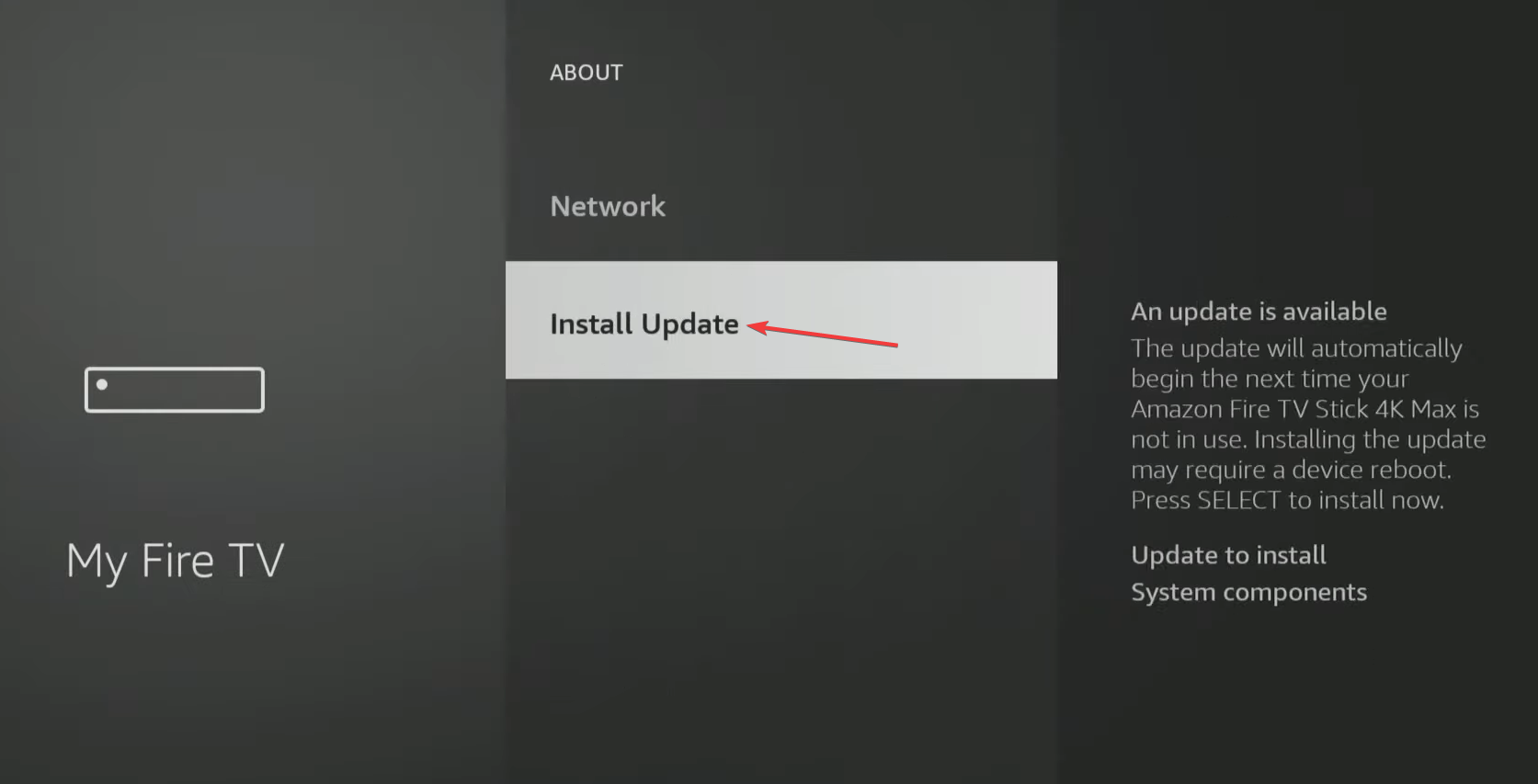
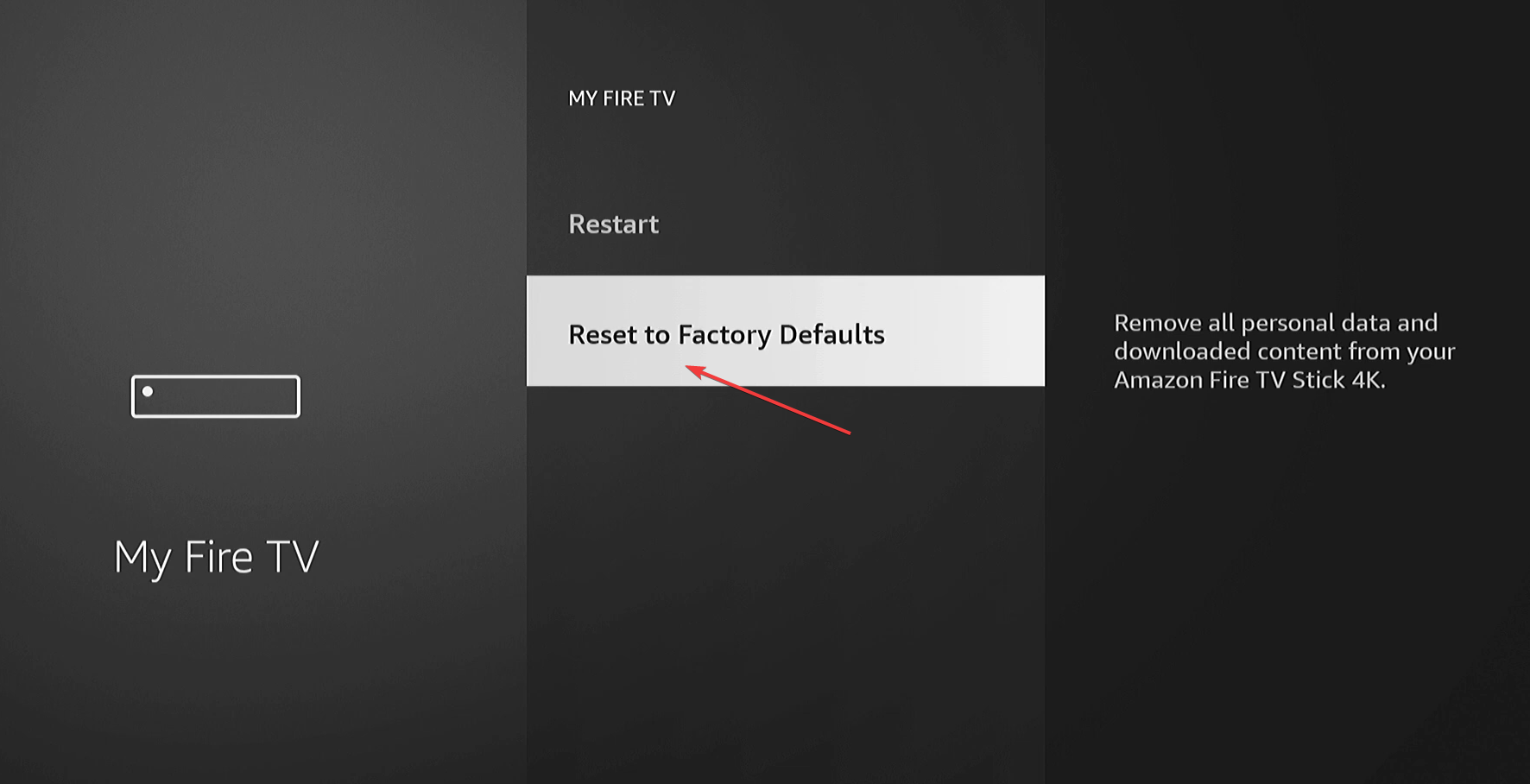








User forum
0 messages