Microsoft Edge Built-In VPN: How to Install, Use, and Alternatives [2025]
Enabling the VPN will protect users when using Edge browser
2 min. read
Updated on
Read our disclosure page to find out how can you help Windows Report sustain the editorial team. Read more
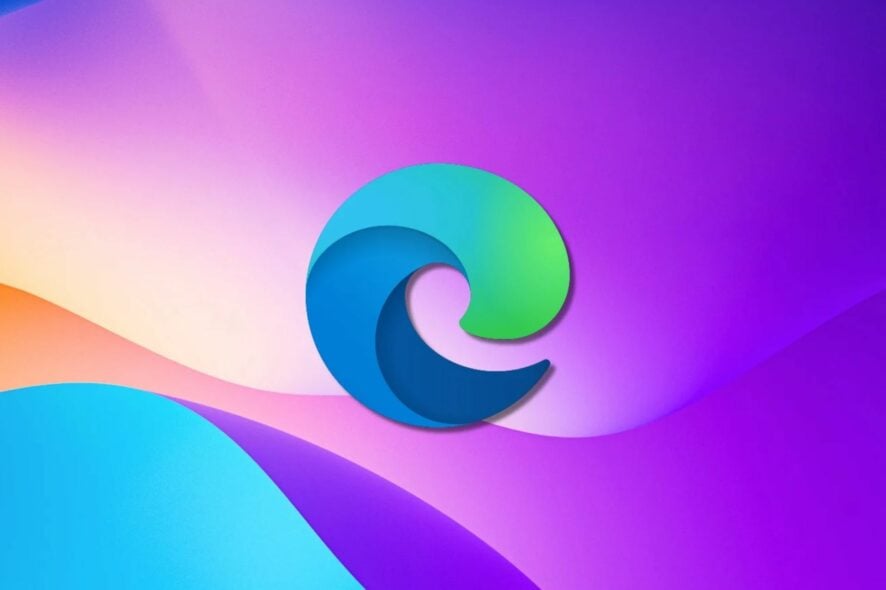
Known as Microsoft Edge Secure Network, Edge’s built-in VPN transforms your browser into a more secure one. However, it’s not pre-installed, you have to configure it yourself.
It allows users to browse freely across restricted sites. Today we’ll show you how to install and use it, talk more about its features and safety, and touch on alternatives that might suit better some of you.
Let’s get to it.
How do I enable VPN on Edge?
1. Launch the Microsoft Edge browser.
2. Click on the Menu button, and then select the Settings and more option.
3. Choose Secure Network from the drop-down.
4. On the new tab, sign in to your Microsoft account (Create a new Microsoft Account if you don’t have one).
5. Click on the shield icon in the browser frame and toggle Microsoft Edge’s Secure Network ON.
Microsoft Edge’s VPN settings allow you to enable the built-in VPN. To accomplish this, you need to toggle the Secure Network service on.rnrnYou can navigate to these settings through the Edge browser in a few clicks. Moreover, if you are not satisfied with the built-in VPN, you can easily turn it back off from the same menu.
How Safe Is Microsoft Edge’s VPN?
Microsoft Edge is a highly secure browser with an advanced security and protection system. It provides a reliable and safe online browsing experience.
However, Microsoft Edge’s VPN is safe and reliable. It operates on the integrated VPN service known as Microsoft Edge Secure Network.
Moreover, many benefits come with this VPN. Some benefits are an encrypted connection that protects user data from online threats and private location access to several servers. Likewise, it is free to use and does not require any subscriptions.
Likewise, it offers all the usual benefits associated with a VPN service.
By the way, it can be beneficial for users to read more about Edge’s VPN launch. So, we recommend that you check our article about Edge having its own integrated VPN service.
Third-party VPN alternatives for Edge
One of the best VPNs on the market that’s very easy to add on Edge is ExpressVPN.
Not only does it have a compatible extension, but it also offers a full-fledged app that can encrypt and protect all the traffic on your device.
Main features include:
- servers in 105 countries
- unlimited bandwidth
- cross-platform support
- AES-256-bit encryption (the most secure in the world)
The tool is premium-tier, so you’ll have to get a subscription, but you can get a refund in the first 30 days if you’re not happy with the purchase.

ExpressVPN
Add ExpressVPN to Edge for fast connections, safe browsing and uncensored access to pages from the whole world!For more in-depth protection of an entire system, we suggest to manually set up a VPN on Windows 11.
We hope you find our article helpful. If you encounter any difficulties or have any questions, let us know in the comments section below.
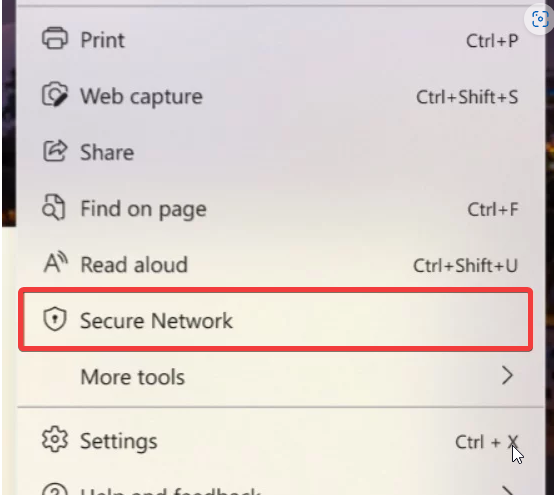
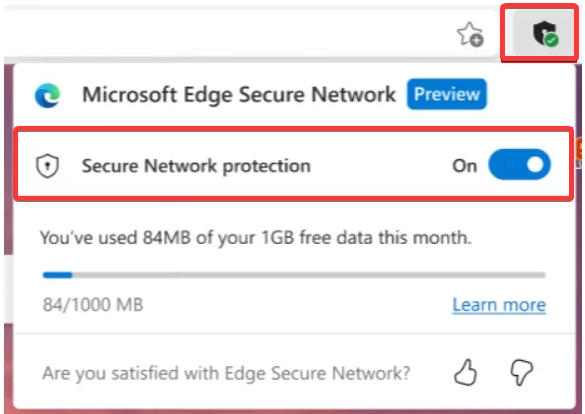



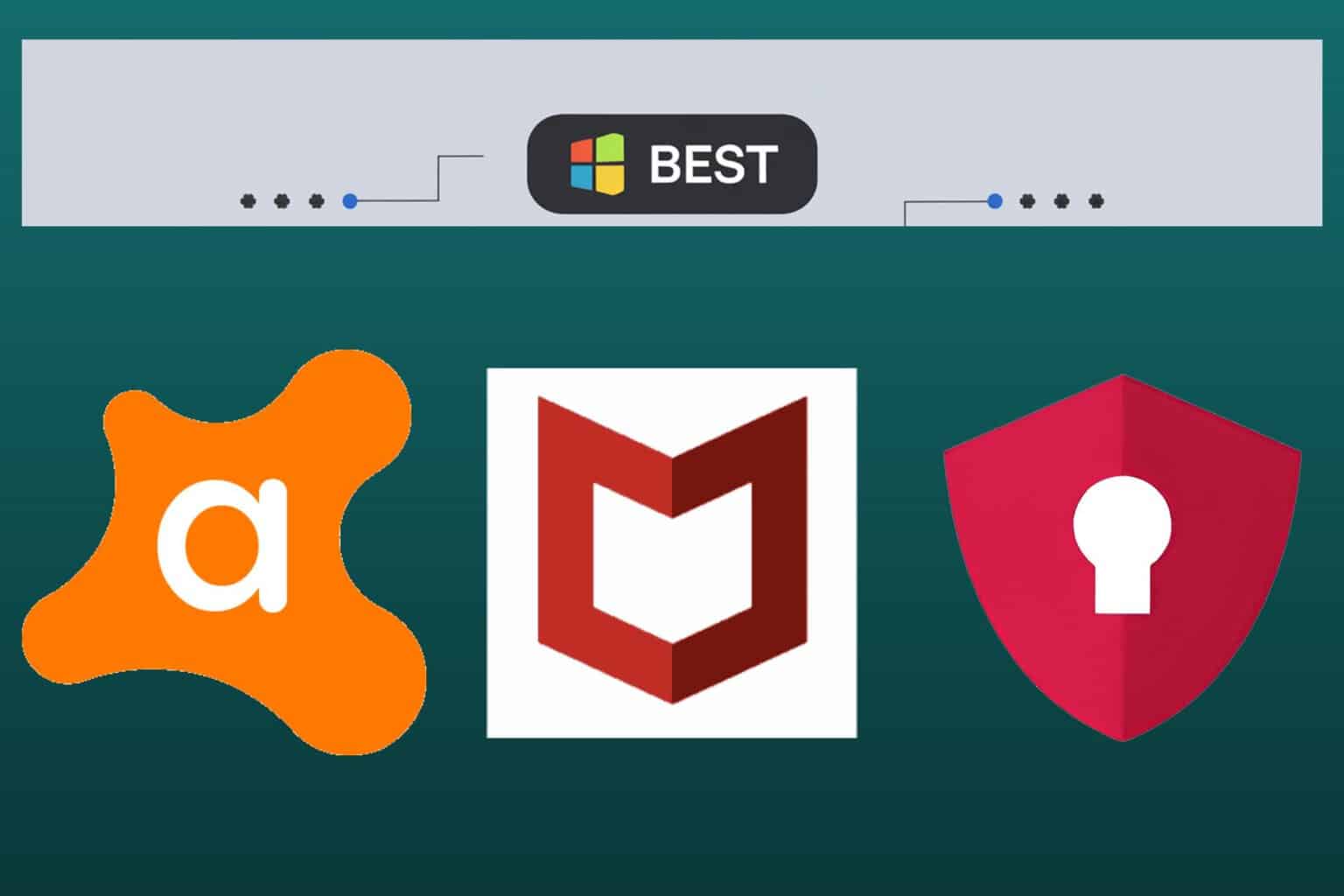
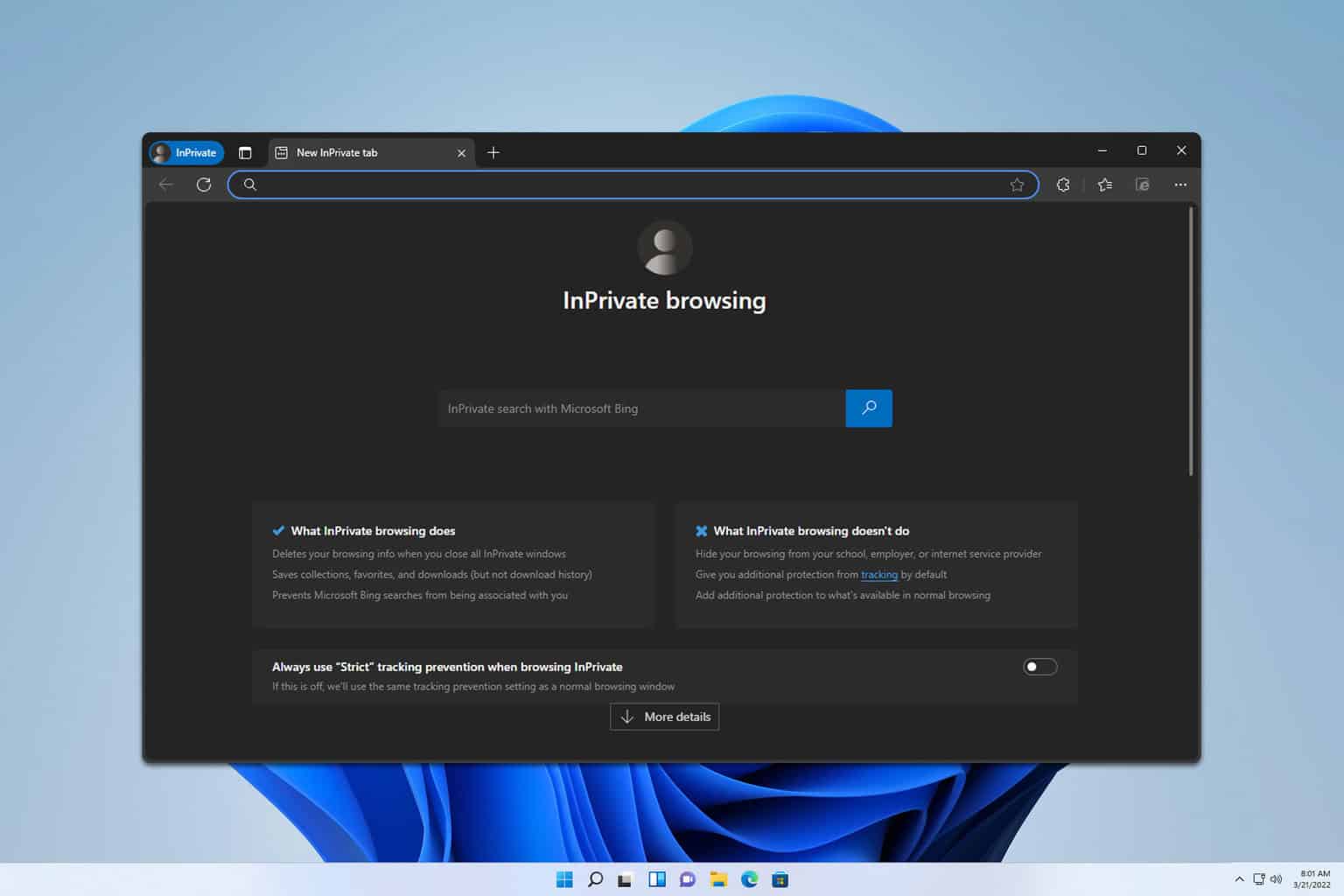
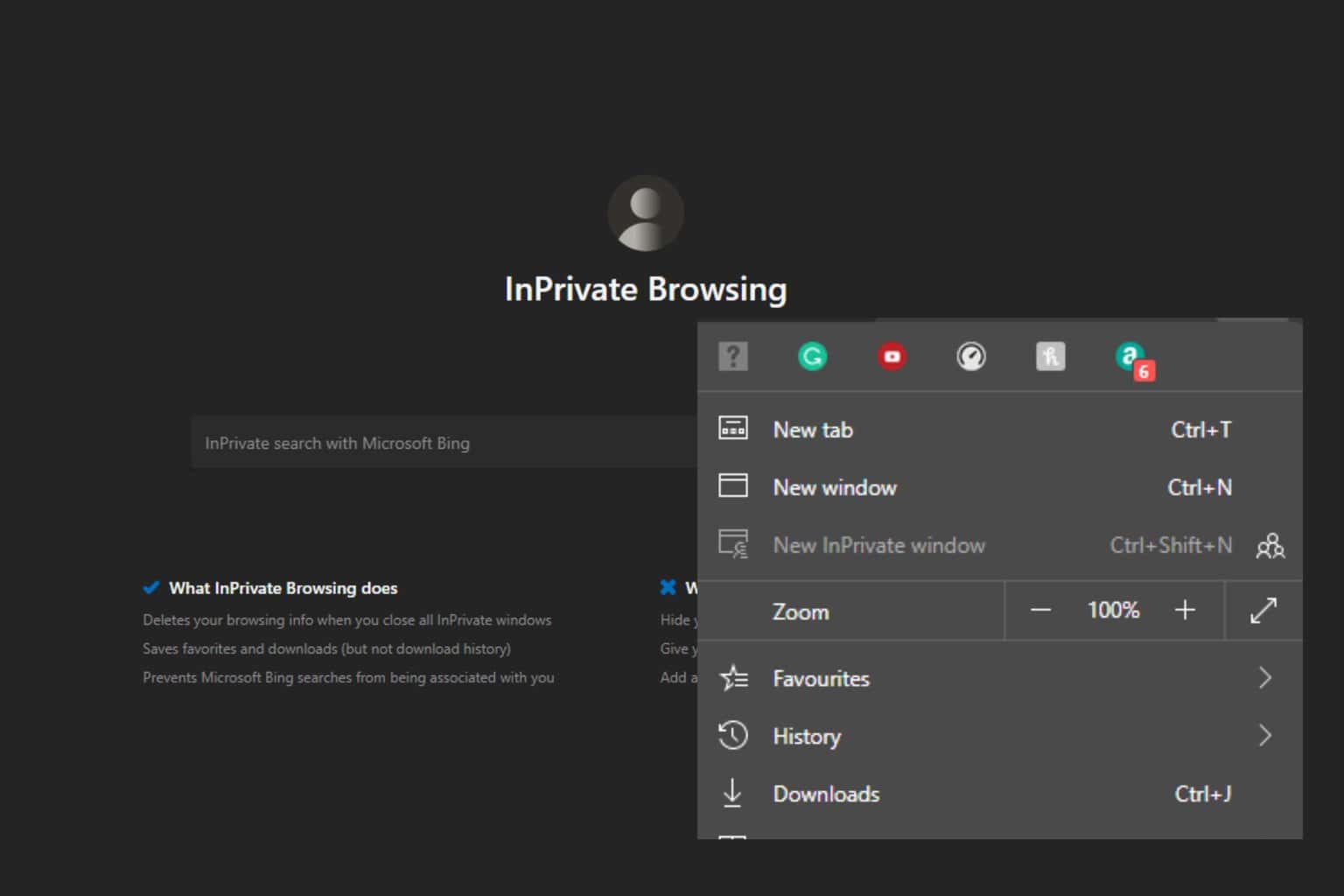
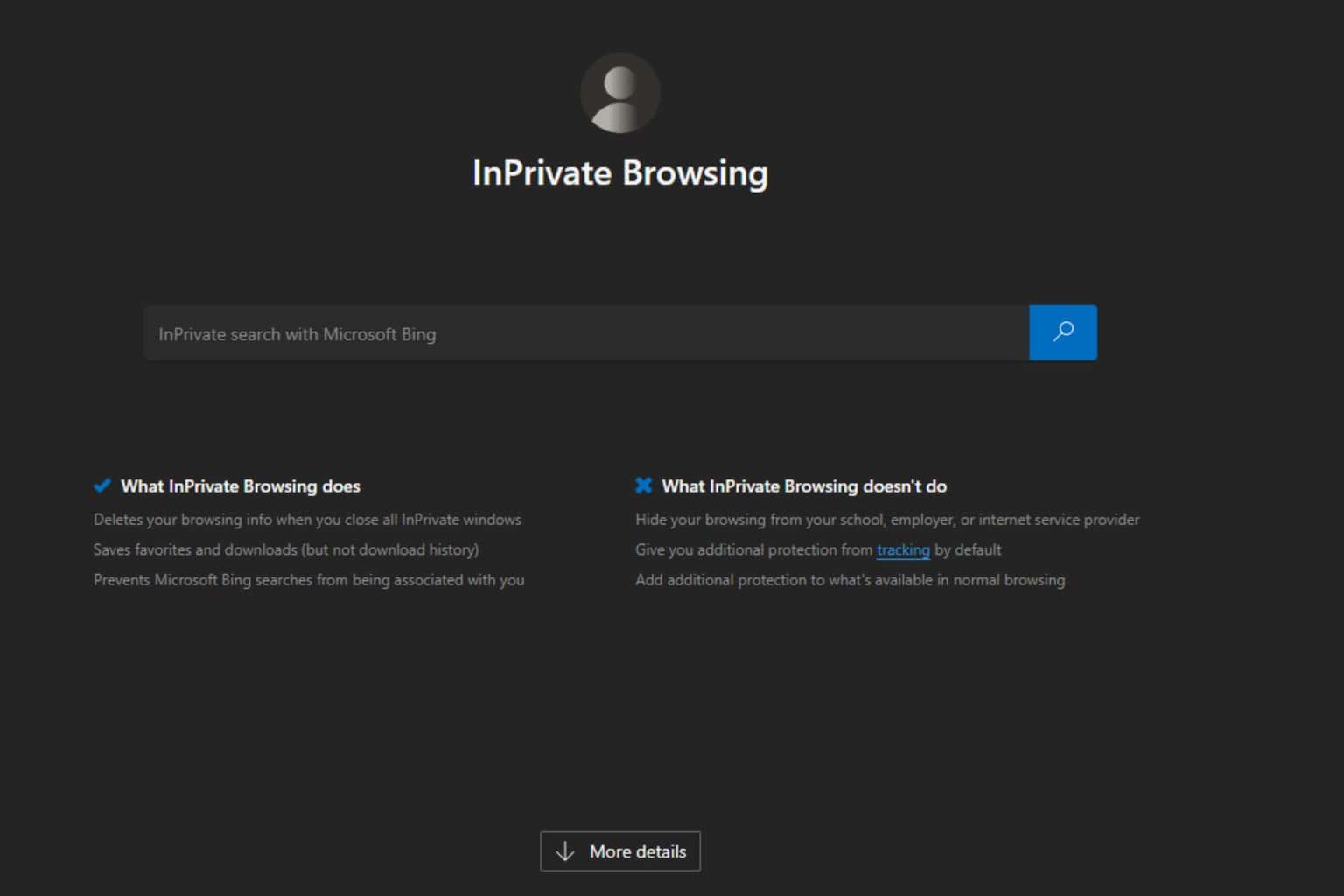
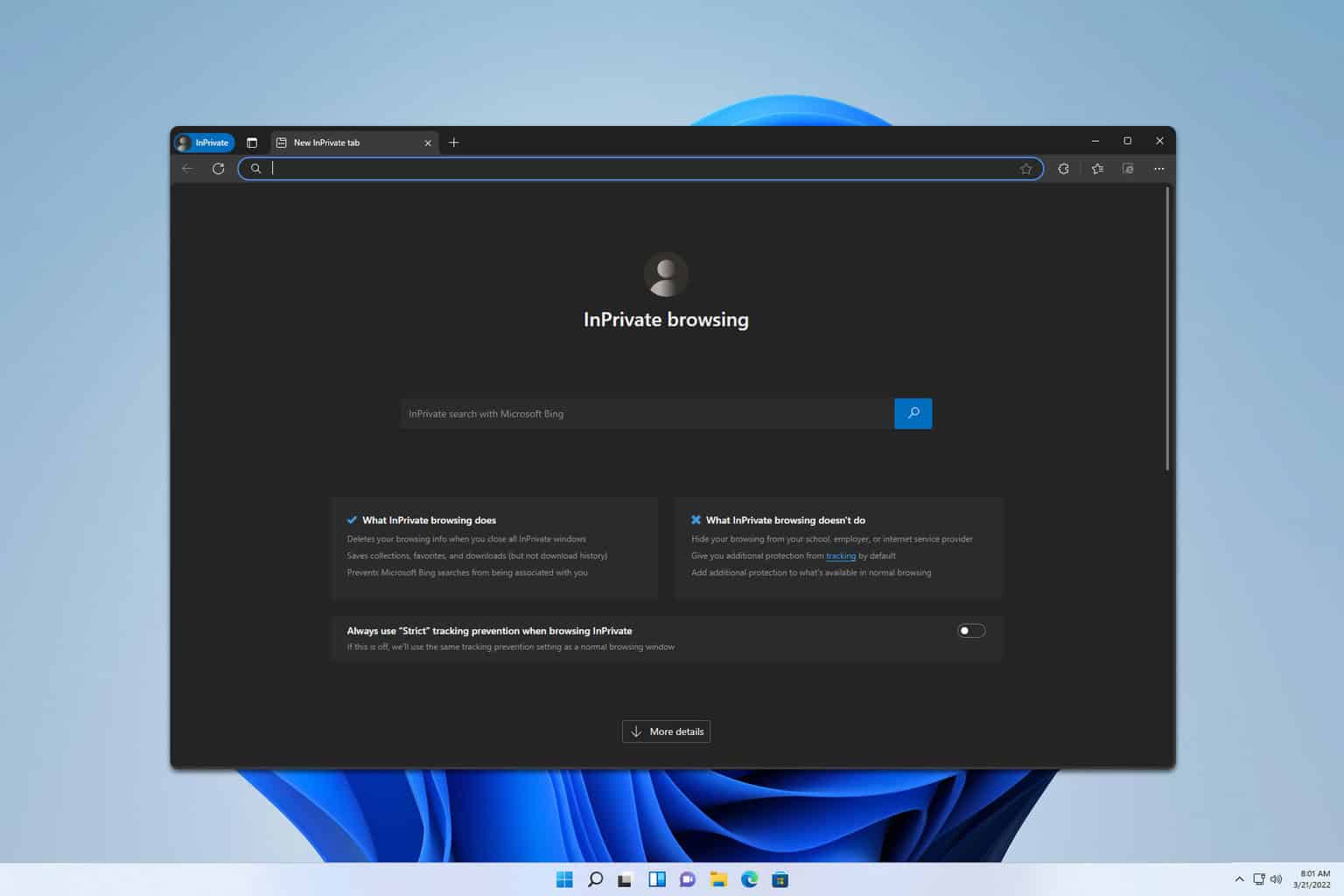
User forum
0 messages