All you need to know about Windows 11 Insider Build 25197 (Dev Channel)
7 min. read
Updated on
Read our disclosure page to find out how can you help Windows Report sustain the editorial team. Read more
Key notes
- Microsoft ships off Build 25197 to all the Insiders testing on the Windows 11 Dev Channel.
- A lot of taskbar changes in this new update, but the experience is still classified as buggy.
- Check out all the changes that Windows 11 Insiders are experiencing with this new build.

After recently releasing Build 22622.590 (KB5017846) to the Beta Channel, and Build 25193 to Insiders on the Dev Channel, Microsoft has dropped another update.
Yes, the tech colossus provided availability for Insider Build 25197 to Insiders conducting their business on the Dev Channel.
Through it, the Calculator app is updated to version 11.2208.1.0, with native Arm64 support, plus faster and better performance when you use the app on Arm64 devices.
The Media Player also updated to version 11.2208.22.0, and you can now edit video files in Clipchamp with a new Edit with Clipchamp action.
This is available when you right-click a video in your library and in the lower-right corner of the video player UI under more options when playing a video file.
We remind you that this is still version 22H2 and that Microsoft is thinking of releasing a Windows OS version every three years.
That being said, for now, the Dev Channel is sticking with version 22H2, which of course will eventually release later in 2023.
What do I need to know about Windows 11 Build 25197?
Let’s get right into it and find out what exactly the popular Redmond-based tech company has prepared for Windows 11 Insiders.
First of all, Microsoft is re-introducing tablet-optimized taskbar and System Tray updates, and these changes are beginning to roll out so not all Dev Channel Insiders get them right away.
What this means is that Microsoft’s latest design will actually make you feel more comfortable using your device as a tablet.
Now, your taskbar will automatically transition to this optimized version when you disconnect or fold back the keyboard on your 2-in-1 device.
Keep in mind that this feature only works on devices that can be used as tablets, and will therefore not work on laptops or desktops.
Also, remember that there are only two states of this taskbar, and you can only use it as collapsed and expanded.
As you would have expected, while in the collapsed form, the taskbar makes way for increased screen space, and stops you from accidentally triggering it.
While in the expanded state, the taskbar is better optimized for touch, and you can easily switch between the two states by swiping up and down on the bottom of your device.
Also with Windows 11 Build 25197 come important updates to the System Tray that affect all device types, not just 2-in-1 gadgets.
Users will see a rounded focus and hover treatment on all icons in the lower right, due to the continued modernization of this experience.
Microsoft also reports that it is not possible to drag and drop or rearrange your system tray icons with this change.
Changes and improvements
Settings
- Microsoft is sterting to roll out animated icons and illustrations in the Settings app. With the animated icons in the navigation bar, the company grows its motion design principles to transform these familiar interactions from something purely functional to something that is also delightful.
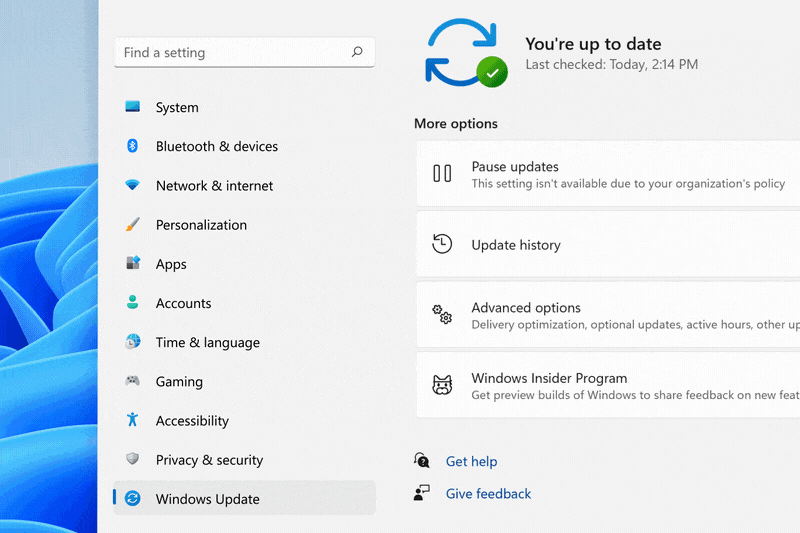
Input
- The company is making the small tweak that began rolling out with Build 25179 to improve the key repeat rate for the traditional touch keyboard layout, as well as the default touch keyboard layout, so it feels more responsive available to all Windows Insiders in the Dev Channel.
Fixes
System Tray Updates
- The taskbar should no longer flash because of changes in the system tray in non-tablet-optimized scenarios.
- Fixed an issue that was causing parts of the taskbar or its icons like search to get stuck in the wrong theme’s colors when switching between light and dark themes.
- Date and time should no longer get stuck cutting off on the side of the screen from system tray changes.
Start
- Fixed a crash that users were seeing when using Start’s recommended section.
File Explorer
- Fixed an issue leading to a small set of Insiders with “launch folder windows in a separate process” not being able to launch File Explorer in the last two flights due to an explorer.exe crash.
- Did some work to help improve the performance of deleting files via File Explorer (when emptying the recycle bin or using Shift + Delete) in the case where there are a large number of files being deleted at once.
Input
- Fixed an issue causing ctfmon.exe crashes for some Insiders in recent flights when words were added to your spelling dictionary.
- Dragging the voice typing window to another monitor which has a different scaling than the originating monitor should work now instead of bouncing back.
- Fixed a sporadic crash in recent builds when using the input switcher.
- Fixed an issue which could lead to voice typing and other input features hanging on initialization.
- Fixed an issue with displaying certain Sinhala words, where they were unexpectedly overlapping.
Settings
- Updated the design of the lists displayed Apps > Startup Apps and Apps > Advanced App Settings > App Execution Alias pages to be more consistent with other Settings pages.
- Fixed an issue which could lead to Settings crashing when removing devices.
- Updated the Personal Dictionary section under Privacy & Security > Inking & Typing Personalization to now say “Custom word list”.
Widgets
- Fixed an issue which was making the weather icon in the taskbar draw too high and with no text in recent flights.
Windowing
- Clicking the title bar portion of a preview thumbnail in Task View should now actually switch to that app, instead of just closing Task View.
- Fixed a sporadic explorer.exe crash which could happen when using ALT + Tab or Task View.
Task Manager
- Fixed an issue impacting Task Manager reliability.
- If graphs have been hidden on the Performance page, the circles used to identify each of the different sections should be less blurry now.
Other
- Fixed an issue which could lead to hangs in certain apps when attempting to print if an IPP printer took too long to respond to the print request.
- Fixed an issue where EnumPrinters wasn’t always returning the correct size for pcbNeeded, which could lead to hangs in certain programs.
- Fixed a typo in the dialog displayed when Smart App Control blocked an app.
- Fixed an issue where certain characters were missing in the boot environment when using the Chinese (Simplified) or Korean display languages, leading to square boxes in the text.
Known issues
General
- Investigating reports that audio stopped working for some Insiders after upgrading to the latest flights.
- Investigating reports of a few different apps having started crashing in recent builds.
- Investigating reports that Insiders are experiencing a bugcheck when moving their mouse in certain games
- Investigating reports that some Insiders are seeing OneDrive setup asking for permission to set up every time their PC reboots.
File Explorer
- Working on the fix for an issue where command bar items like copy, paste, and empty recycle bin may unexpectedly not be enabled when they should be.
Settings
- Investigating some issues where uninstalling certain apps using Settings > Apps > Installed apps isn’t working correctly.
Tablet-optimized taskbar
- The taskbar sometimes flashes when transitioning between desktop posture and tablet posture.
- The taskbar takes longer than expected to transition to the touch-optimized version when switching between desktop posture and tablet posture.
- Using the left or right edge gestures can result in the Widgets or Notification Center (respectively) to overlap with or look truncated by the taskbar.
- When using the bottom right edge gesture to see Quick Settings, the taskbar sometimes stays stuck in the expanded state, instead of dismissing to collapsed state.
- When there are no running windows on the desktop, the taskbar can sometimes collapse, when it should be expanded.
Widgets
- Notification badge number may appear misaligned on the taskbar.
- In some cases, the notification banner for some badging will not appear in the widgets board.
What can I do if Windows 11 Build 25197 fails to install?
- Press Win+ I to access Settings.
- Select the System category and click on Troubleshoot.
- Press the Other troubleshooters button.
- Press the Run button next to Windows Update.
Be sure to report any other issues you might come across, in order for Microsoft to address and improve the overall OS experience for us all.
There you have it, folks! Everything you can expect if you are a Dev Channel Insider. Leave a comment below if you found any issues since installing this build.












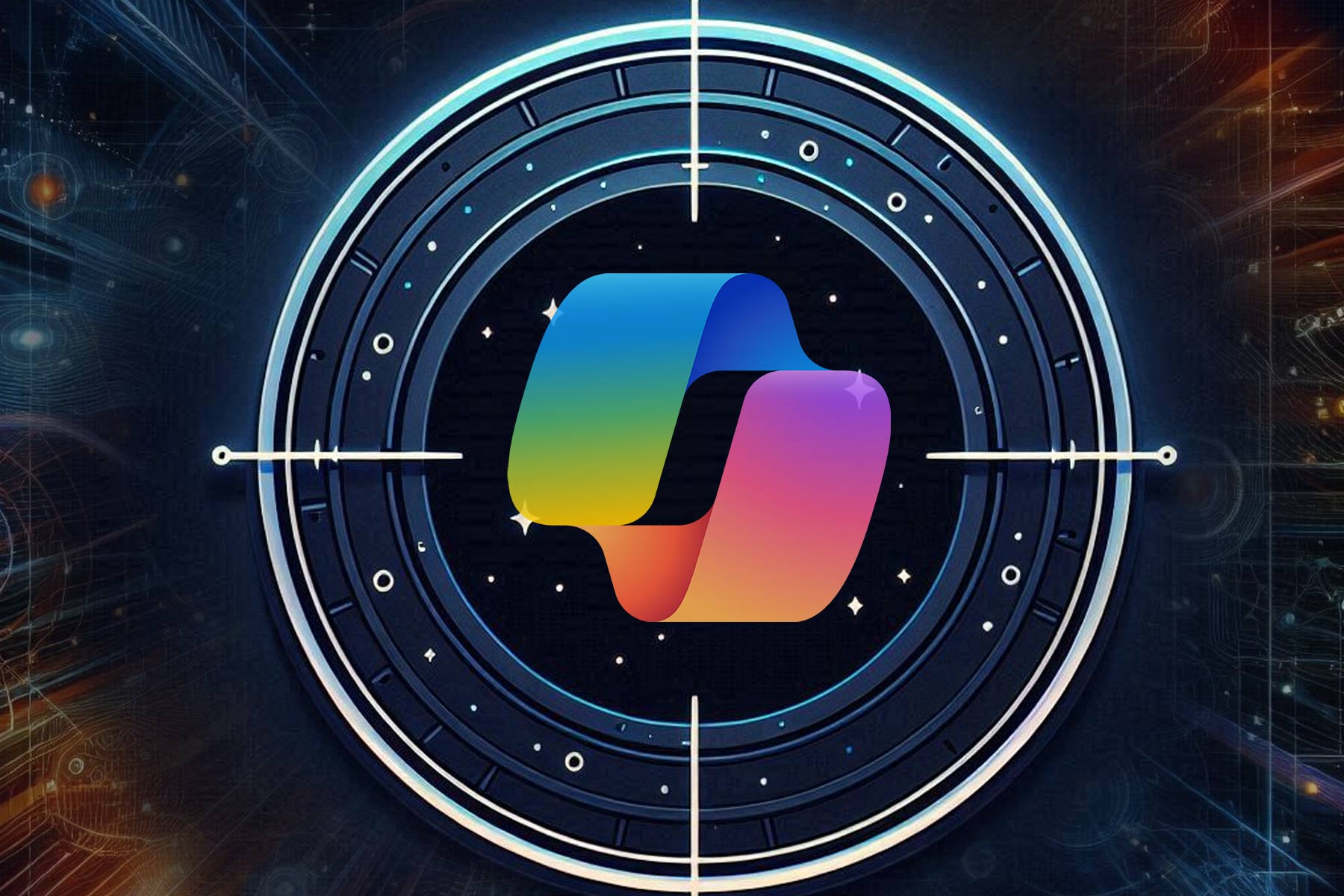
User forum
0 messages