5 Quick Ways to Bypass Error 503 First Byte Timeout
Tested solutions to solve error 503 first byte timeout right now
4 min. read
Updated on
Read our disclosure page to find out how can you help Windows Report sustain the editorial team. Read more
Key notes
- Error 503 first byte timeout occurs when an origin does not send a response in the timeframe set for the first byte timeout.
- By default, the first byte timeout is automatically set to 15 seconds but this can be adjusted.
- This error occurs on websites that use Fastly content delivery network (CDN) services.
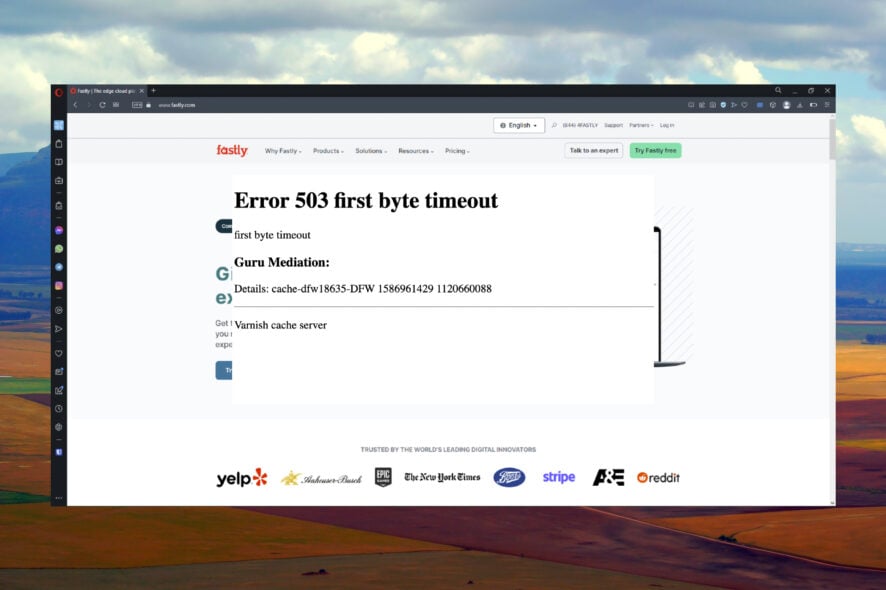
There are many variations of the dreaded error 503 that can appear while accessing websites. Users report receiving error 503 first byte timeout when using Fastly websites. Keep reading for 5 quick and easy ways to fix this issue.
Fastly is a content delivery network (CDN) service that provides edge computing services, security, cloud storage, and more for big-name companies. The service is designed to make viewing popular websites and businesses online run seamlessly and quickly.
Read on to find out how to solve error 503 first byte timeout. If you’re receiving HTTP Error 503: service is unavailable, we offer solutions for that as well.
What is error 503 first byte timeout?
Error 503 first a byte timeout error when a server or origin does not respond in time for the first-byte timeout. The first-byte timeout is set to 15 seconds by default, so if the server does not send a response in that time, then the error will occur.
Users mostly encounter this error on websites powered by Fastly, a cloud service platform for many eCommerce sites and companies. Some of these websites include Ticketmaster, PayPal, Github, and more.
How do I fix error 503 first byte timeout?
1. Use a different browser
Not every browser may be compatible with a Fastly site and as a result, may cause the error 503 first byte timeout. Fastly recommends using the latest versions of Google Chrome, Mozilla Firefox, and Apple Safari.
We suggest using Opera One Browser, which also operates with Fastly. Opera One can cache large files for more demanding downloads and optimized speed and performance. The browser also has a built-in VPN, ad-blocker, and AI for top-notch security while browsing.

Opera One
Try using Opera One Browser for a fast and secure browsing experience.2. Update your browser
- Open your browser and access the menu in the top right or left corner then select Settings.
- Click on About.
- Select Check for updates if your browser does not automatically check.
- Update browser if available.
An outdated browser can lead to a number of issues and errors with any site, including error 503. Ensure that you’re using the latest version of your default browser by checking for any updates.
3. Clear browser data
- Open your browser and access the menu in the top right or left corner then select Settings.
- Select Privacy & security.
- Click Clear browsing data.
- Ensure all data elements are checked then select Clear data.
If you haven’t cleared your browser data like its cache or history in a while then it may lead to issues. Clear the cache to get rid of any corrupted files and fix error 503 first byte timeout.
This could also fix similar issues like the 503 Backend Fetch Failed Varnish cache server; read this guide to learn the solutions.
4. Extend the first byte timeout
- Login to Fastly and go to the Home page.
- Search for your service using ID, name, or configuration then click Edit configuration.
- On the Domains page, click on the Origins link.
- Locate the host then select Advanced options.
- Change the value next to First byte timeout in milliseconds then click Update.
Changing the first-byte timeout to a longer value will allow the origin or server more time for a response and thus fix error 503 first-byte timeout. If using a shield configuration, then the first-byte timeout should be set to at least 60 seconds.
5. Restart your network
If error 503 persists after trying all of the above solutions, the problem may lie in your network connection. Try switching off all of your network devices and equipment and wait a few minutes, then turn it back on.
Doing this will help reconfigure the network and will communicate with your devices properly. If you’re having issues with your Windows 10 or 11 being unable to find a network, we offer a guide for that as well.
Hopefully, one of the above solutions helped you fix error 503 first byte timeout. Let us know in the comments which solution worked for you or if you have a suggestion for a different fix.
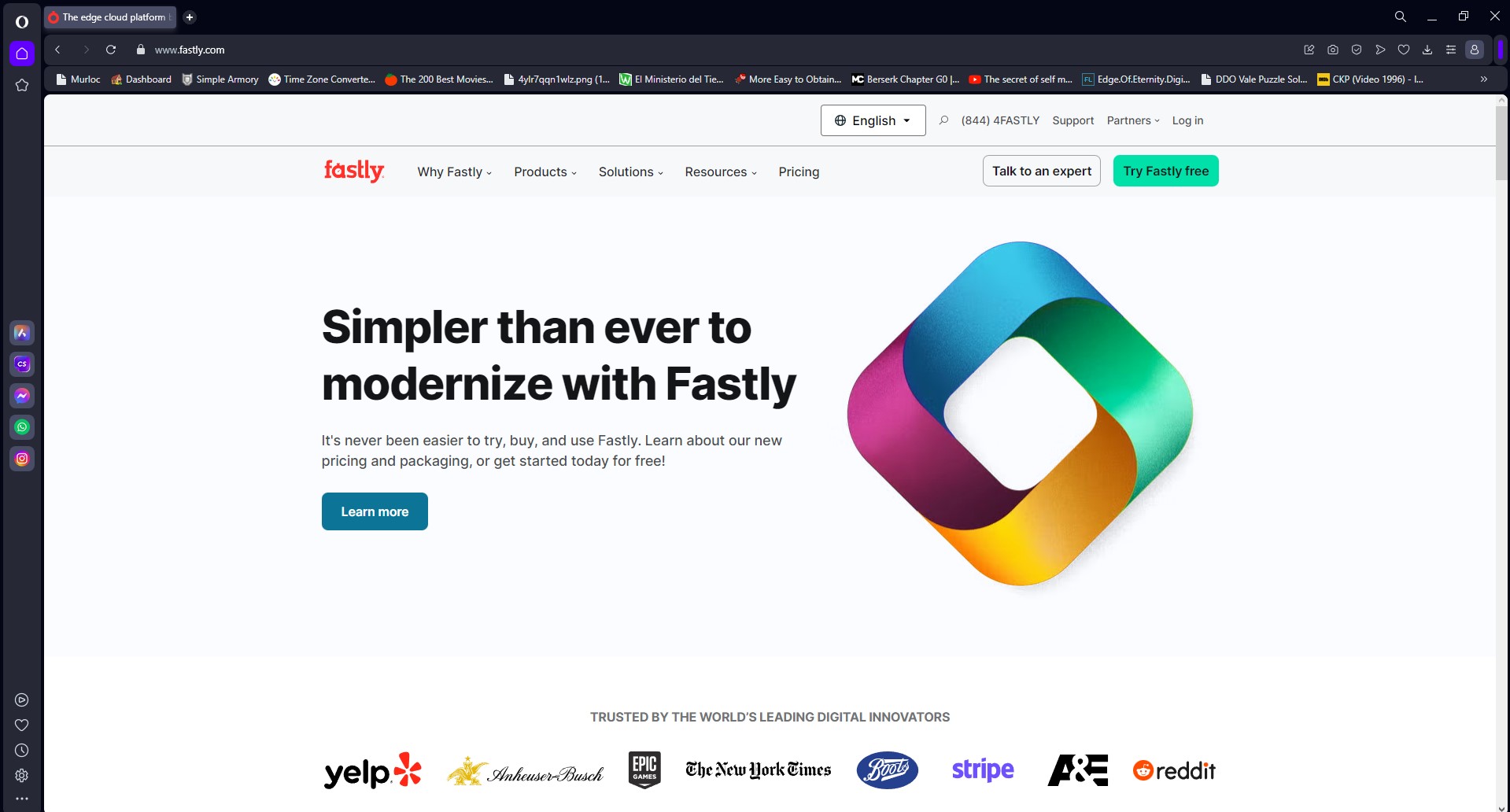
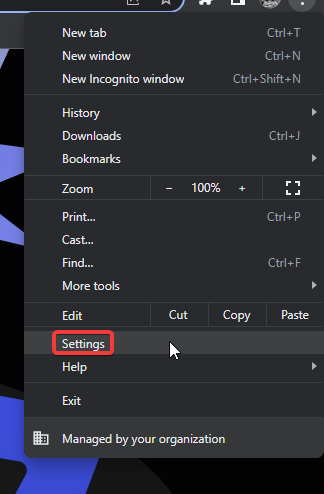
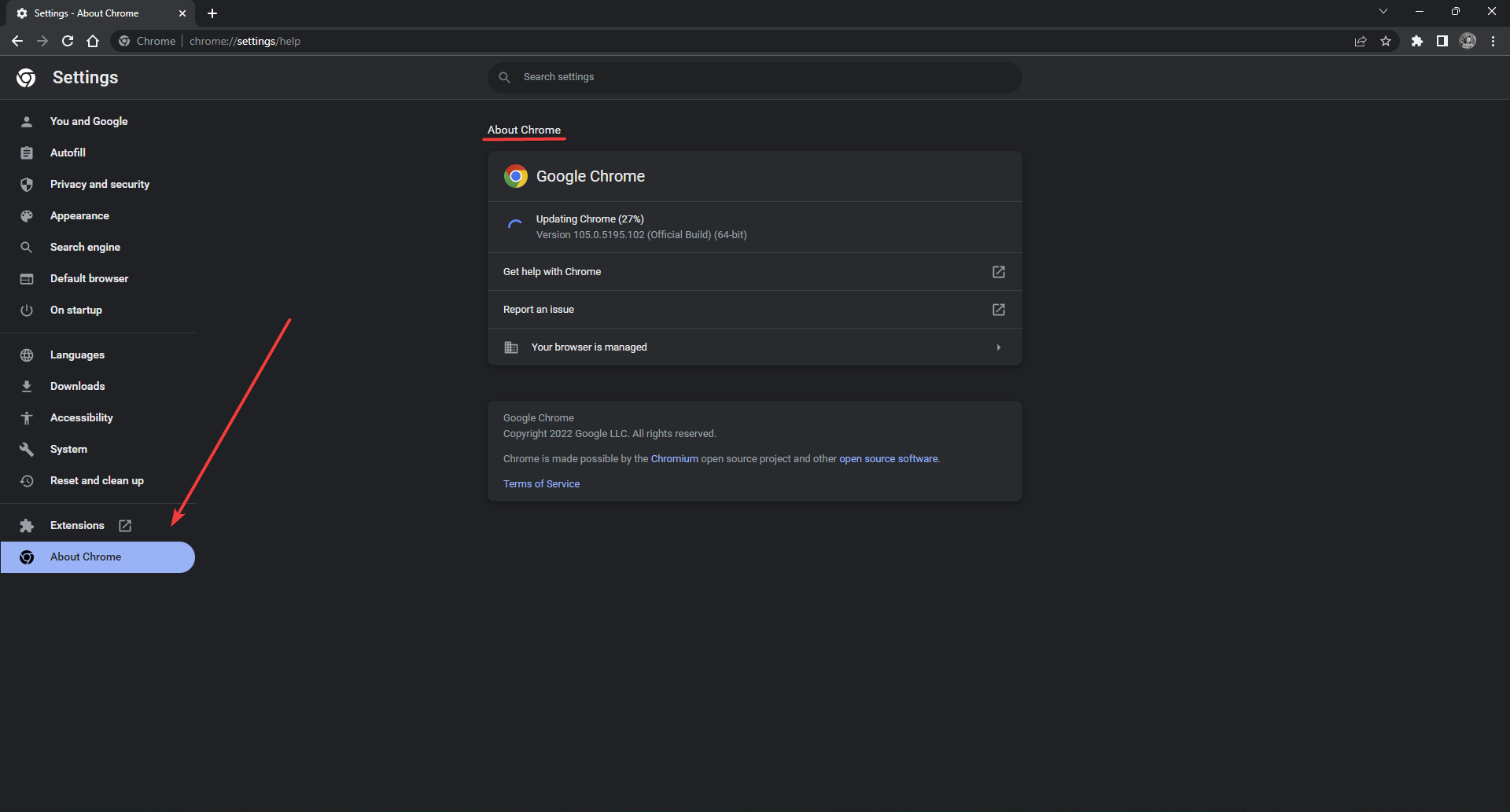

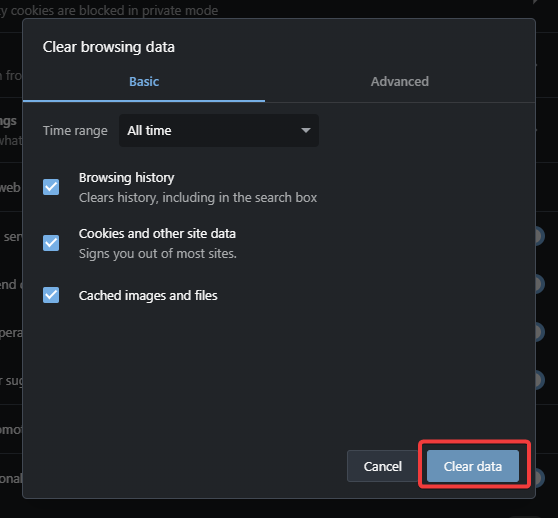
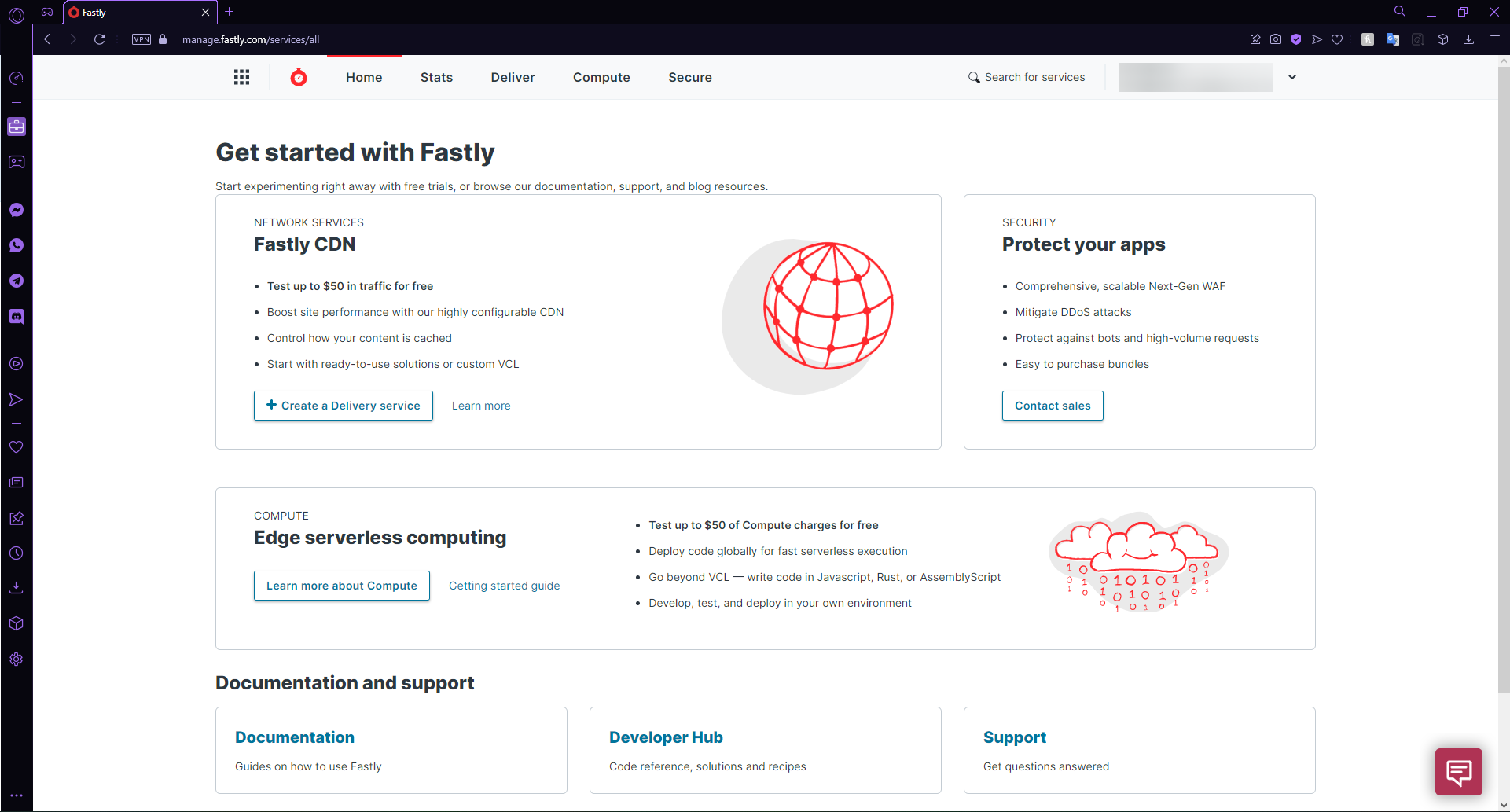
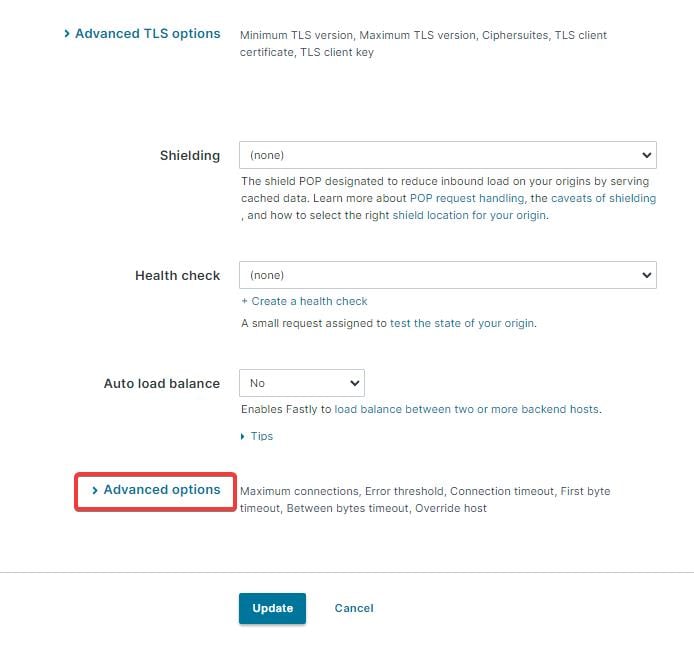
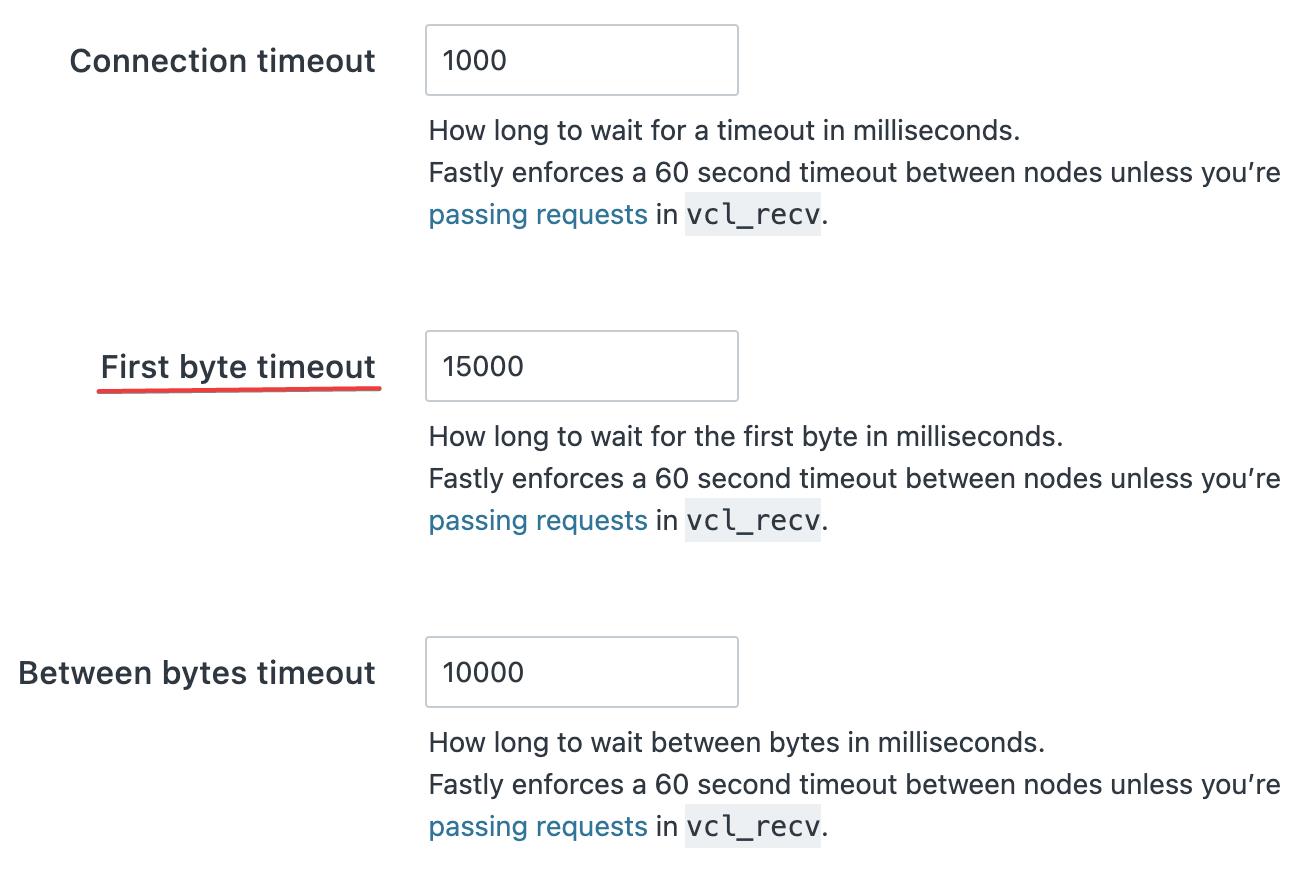
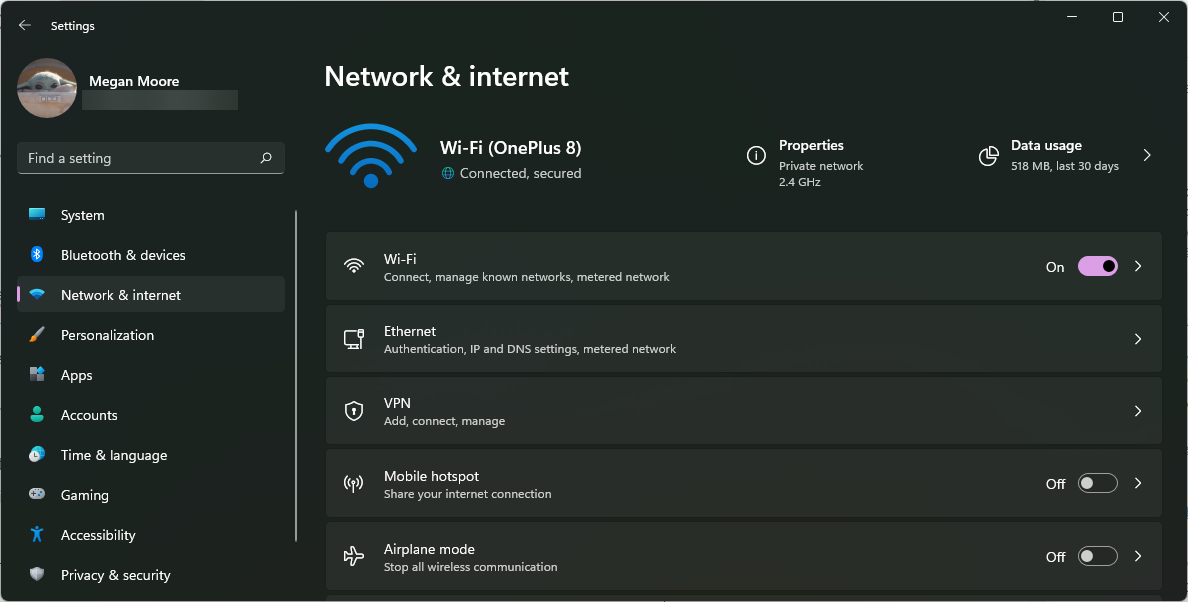






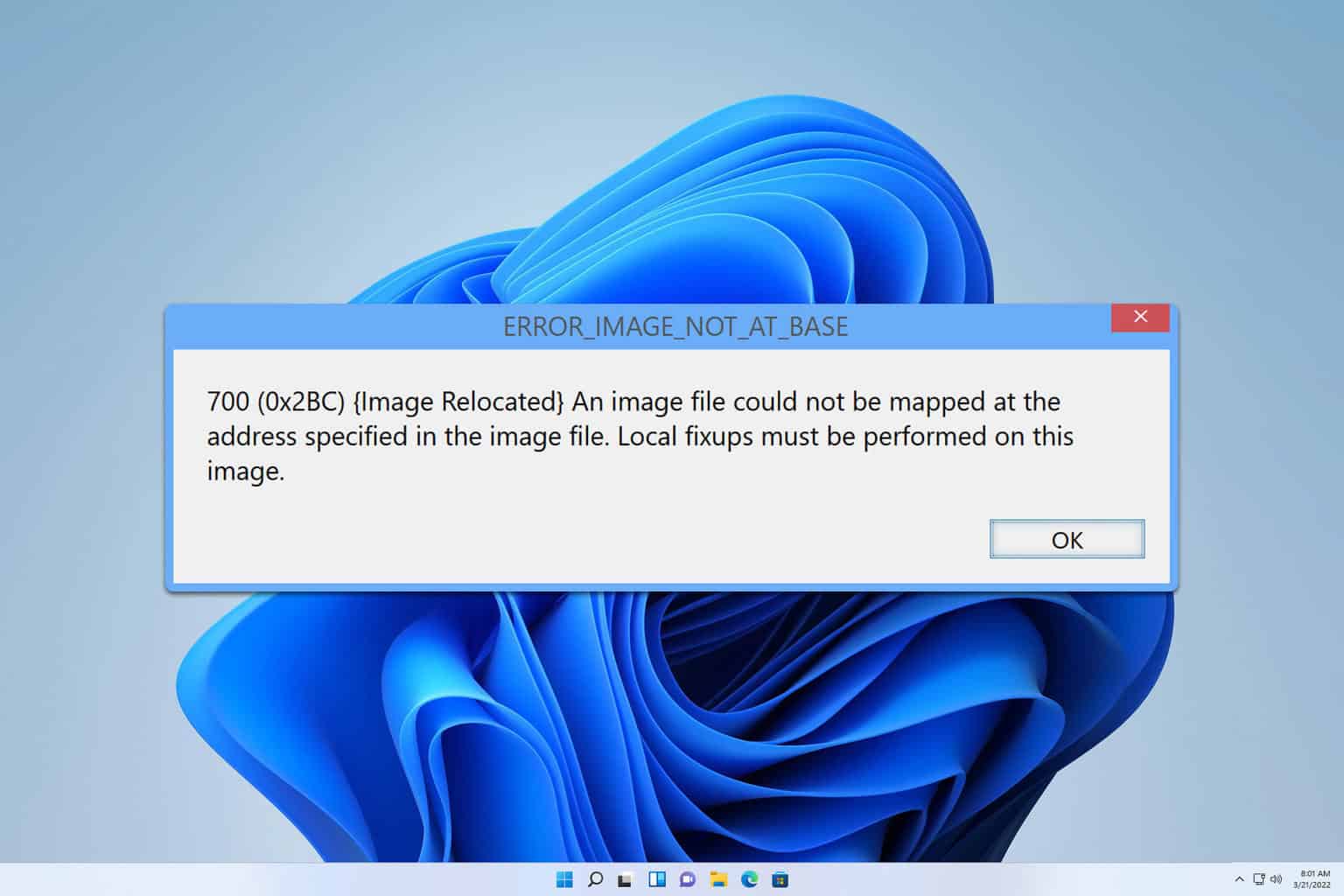
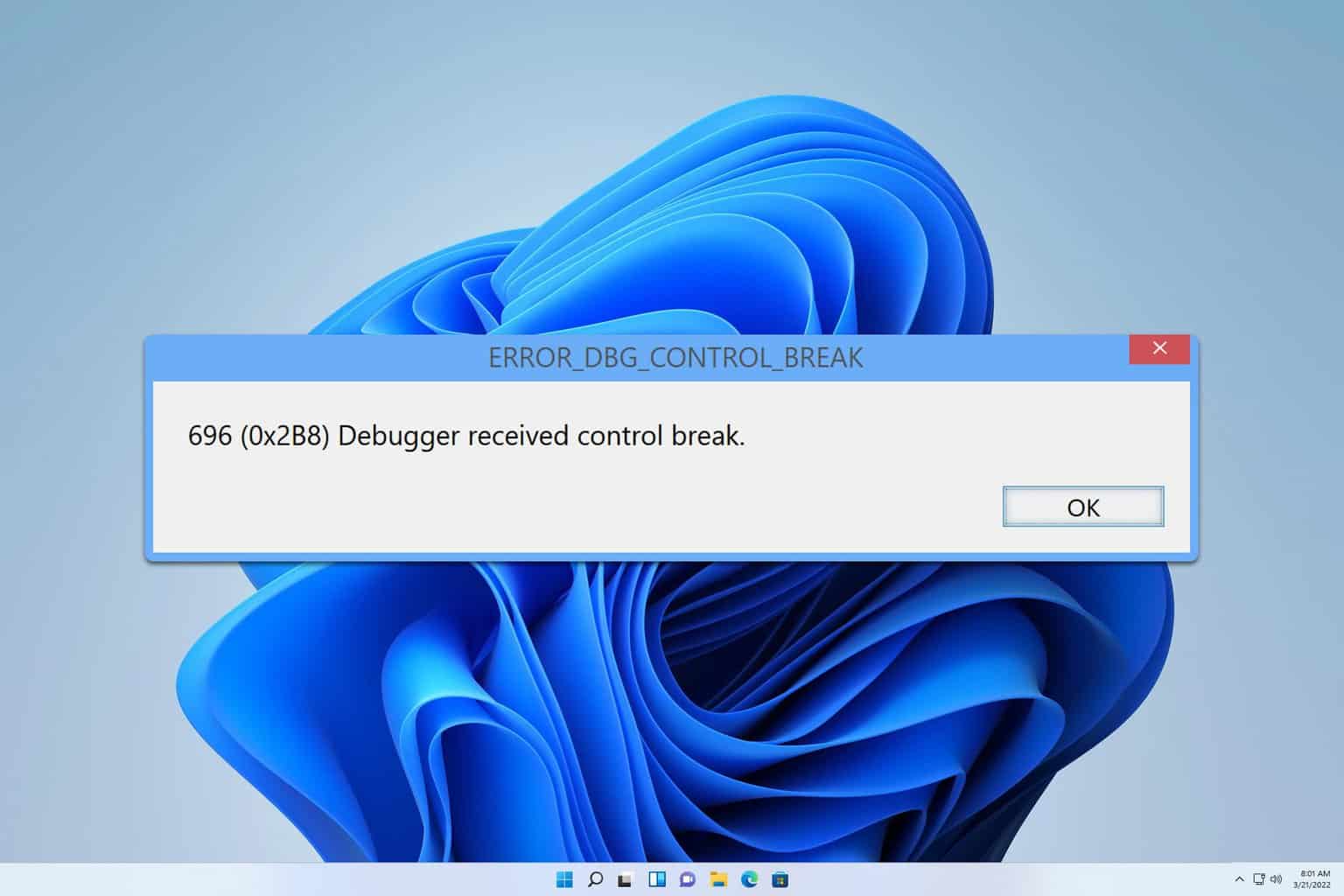
User forum
0 messages