5 Ways to Fix Amazon's An Unknown Error Has Occurred
Unknown errors in the app can be fixed with these quick solutions
4 min. read
Updated on
Read our disclosure page to find out how can you help Windows Report sustain the editorial team. Read more
Key notes
- Amazon users report dealing with a lot of errors when trying to shop or get apps.
- An unknown error has occurred is one of the most common error codes out there.
- Check out the solutions we got for you and get rid of this nasty problem right now.
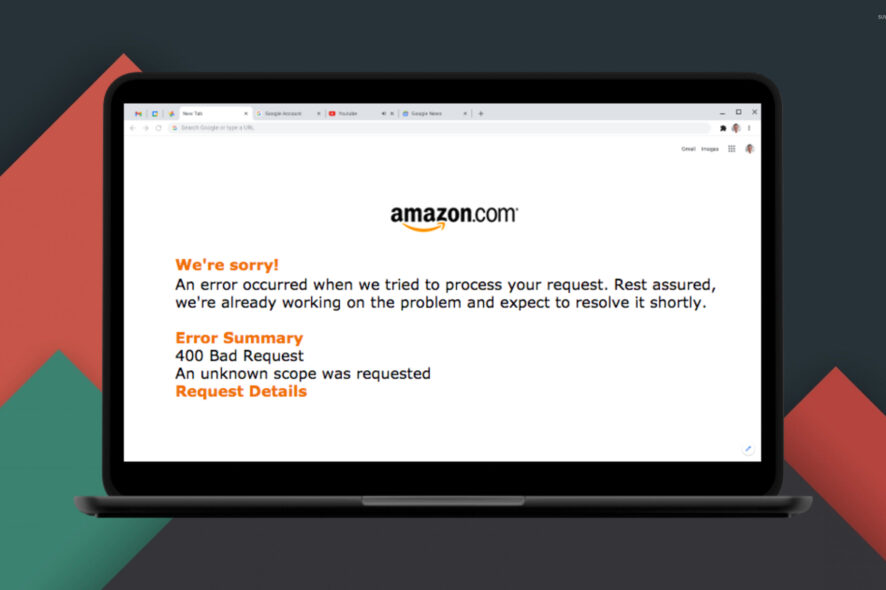
Shopping is one of the most relaxing therapy for a lot of people and acquiring new things has been proven to improve our mood.
And, nowadays, shopping has become synonymous with Amazon, as this platform serves millions of customers on a daily basis.
If you are an Amazon user, you will surely want to know details on how to register the Firestick to your Amazon account.
Now, circling back to what is important now, if you get the An unknown error has occurred, the steps below will save you.
Why does Amazon keep saying an error has occurred?
This is a pretty common error, so don’t even sweat about it. A lot of Amazon users report dealing with this situation, so you aren’t alone in this.
So, if Amazon keeps saying Sorry, something went wrong, just refresh the page or reload the app, as the first line of defense.
This common error usually results from a poor connection, so check and see if your internet is working properly or if you are downloading a large file.
Furthermore, assuming Amazon servers are actually online, you should double-check that your PC or phone network connection is working as intended.
Thus, presuming you are now dealing with An unknown error has occurred, please try again later on Amazon, here’s what you need to do.
Quick Tip
An option that we recommend is switching to a more suitable browser. Opera GX can be very useful because of its various built-in features. It lets you set limits on CPU, RAM, and Network usage to speed up your online activity.
You can also control your privacy and security with its free integrated VPN. Your IP address is replaced with a virtual one, making it harder for websites to track your location and identify your PC.

Opera GX
Try this browser to boost your online activity and to make it more secure.How do I fix an unknown error has occurred on Amazon?
1. Restart the Amazon app
The simplest solutions bring the best results in solving what appear to be impossibly intricate problems, so we will go this route at first.
Before we commit to doing anything else, let’s simply restart the app. A lot of users facing this problem state that it only took restarting the app for the problem to go away.
It might not seem like much, but that is all that software needs sometimes, a good old-fashioned reboot, and all will be good.
2. Update the Amazon app
More times than not, software starts to malfunction and exhibit strange behavior when it becomes outdated, in case you didn’t know.
That being said, keeping your app up to date with the latest patches and fixes is vital for it to properly function and not display any errors.
Just hit the update button and let the app download its latest build, afterwards simply start Amazon and keep on shopping.
3. Delete the Amazon app cache
1. Start the Settings app and tap Apps.
2. If necessary, tap See all apps and then tap Amazon Shopping.
3. Tap Storage & cache.
4. Tap Clear storage.
4. Update Windows
- Press Windows + I to access Settings.
- Select the Windows updates tab and click Install all.
- If no updates are queued for installation, press the Check for updates button.
5. Uninstall/Re-install the app
- Press Win + I to access Settings.
- Select the Apps tab, then click on Installed Apps.
- Look for the Amazon app, click on the dots next to it and select Uninstall.
- Re-install the app.
How do I empty my Amazon cache?
This is one of the easiest actions you can do and it will only take one minute of your time, so don’t worry about it.
All you need to do is follow the steps shown in solution 3, where we’ve explained exactly what you need to do on your end.
It’s not from the app itself, and you will have to go to your system’s settings and access this information. From there, you can delete the Cache for pretty much everything installed.
So, if you are in a scenario where Firestick displays An unknown error occurred connecting to Amazon Appstore, use the solutions in this article.
In fact, the steps above can be useful in pretty much all Amazon Appstore connection failures, so keep that in mind.
Has this guide been helpful? Share your experience with us in the comments section below.
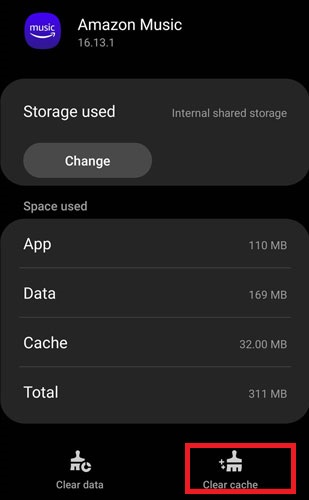
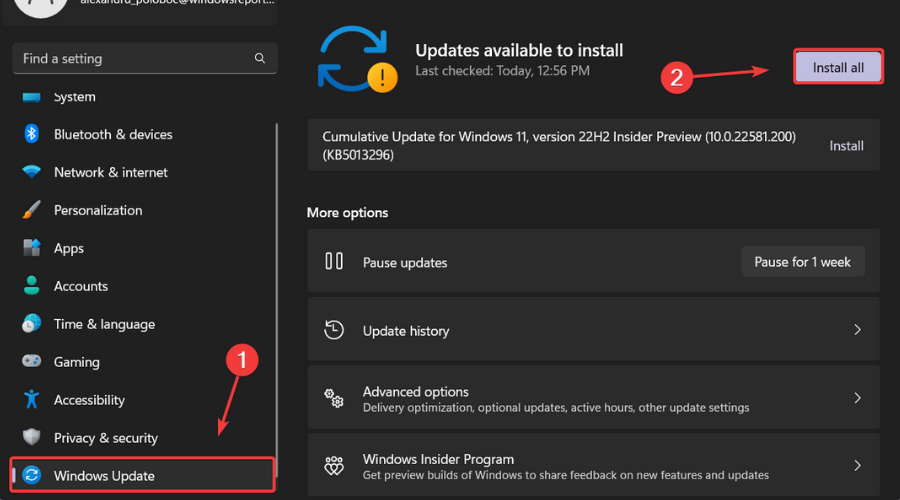
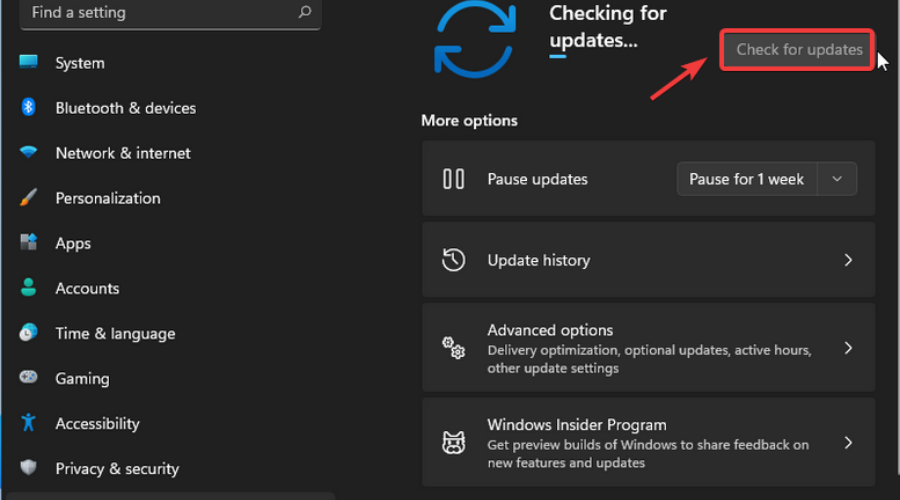
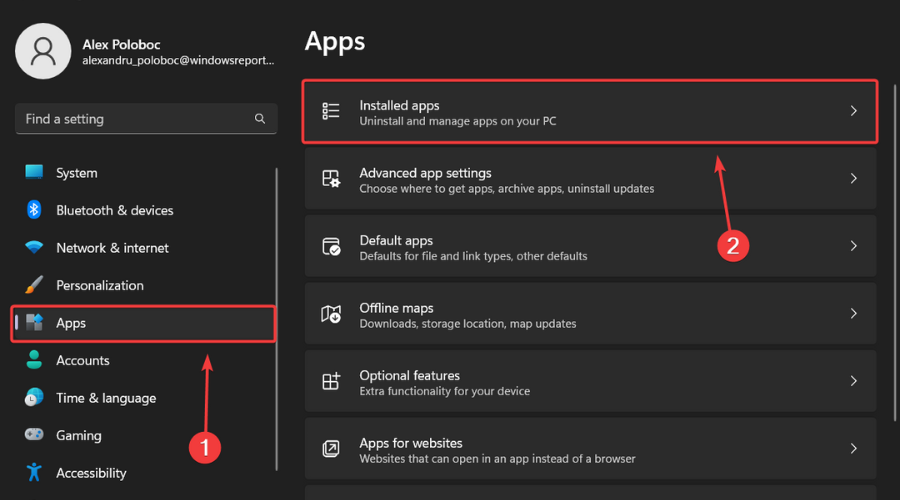
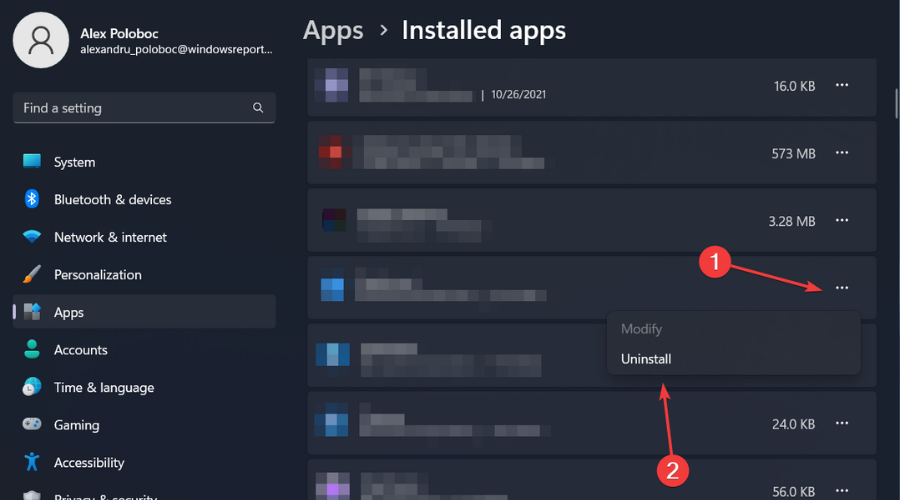








User forum
0 messages