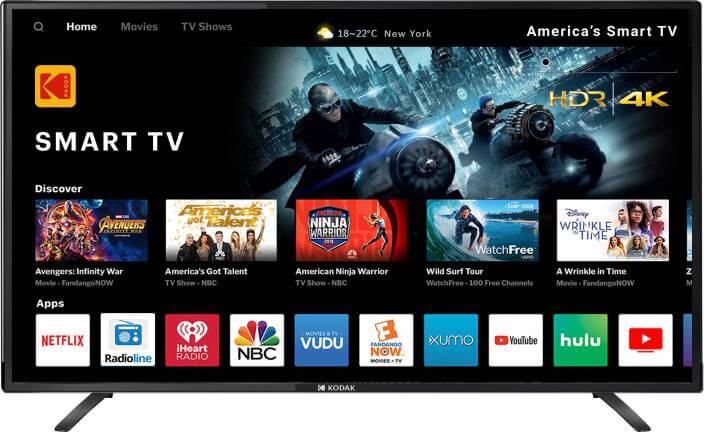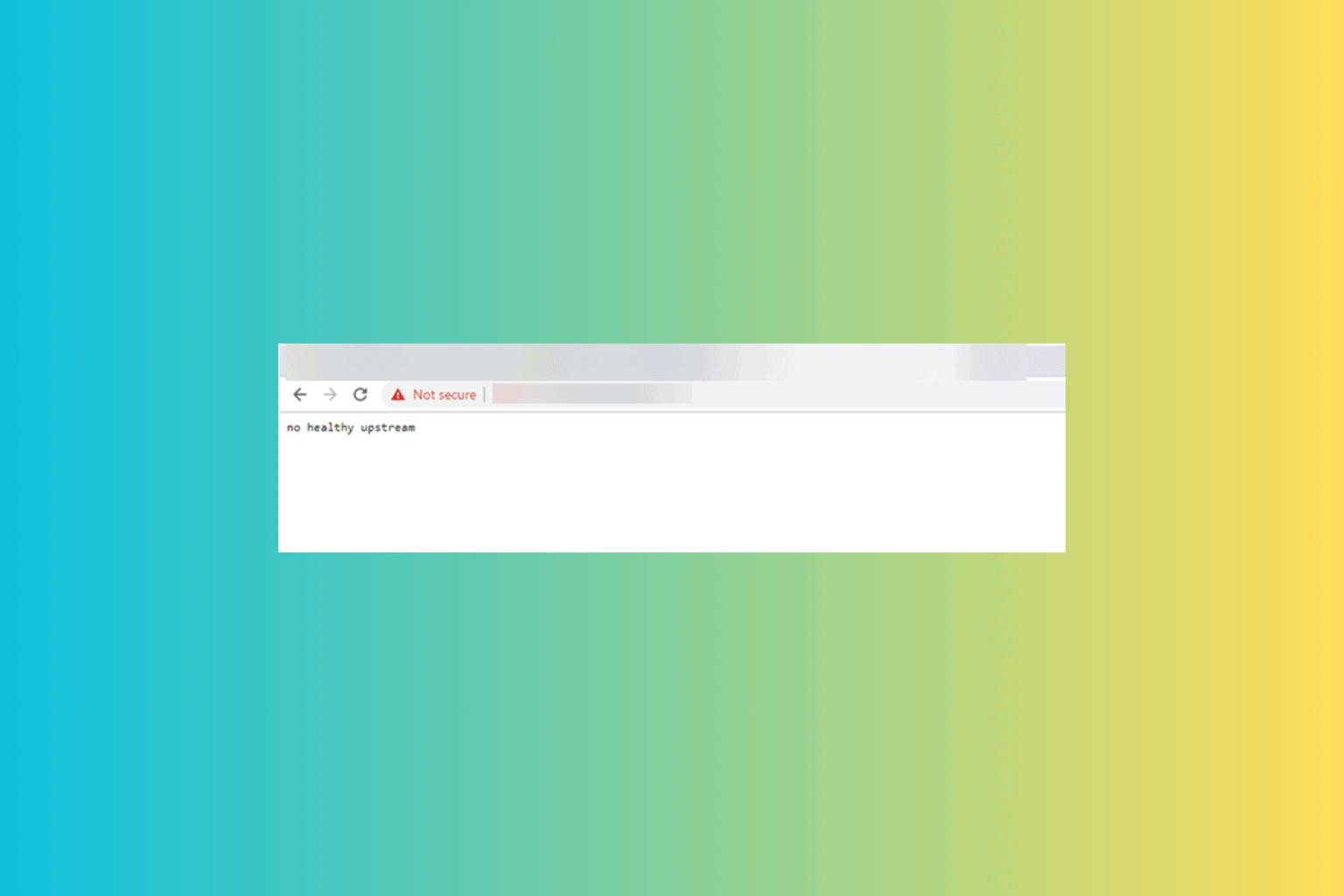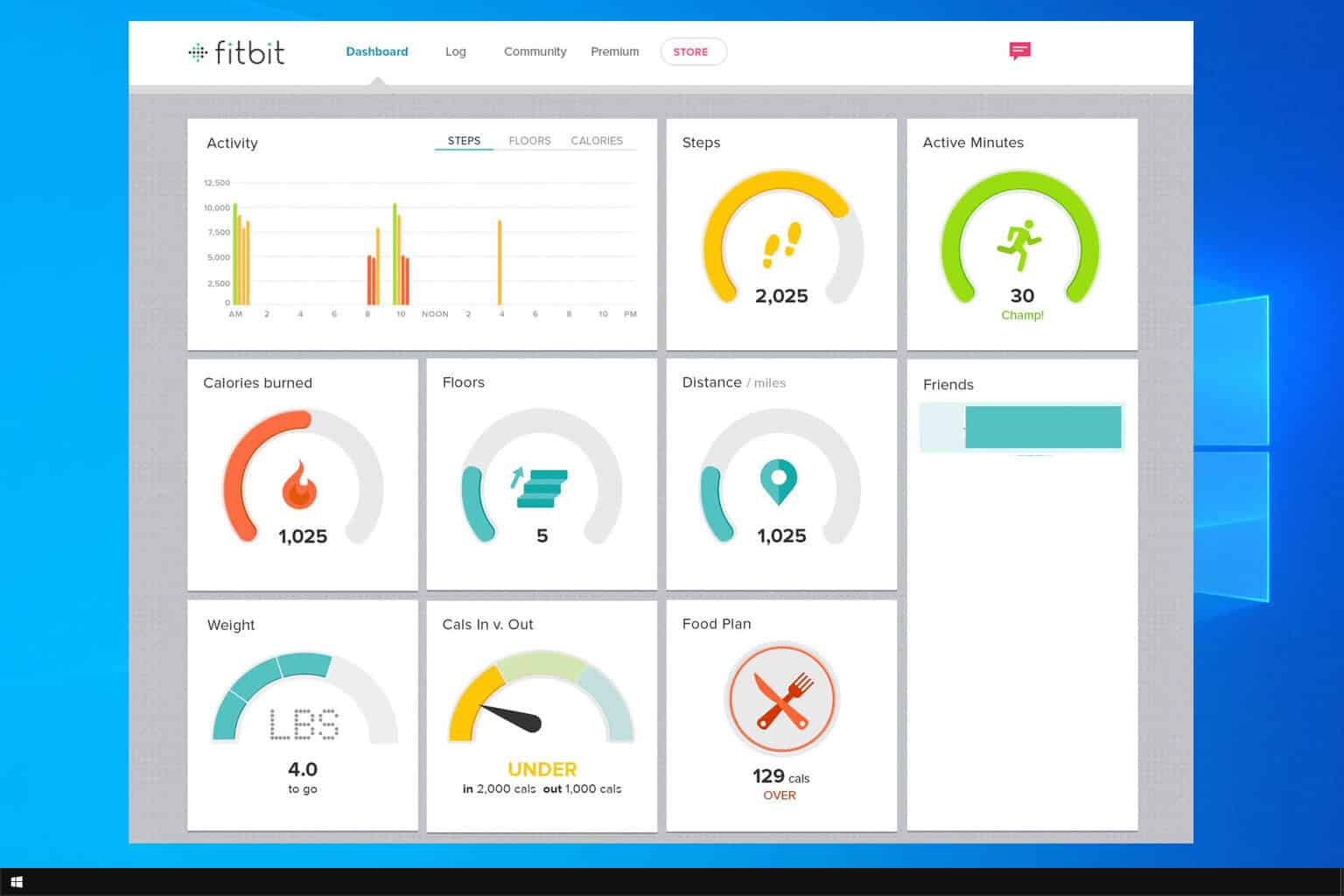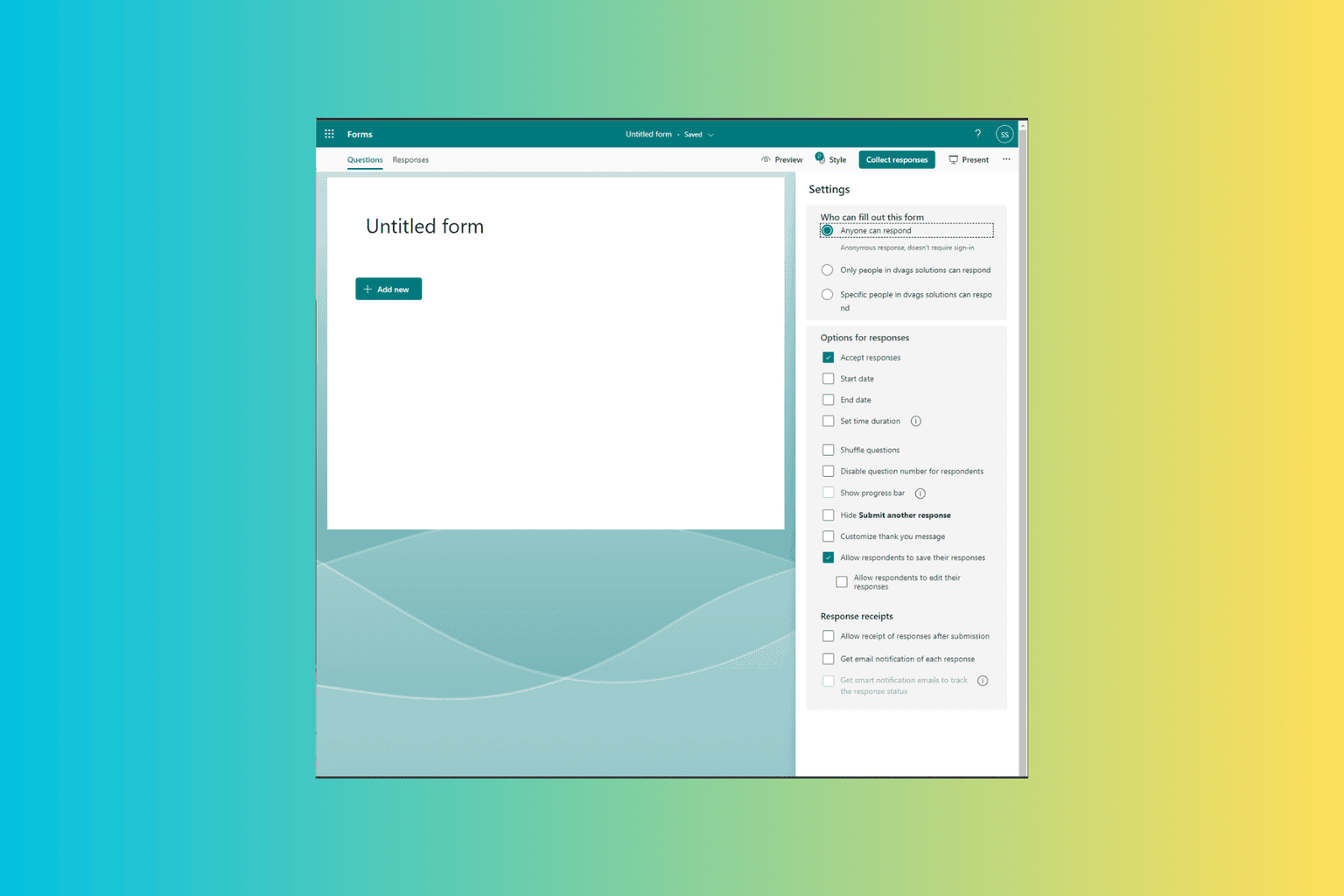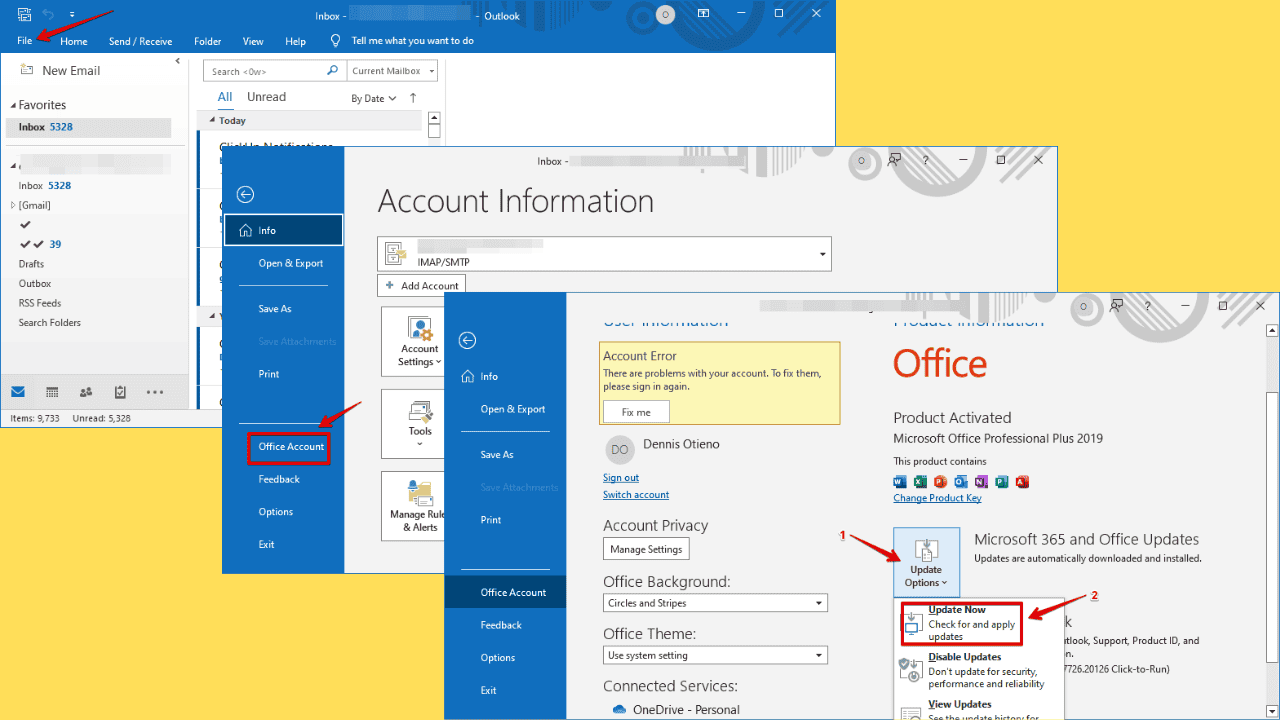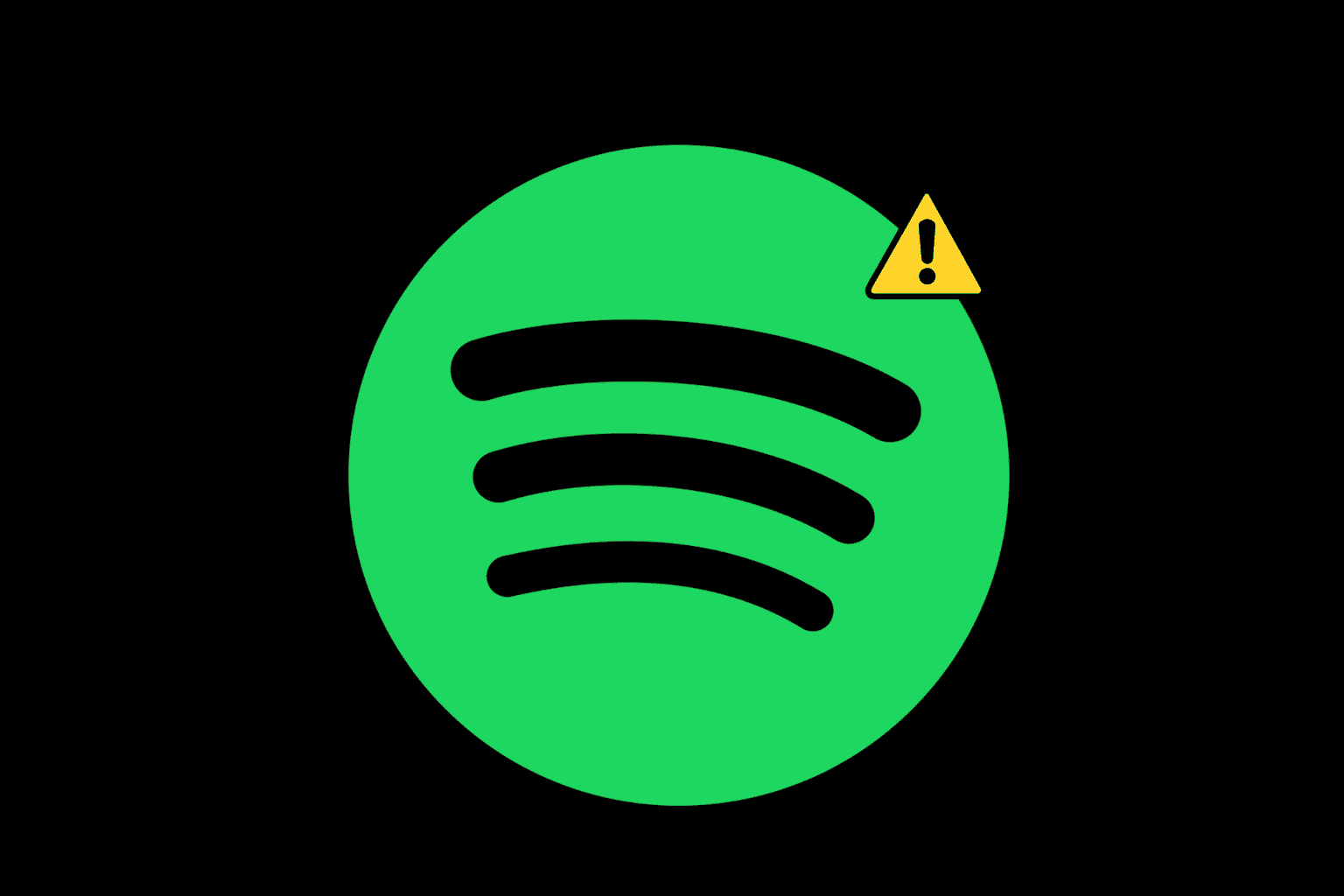How to Register the Firestick for Your Amazon Account
The Firestick allows you to access streaming services on your TV
3 min. read
Updated on
Read our disclosure page to find out how can you help Windows Report sustain the editorial team Read more
Key notes
- The Amazon Fire Stick turns your TV into a Smart TV.
- You need an Amazon account to use the Fire Stick.
- A WiFi connection is also mandatory in order for the connection to function.
- We will show you how to set up and register your Firestick.

The Amazon Fire Stick is an amazing device when you come to realize what it can do.
Down to its very essence, it is a stick you plug into your TV, and it will turn it from a traditional TV into a Smart TV.
This means that you can now access various streaming services, such as Netflix, Hulu, or HBO GO. More so, you can also install apps on your TV now.
However, it does have slightly less power than the TV Box, probably because of the reduced size. Of course, all of these facilities can only be achieved if you have an Amazon account.
If you’ve accessed this guide, then you are probably wondering how to set up an Amazon Fire Stick from scratch.
As such, this step-by-step guide will show you how to completely install your Amazon Fire Stick from A to Z.
What are the requirements to set up the Amazon Firestick?
Before registering per se, you need to set up the device. As such, you must check that you have all the necessary tools:
- A compatible TV that has HD or UHD plus an HDMI port
- Fortunately, most TV screens today will have this
- A wireless internet connection
- An Amazon account.
- You don’t have to be an Amazon Prime customer to use the Amazon Fire TV Stick
- However, you do have to have a regular Amazon account
- If you don’t have one, you can simply create one in later steps, when setting up the devices
- 2 AAA batteries for your TV Stick remote
If you have everything needed, you can proceed to set up and register your Amazon Fire Stick.
How can I set up my Amazon Firestick?
1. Connect the Amazon Fire Stick to a power source.
2. Plug the Fire TV Stick directly into the HDMI port on the back of your TV.
3. Turn on the TV and select the channel corresponding to the port you inserted the Fire Stick in.
4. Put the batteries in your remote.
5. Hold the HOME button pressed for 10 seconds for it to pair with the Fire Stick.
6. Follow the on-screen instructions to connect your Fire Stick to your Wi-Fi network.
Register the Amazon Firestick
After you ensure that you have all the necessary tools to register your Firestick, you can proceed with the process.
The registration can be done directly from your Amazon account as soon as you connect the Firestick to the Wi-Fi network.
1. Open the TV that is connected to the Firestick.
2. Go to Settings.
3. Navigate to My Account.
4. Select Register.
5. Enter your Amazon account information when prompted. If you ordered the Fire Stick straight from Amazon, it will come pre-registered, and the associated name appears on this screen.
Now that you’ve registered your Fire Stick, you are all set to enjoy a whole new dimension of multimedia streaming.
You can also find out how to install Sony apps on your smart TV from our website.
Got any questions regarding the Amazon Fire Stick? Let us know in the comments section below.