Fix 'An attempt was made to load a program with an incorrect format'
4 min. read
Updated on
Read our disclosure page to find out how can you help Windows Report sustain the editorial team. Read more
Key notes
- If you’re getting the ERROR_BAD_FORMAT error code 11 with the An attempt was made to load a program with an incorrect format description, follow the troubleshooting steps listed in this article to fix it.
- To fix this problem, you need to configure the utility to run as a 32-bit.
- Fix ERROR_BAD_FORMAT on Windows 10 On Windows 10, the An attempt was made to load a program with an incorrect format error usually occurs on startup and is due to software incompatibility issues.
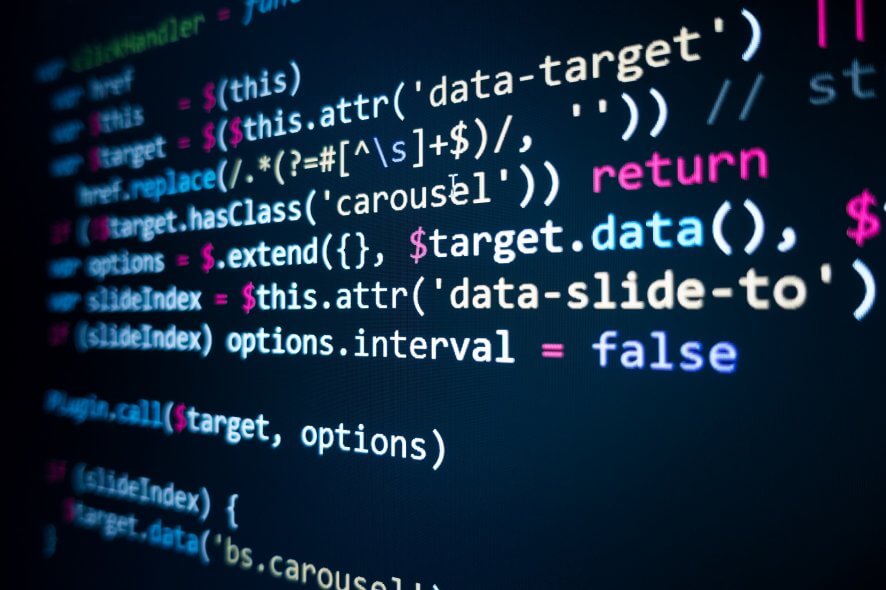
If you’re getting the ERROR_BAD_FORMAT error code 11 with the An attempt was made to load a program with an incorrect format description, follow the troubleshooting steps listed in this article to fix it.
ERROR_BAD_FORMAT: Background
The error An attempt was made to load a program with an incorrect format is quite a mysterious error code. There is not much information about it, except for various forum posts where users describe the problem.
The ERROR_BAD_FORMAT error code affects mainly Windows 7 machines, but sometimes it can also occur on Windows 10. It usually occurs when users try to launch an app or program on their Windows PCs or servers.
Error code 11 is often triggered by VS Redistributable package issues, incompatibility problems between programs, incorrect registry changes, etc.
How to fix error 10: ERROR_BAD_FORMAT
ERROR_BAD_FORMAT on .NET platforms
Solution 1 — Enable 32-bit compatibility
Users report that this error mainly occurs due to DLL incompatibility issues triggered by apps running in Visual Studio installed on 64-bit operating systems with the value TargetCPU = Any CPU. In other words, apps try to load DLLs built for 32-bit platforms on x64 computers, and vice versa.
To fix this problem, you need to configure the utility to run as a 32-bit .NET process using CORFLAGS.
- Download CORFLAGS from Microsoft’s Support page
- Run it as follows to switch the 32-bit execution mode on: corflags utility.exe /32Bit+
- Use /32Bit- in the above command line to turn it off.
You can also enable 32-bit compatibility in the Windows form application. Simply right-click on Project > go to Properties > Build > check Prefer 32-bit.
Additionally, you can also use the Any CPU option, and use a dedicated code to identify which DLL to use. In this manner, you will use one assembly to handle both 32-bit and 64-bit platforms. Here is the code to use:
if (Environment.Is64BitProcess)
{
//call MiniDumpWriteDump
}
else
{
//call MiniDumpWriteDumpX86
}
You can also use preprocessor conditions, but in this case you need to compile two different assemblies. In other words, compile a 32-bit assembly for 32-bit platforms, and a separate 64-bit assembly for 64-bit platforms.
Solution 2 — Install the correct VS Redistributable Package
Your target PC might not have the appropriate VS Redistributable Package installed. Go to Microsoft’s webpage and install the appropriate VS Redistributable Package version on your system.
Fix ERROR_BAD_FORMAT on Windows 10
On Windows 10, the An attempt was made to load a program with an incorrect format error usually occurs on startup and is due to software incompatibility issues. Users confirm that this problem often occurs when using Start Menu replacement tools.
If you’re using a Windows 10 Start menu replacement, uninstall it and that should do the trick.
Also, don’t forget to repair your registry. You can use Microsoft’s System File Checker to check for system file corruption. Here’s how to run an SFC scan:
1. Go to Start > type cmd > right-click Command Prompt > select Run as Administrator
2. Now type the sfc /scannow command
3. Wait for the scanning process to complete and then restart your computer. All corrupted files will be replaced on reboot.
The simplest way to repair your registry is to use a dedicated tool. Don’t forget to first backup your registry in case anything goes wrong. If you haven’t installed any registry cleaner on your computer, check out our article on the best registry cleaners to use on Windows 10 PCs.
The ERROR_BAD_FORMAT error code can lead to damaged Windows files and compromised registry values. Repairing and replacing them is important in order to restore your PC’s condition and boost its performance.
A reliable automated tool can help you achieve this and keep your device safe beyond standard security updates.
We hope that the solutions listed above helped you fix the ERROR_BAD_FORMAT error code 11. As always, if you’ve come across other solutions to fix this problem, you can list the troubleshooting steps in the comments below.


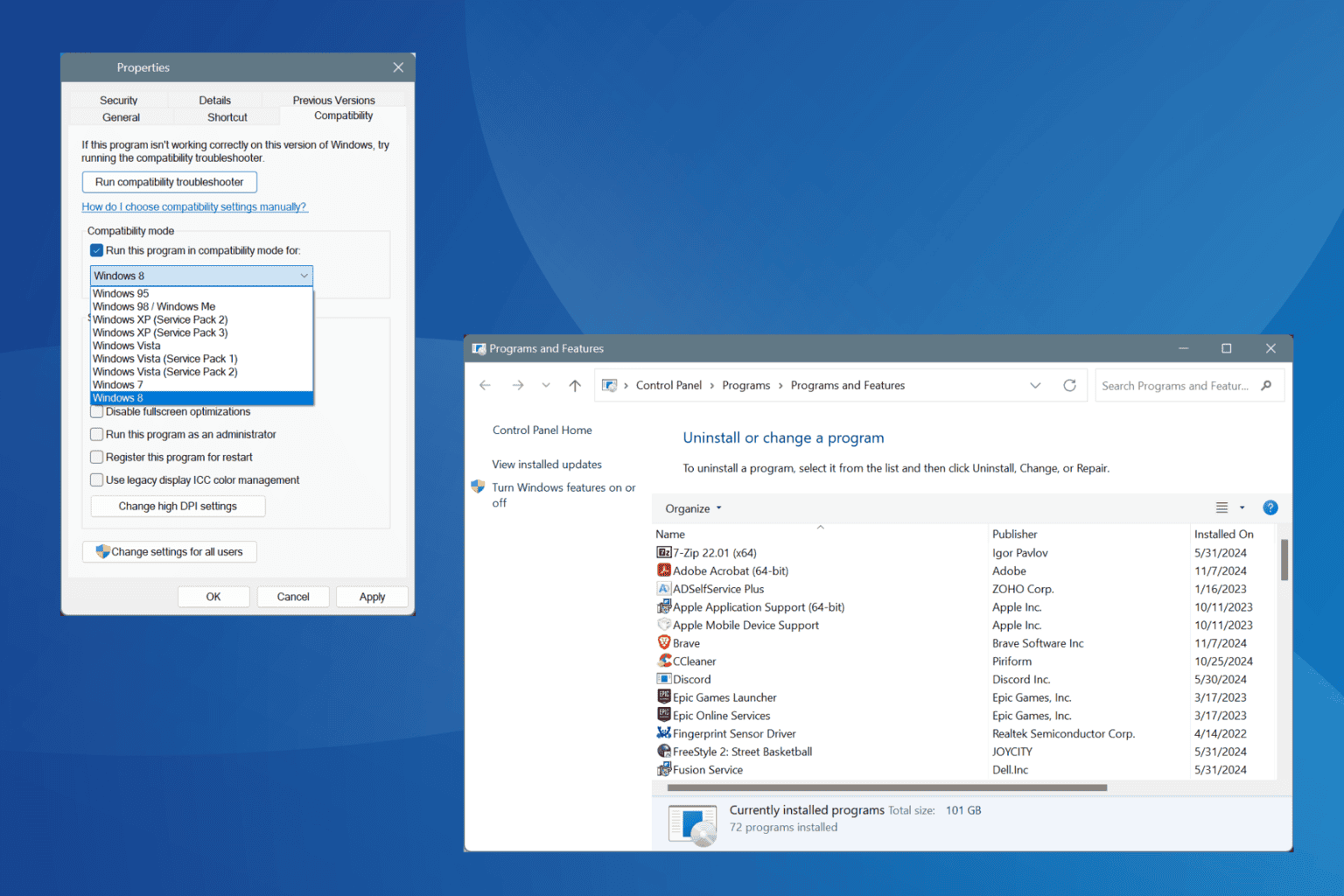
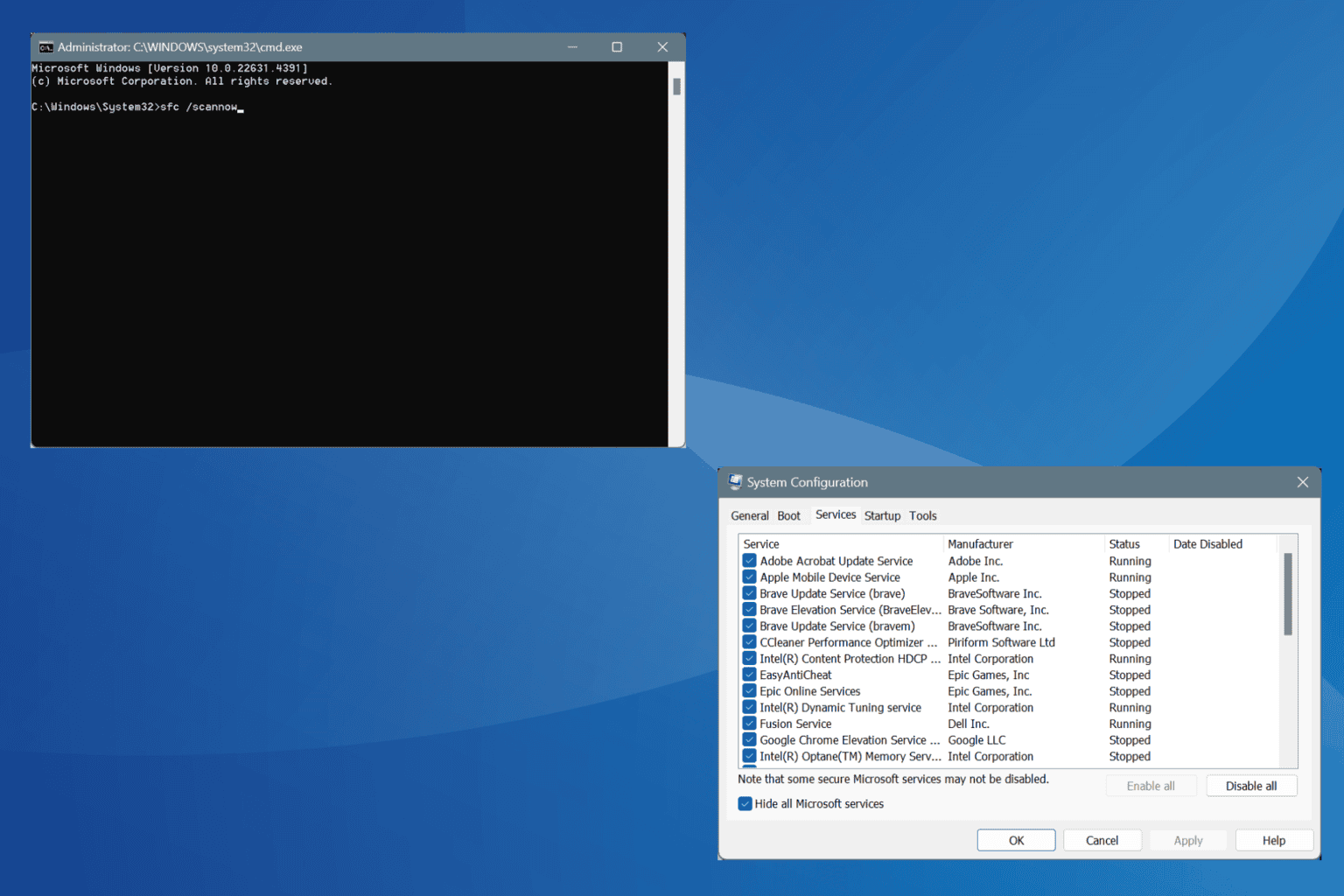
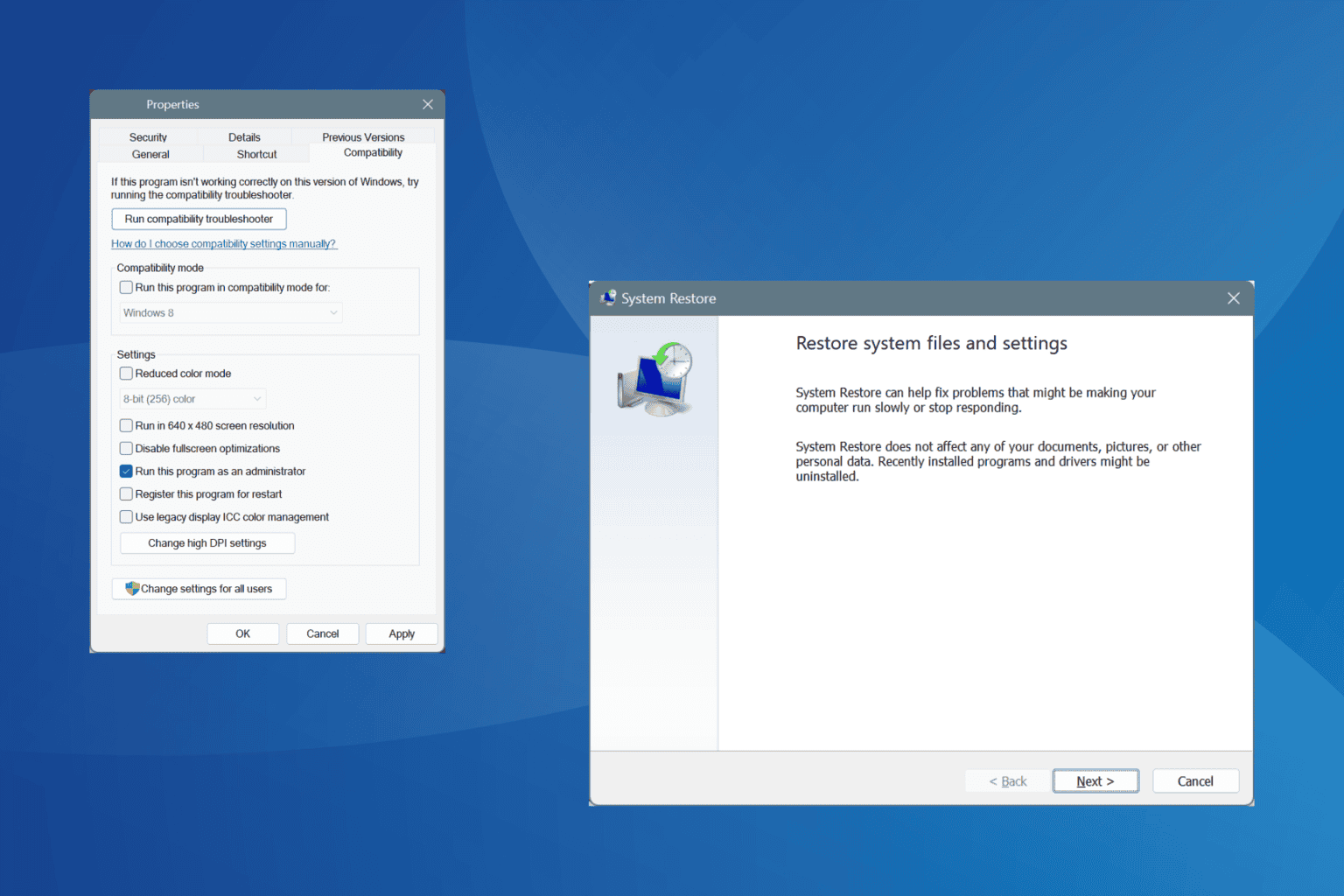
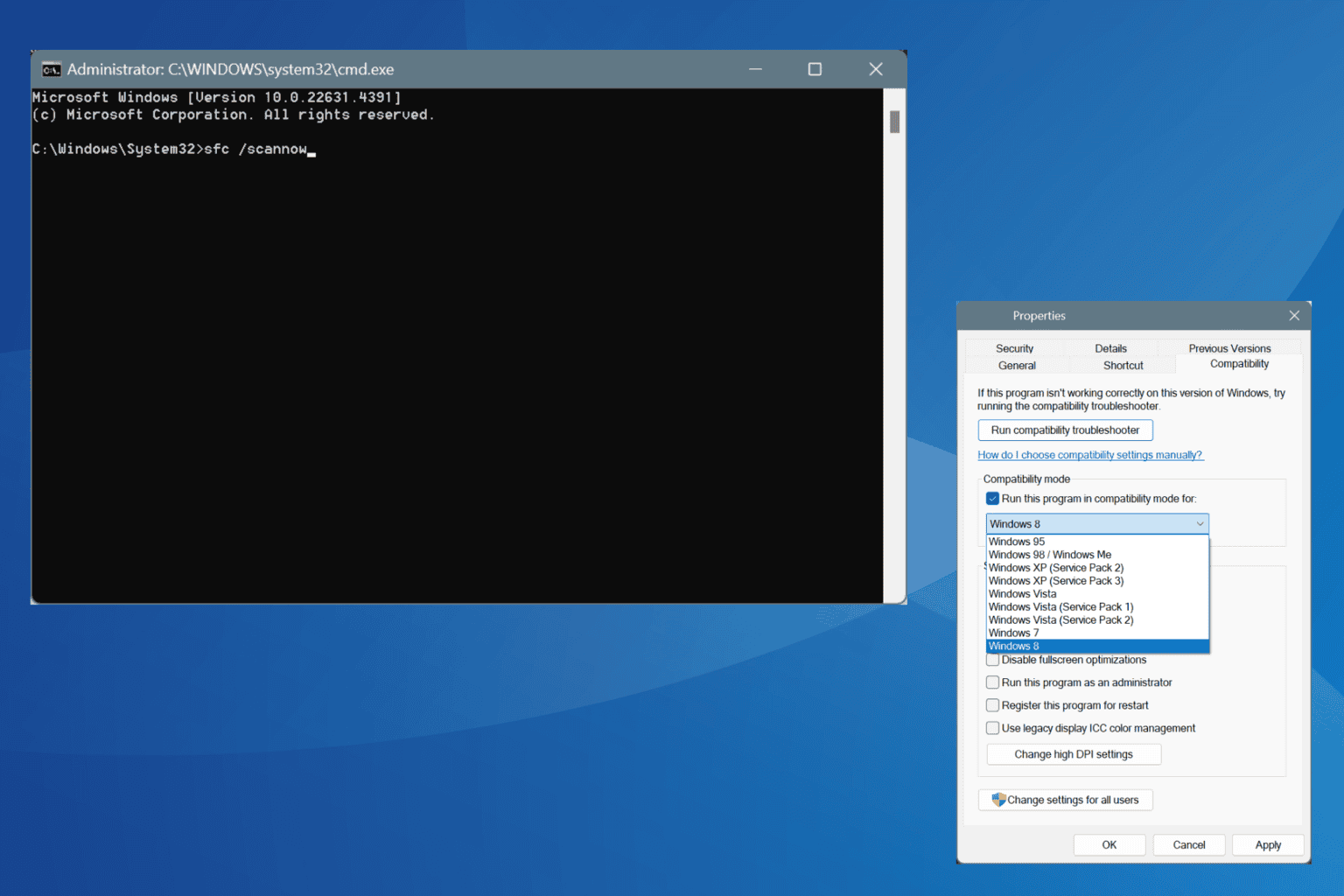
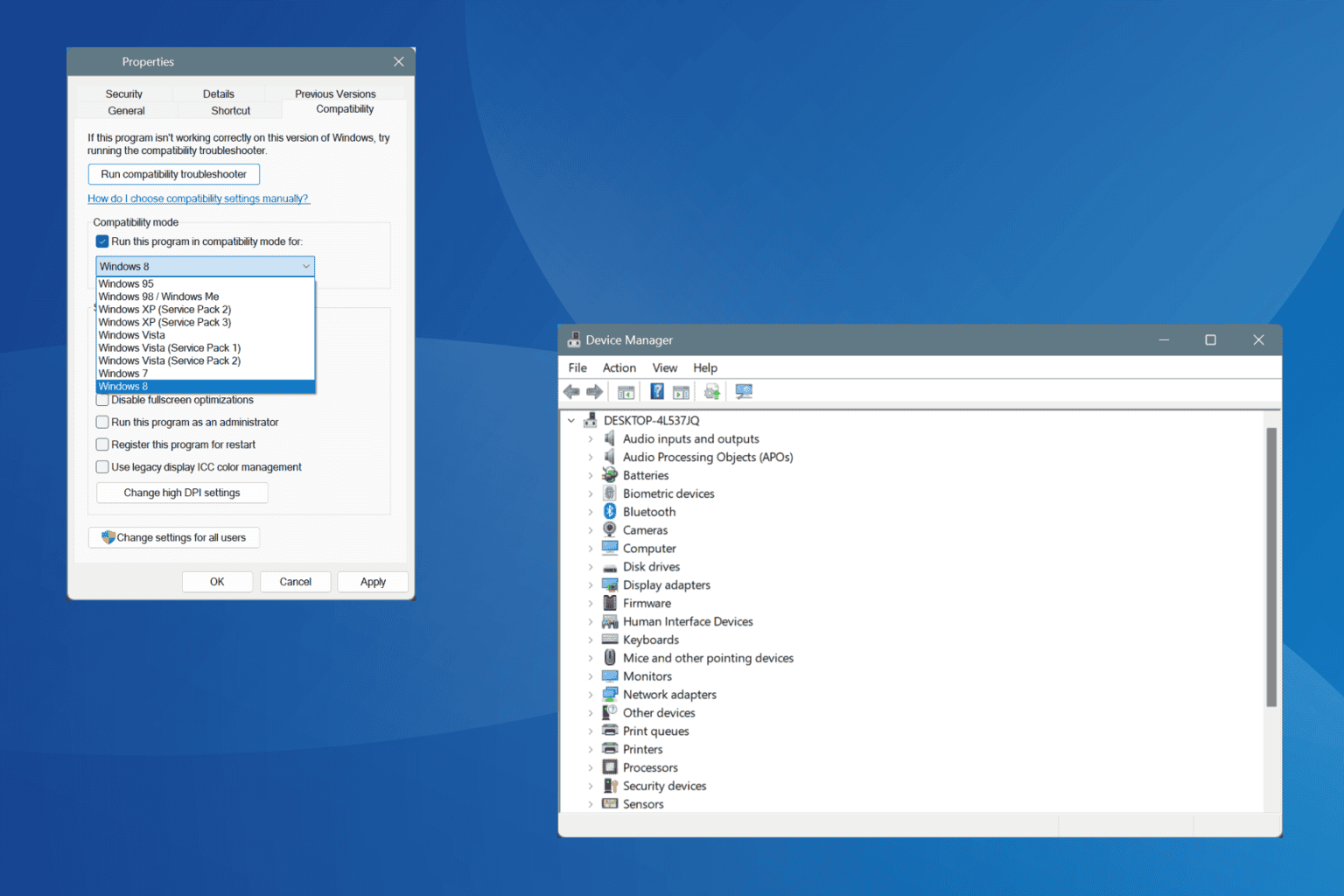
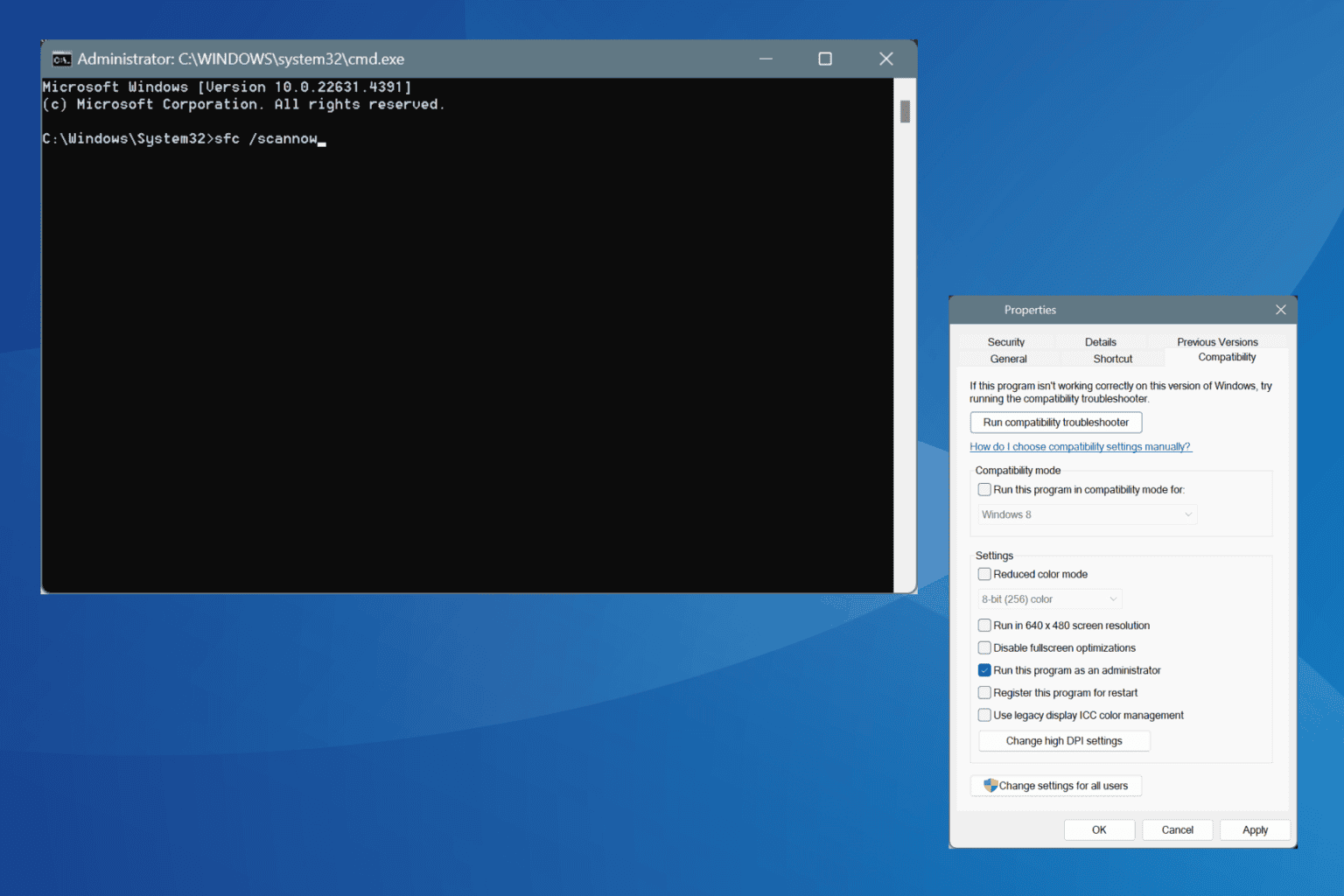
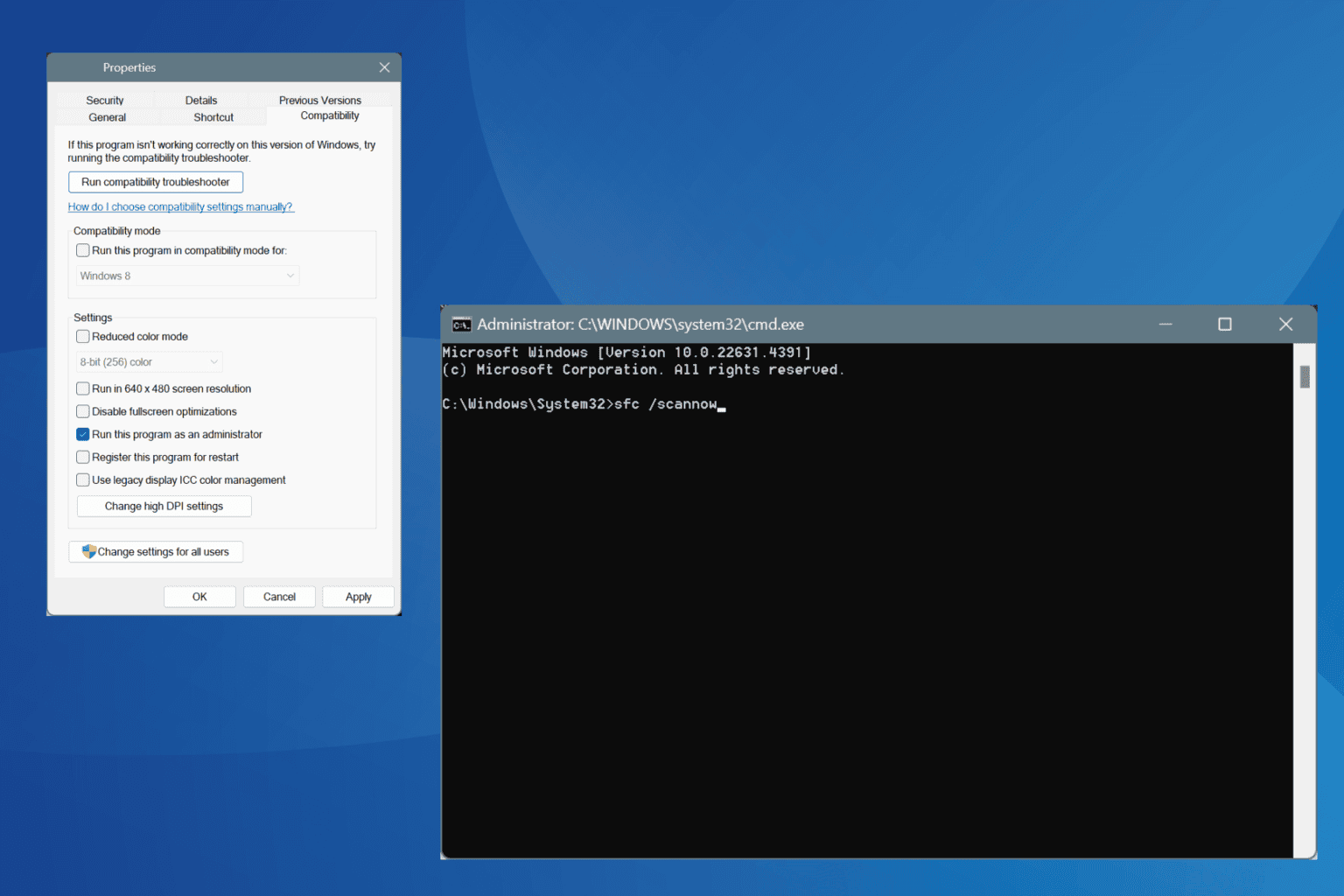
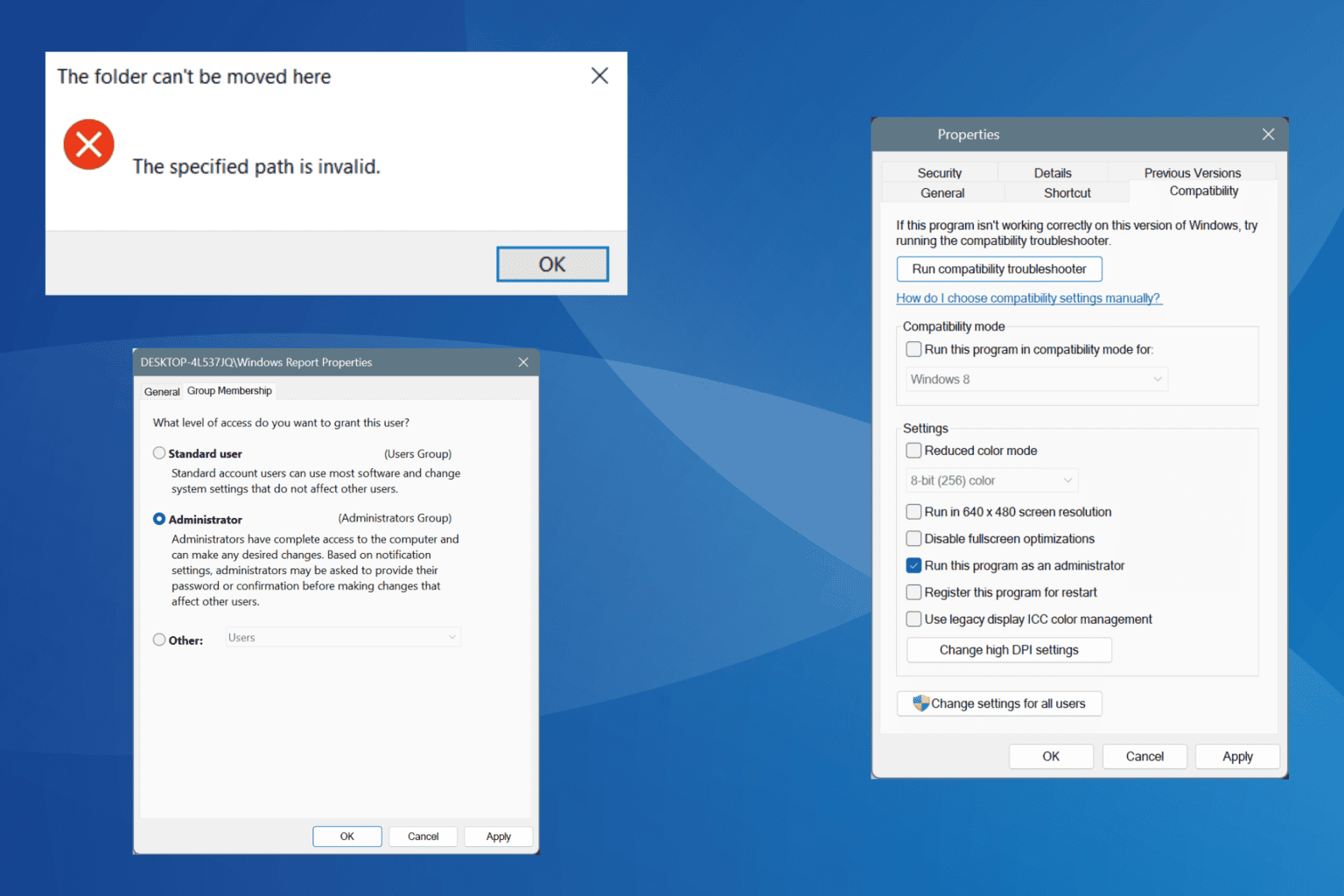
User forum
0 messages