IPTV Not Working: 4 Ways to Fix When it Won't Load Anything
This problem is usually caused by IPTV service issues
3 min. read
Updated on
Read our disclosure page to find out how can you help Windows Report sustain the editorial team. Read more

Many reported that IPTV not working, and if that happens, you won’t be able to enjoy your favorite TV program. However, there are a few ways you can fix this issue.
Before we start, check if the service is still available. Try accessing it with a different device. You can also try using your phone as a hotspot and try to access it. If possible, try using an Ethernet connection. Restarting your streaming device often helps.
How do I get IPTV to work?
1. Clear the IPTV cache
- Log out and close the IPTV app.
- Go to Settings and locate the list of installed apps.
- Scroll down until you find your IPTV app.
- Look for options that say delete or clear cache or data.
2. Use a VPN
- Subscribe to Express VPN and download the relevant app for your desktop, mobile, IPTV box, or Smart TV.
- Launch Express VPN and log in with your credentials.
- Use the three dots to open a list of server locations.
- Search or scroll to the country where the channel you want to watch is located.
- Use the big on/off button and wait to be connected.
- Launch your IPTV app.
ExpressVPN will also prevent slowdowns and buffering if your ISP is throttling streaming speeds. And thanks to its vast server network, you’ll be able to access content from anywhere around the globe.
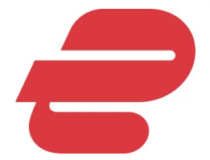
ExpressVPN
Unblock geo-restricted content and enjoy the highest streaming quality with ExpressVPN’s fast and reliable service.3. Change the DNS
- On your device, go to Settings and choose My Fire TV. Next, go to About and select Network. Write down all the information.
- Go back to Network, locate your network open the options menu, and choose Forget this network.
- Select the network again, enter its password, and go to Advanced.
- Enter your IP address, Gateway, and Subnet Mask. They should be the same as the values from Step 1.
- Lastly, enter 8.8.8.8 as primary DNS and 8.8.4.4 and secondary DNS.
- Save changes.
4. Try a different playlist
- Search for a new playlist or sign up for a premium IPTV provider.
- Copy the M3U URL or download the file locally.
- Open your IPTV app and locate the Playlists section.
- Add a new playlist and paste the URL or choose the local M3U file.
- Your channels should now be updated based on the playlist.
Many are also advising to change the portal link, so be sure to try that as well.
If you managed to fix the IPTV issues, go ahead and check the best IPTV providers in the UK and enjoy your favorite TV channels.
The guidelines above should hep you fix various IPTV issues such as error code 404.
Speaking of IPTV issues, many reported that IPTV is not showing TV guide, but we tackled this issue in a separate guide. We also have a guide on what to do if IPTV not working on AT&T.
If you’re using a different provider, don’t miss our guide on how to stop your ISP from blocking IPTV, or our Orange Blocks IPTV article.
Of course, this is especially true if content is blocked due to geo-restrictions, which is among the main reasons IPTV is not working.




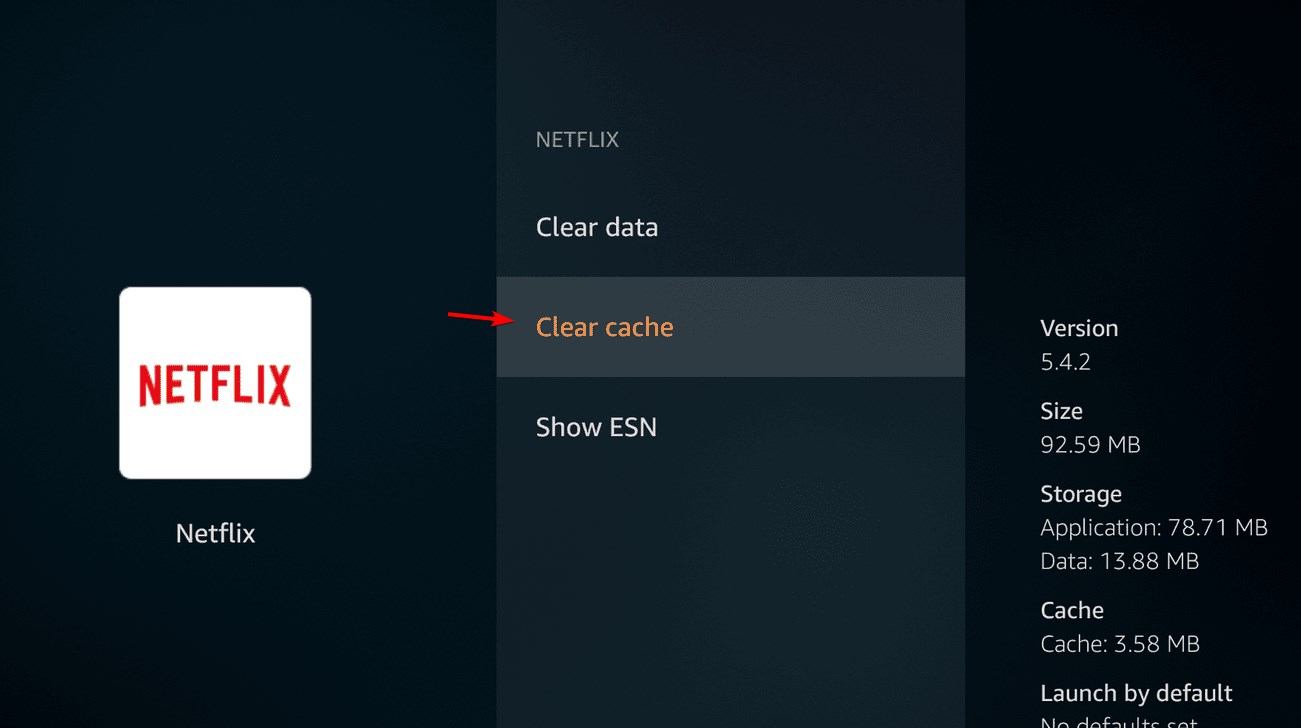
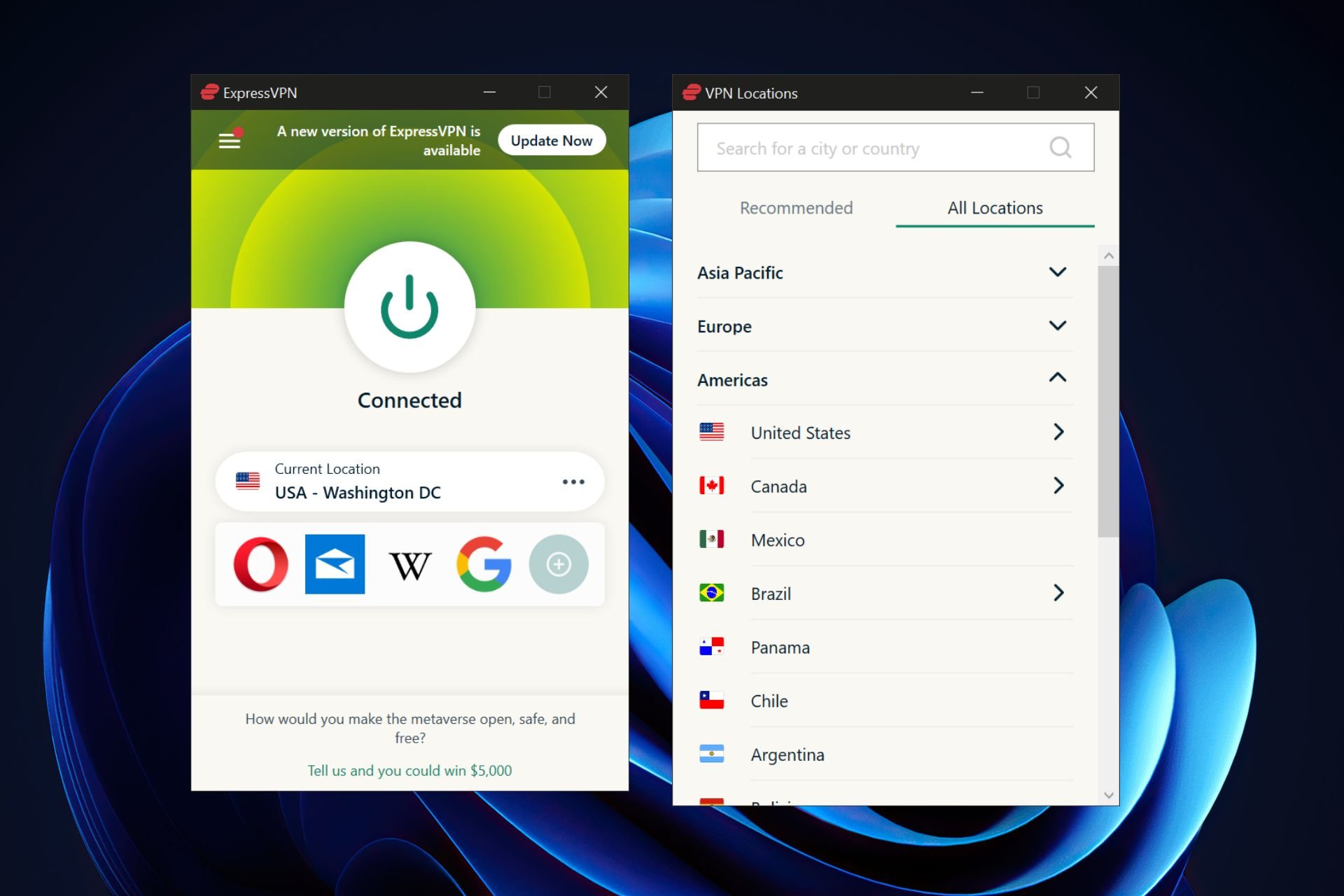
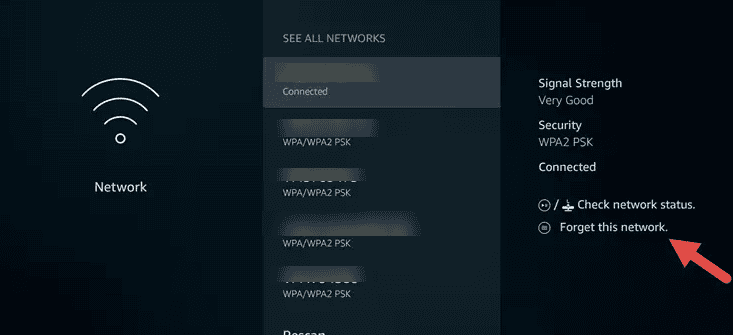
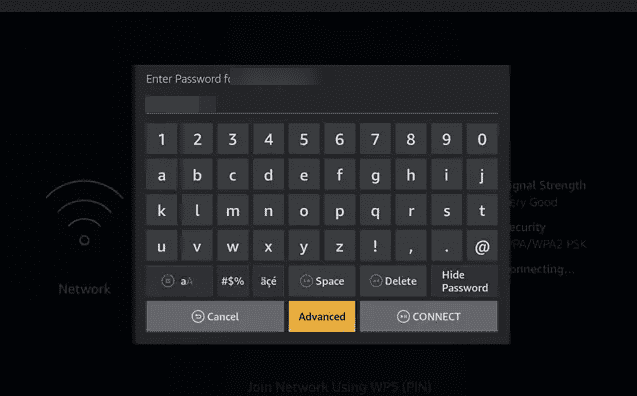
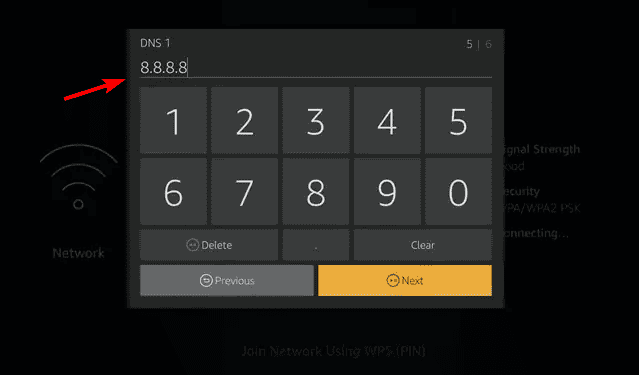








User forum
0 messages