FIX: Start Button not Working After Windows 10/11 Update
3 min. read
Updated on
Read our disclosure page to find out how can you help Windows Report sustain the editorial team. Read more
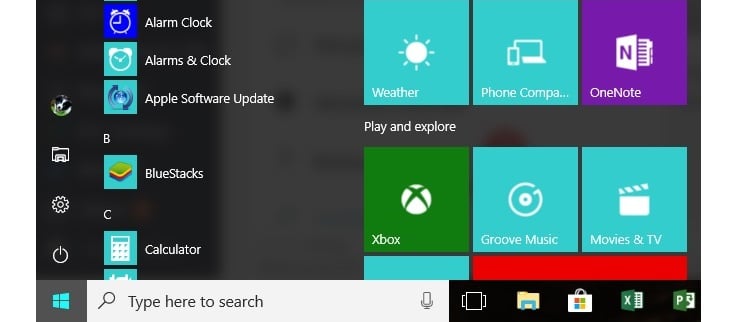
The latest Windows 10 and Windows 8.1 update has brought along many annoying issues for users, besides the new features and options. Many have been complaining about the fact that the start button isn’t working properly. Read below for more.
I have windows 8.1 enterprise evaluation and i upgraded to the new update and i have the option to go the desktop instead of start on. Im not sure if this is what causing the problem but when i click on the start button it doesn’t do anything or right click either, and when u put the mouse to the bottom right the bar doesn’t show either. switching between desktop and start don’t work ,Sometimes a restart fix the problem but sometimes not. im using a pc by the way not a tablet
- READ ALSO: How to change the Start button color in Windows 10, 8.1
SOLVED: Start button isn’t working after update
So, you saw in the above excerpt what one of the affected users has been saying about this. As it turns out, the start button isn’t responding neither to the left or the right click, which is obviously darn annoying. And here’s what another user has been complaining about:
Well, you’re not alone. I have the exact same annoying behavior. Switching from Metro-app back to desktop is only possible using the start-button on my keyboard. Charms bar is also gone, so upper-left en upper-right corner are useless as well. And a restart does solve the problem for a few hours, and then it suddenly disappears again.
Solutions to fix Start Button not working after update
Delete the Windows update files
What I could suggest is to go ahead and delete the Windows 10, 8.1 Update install files, and this might fix the annoying problem. It did fix the problem for some; after that, you can use Windows Update and get it once more, as there might have been a glitch with one of the KB install files which was subsequently fixed.
Run the Update Troubleshooter
Another quick solution is to run the built-in update troubleshooter since this issue occurred shortly after you updated your system. If you’re running Windows 10, go to Settings > Update & Security > Troubleshooter > select and run the Windows Update Troubleshooter.
If you’re running Windows 8.1 or Windows 7, you can run the Update Troubleshooter from Control Panel.
Additional solutions
For additional solutions, you can also check out our guide on how to fix general Start Button issues. In case you know of another working fix, do let us know by leaving your comment below.
RELATED STORIES TO CHECK OUT:
- How to Pin Folders to Start Menu in Windows 10
- How to Resize the Start menu in Windows 10
- Fix: Start Menu not working in Windows 10
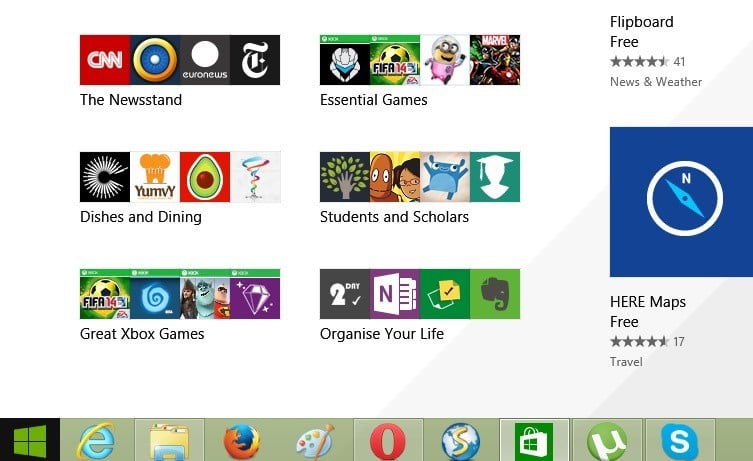
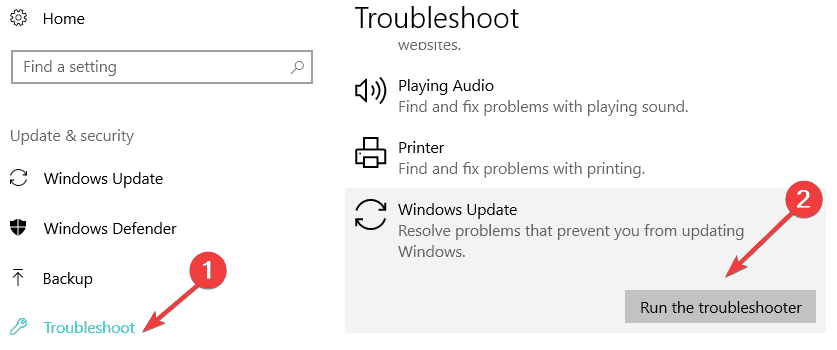
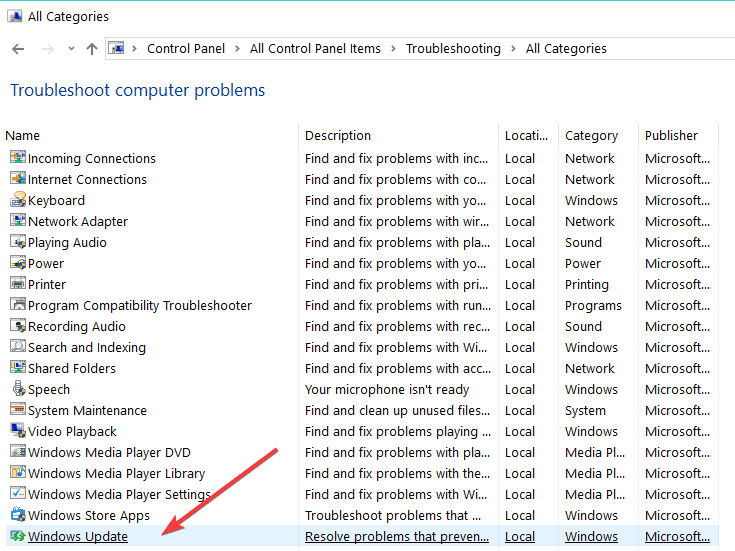




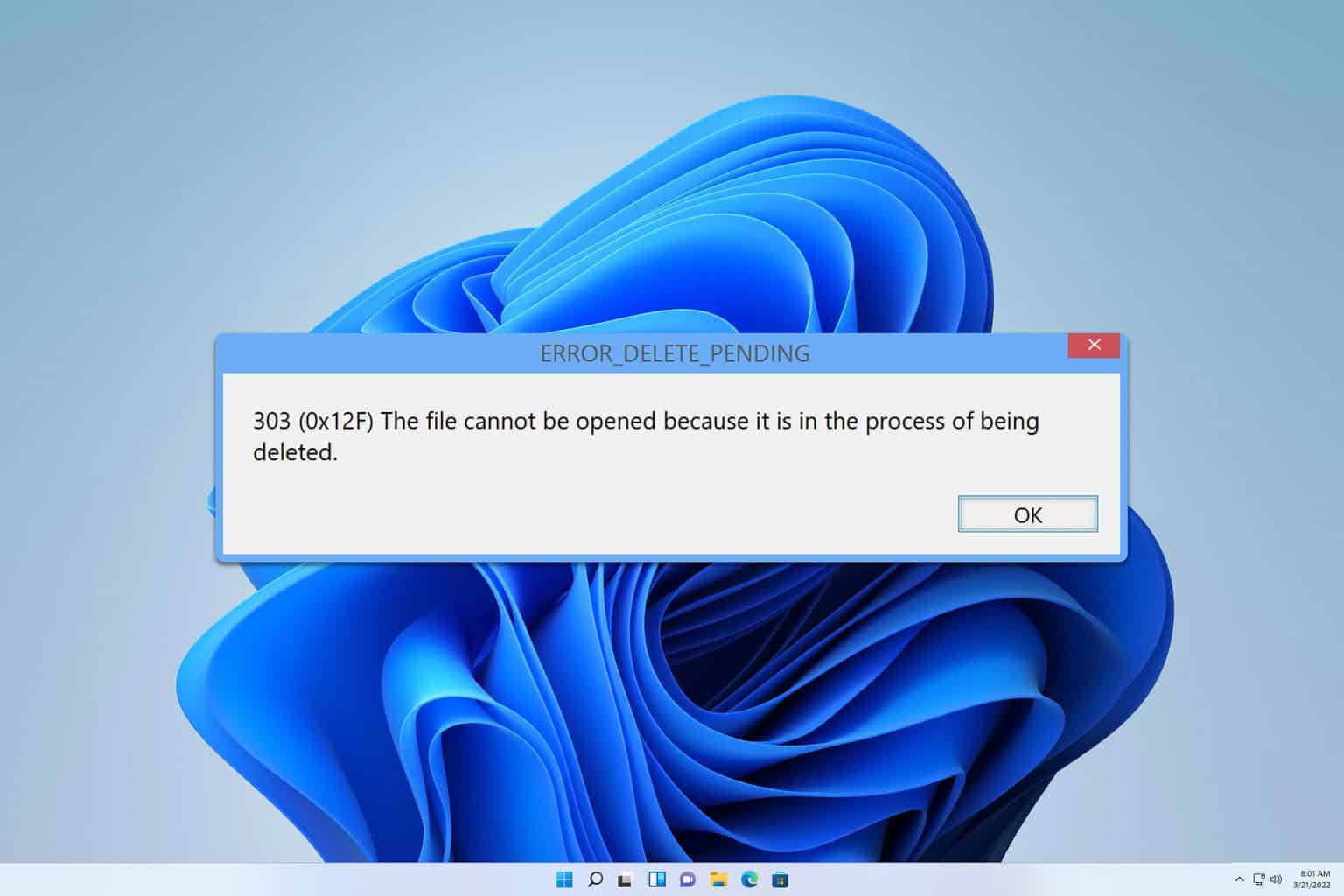
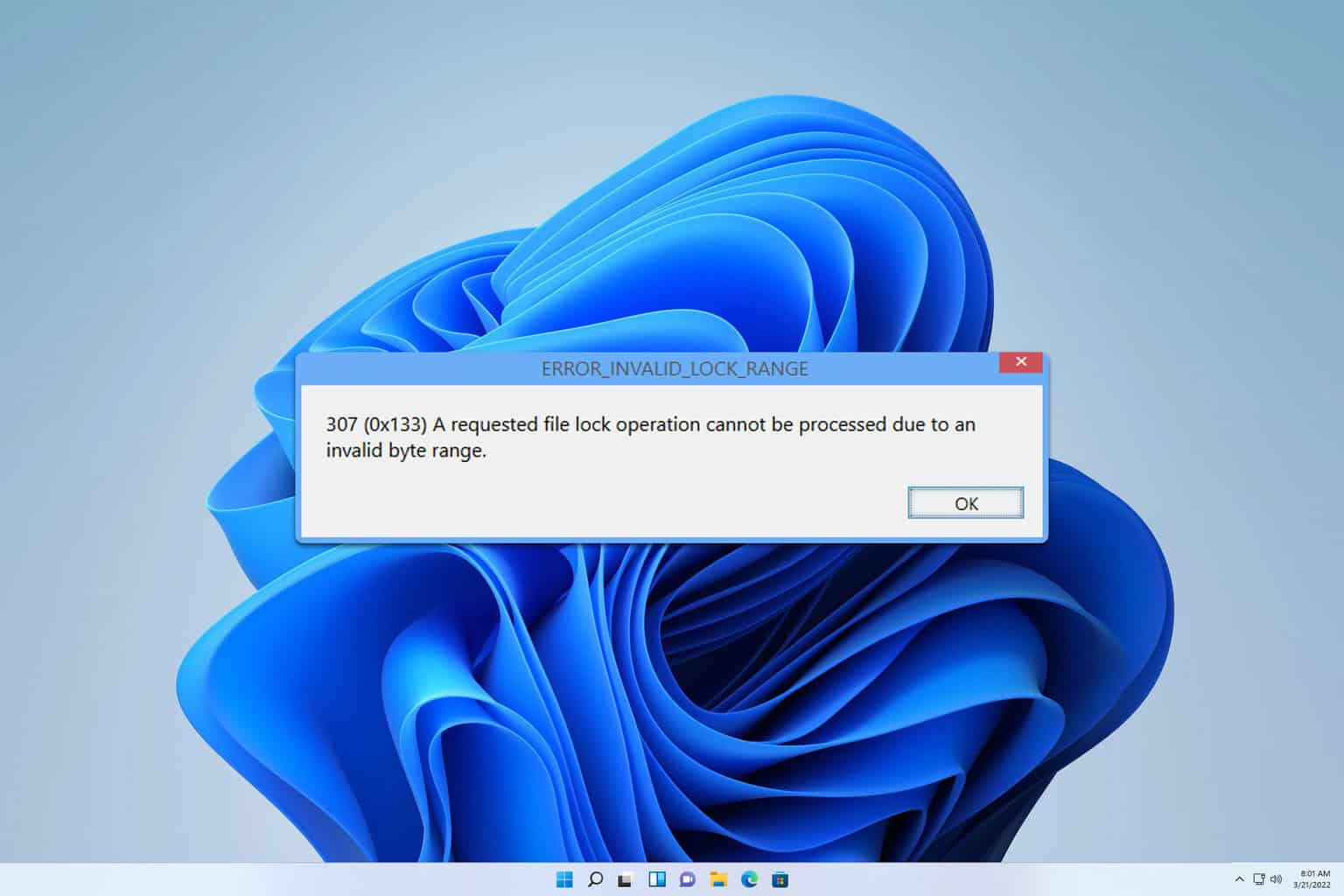
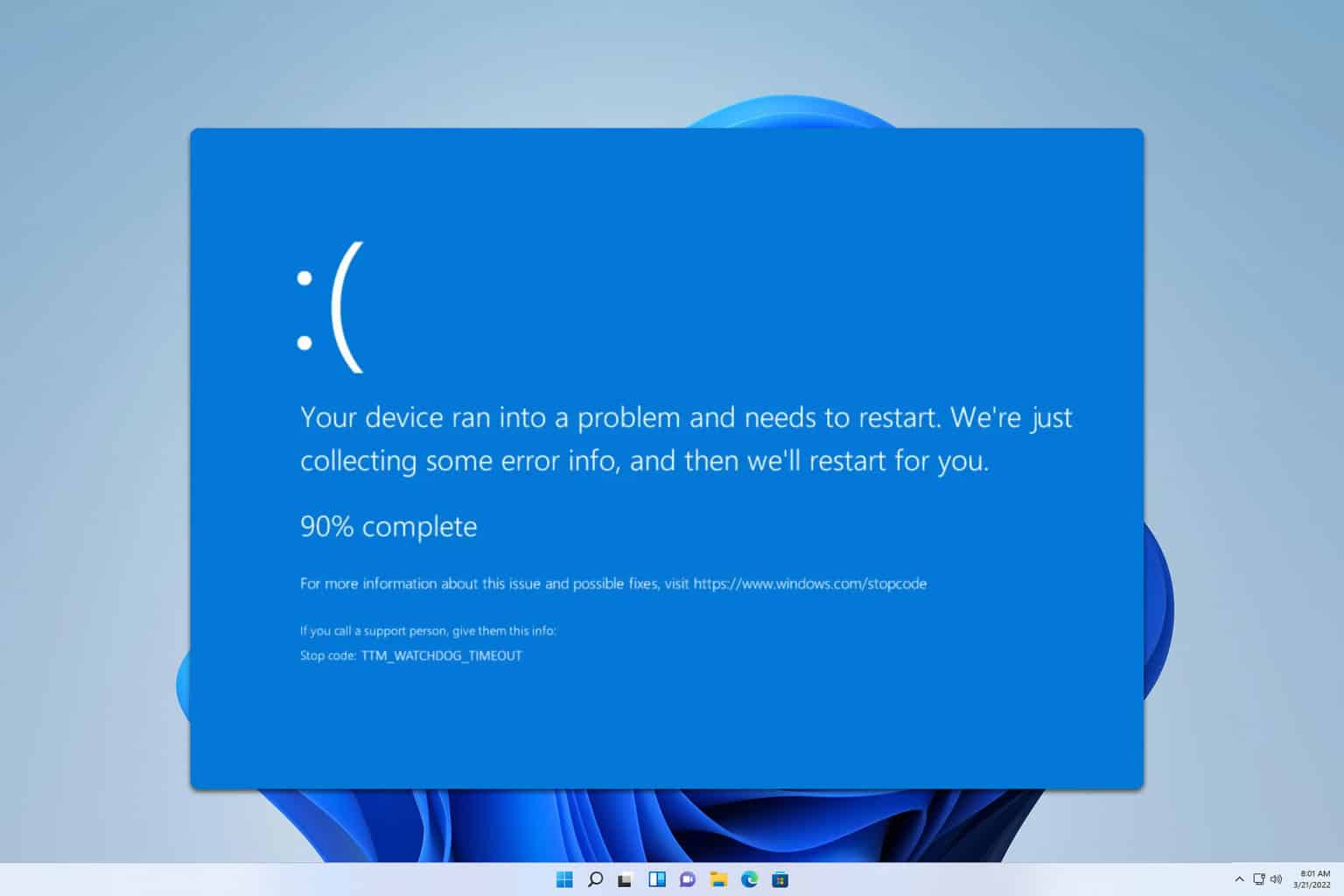
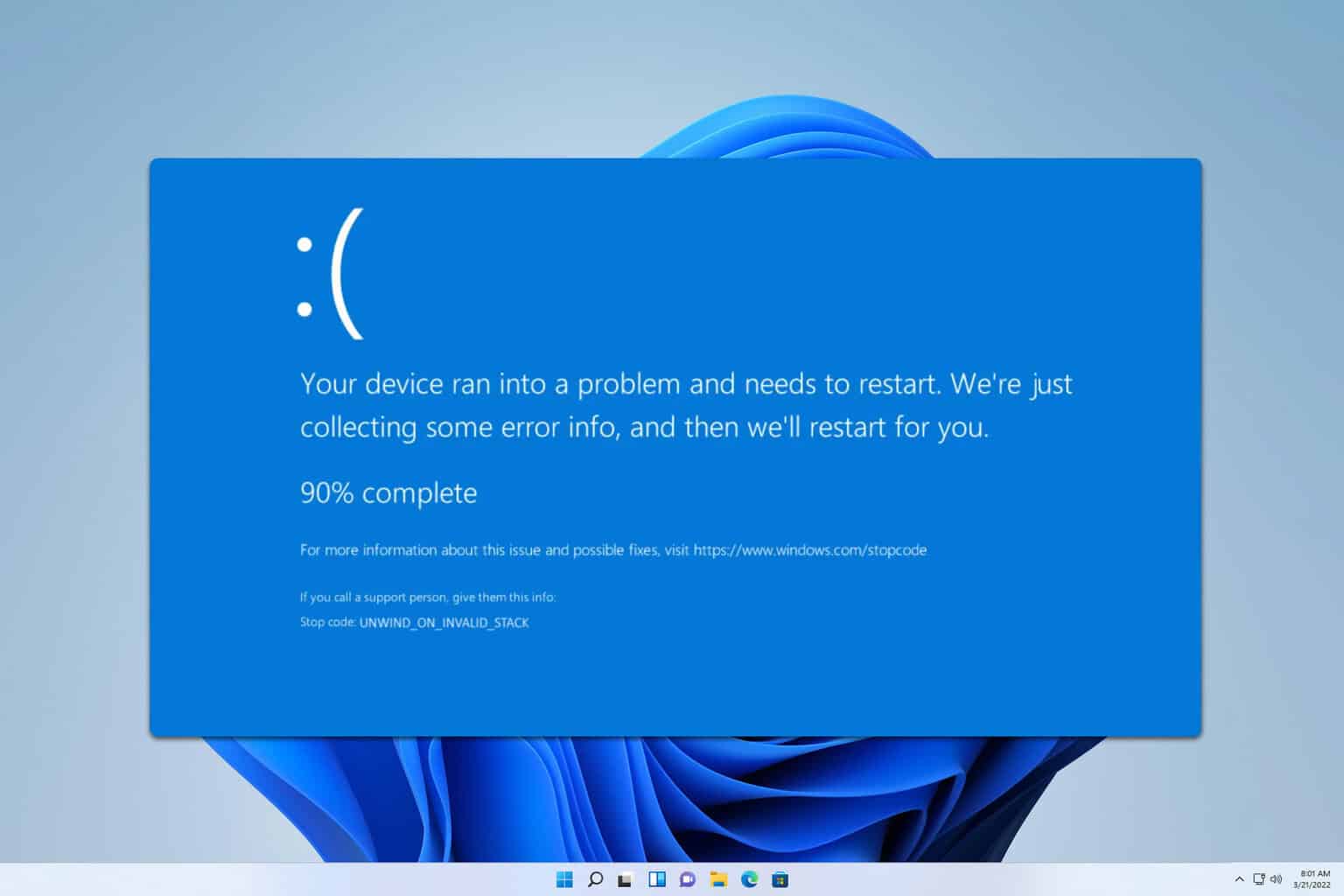
User forum
0 messages