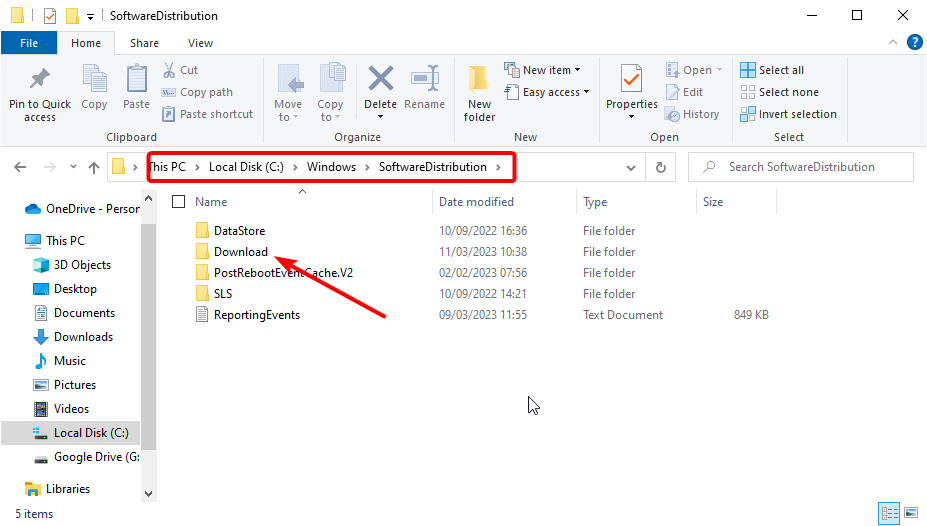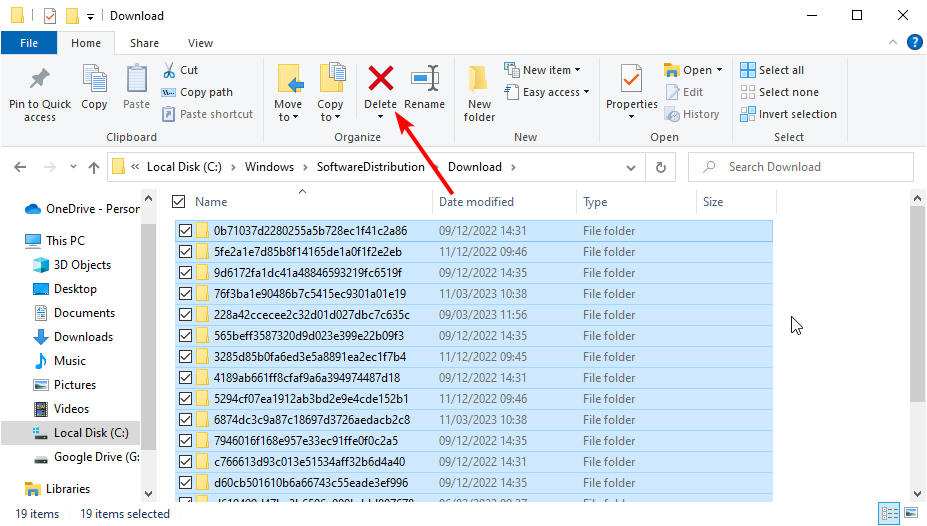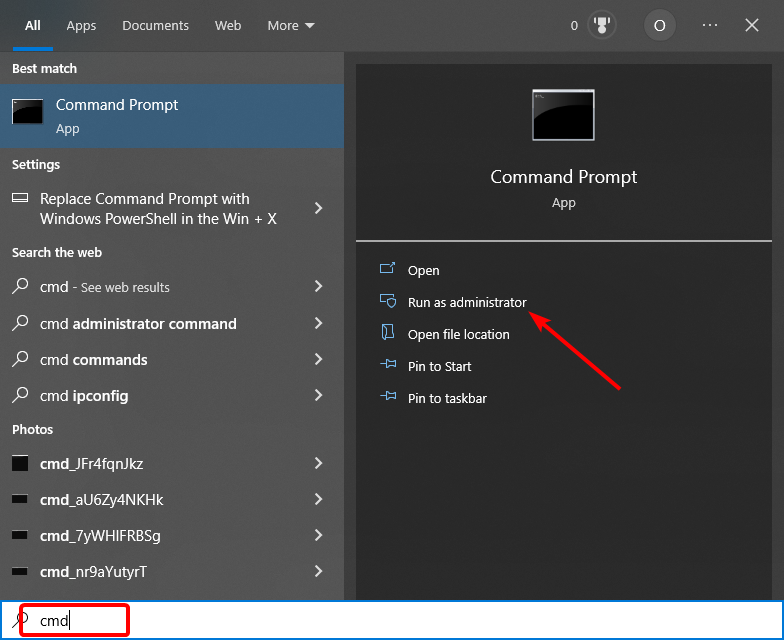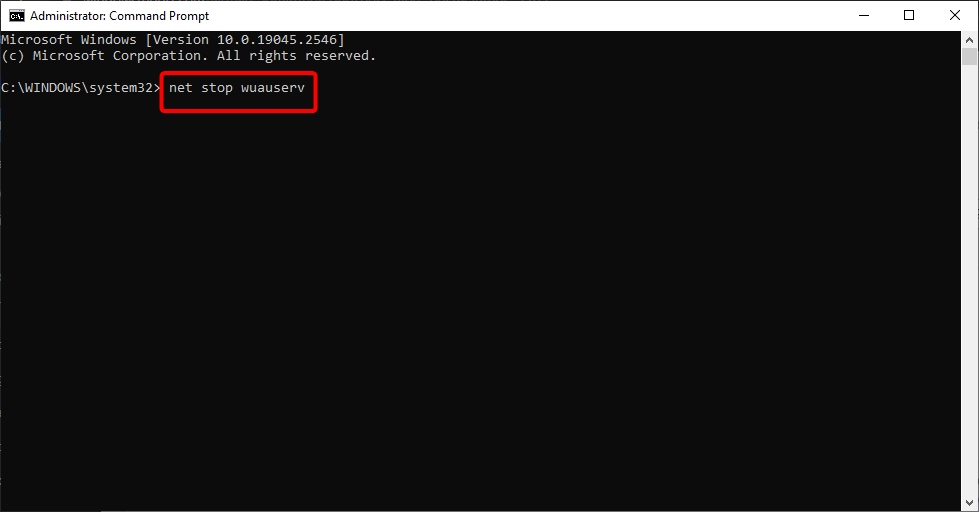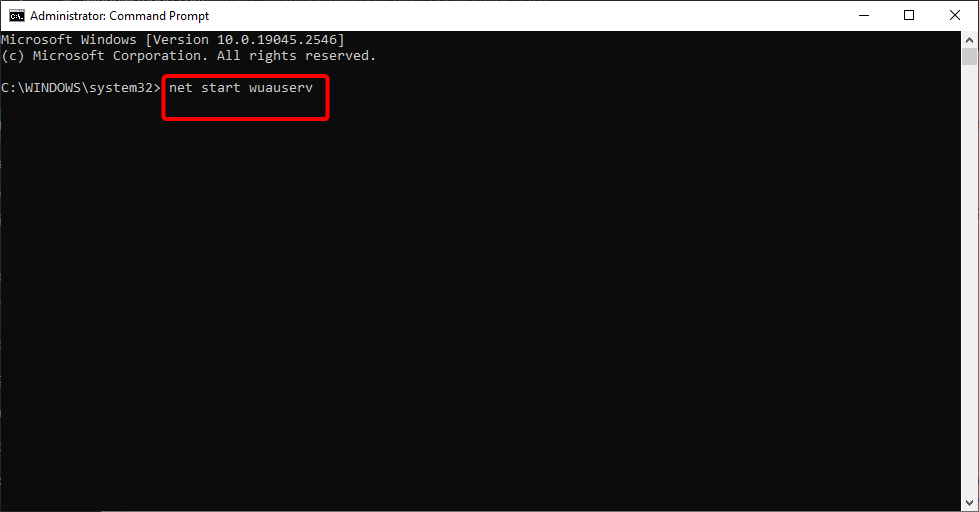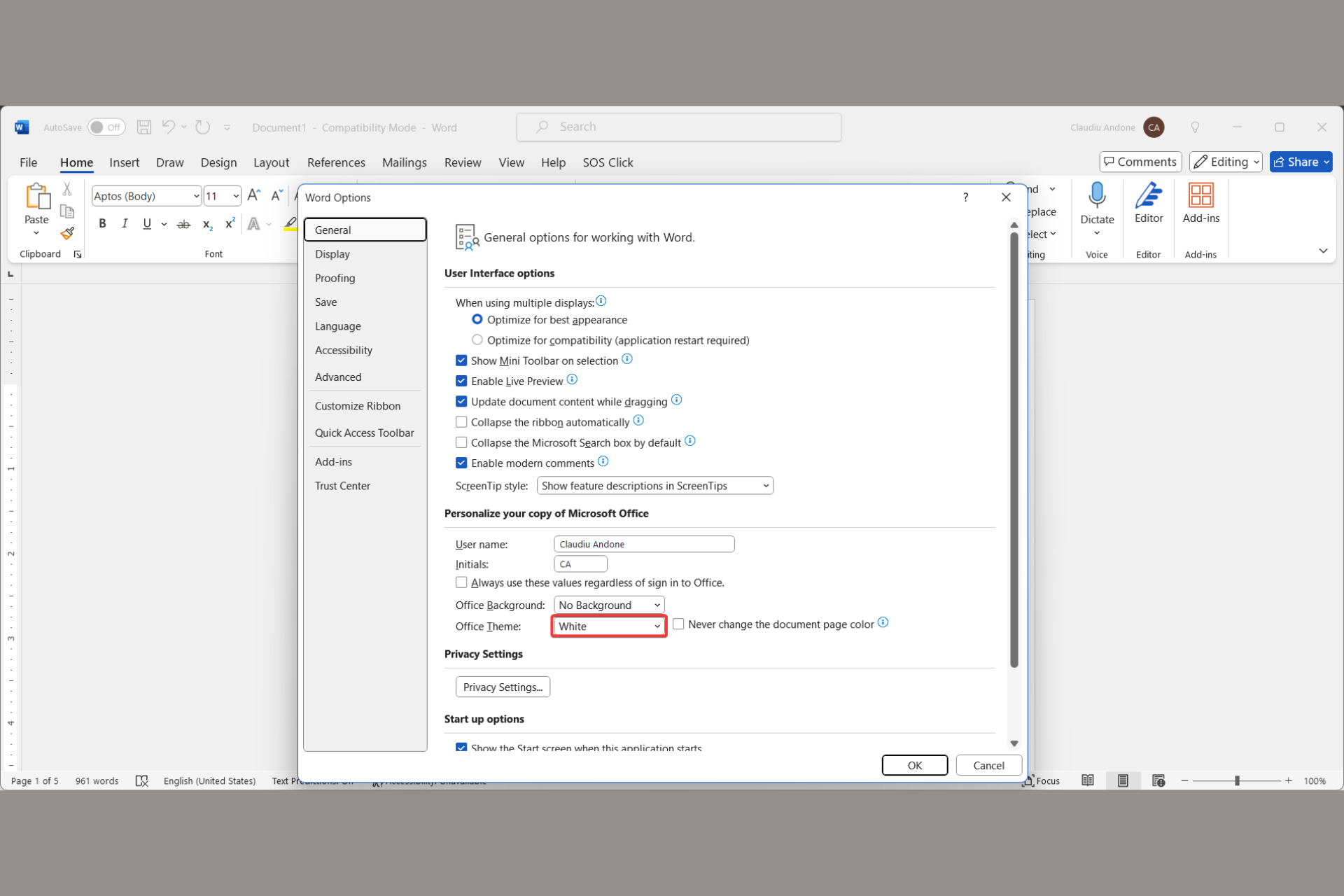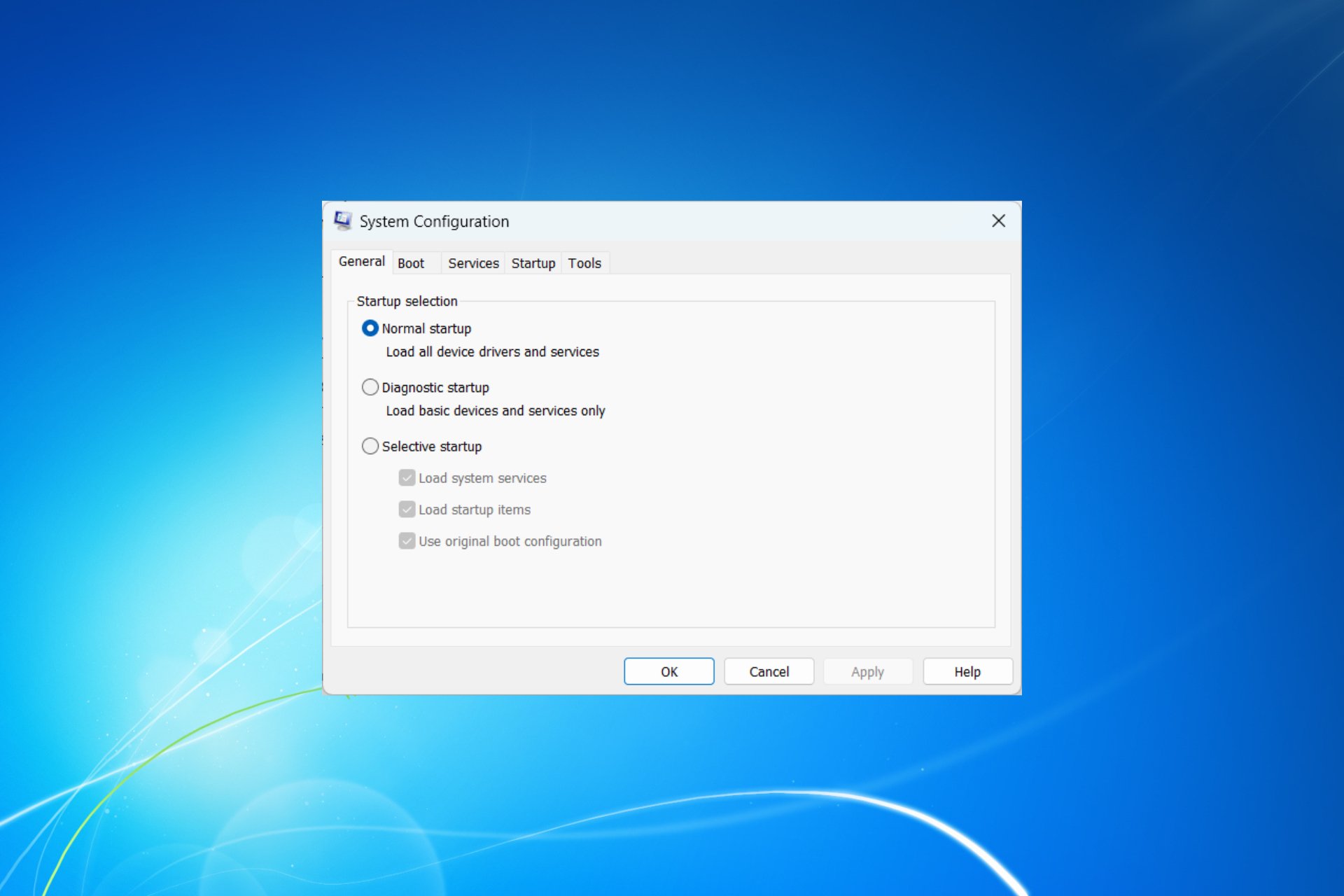Delete Failed Windows Updates Manually With These 2 Methods
Everything you need to eliminate incomplete downloads on your PC
2 min. read
Updated on
Read our disclosure page to find out how can you help Windows Report sustain the editorial team Read more
Key notes
- The Windows update process is not always smooth, sometimes failing.
- If you want to delete a failed Windows update, you can do it using File Explorer.
- Another option to remove an incomplete update on your PC is to use a dedicated tool.
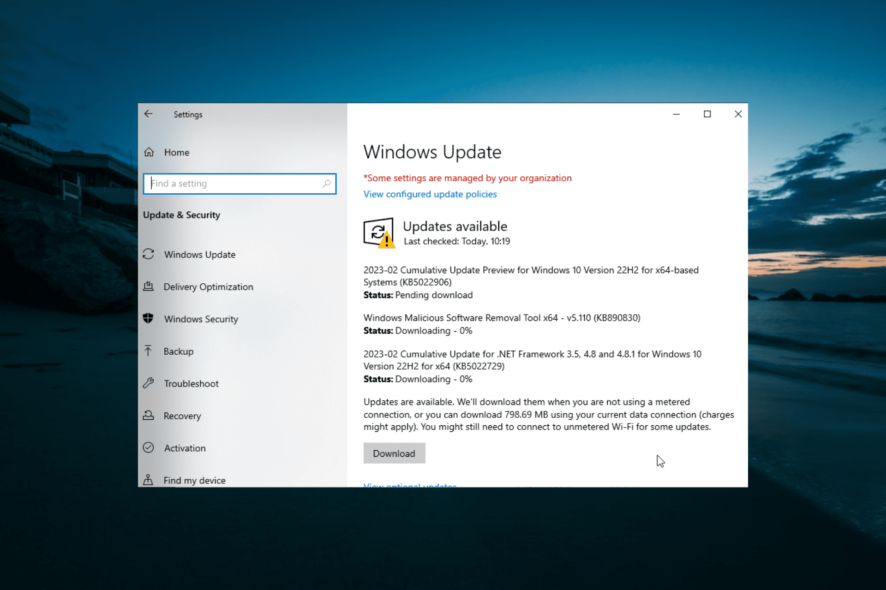
Windows updates are essential for the smooth running of your PC. However, this process is not usually smooth and might require you to delete a failed Windows update before going over it again.
This is important to prevent update errors and other issues while installing the latest patches. In this guide, we have prepared the best ways to remove any incomplete update from your PC.
How do I delete downloaded failed and pending Windows Updates?
Below are a couple of ways to delete failed update history in Windows 10:
- Using File Explorer: The first method is to delete the failed updates from the update folder in File Explorer. With this, you can clear the history and restart the update process.
- PC cleaner software: Another option is to use dedicated PC cleaner software to remove incomplete downloads. With these tools, you can clean your PC correctly and remove junk files.
How do I delete failed Windows updates?
1. Delete everything from the sub-folder
- Press the Windows key + E to open File Explorer.
- Navigate to the path below:
C:\Windows\SoftwareDistribution\Download - Now, delete everything in the Download folder.
- If you want to restart the update process, press the Windows key, type cmd, and select Run as administrator under Command Prompt.
- Finally, type the commands below, and hit Enter after each:
net stop wuauservnet start wuauserv
The built-in method of deleting a failed update is through File Explorer. This method is pretty straightforward and requires no technical skills.
2. Use a dedicated tool
While you can permanently delete a failed Windows update from File Explorer, there might be some leftover junk files on your PC.
To get rid of these files, you need to use a dedicated PC cleaner in CCleaner. This easy-to-use tool digs deep into your system and eliminates all unwanted files.
This makes it easy to remove any incomplete updates and other junk files. With this, you can free up valuable space on your PC.
With this, we can conclude this guide on how to delete a failed Windows update. All you need now is to follow the steps, and you should be able to download and install updates smoothly.
If you want to know how to clear the Windows update cache, check our detailed guide to do it quickly.
Feel free to let us know if you encounter any problems following the steps above.