Unable to Activate Windows After Hardware Change [Fix]
Try these expert-recommended solutions to fix the issue
3 min. read
Updated on
Read our disclosure page to find out how can you help Windows Report sustain the editorial team. Read more
Key notes
- Changing hardware like motherboard, RAM, GPU, and processor for any reason could cause this problem.
- This guide will help you fix the issue and activate Windows after the hardware change.
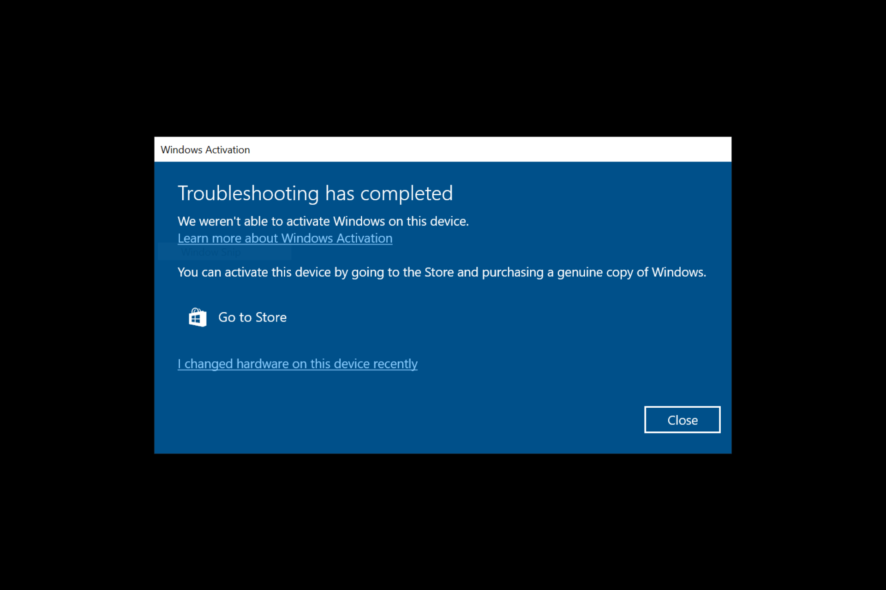
When we replace any of the hardware on our computer, we might get an error, like being unable to activate Windows after a hardware change. However, it is pretty standard and can be fixed easily.
This guide will discuss all the potential fixes to resolve this Windows Activation issue. Let’s begin.
What causes unable to activate Windows after hardware change?
There are various reasons for the issue to occur. We have listed some of the most popular ones here:
- Have Windows older version key – You have upgraded your computer from an older version of Windows and have a product key for an older version.
- Connection issues – There could be network issues; you can wait a day or two and check again.
- Activation limit is maxed out – The product key has been used on a maximum number of allowed devices. You need to delete the product key from other devices and try again.
- Cracked version of Windows – Make sure you use genuine Windows before proceeding with the below steps.
- Digital license activated on another device – This issue could occur if your license is linked to another computer.
What can I do to fix unable to activate Windows after the hardware change?
Before performing the fixes, make sure you have these things in handy:
- Note down the product key; if you don’t know your product key, you can retrieve it from here.
- Proof of purchase in case you need to contact Microsoft support.
Once you have these, let us start the troubleshooting steps to activate your Windows:
1. Reactivate Windows with Activation Troubleshooter (digital license)
Note: Make sure you have logged in on your computer using an Administrator account. This method will only work for computers linked with Microsoft accounts.
- Press Windows + I to get the Settings window.
- Go to System, then click Activation.
- Click Troubleshoot.
- On the Troubleshooter window, you will get Windows can’t be activated on your device. Select I changed hardware on this device recently, then click Next.
- Enter your Microsoft account username and password and click Sign in.
- From the list of devices linked to your Microsoft account page, place a checkmark beside This is the device I’m using right now.
- Click Activate.
2. Reactivate Windows using the product key (without signing into your Microsoft account)
- Press Windows + I to get Settings.
- Go to System, then click Activation.
- Under Upgrade your edition of Windows, go to the Change product key and click Change.
- Enter the product key and click Next.
- On the next page, click Activate.
3. Contact Microsoft Support
If you cannot reactivate Windows even after performing these methods, carefully note down all the errors you are getting, and contact Microsoft support. Explain to them your case, and a Microsoft representative will help you activate your Windows license.
So, you can do these things if you cannot activate Windows after a hardware change. Try these methods and let us know which worked for you in the comments below.
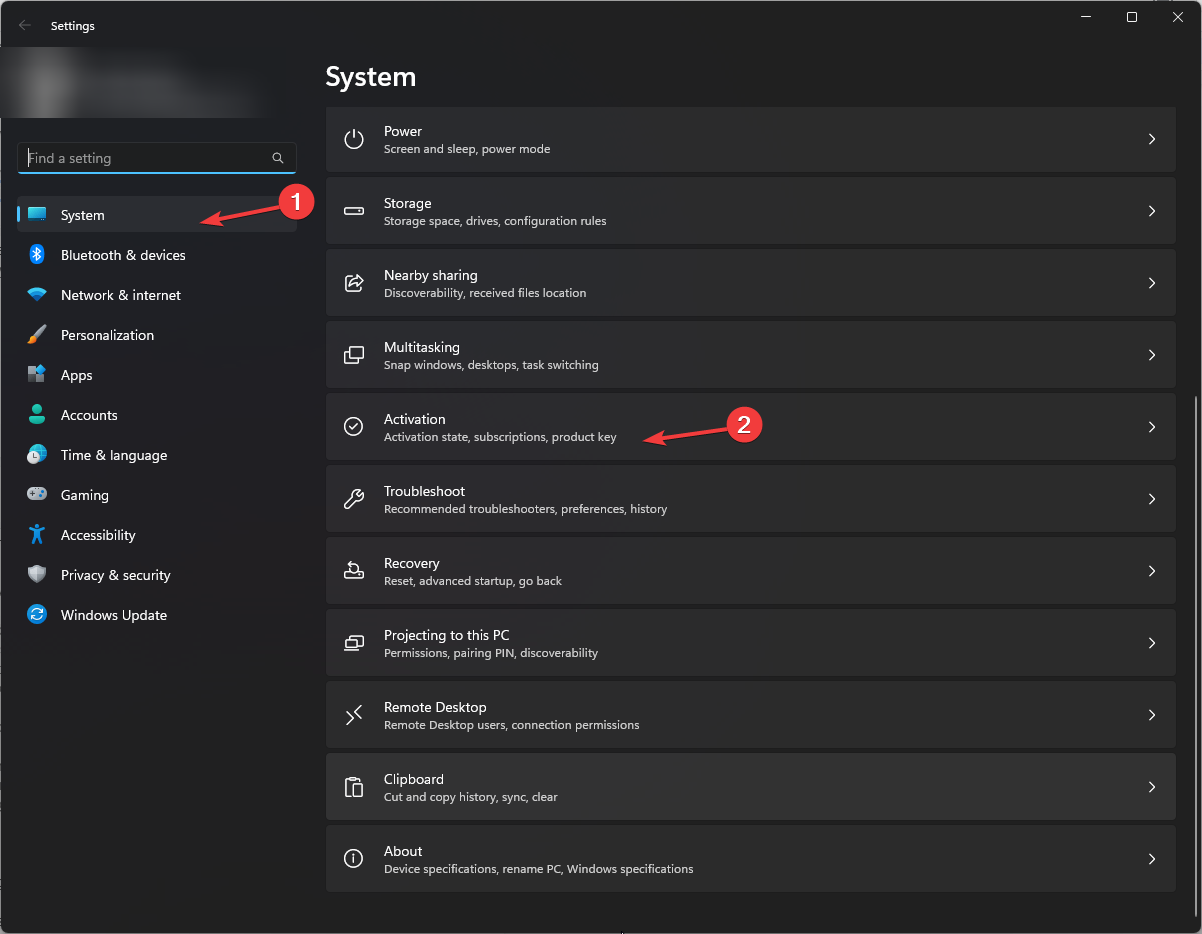
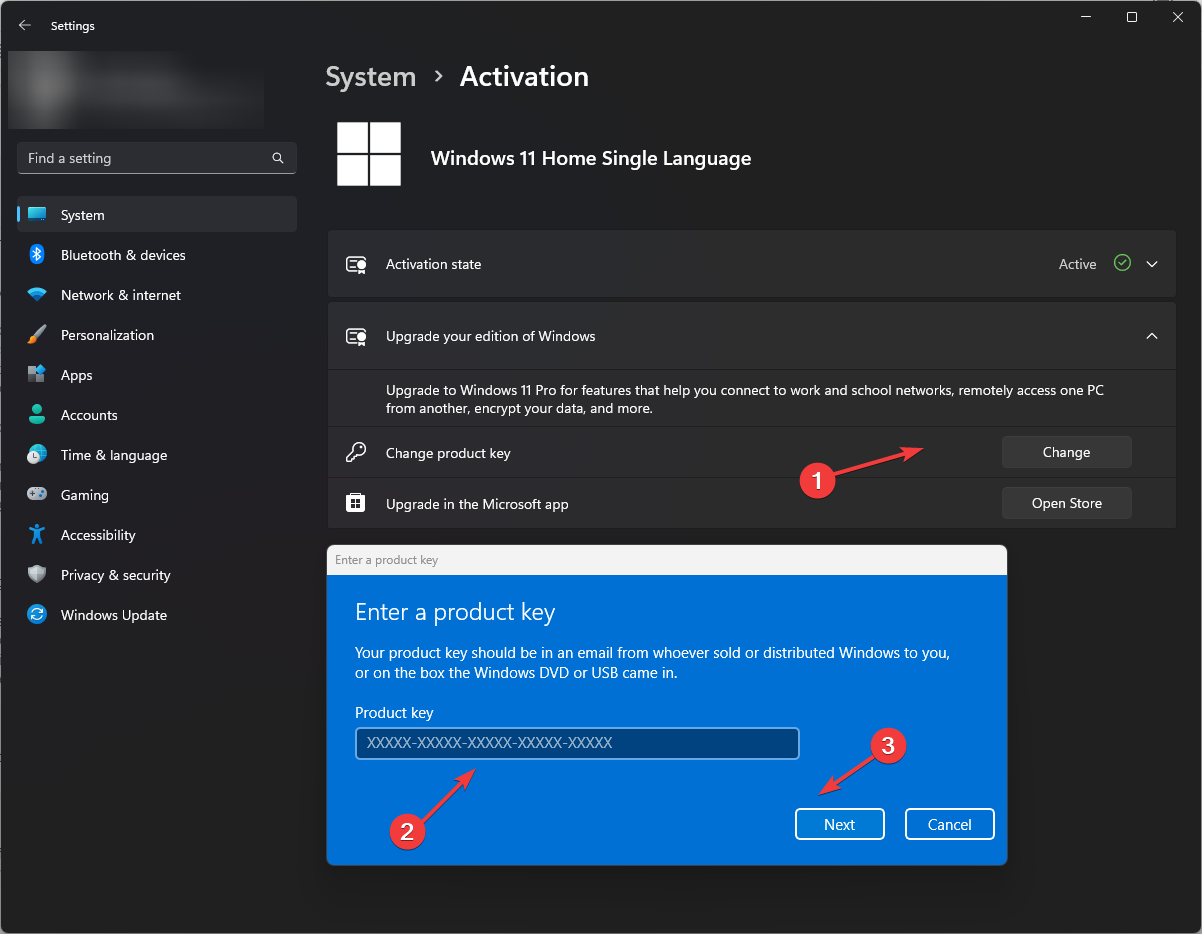








User forum
0 messages