How to Fix Windows is Activated Using Organization Activation Service
You can try using the Windows Activation troubleshooter
3 min. read
Updated on
Read our disclosure page to find out how can you help Windows Report sustain the editorial team. Read more
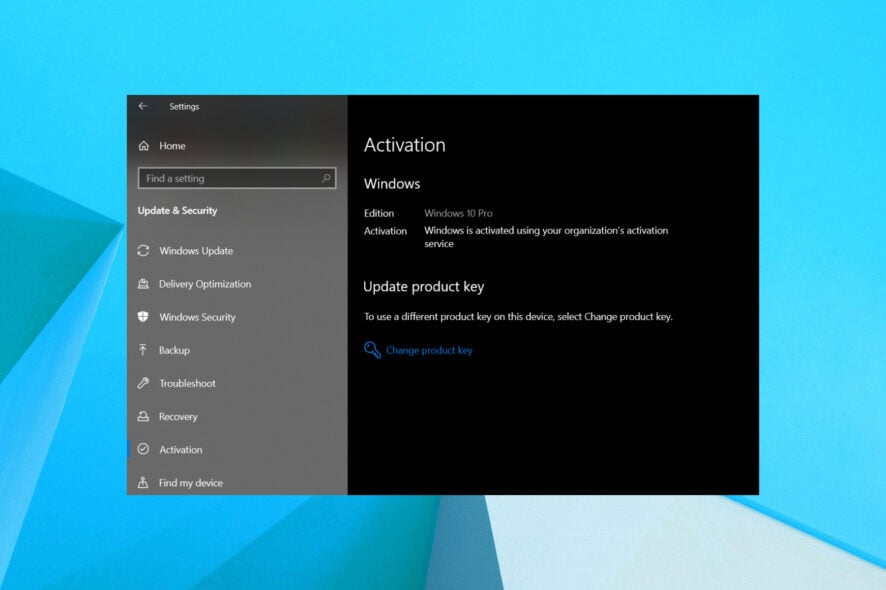
If ignored, the Windows is activated using your organization’s activation service message will trigger an activation warning. This can appear even if you’re not part of any organization. Here’s how to fix it and why it happens:
How to remove Windows is activated using organization activation service?
1. Run the activation troubleshooter
- Open the Start menu.
- Open Settings.
- Click on Update & Security.
- Select Activation tab on the left.
- Click on Troubleshoot.
- In the UAC that appears, click Yes.
- The activation troubleshooter will begin solving your activation problem.
- Click on the I changed hardware on this device recently link.
- Sign in with your Microsoft account.
- Select the device you are currently using and click Activate. Your Windows should be activated.
2. Delete the activation
- Open the Start menu.
- Run Command Prompt as an administrator.
- Type the below command and press Enter.
slmgr /upk - You will get a message Uninstalled product key successfully, and Windows will get deactivated.
- Open Windows Settings.
- Click on System & security.
- Your Activation state will show that your copy of Windows isn’t activated.
- Go back to the Settings page and click on Accounts.
- Most probably, you will have a local account. Click on the Sign in with a Microsoft account instead button.
- Enter your Microsoft account credentials.
- Your account should now receive activation.
This process uninstalls the product key from your PC, and then when you link your Microsoft account it fetches the digital license you might have attached to your Microsoft account and activates your copy of Windows.
3. Enter the product key manually
- Open the Start menu.
- Run Command Prompt as an administrator.
- Type the below command and press Enter.
wmic path SoftwareLicensingService get OA3xOriginalProductKey - Note down the product key of your PC.
- Open Windows Settings.
- Click on Update & Security.
- Select the Activation tab on the left.
- Click on the Change product key option.
- Enter the product key you have noted in step 4 and press Enter. Check if this fixes the issue or not.
If you’re having trouble finding your product key, you can use a dedicated third party tool that can help you extract it.
At last, if nothing works, and you aren’t able to fix the Windows is activated using your organization’s activation service message, then you can get in touch with Microsoft customer support.
Why does my PC say it’s managed by my organization?
This error hints that the license key for your OS is missing. It happens because licenses expire for a specific period of time, after which you have to renew them. However, if you get this error on your personal computer, it’s probably because you bought your device with a pre-installed OS that’s going to expire soon.
Let us know in the comments below which one of the above solutions helped you resolve the Windows is activated using your organization’s activation service message.

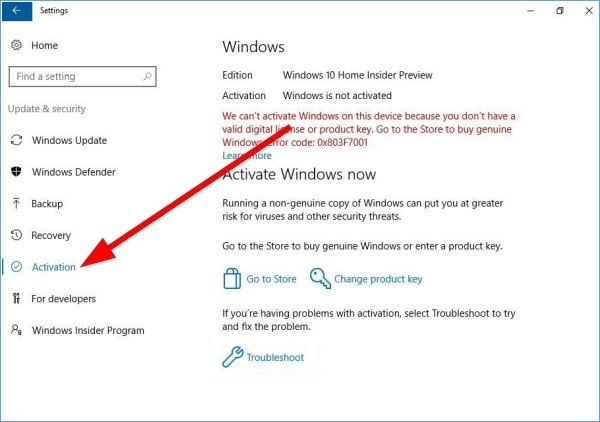
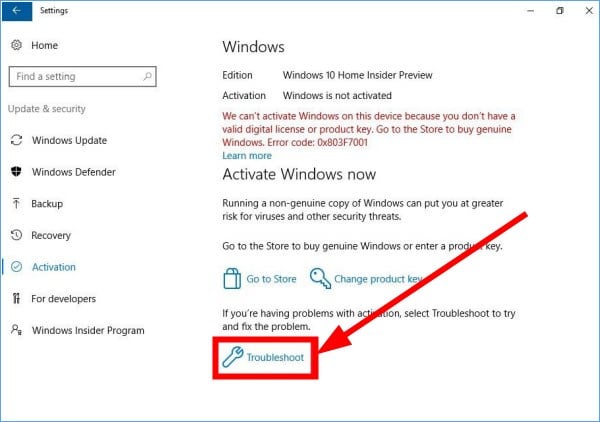
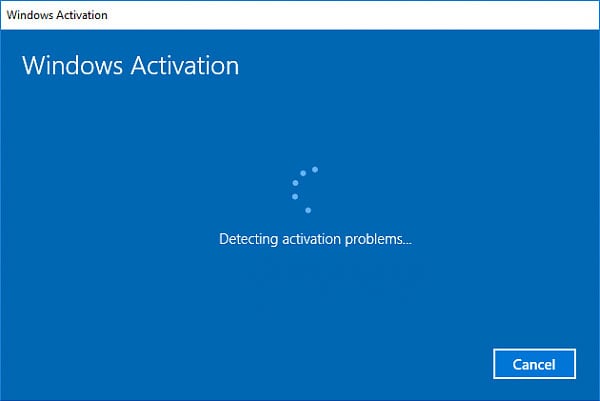

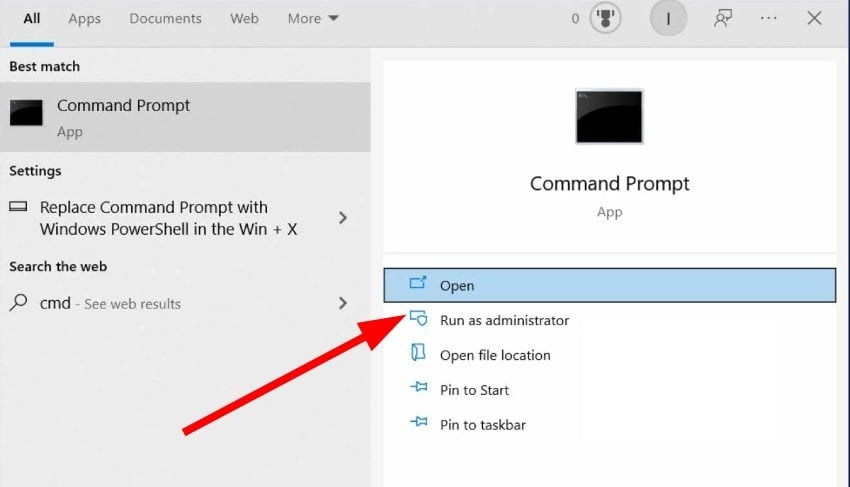










User forum
0 messages