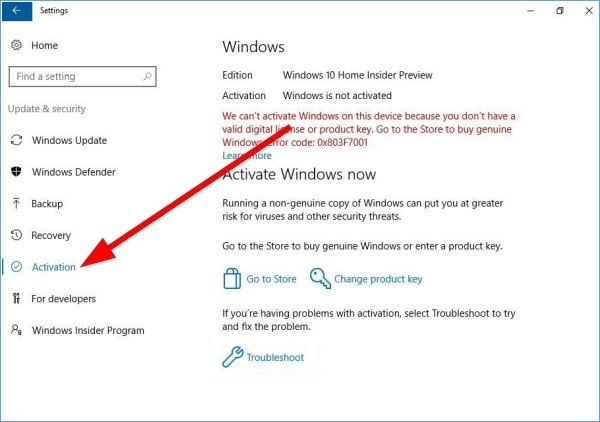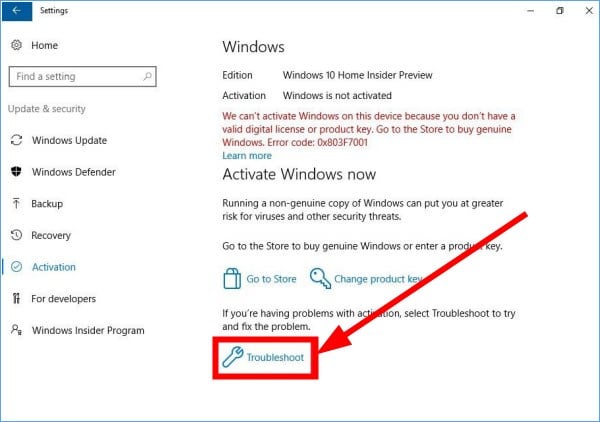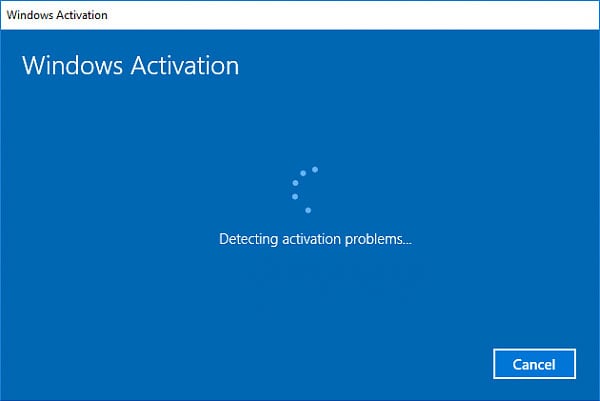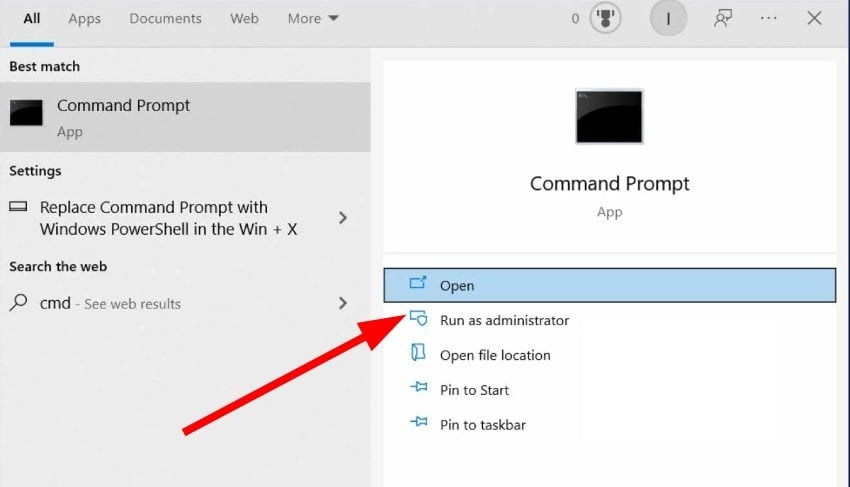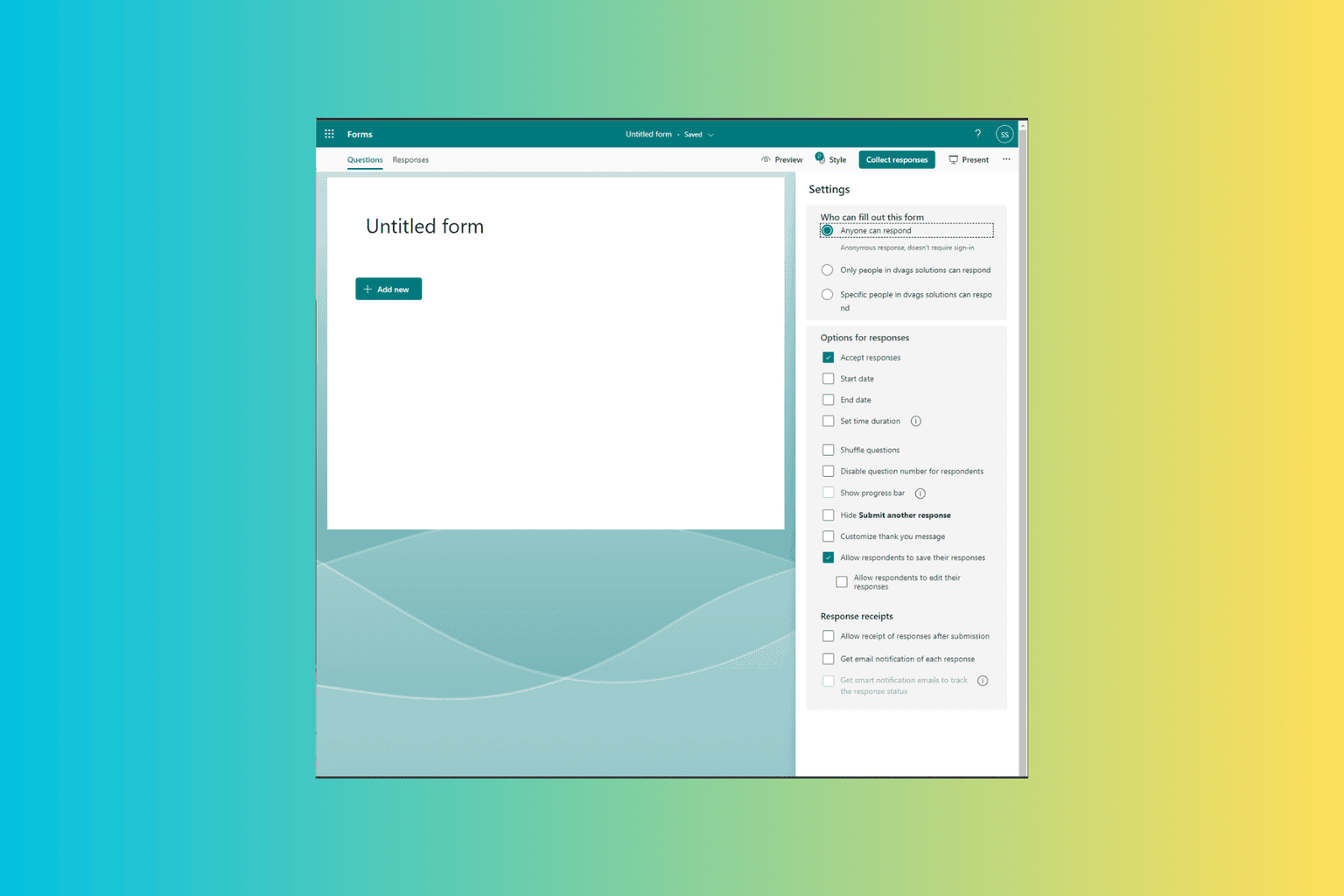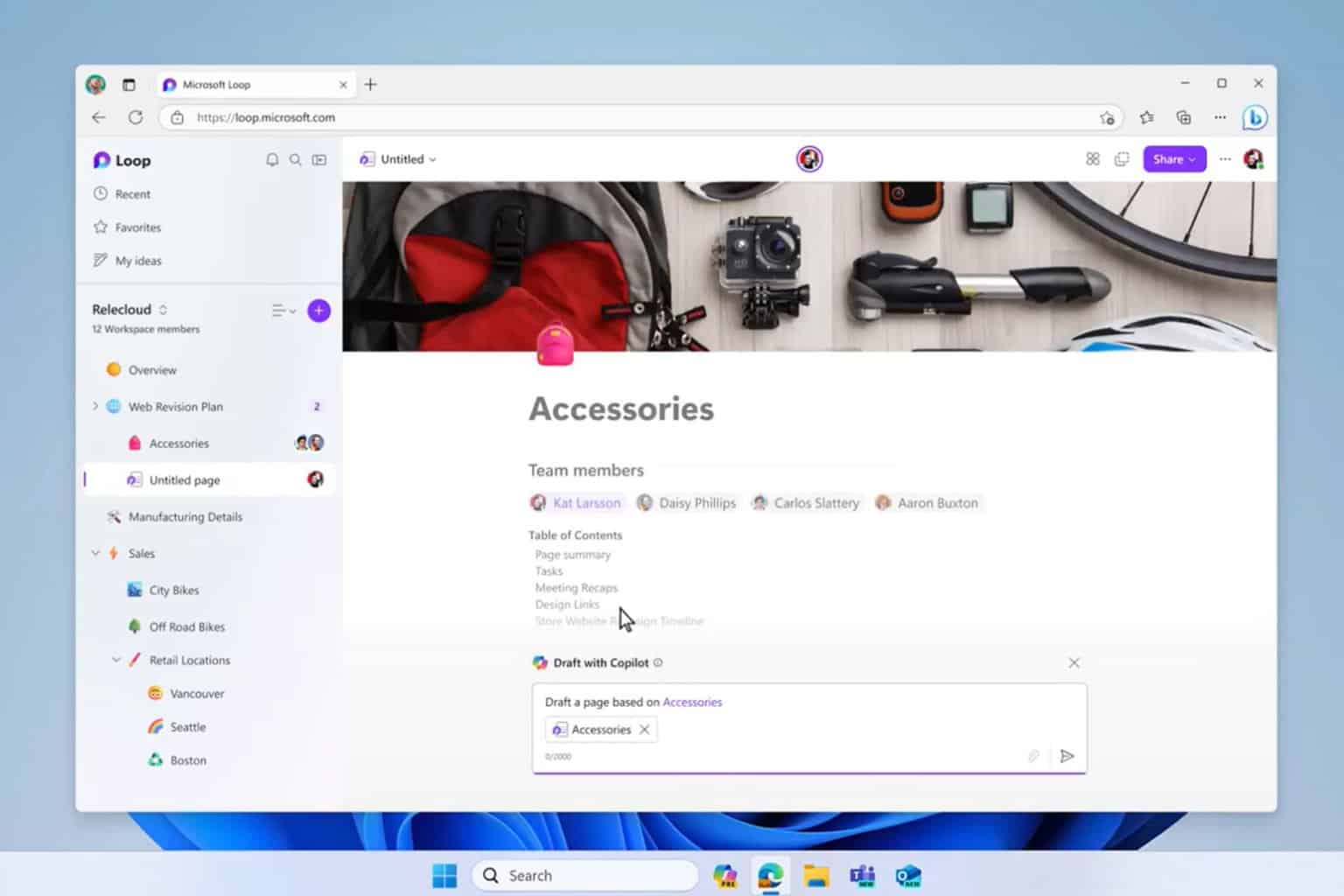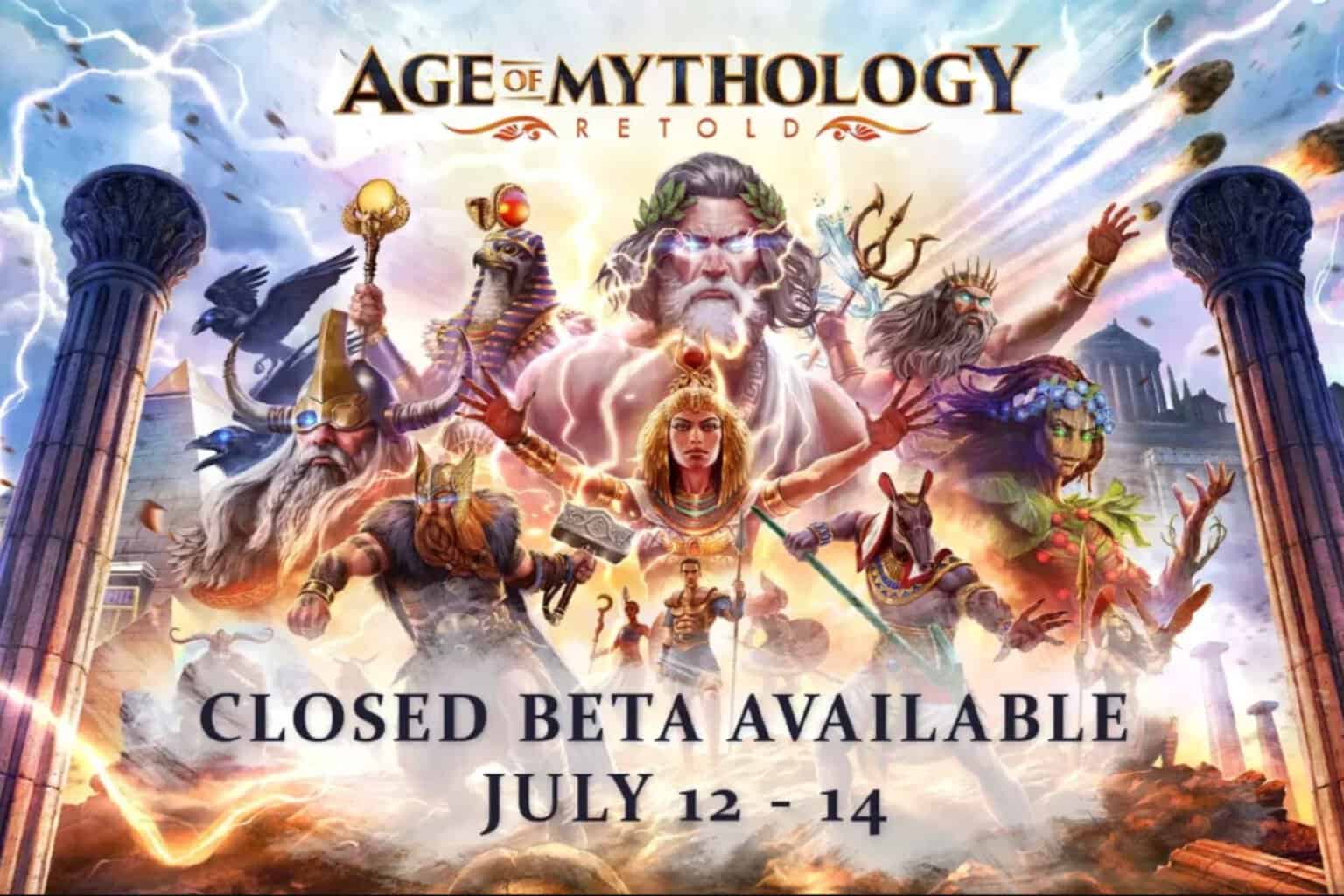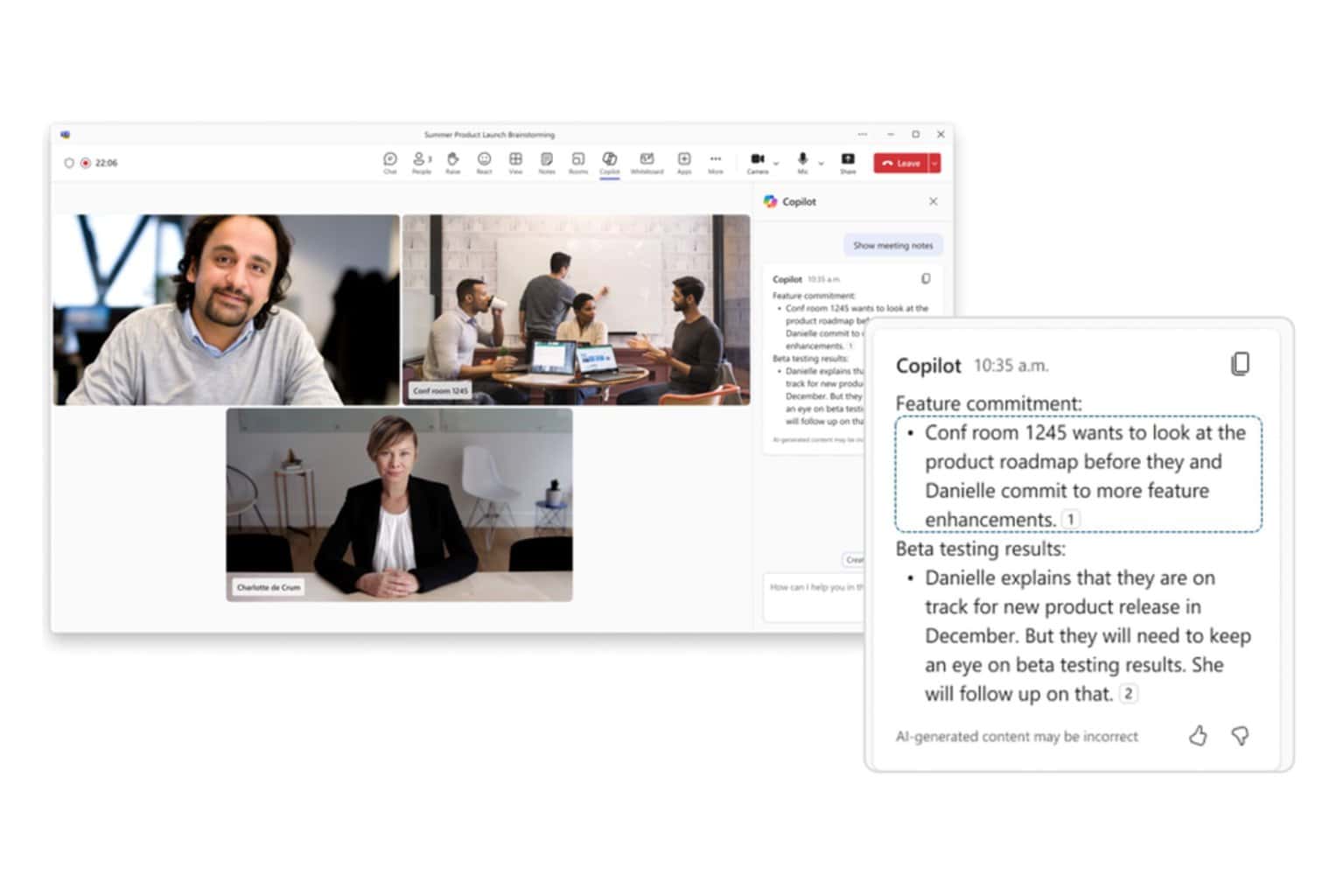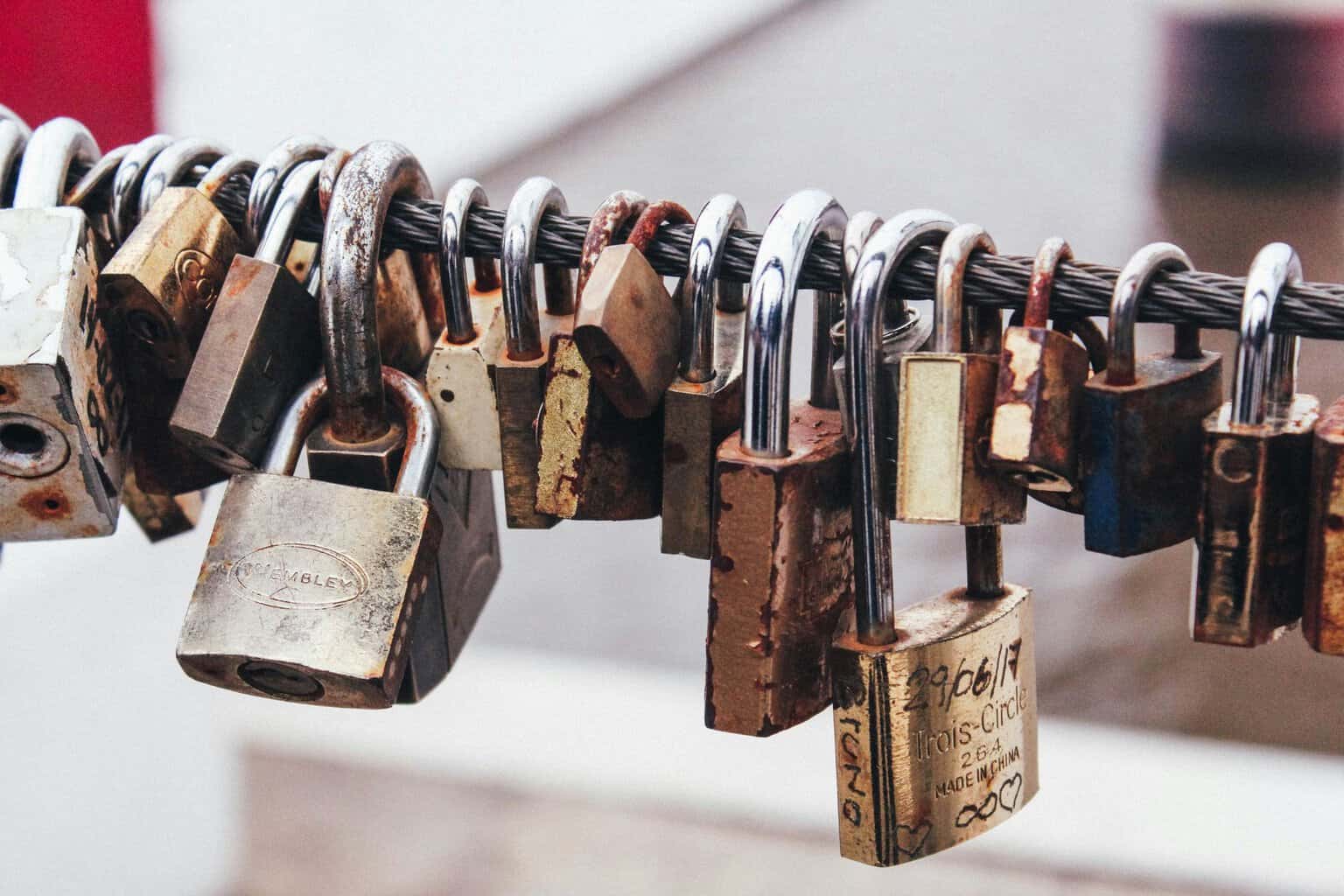Windows is Activated Using Organization Activation Service [Fix]
You can try using the Windows Activation troubleshooter
5 min. read
Updated on
Read our disclosure page to find out how can you help Windows Report sustain the editorial team Read more
Key notes
- Windows is activated using your organization's activation service message appears when your OS is activated using a trial license.
- Users who have purchased their PC from a store or are using their organization's laptop are getting this error message.
- You can either manually enter the product key or get in touch with customer support to resolve this issue.
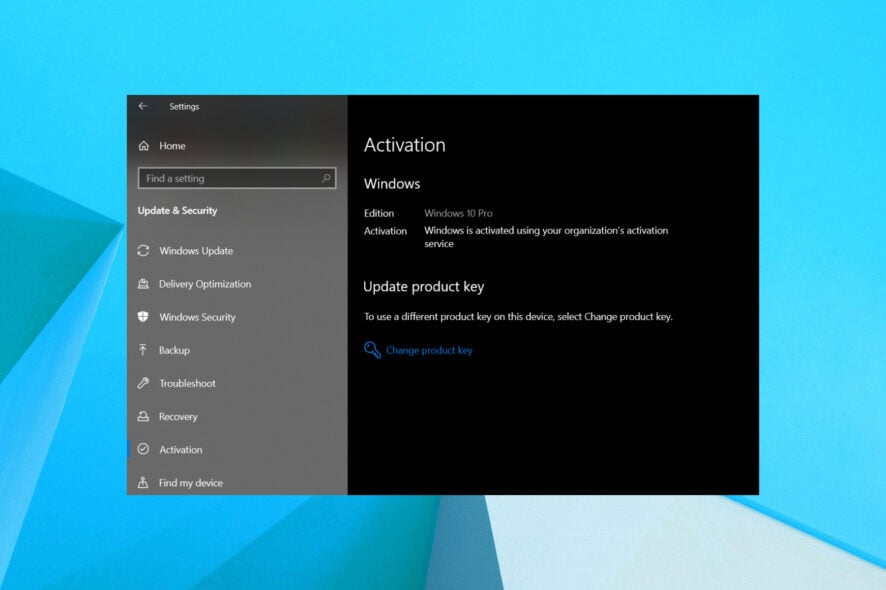
There are multiple user reports that show that the Activation tab on their Windows PC shows a Windows is activated using your organization’s activation service message. This error message is showing to a user who does not belong to any organization. Then there is another user who is getting this message after purchasing the PC from an electronics store.
The issue is pretty widespread because if unattended, the copy of the Windows OS shows the activation message. In this guide, we will give you a proper explanation of why you are getting this error message and also how you can fix it.
Why am I getting the Windows is activated using your organization’s activation service message?
Before applying the solutions, let us first understand what this message is and why have got it. This error message basically means that the volume license key used to activate your copy of Windows OS is missing or requires reactivation.
This error usually occurs when the company you got your laptop from activated it. However, since volume licenses work for a specific period of time, they expire unless it is renewed. If you continue to work with your organization then they will renew it after a certain period of time. In case you don’t work there, the Windows license will expire after a certain time.
As for the other scenario where the user does not work in any organization and is still getting the error message, this means that the shop you purchased your laptop or PC from has activated the Windows OS for a limited period of time using their license key which will expire after three months.
How can I get rid of the Windows is activated using your organization’s activation service message?
Here are a few things that can help you get rid of the Windows is activated using your organization’s activation service message:
- Restart your PC and check if this resolves the issue. Often the system takes time to refresh itself, and if you entered the code recently, then a quick restart can help get rid of the message. Here’s what to do if your computer is stuck on restarting.
- Enter the product key you got when purchasing the copy of your Windows OS and check if this fixes the issue or not.
Well, that’s about it what you can do before applying the advanced troubleshooting solutions mentioned below.
1. Run the activation troubleshooter
- Open the Start menu.
- Open Settings.
- Click on Update & Security.
- Select Activation tab on the left.
- Click on Troubleshoot.
- In the UAC that appears, click Yes.
- The activation troubleshooter will begin solving your activation problem.
- Click on the I changed hardware on this device recently link.
- Sign in with your Microsoft account.
- Select the device you are currently using and click Activate. Your Windows should be activated.
Windows comes with in-built troubleshooting tools that can help you fix issues related to your PC. There is an activation troubleshooter as well that will help you to fix the error that you are getting on your PC.
2. Delete the activation
- Open the Start menu.
- Run Command Prompt as an administrator.
- Type the below command and press Enter.
slmgr /upk - You will get a message Uninstalled product key successfully, and Windows will get deactivated.
- Open Windows Settings.
- Click on System & security.
- Your Activation state will show that your copy of Windows isn’t activated.
- Go back to the Settings page and click on Accounts.
- Most probably, you will have a local account. Click on the Sign in with a Microsoft account instead button.
- Enter your Microsoft account credentials.
- If the sign is successful, your Windows will get activated with the digital license linked to your Microsoft account.
What this process actually does is first uninstall the product key from your PC, then when you link your Microsoft account it fetches the digital license you might have attached to your Microsoft account and activates your copy of Windows.
3. Enter the product key manually
- Open the Start menu.
- Run Command Prompt as an administrator.
- Type the below command and press Enter.
wmic path SoftwareLicensingService get OA3xOriginalProductKey - Note down the product key of your PC.
- Open Windows Settings.
- Click on Update & Security.
- Select the Activation tab on the left.
- Click on the Change product key option.
- Enter the product key you have noted in step 4 and press Enter. Check if this fixes the issue or not.
At last, if nothing works, and you aren’t able to fix the Windows is activated using your organization’s activation service message, then you can get in touch with Microsoft customer support.
You can visit this website and select the number based on your region. Explain your issue to customer support and follow the steps that they advise you. Possibly this will help you resolve the error.
That is it from us in this guide. If you are having issues with Windows updates, then you can check out our guide on how you can fix Windows update errors easily.
For those experiencing We Couldn’t Connect to the Update Service error, they can refer to our guide that lists some effective solutions to resolve the problem.
Also, if you are stuck in your welcome screen and do not know what to do, then you can check out our guide that gives you 17 ways to get past the welcome screen on Windows 10 and 11.
Let us know in the comments below which one of the above solutions helped you resolve the Windows is activated using your organization’s activation service message.