YouTube Music Not Working On PC [Full Guide to Fix]
Solve if YouTube Music randomly stops working on your PC
6 min. read
Updated on
Read our disclosure page to find out how can you help Windows Report sustain the editorial team. Read more
Key notes
- Though YouTube Music doesn’t have a desktop app, you can enjoy it on a browser without any problem.
- Sometimes, it may not work properly due to some problems with your browser part or operating system settings or the things mentioned in this article.
- To fix this problem, we suggest you update the browser, disable any power-saving modes, and follow the methods mentioned in this post.
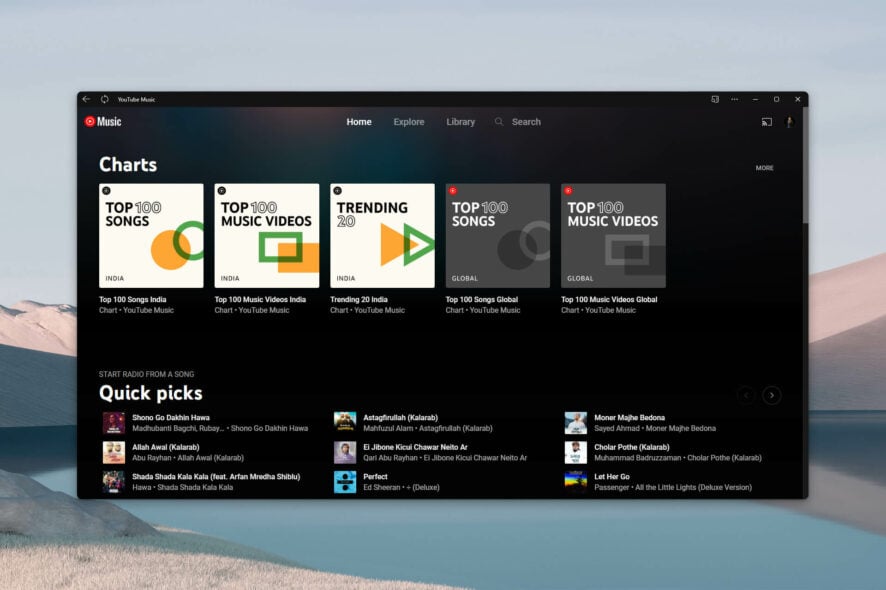
Is YouTube music not working on PC? Undoubtedly, the solutions, along with some information from this article, will help you.
There are many types of problems you may experience with this service. But, frequently pausing or not playing or working at all are the most common. You may have preferred it over Spotify or other similar services. This type of issue can ruin your experience indeed.
Why does YouTube Music keep pausing on PC?
Usually, on your PC, to download YouTube Music, you use a browser or Progressive Web App (PWA). There are some third-party apps, too. If the playback freezes or it keeps pausing, it may be because of the following things:
- Third-party extensions: Some third-party extensions may interrupt YouTube playback.
- Device settings: If you have enabled some settings to power saving or anything else, that may stop YouTube music due to inactivity to save power.
- Browser settings: There are browser settings like enabling efficiency mode, sleeping tabs, or anything similar that is known to shut down the YouTube Music tab, which stops the playback.
- Subscription issue: Does your YouTube subscription allow ad-free unlimited playback? If not, you cannot always overcome this situation using an ad blocker.
- Browser problem: If there is something wrong with the browser you are using to play YouTube music, it may not work correctly.
- Network problem: Unstable connections often struggle to stream online audio or video content.
- Geo-restriction: Not all places have access to YouTube Premium or Music. If you are from such a place, you can expect different types of problems, even with an unblocker.
How do I turn off auto-pause on YouTube on PC?
Before trying the main methods, we suggest you take some steps. These are:
- Update your web browsers to the latest version.
- Makes sure you have a stable internet connection.
- Clear browsing data, including temporary files and cookies, to see if it helps. You can use CCleaner for this type of thing.
- Update drivers, especially the Video and Audio drivers on your PC. Use Outbyte Driver Updater to do it easily.
- Make sure YouTube Music is available in your region. Otherwise, Use a VPN like Private Internet Access.
After ensuring the above things, follow these methods to solve the YouTube Music not working issue on PC.
1. Disable efficient mode
- Open Microsoft Edge or open any other browser you are using for YT Music that has an efficient mode.
- Go to the following location using the address bar:
edge://settings/system - Turn off efficiency mode by toggling the appropriate switch.
- Relaunch your browser.
The above steps are applicable to Microsoft Edge. Chrome doesn’t have such a feature. If you are using Opera, disable the battery saver from its settings. It will do the job perfectly.
2. Disable the sleeping tab
- From the same settings shown in the previous method, toggle the switch next to the Save resources with sleeping tabs.
- You also can configure a time limit for the sleeping tab instead of disabling it.
On Opera, you can find an option: Snooze inactive tabs to save memory and disable it.
3. Use a third-party plugin
- Go to this YouTube NonStop extension page.
- Click on Add to Chrome.
- After installation, start enjoying YouTube without interruption.
You can use this plugin on Chromium browsers like Chrome, Opera, Edge, etc. only.
4. Check for problematic extensions
4.1. On Chrome
- Go to the following address using your address bar:
chrome://extensions/ - Toggle the switch off next to the items you want to disable.
4.2 On Firefox
- Go to the following location using the Firefox address bar:
about:addons - Click on Extensions and turn off the items you want.
Disable extensions like ad blockers and any other items that can control or interfere with audio or video playback. For best, you can disable all of the add-ons or extensions. Then, enable one by one to find out the problematic one.
5. Solve Wireless Speaker/Headphone issues
- Press Win + I on the keyboard to open Windows Settings.
- Go to System and Click on Troubleshoot.
- Go to Other Troubleshooters.
- Click on Run next to Bluetooth.
- Restart your PC once the process is done.
In many cases, Bluetooth speaker gets disconnected and connected again frequently, which may stop any type of music or video playback on your PC. In this type of case, the above steps will help.
You also can run the Audio troubleshooter to see if it helps.
6. Use a better web browser
- Go and download the Opera browser.
- Install it on your PC.
- Start using YouTube Music on this browser.
Currently, Opera is considered one of the best web browsers for streaming. If YouTube Music is not working properly on your current web browser, indeed Opera can give you a better experience.
Why is YouTube Music randomly stopping?
If YouTube Music is randomly stopping on your PC, the reasons are obviously the ones we mentioned at the beginning of this article. However, it also may be due to the following issues as well:
- Speaker or headphone issues: If something is wrong with your speaker or sound system, it may randomly stop YouTube Music or other multimedia playbacks on your PC. Method 5 has the solution for this.
- The app problem you are using: Even though YouTube Music doesn’t have an official app for PC, you may be using PWA or a third-party app that contains the problem.
- Proxy or unblocker: Poor-quality unblockers cannot provide a smooth streaming experience.
Besides these reasons, there may be unknown issues as well. But you can always overcome these problems easily.
What can I do if YouTube Music is not playing in the background?
You should not encounter background Playback issues on a PC using a browser. If you are using an app, use a browser in this case. Ensure any power saving mode or features like efficiency mode mentioned in methods 1 and 2 are inactive.
On smartphones, background playback from an unsupported region is not available. In this case, we suggest you use one of the best VPNs for streaming. If you use a VPN extension on a PC browser, we suggest you use a native desktop app for the VPN.
In case you are having the same issue on your Android or iOS device, we have a detailed guide on solutions to fix YouTube Music keeps pausing.
This article has described how you can solve YouTube Music not working issue on a PC. If you have other solutions, please let us know in the comment box.
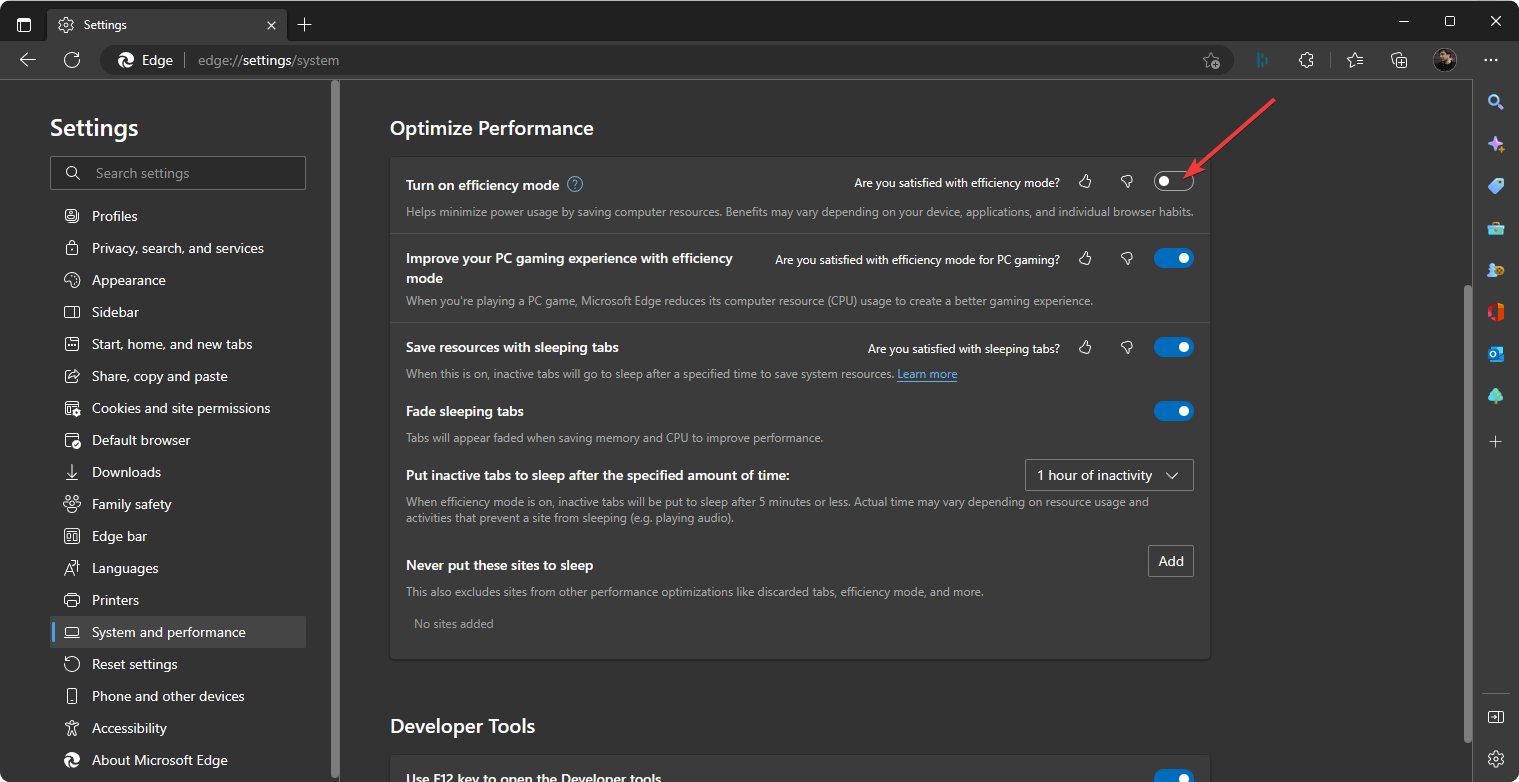
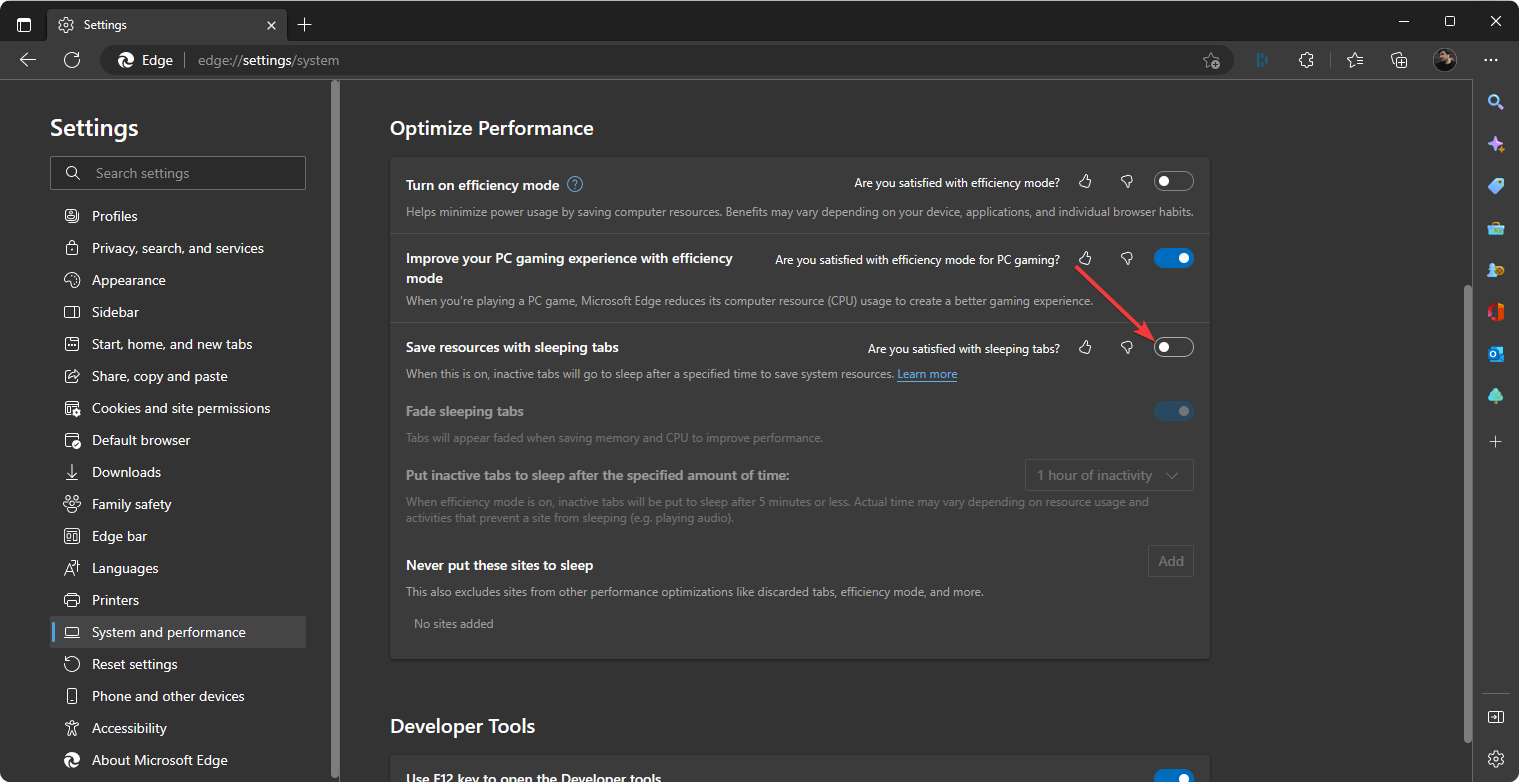
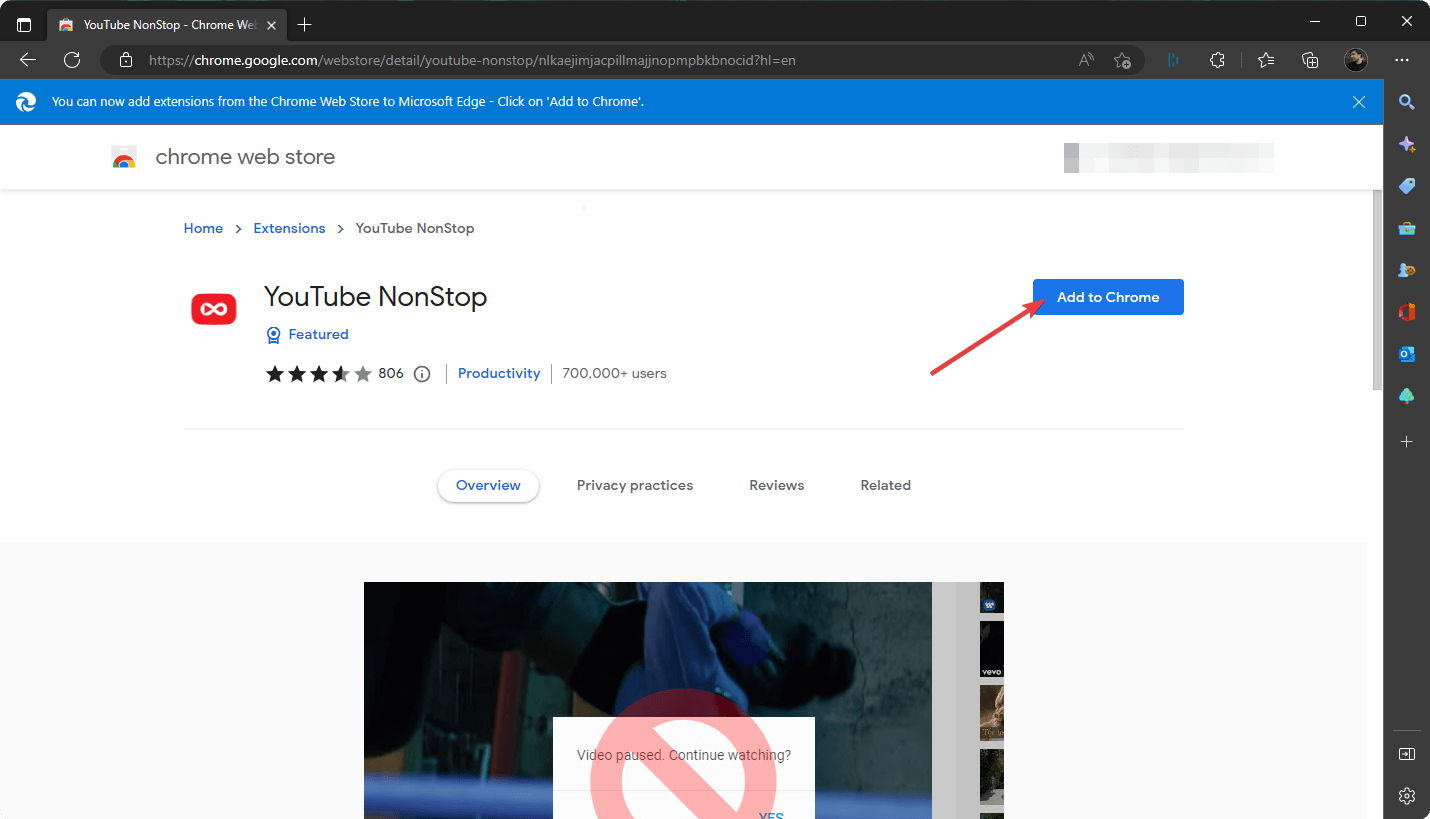
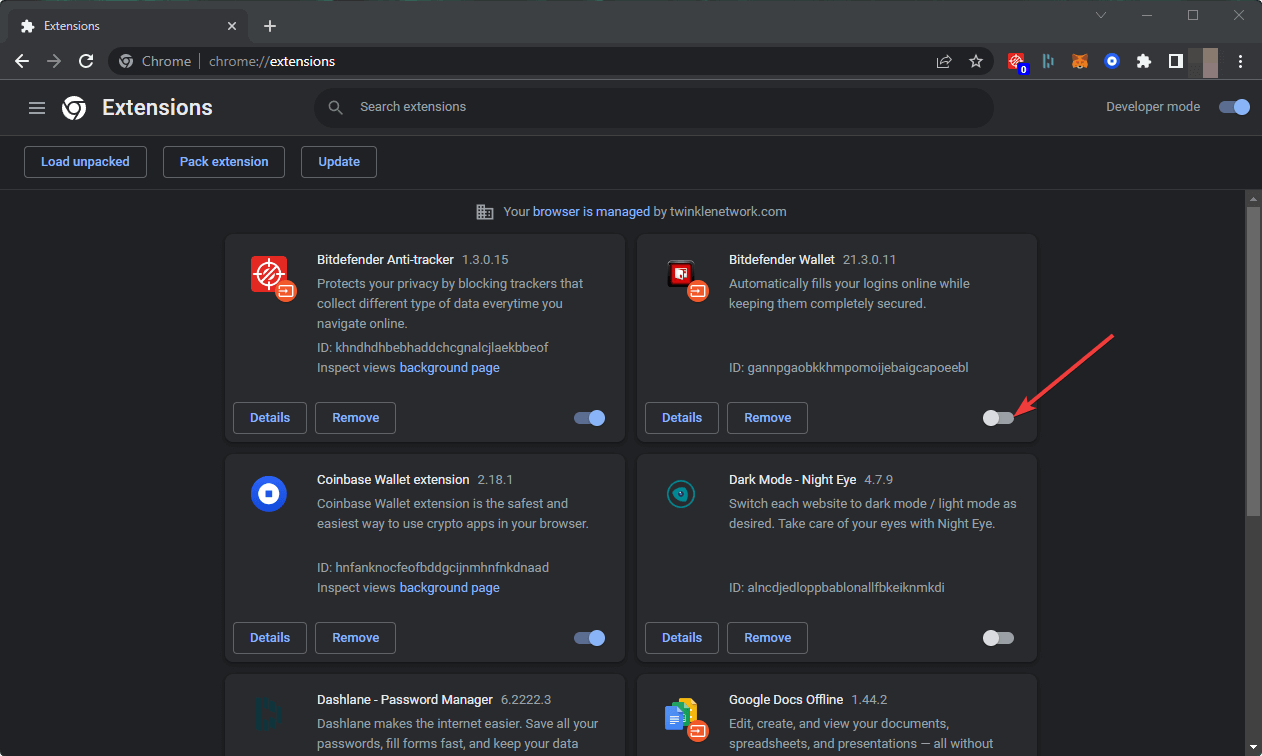
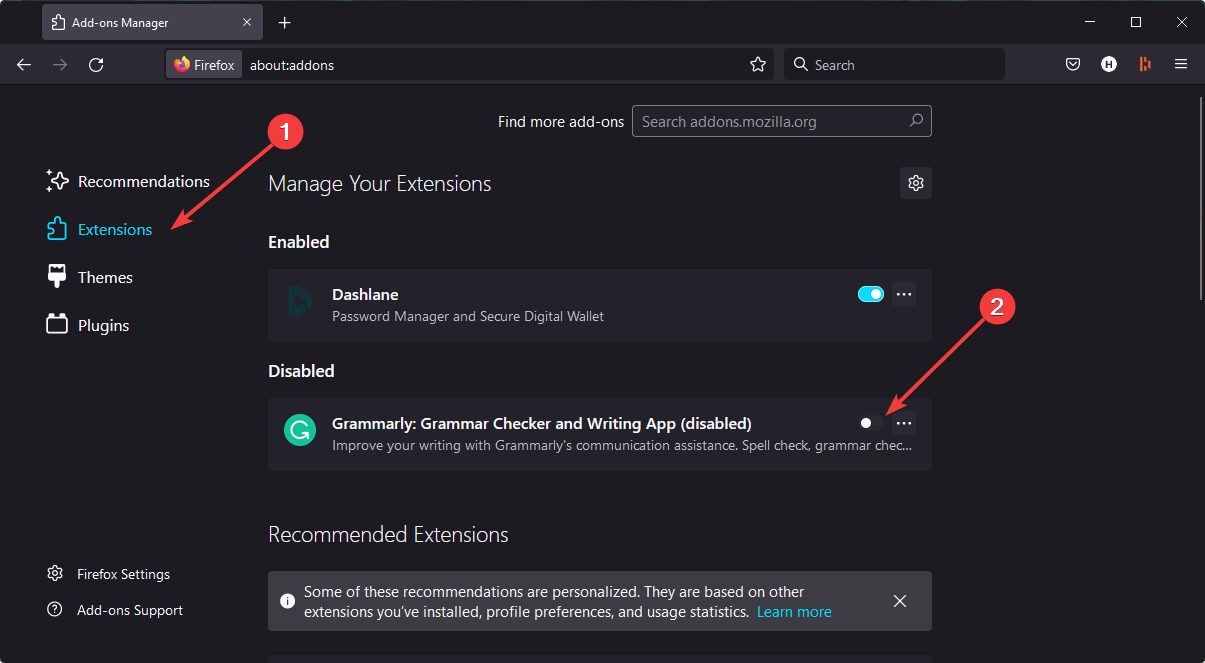
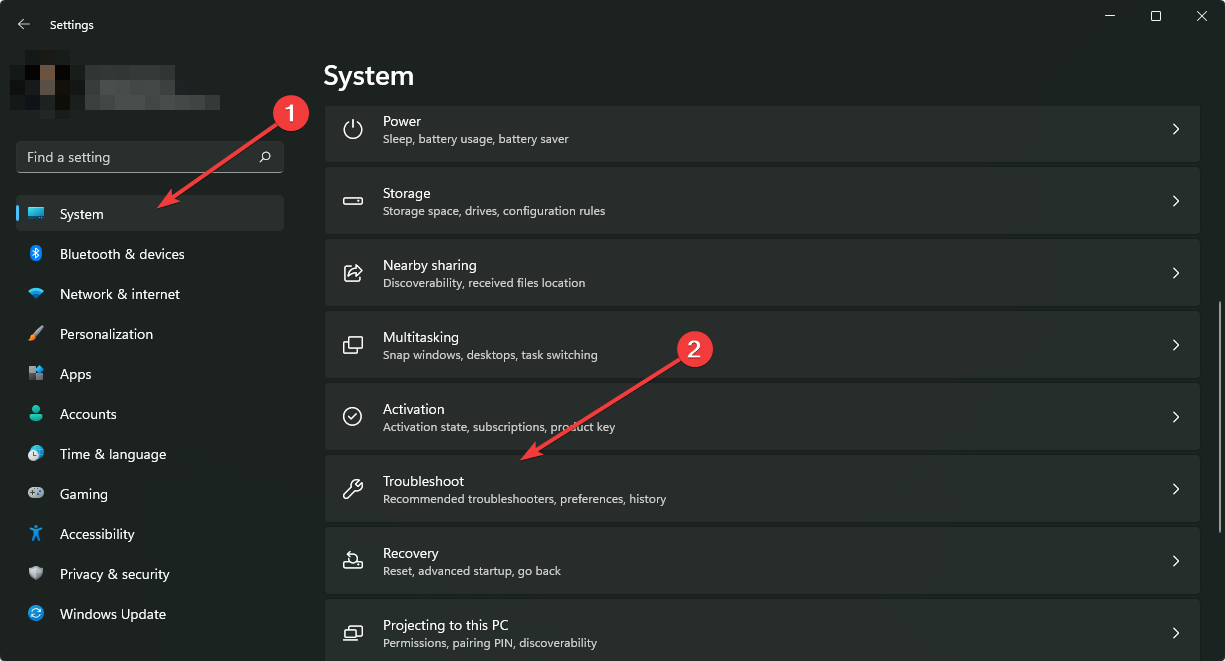
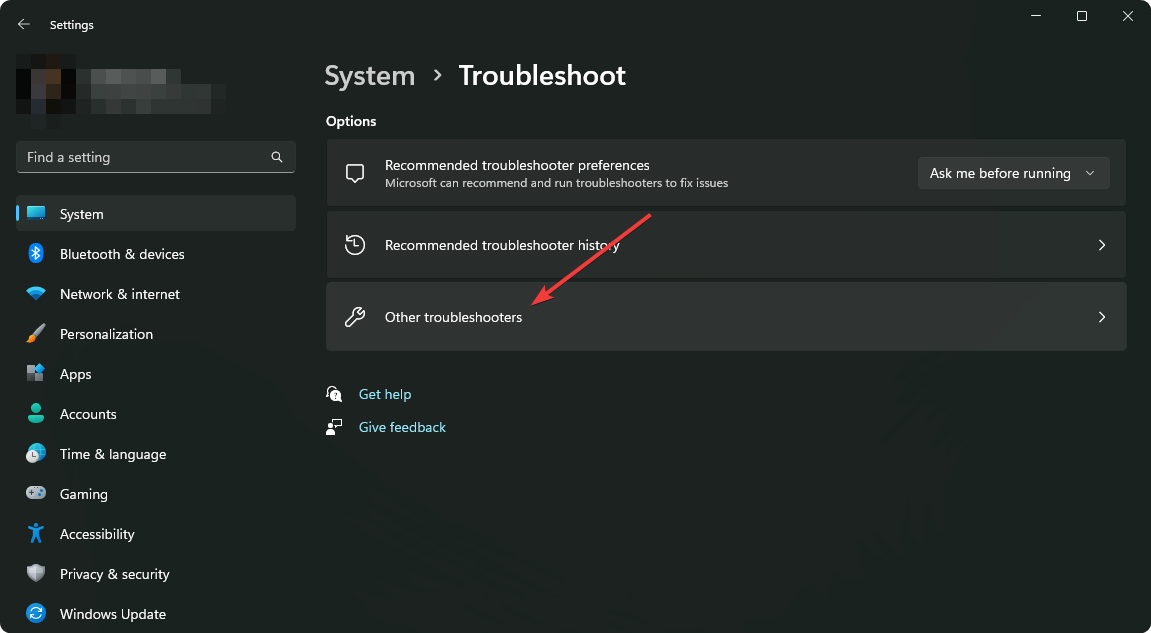
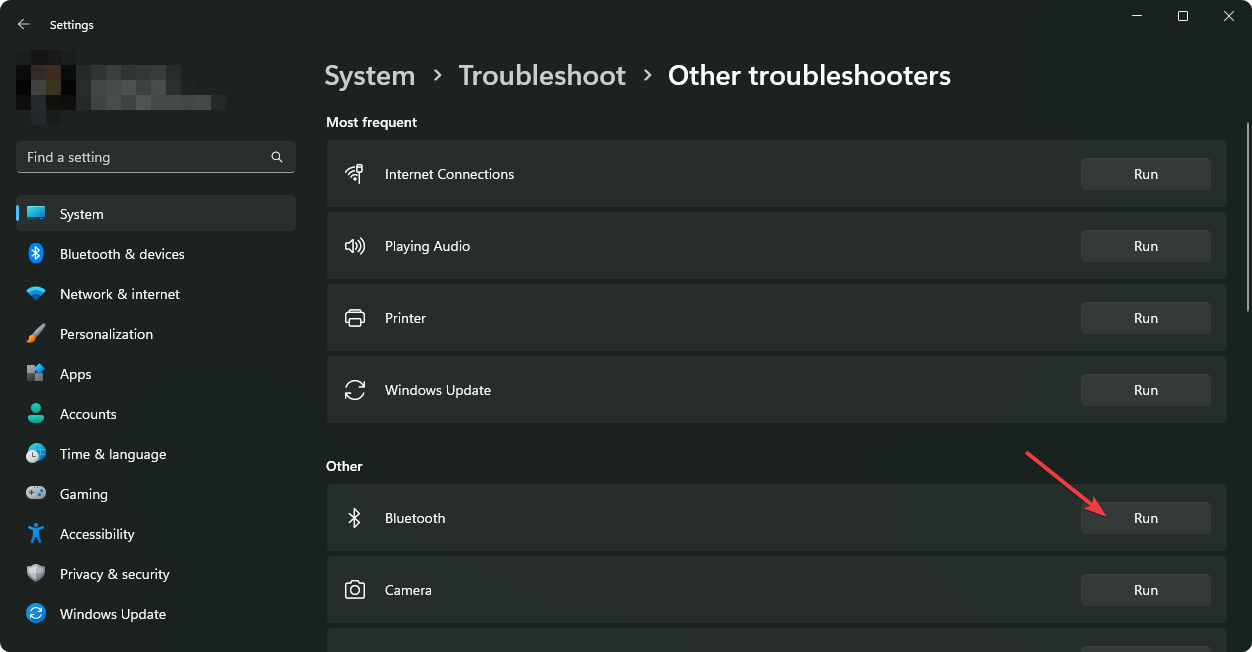
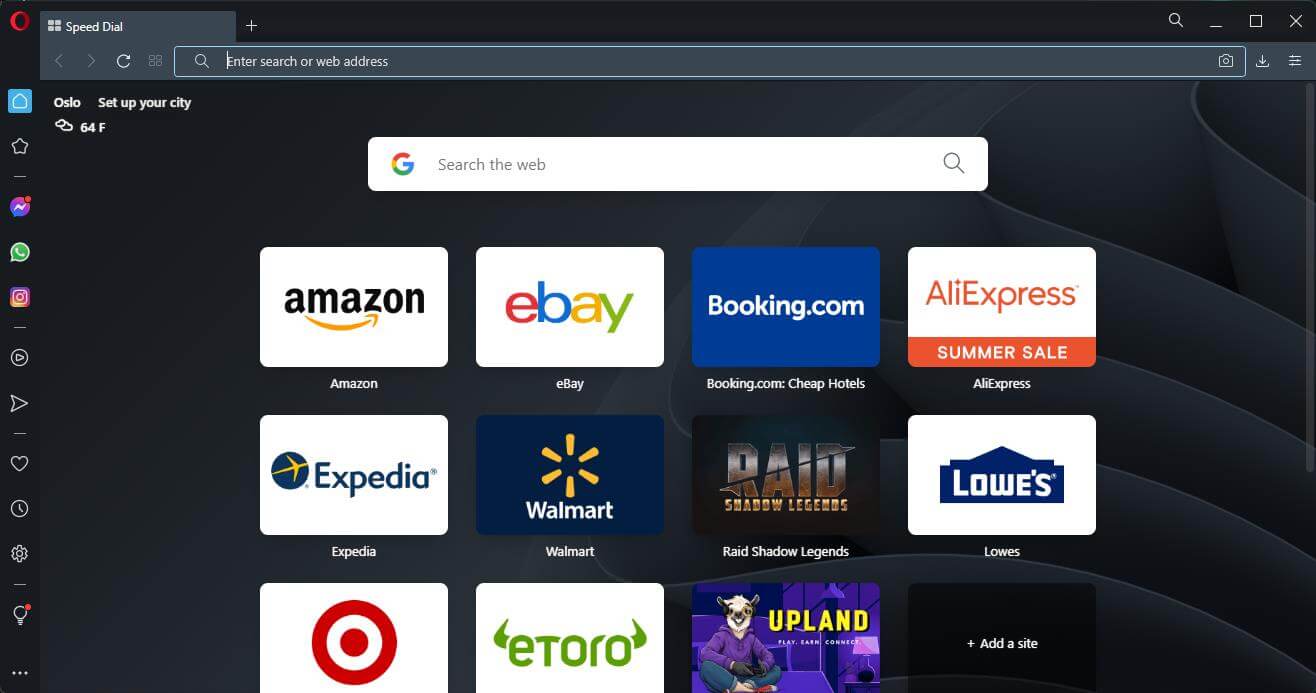








User forum
0 messages