Fix: Our Servers Cannot Process Madden
Explore the expert-recommended methods to resolve the problem
4 min. read
Updated on
Read our disclosure page to find out how can you help Windows Report sustain the editorial team. Read more
Key notes
- This error usually occurs if you have network connectivity issues or the server of Madden 23 is down.
- This guide will discuss all the available methods to resolve this problem.
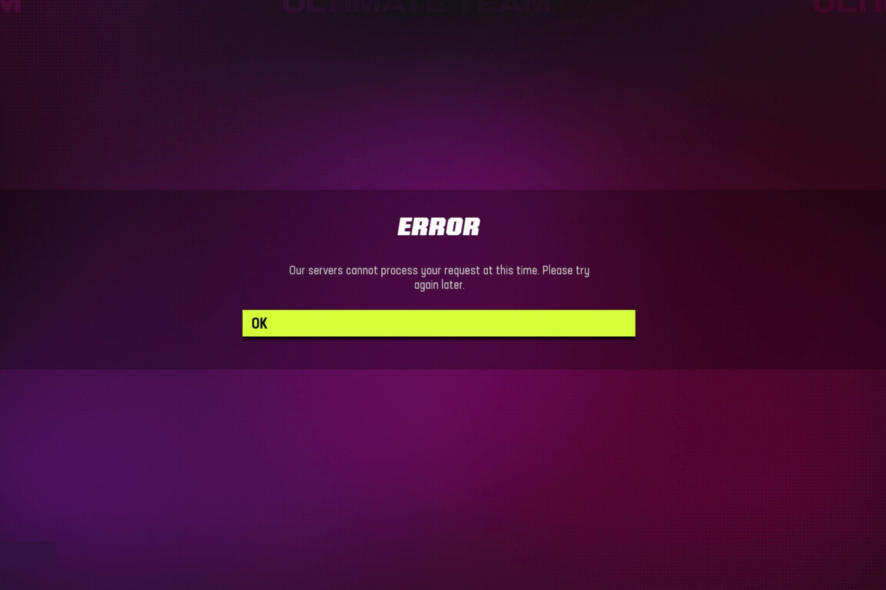
Our servers cannot process your request at this time. Please try again later error may appear when trying to play specific modes in Madden 23. However, it is a standard error and can be fixed in no time.
This guide will walk you through some simple workarounds to fix this error right after explaining the reasons for its occurrence.
Why does Madden 22 keep saying Our servers cannot process your request at this time?
There could be several reasons why Maden 22 is coming up with this error message. We have listed some of the popular ones here:
- Server maintenance or outages – If the servers are down for maintenance or have any outages, you might receive this error. Please wait until the servers are up and running again.
- Internet connectivity issues – You need a sturdy internet connection to play this NFL game; however, if your internet is slow or you have some connectivity issue, you can get this error.
- Outdated app or missing updates – If your console or the Madden 22 app has pending updates, it might cause this issue. Check for updates for both the console and the app.
- Conflicting programs – Uninstall the recently installed software on your computer or console, as they might have been interfering and causing the error.
- Cache – If you haven’t cleared the cache on your console or for the game, it could also cause issues like these. Clear the cache and try again.
How do I fix the our servers cannot process your request at this time error in Madden 23?
Before moving to troubleshooting steps, let us go through these easy fixes to resolve the error:
- Restart your router.
- Restart your computer.
- Switch from Wi-Fi to Ethernet.
- Check for pending updates for Windows/Console and Madden 23 app.
- Make sure you have 1 Xbox Gamertag/1 PSN ID.
If these resolutions didn’t work for you, then try the below-mentioned methods to fix the issue:
1. Check if the server is down
- Go to EA Help: Official Support.
- Click on Games.
- Type Madden 23 and press Enter in the search box.
- On the top right corner, you will see Server Status. If it is green, that means it is up and running.
2. Refresh your lineup
- Go to your Roster within Madden Ultimate Team.
- Now locate the Lineup Tools, then click Generate Best Lineup.
- On Normal Lineup, select Create New.
- For Generate Best Lineup, select Best Team Overall.
- Go to Defense and select the Superstar player from the lineup.
- Click Deactivate.
- Now try to play the Solo Challenge game before making more changes.
- If this didn’t work, try removing/swapping out your Team Visuals and Strategy Items, then try again.
3. Restart your console
- Press and hold the Xbox or PlayStation button for approximately 10 seconds. The console will turn off.
- Now restart it by pressing the button again.
- Connect the controller and press the Xbox or PlayStation button on it.
4. Change DNS to Google Public DNS
4.1 PlayStation
- Open the PS menu, and go to Settings.
- Select Network and click Set Up Internet Connection.
- Select Wi-Fi or LAN cable.
- Click Custom, then select IP Address Settings (automatic).
- Select DHCP Host Name, click DNS Settings, and choose Manual.
- Enter the Primary DNS: 8.8.8.8 and Secondary DNS: 8.8.4.4
4.2 Xbox One
- On the Xbox home screen, click Settings.
- Go to Network, and then click Advanced settings.
- Select DNS settings, then click Manual.
- For Primary DNS, enter 8.8.8.8
- Now for Secondary DNS, enter 8.8.4.4
4.3 Computer
- Press Windows + R to open the Run console.
- Type ncpa.cpl and press Enter.
- Go to active connection, right-click on it, and select Properties.
- From This connection uses the following items box, locate and double-click on Internet Protocol Version 4 (TCP/IPv4).
- Click on Use the following DNS server addresses radio button.
- Now for the Preferred DNS server, use 8.8.8.8, and for the Alternate DNS server, use 8.8.4.4.
- Click OK, then again OK.
5. Hard Reset Xbox/PlayStation
- Press and hold the Power button on the console for 10 seconds or more until the console shuts down.
- Remove the power cord from the console. Wait for three minutes, then plug it in.
- Press the button on the controller to restart your console and controller.
6. Contact EA support
If nothing has worked for you, it is advised that you reach out to EA support. Explain the issue along with the troubleshooting steps you have tried so far. This way, they will be able to assist you better.
So, these are the methods to fix our servers cannot process your request at this time while playing Madden 23. Try them and let us know which worked for you in the comments below.



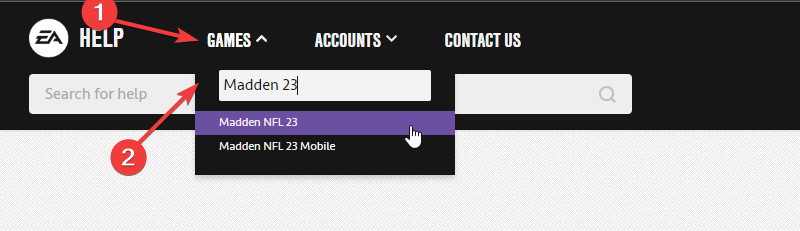
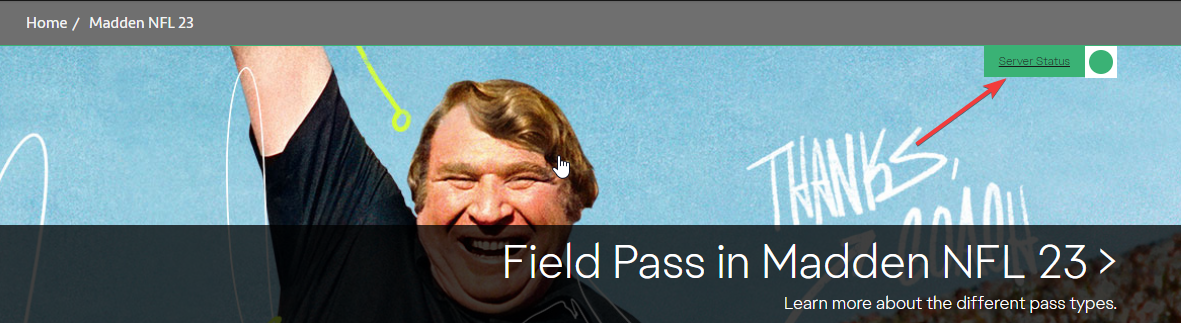
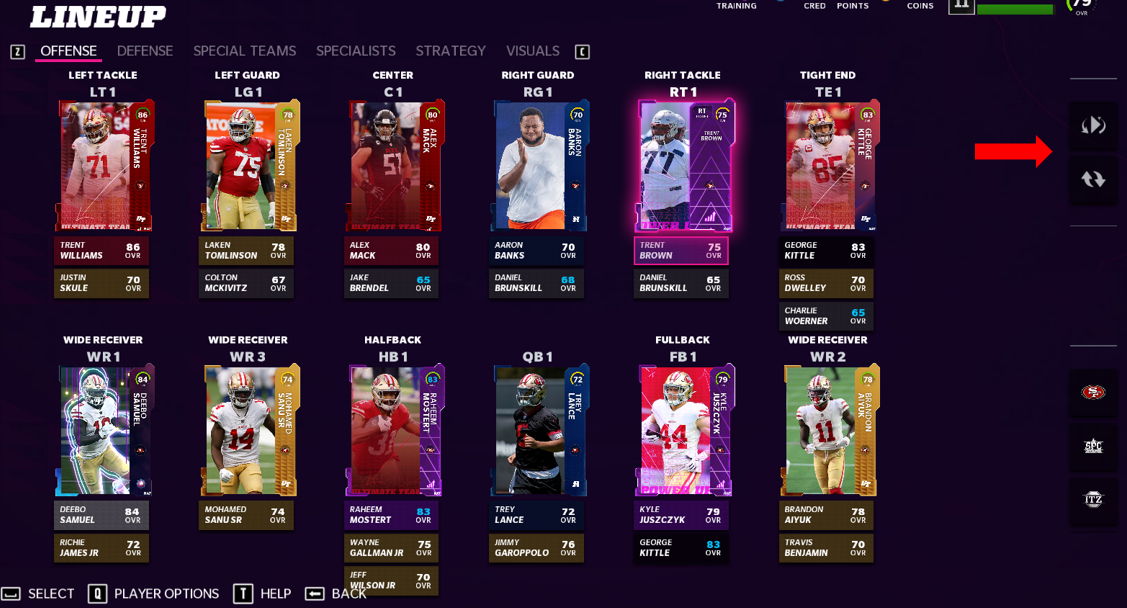
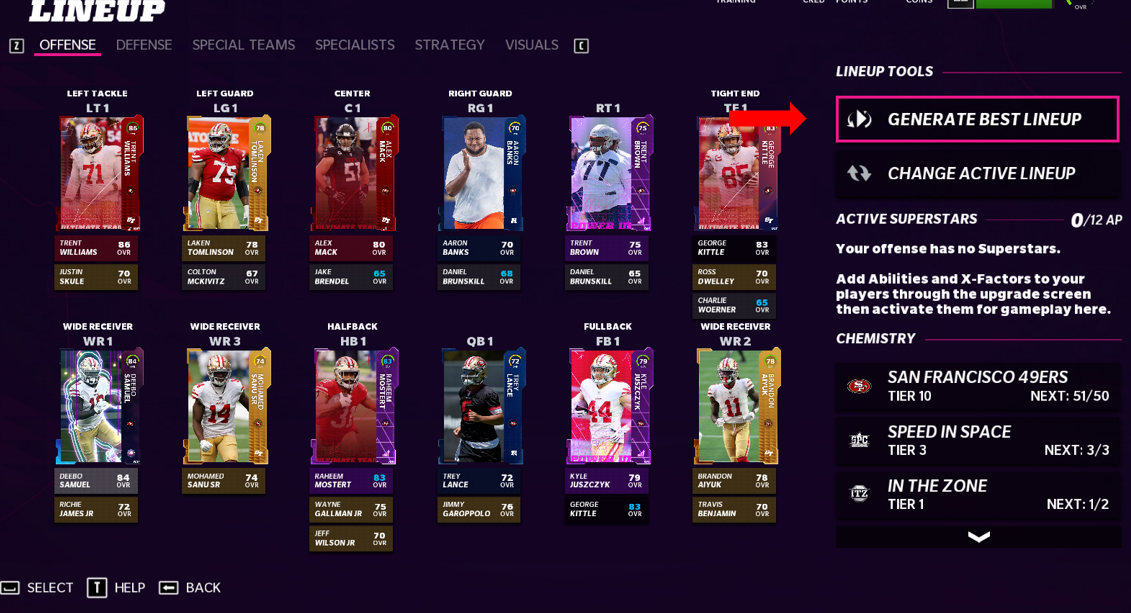
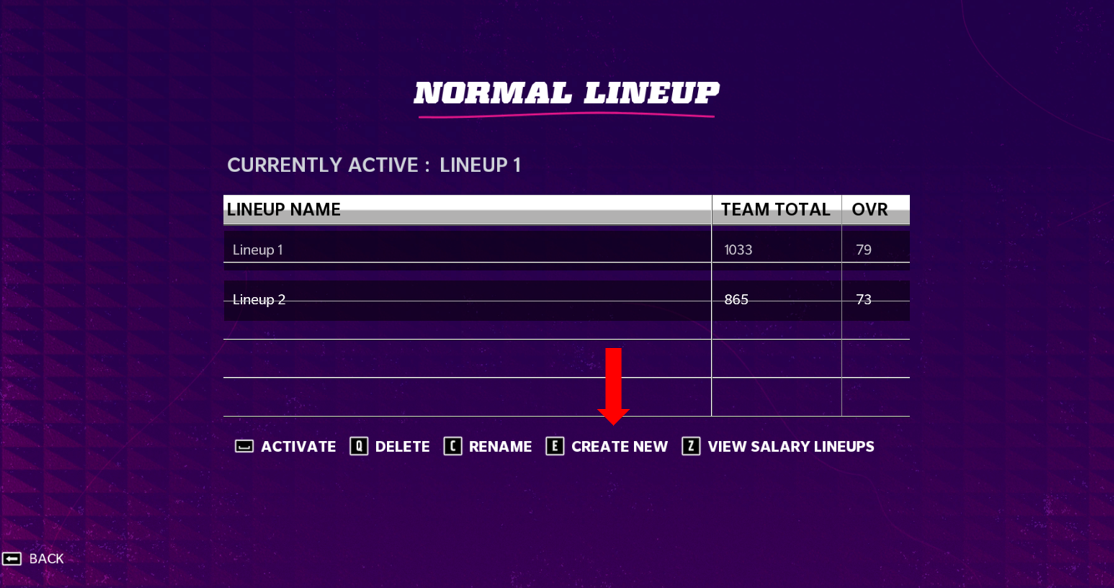
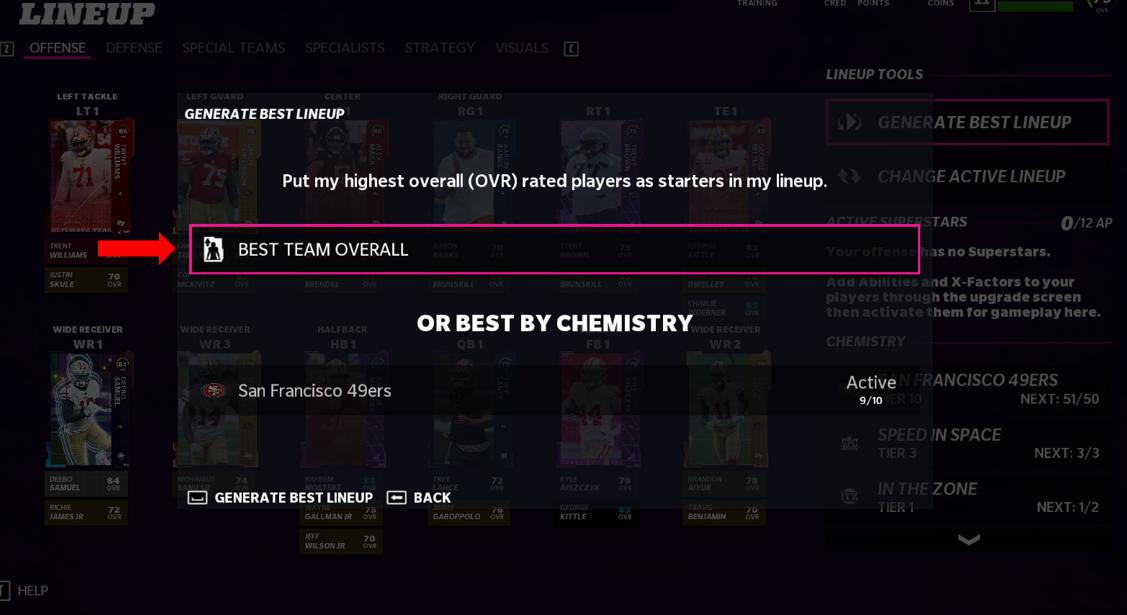
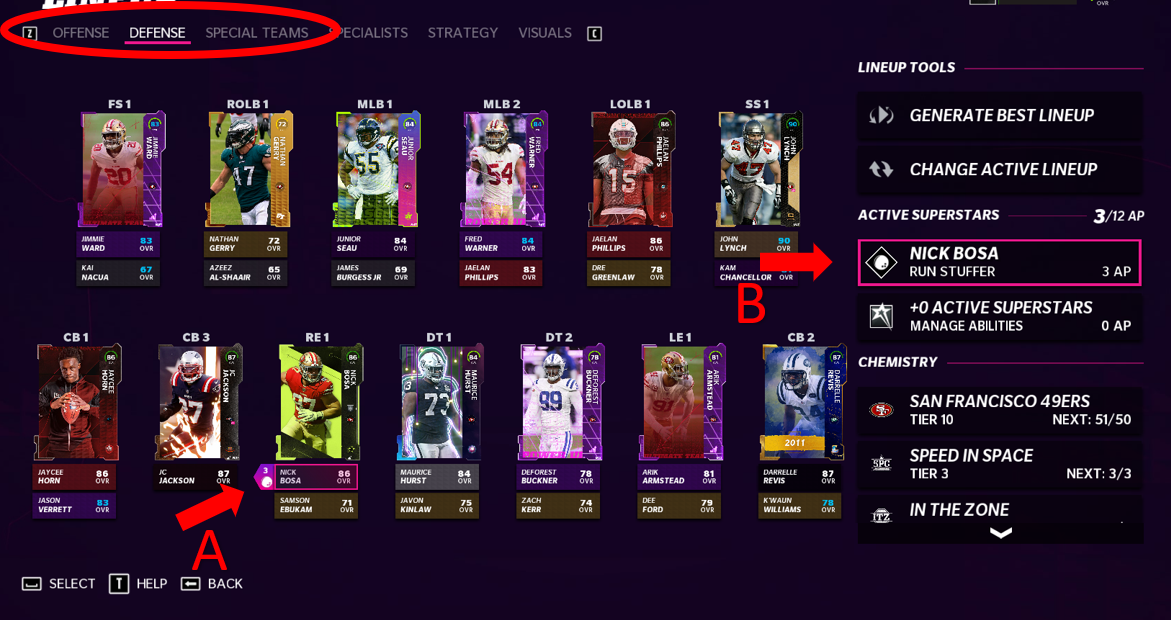
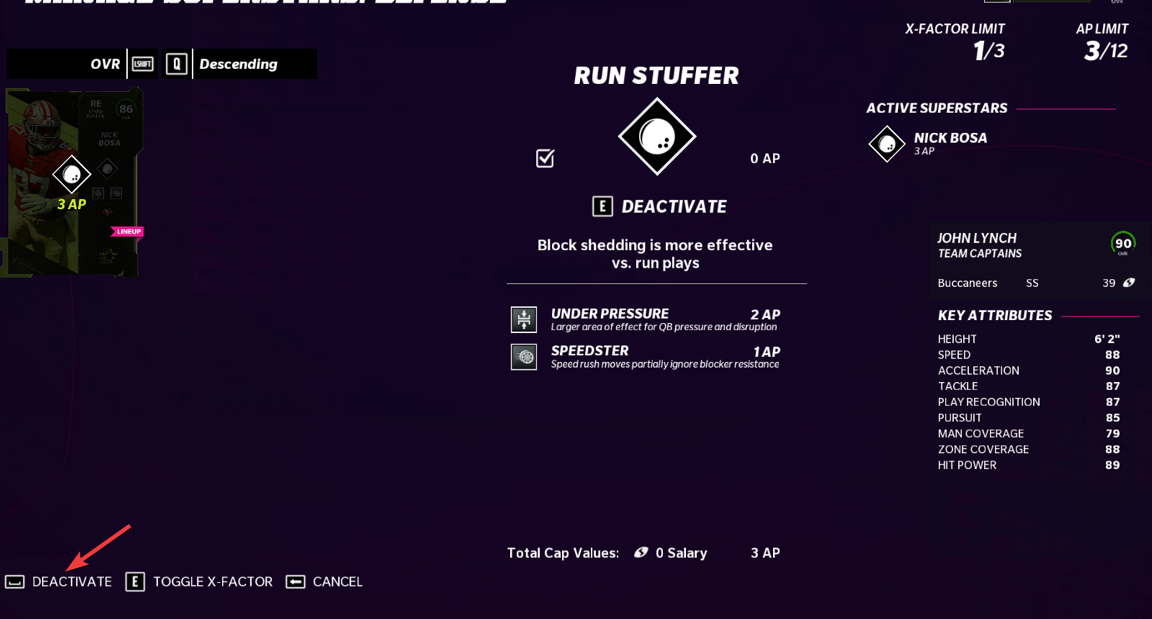
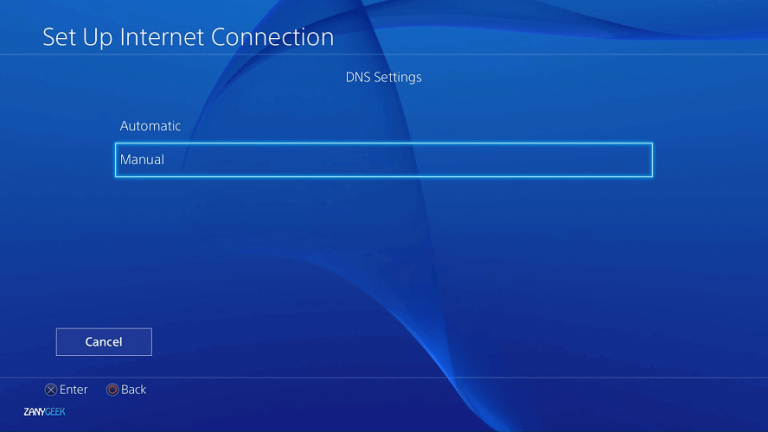
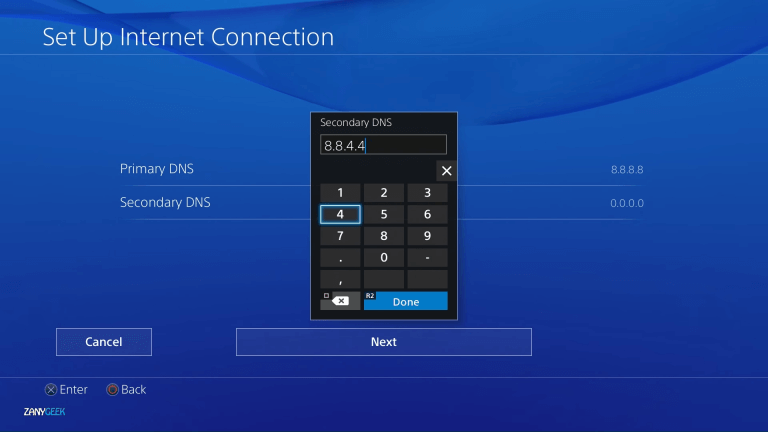
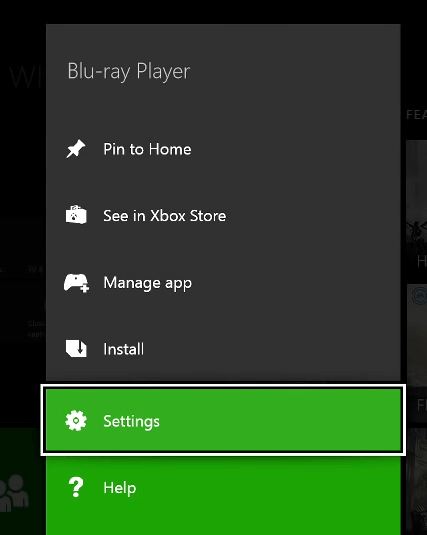
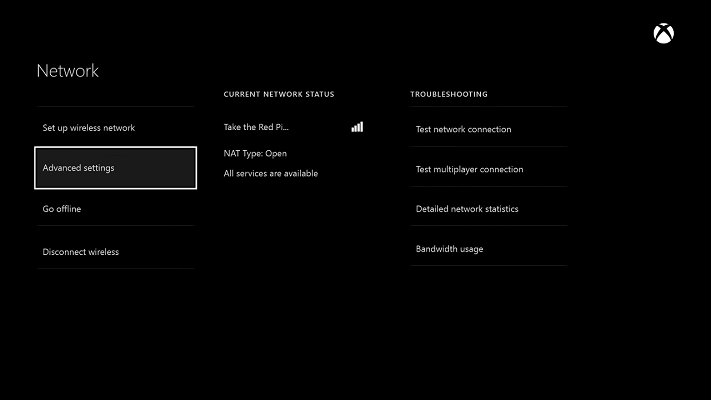
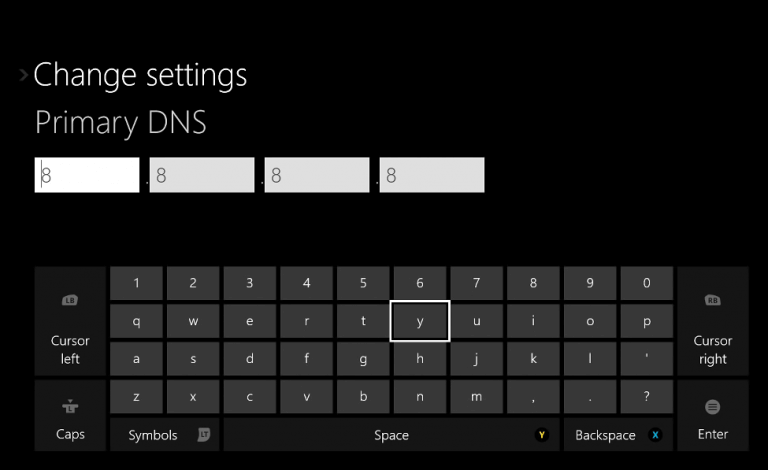
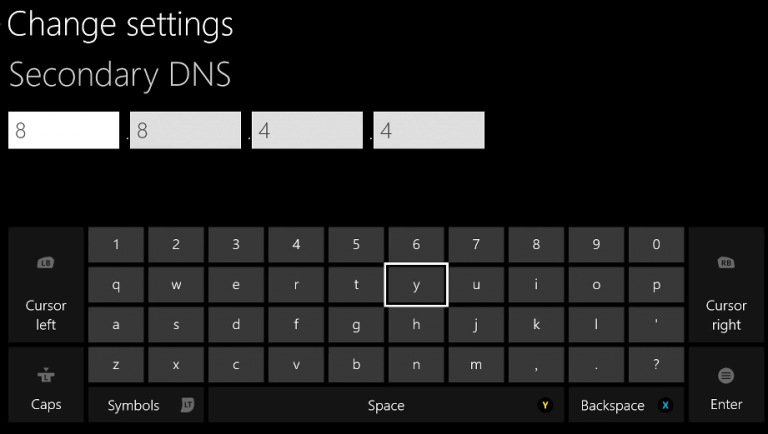
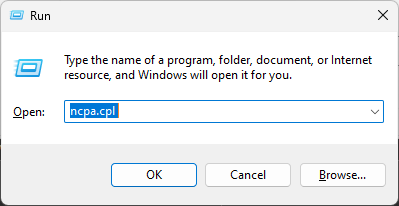
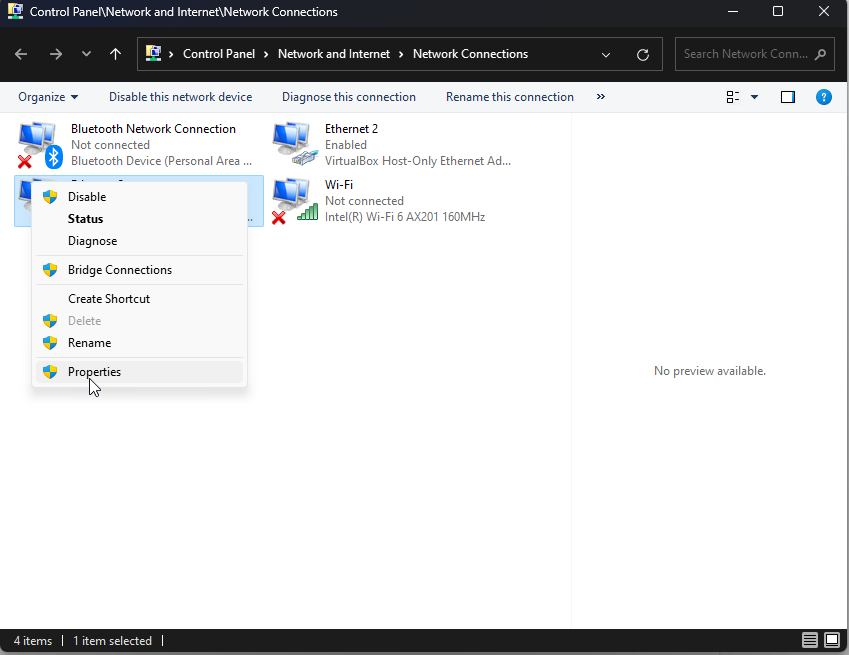
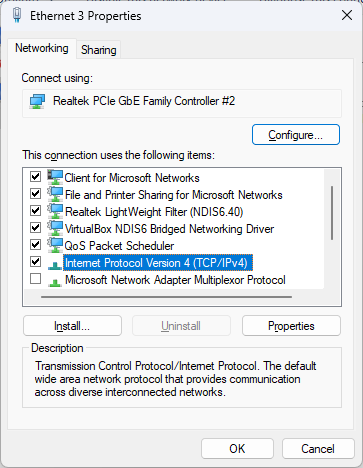
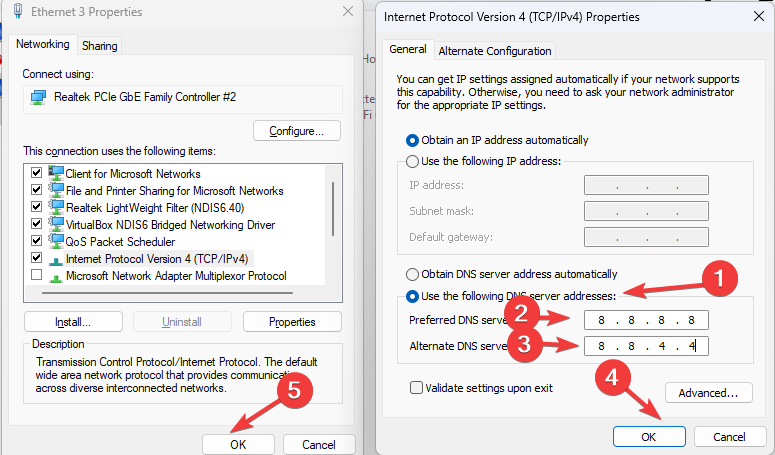
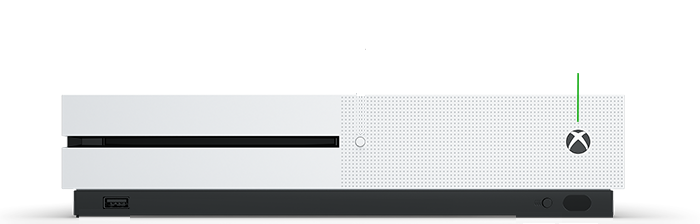
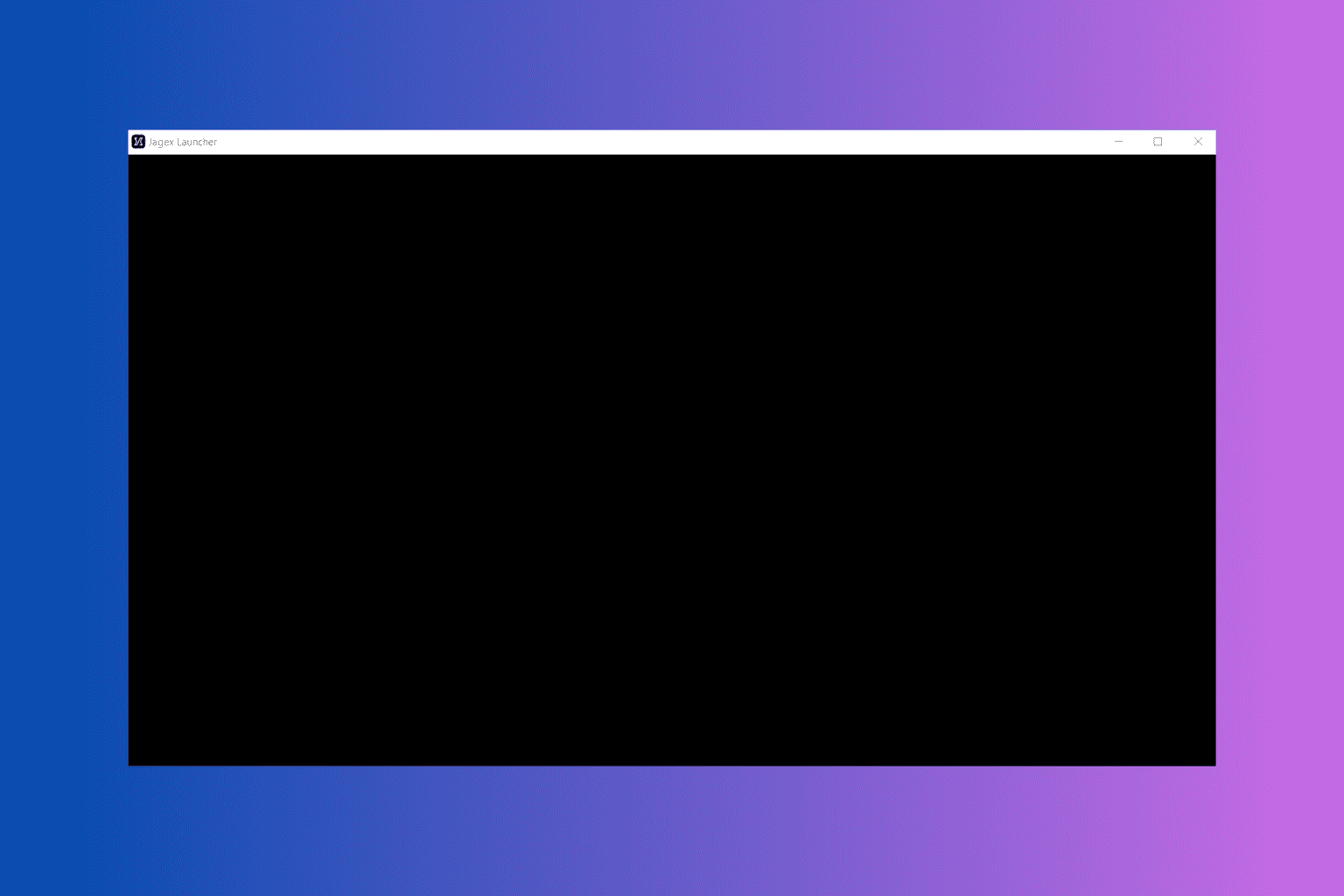
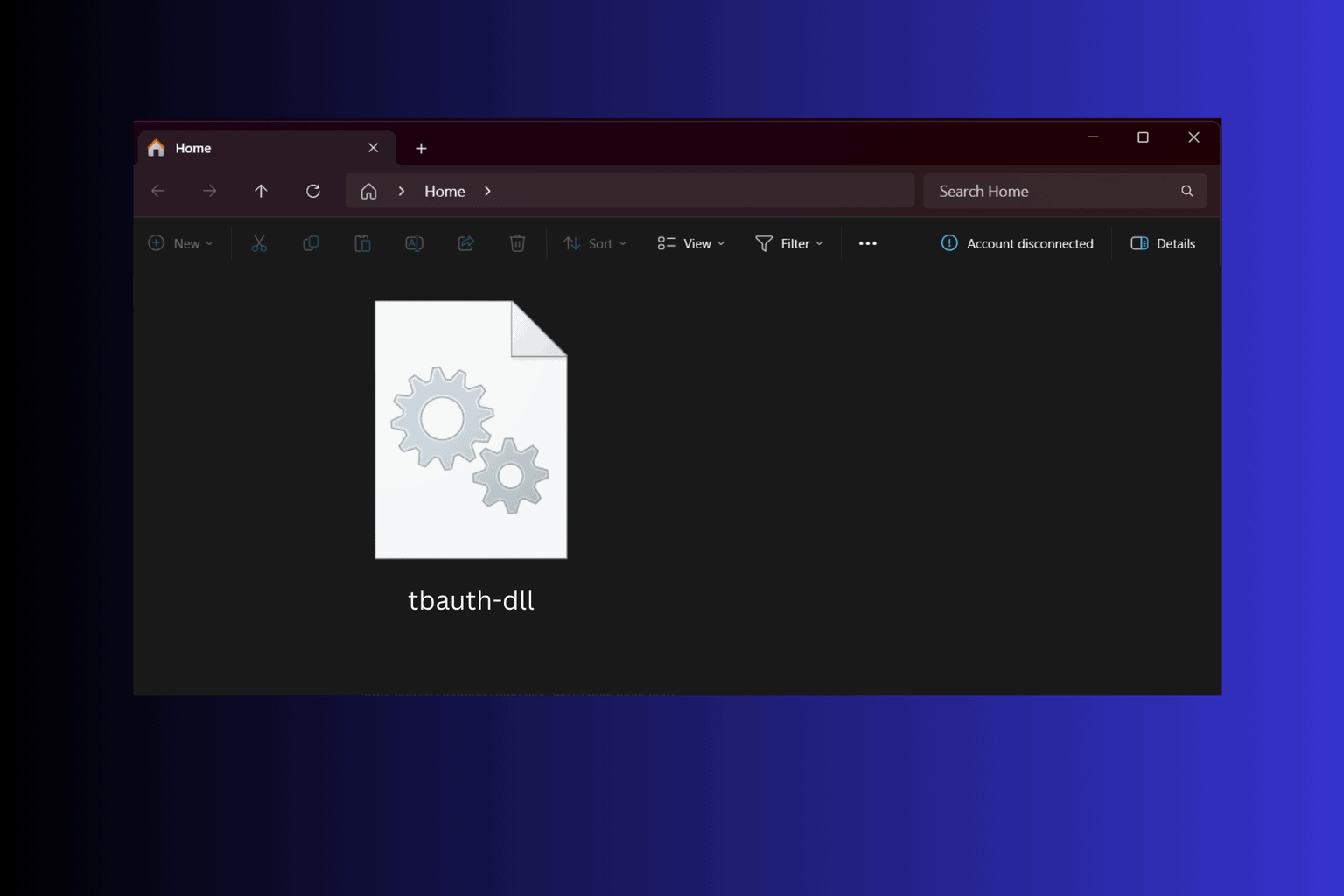
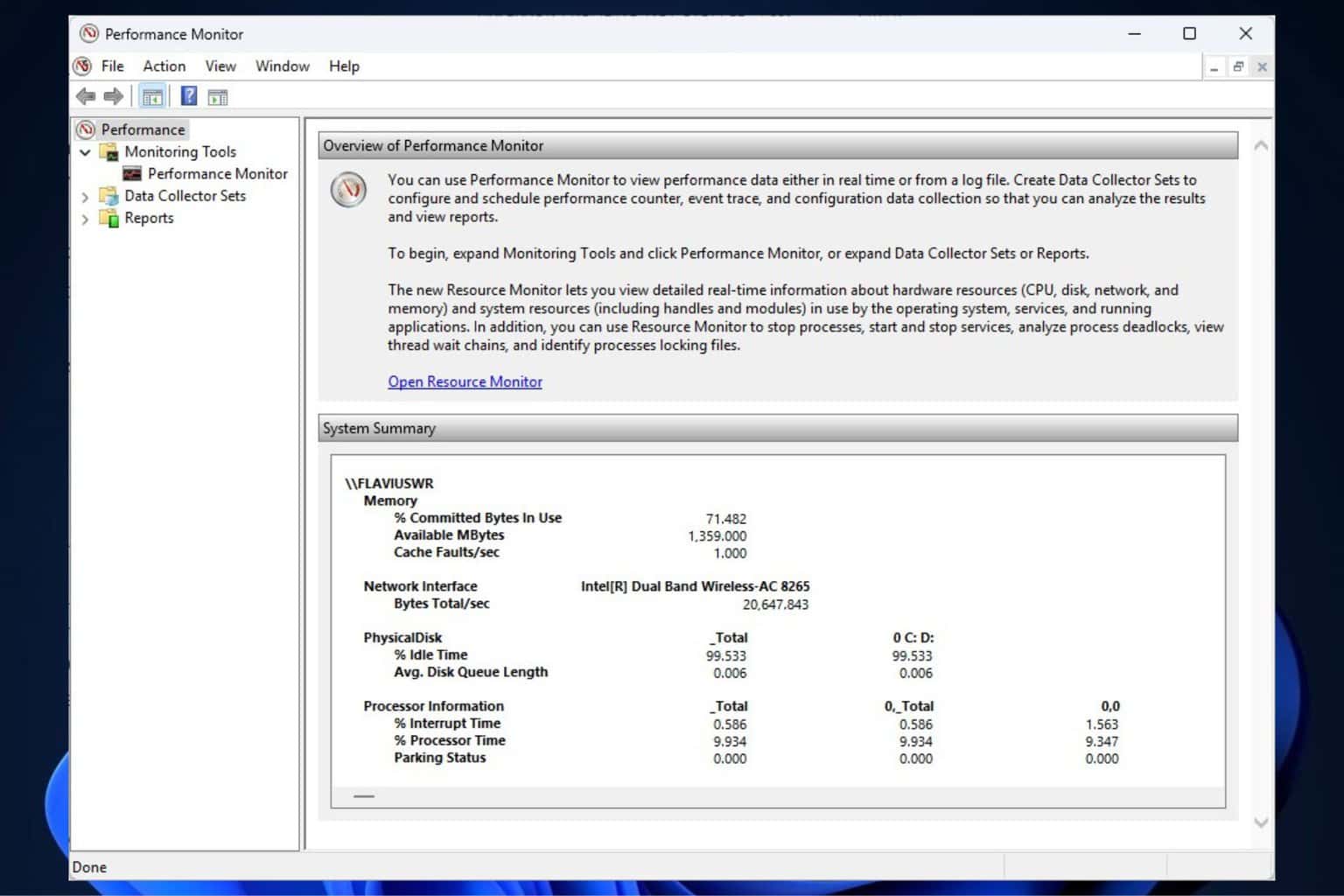
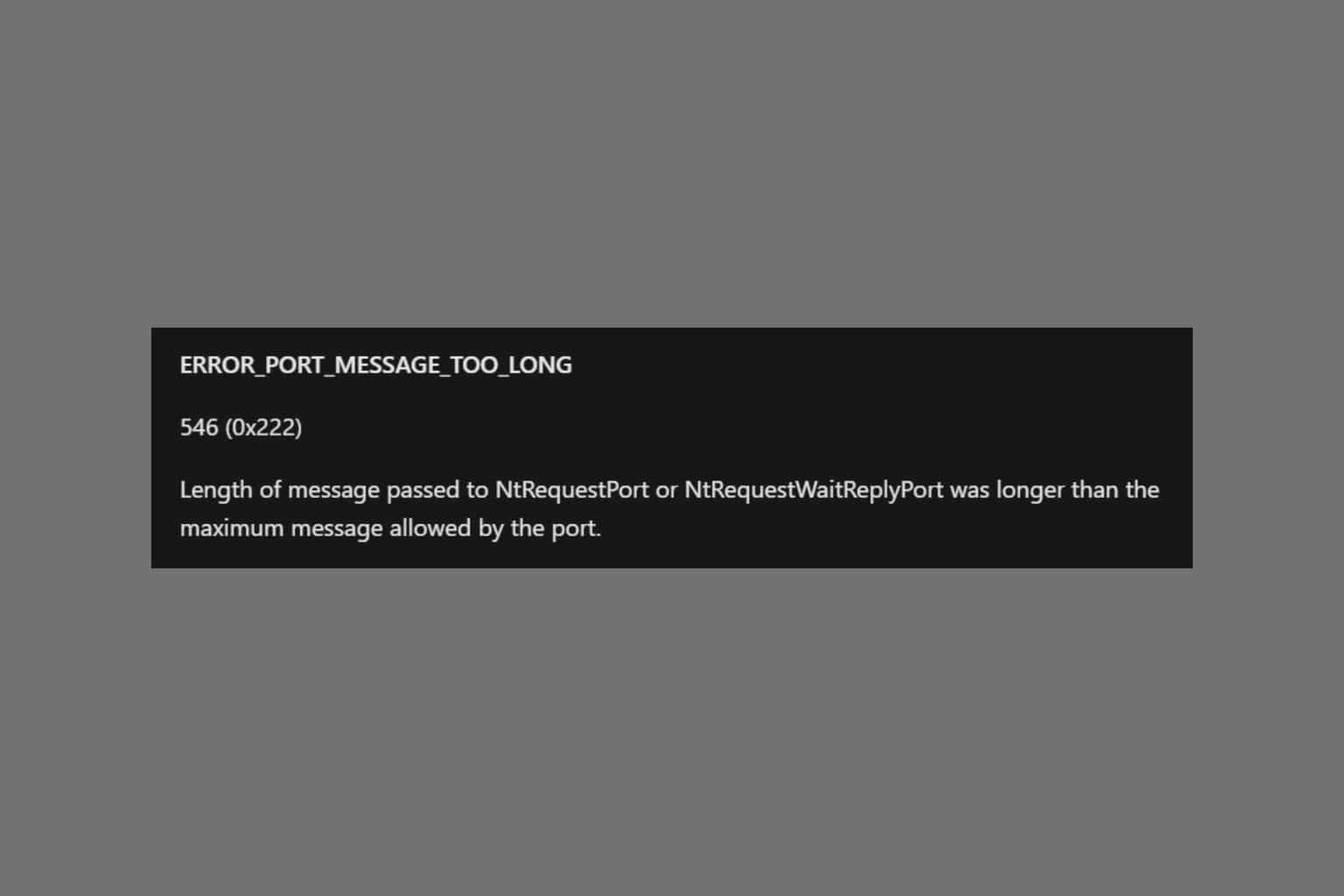
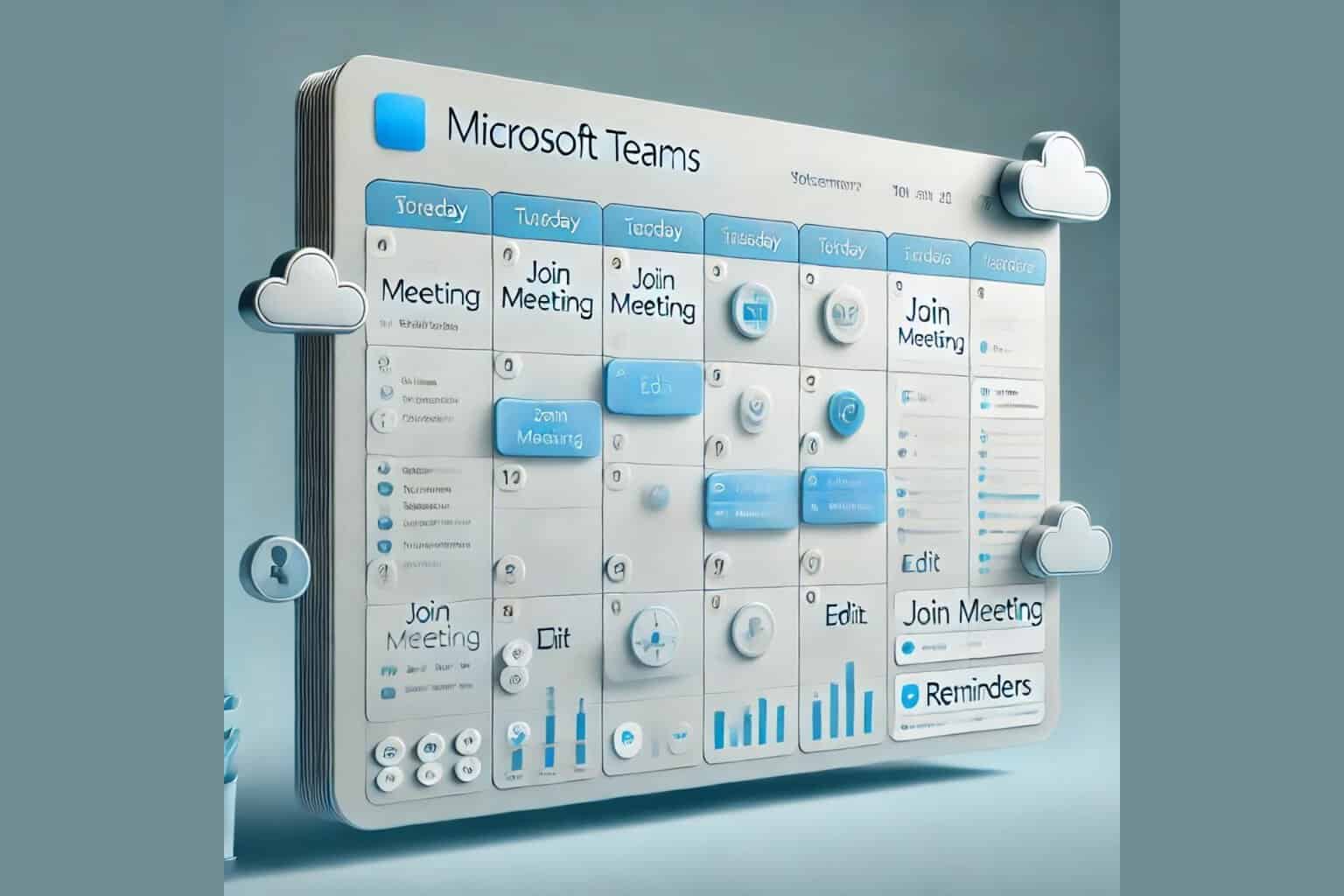

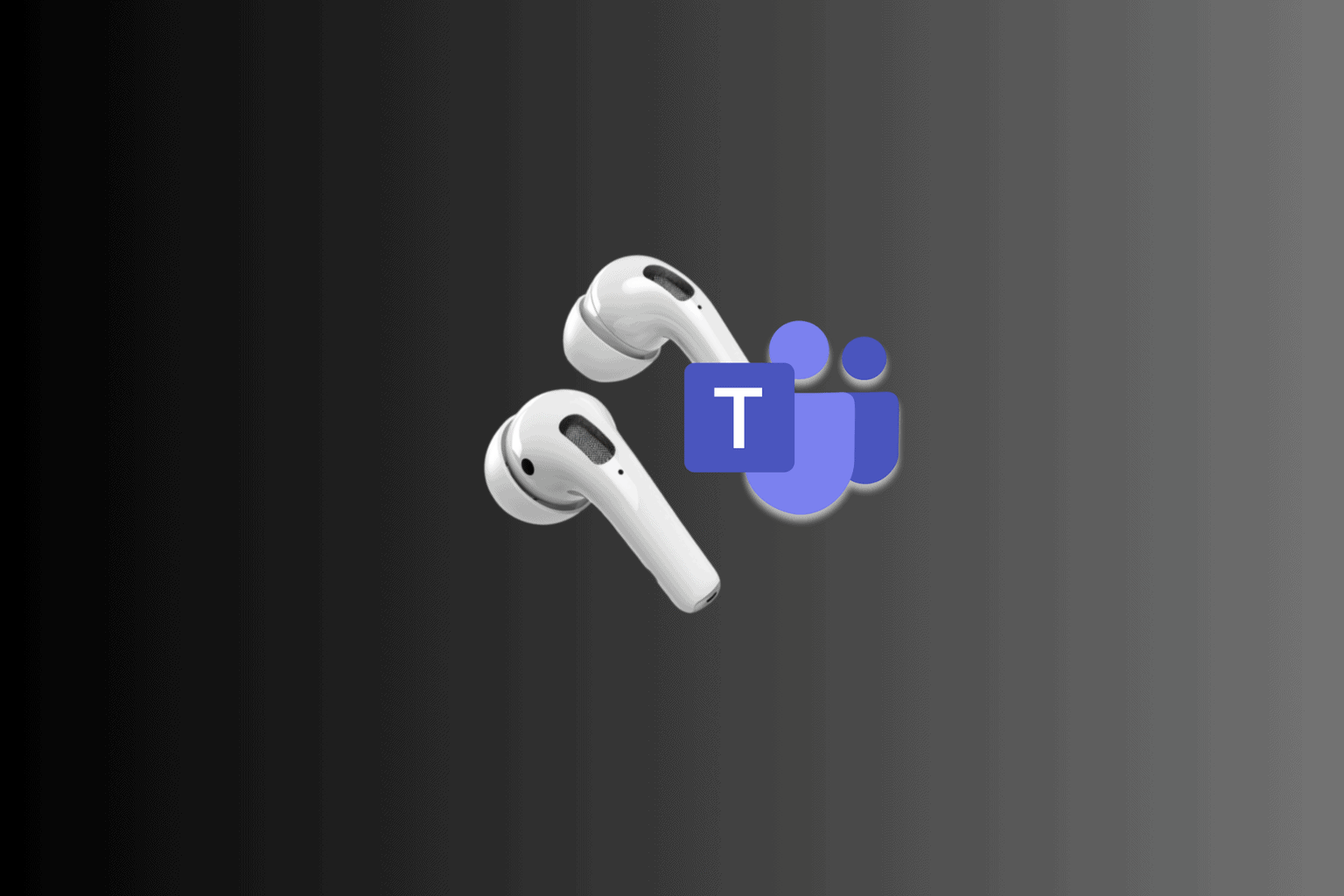
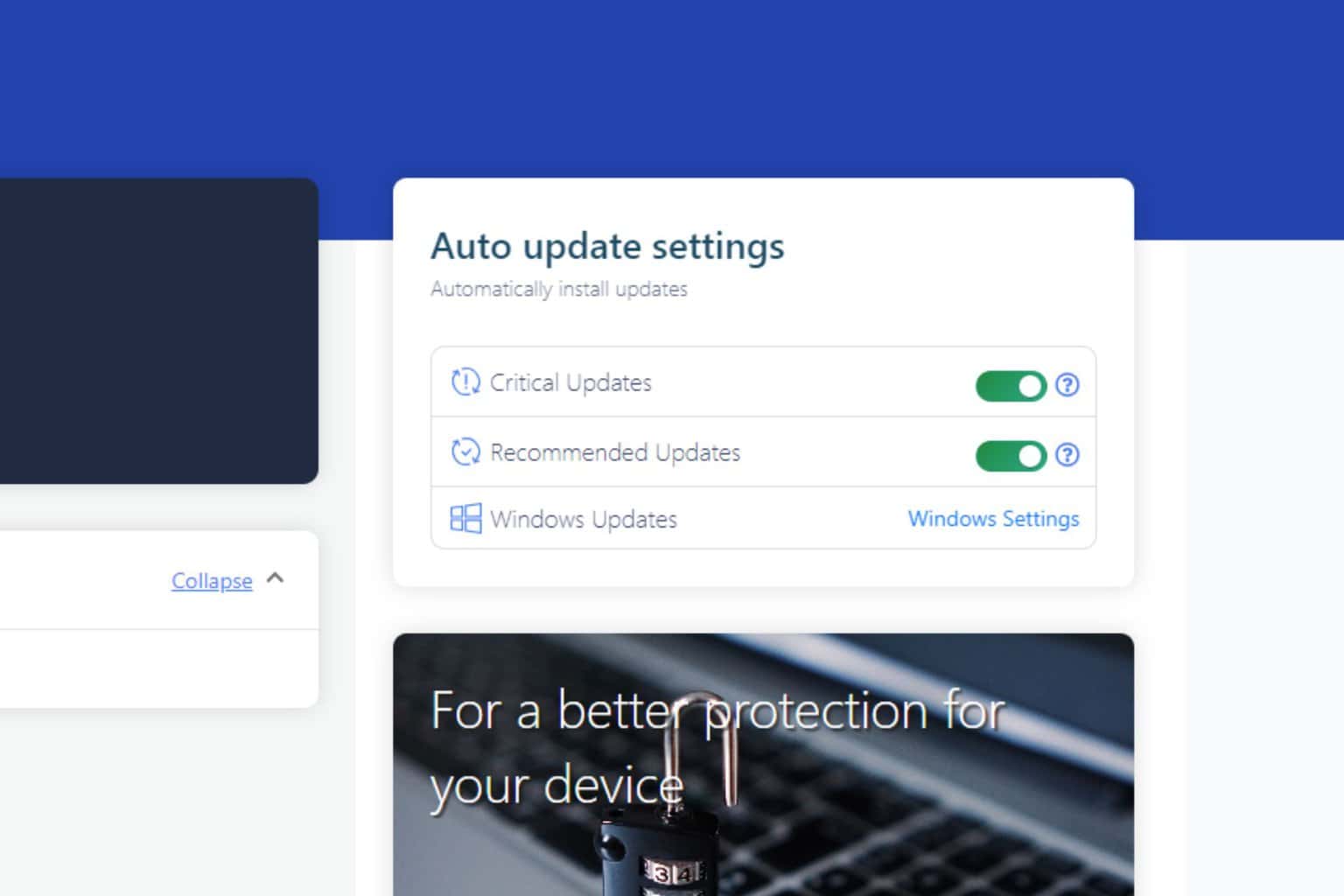
User forum
0 messages