Organize Your Files Efficiently using the TagSpaces Software
TagSpaces can help you organize all files on your Windows PC
9 min. read
Updated on
Read our disclosure page to find out how can you help Windows Report sustain the editorial team. Read more
Key notes
- TagSpaces is an offline software that will help you organize all the files on your PC using tags, descriptions and more.
- The tool has a very modern and intuitive interface that can be used by anyone without any training.
- Note that the app also has a built-in note-taking feature that can be used for any purposes, even for school.
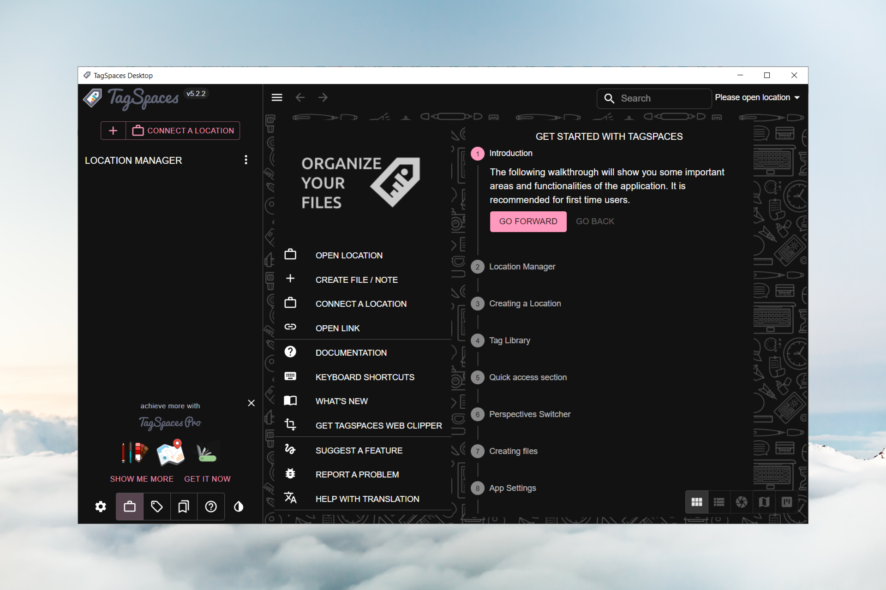
Sometimes, not even the Search feature on your PC can’t find the file you’re looking for although you are sure you have it. A tool called TagSpaces can help you organize all your files using a lot of criteria, ensuring you never lose a file again.
What is TagSpaces and how does it help you?
TagSpaces is an offline app for your PC that helps you organize all your files on your PC using tags, annotations, thumbnails, descriptions, and more.
Moreover, the tool may be used for taking notes just like Evernote or Notion. You can do that using markdown, HTML, and plain text with any WYSIWYG text editor.
TagSpaces is like a browser for files where you can open your photos or videos, preview and organize documents, spreadsheets, or scans, listen to music, organize your eBook library, and more.
The app has a free, limited version but if you opt for the Pro version, you will be able to geo-tag your files and folders on a digital map, represent any folder with subfolders as a Kanban board, and more.
More importantly is that you can use TagSpaces on Windows, macOS, Linux and Android, with the same comprehensive interface.
We have tested TagSpaces for you, and in this review article, we will talk about its best features and ways of using the tool.
What are the best features of TagSpaces?
1. Modern and friendly interface
First of all, TagSpaces looks cool. All the menus are just where you would expect them to be and right when you start using the software, you are greeted with a small guide on how to use it.
Adding tags is a matter of just dragging and dropping them to your files. A right-click on any file will show you a quick menu where you may copy, rename, and delete, but also show the parent directory or open it in File Explorer.
Of course, you will also find the tagging menu where you can change or clear all the tags on that file.
And on the right pane, you will be able to preview the file you select from the middle pane. Of course, that applies to images but also Word or PDF documents.
2. Simple and intuitive file organizing
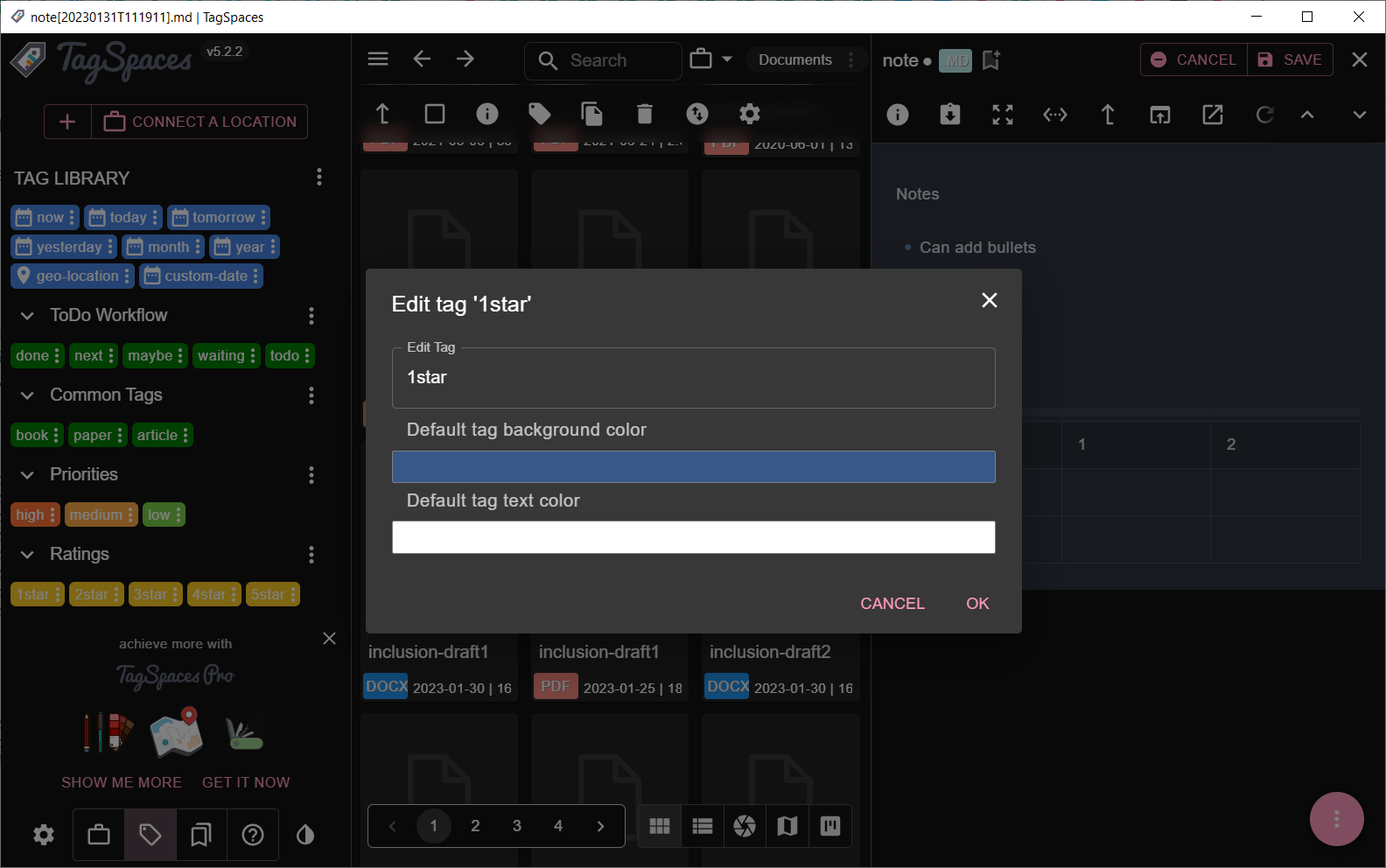
TagSpaces has a lot of tags you can start off with, but you may add your own or edit the existing ones.
All the tags feature a three vertical dots button where you can edit them. You can change the text, the background and text color to match your preferences.
Or course, you may also access the three dots menu for each category to add tags and edit the category itself.
This way, you can create, for instance, a Music tag group with tags like My_playlist, Rock, Blues etc. to organize your music files.
We picked music because you will see that some of the songs already have tags picked up from their meta descriptions.
3. Searching through files like a pro
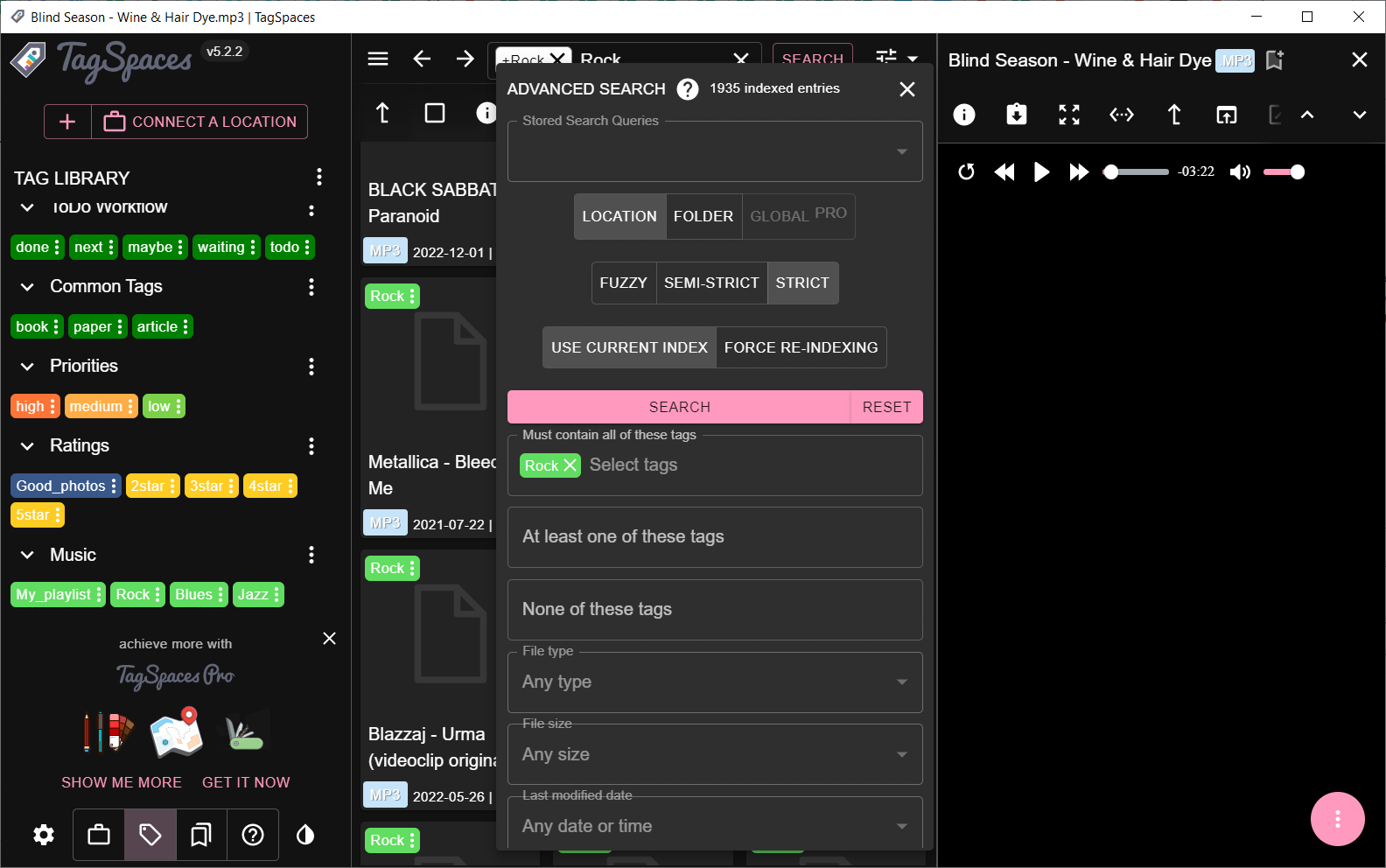
You don’t even need to tag the files to find them in an instant, but it will certainly help. The Best part is that you can filter your search with multiple tags or queries.
For instance, you can search through all the songs tagged with Rock which contain the word love in the name in the current selection, in a folder or in recently opened files.
In the advanced search option, you mai also include the file type, size and date or time (Pro features).
You may also include or exclude tags from the search and set the level of detection or force the reindexing of the files.
In a few words, there is no way you won’t find exactly what you’re looking for. And when you do, you can preview it by just clicking on the file. For instance, a click on a music fill will automatically play it but you can change that from the settings, of course.
4. Taking notes
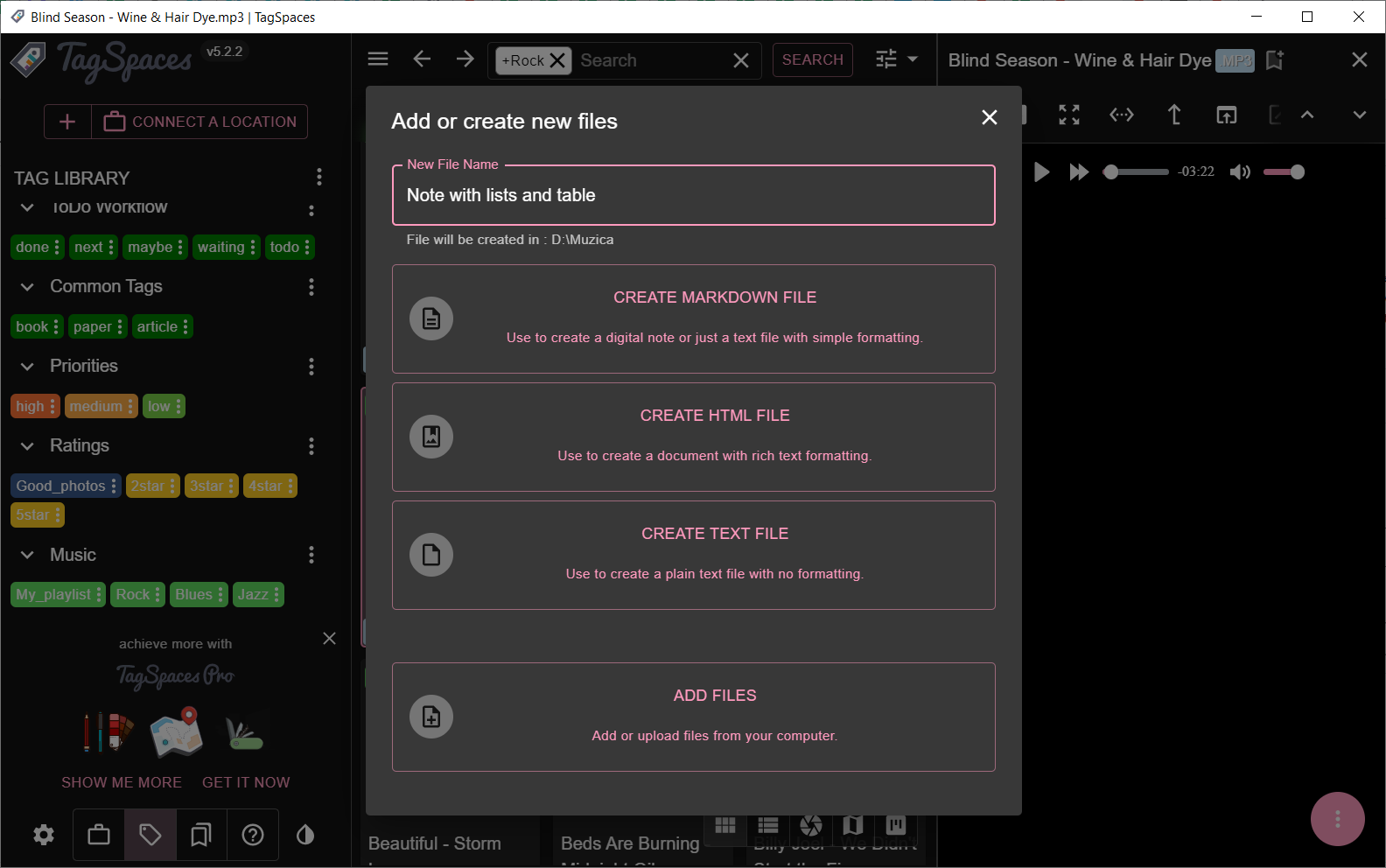
TagSpaces comes with a note-taking application that allows you to include lots of content.
For instance, in a Markdown file, you can set up headings, insert text, bullets, number and task lists, photos, tables, quotes and even code.
Even more, the Markdown editor supports even LaTeX math equations so you can use it for school projects if needed.
However, you may also create HTML files with rich text formatting and plain text files.
The app is similar to the ones you have in Evernote or Notion and it’s very easy to use. The content type can be added from a menu or by inserting / as a command.
How can I use TagSpaces to organize my files?
- Go to the TagSpaces website and click on Get started now.
- Next, click the Download for Windows button. Of course, you may also get the Pro version if you are sure it’s the right app for you.
- After installing the app, you will be greeted with a Get Started guide.
- From the main screen, click the Connect a Location button.
- In the next pop-up window, insert the name and the path of the folder you want to index.
- Now, click on the newly created location from the Location Manager. The indexing will take a few seconds, depending on the size and number of the files.
- It’s time to select the Tag Library icon from the bottom left corner of the window. The pre-made library will show up.
- If you want to create your own tags, click the three vertical dots from Tag Library and select Create Tag Group. You will be prompted to select a name and color of the group and text. We have created the Music group as an example.
- Go to the newly created Music group, click its three dot menu and select Add Tags.
- You may add all the tags, separated by comas. If you want to edit them, just click their individual three dots button and select Edit Tag. This way, you can change its name, background and text color.
- Now, start tagging your songs by simply dragging and dropping the tag over the song.
- To be more efficient, you can select more tunes with your mouse or by holding Ctrl and selecting additional songs, then right click and select Add/ Remove Tags.
- If you want to see your progress, click the three dots button of a tag and select Show Files With This Tag.
- Another easy way of tagging is to search for the band name, for instance, click the Select all marking and then right-click the selection and tag all of them in one go.
- Now, you only need to search for a tag and all associated files will appear immeadiately.
That’s it! We showed you an example on how to organize the songs from a music folder but you can do the same for any other tipe of file, including documents, photos, videos and more.
What do I get if I upgrade to TagSpaces Pro?
There are plenty of additional options and features in the TagSpaces Pro app but we will only list a few of the most important:
- Add description to files and folders – This will help a lot, for instance, when organizing documents, to remind you of important specifications of a file or folder.
- Geo tagging for files and folders – The feature will help you get a clear representation of where some photos or videos were taken.
- Bookmark files and folders – Bookmarking is just another way of tagging a file or folder, very important on a short term serch.
- Save common searches for later use – Searches can be very complex, and it makes sense to be able to save some of them for later usage.
- Advanced and full text search – The file type, size and date from advanced search will be unlocked.
- Custom color for folders – You will not only be able to change the tag colors and groups, but also the folders themselves.
- Kanban perspective for presenting files on a kanban board – The Kanban perspective is a very nice way of seeing the files and folders, a lot more graphic and appealing.
- Gallery perspective for browsing photos – You will be able to see the photos in galleries when browsing them.
- Mapique perspective for presenting geo tagged files on a map – You will see the geo-tagged files on a world map for a better representation.
So, although the Light free version of TagSpaces is impressive by itself, you should definitely think about switching to Pro.
- Pros
- Simple and comprehensive user interface
- Handles any library sizes of files and folders
- Compatible with Windows, macOS, Linux and Android devices
- Add your own tags and customize them easily
- Create notes including all elements of a WYSIWYG text editor
- Cons
- You can't save the searches in the free version
Final notes
If you want to put an end to the file mess on your computer, TagSpaces can be the great tool you were waiting for.
Tagging and sorting any type of files has never been easier with this software. The fact that you can bulk-tag entire libraries of photos and culling them is as easy as a child’s play with TagSpaces.
We worked with a library of thousands of songs and what seemed to be a several day job has turned into minutes of selecting and tagging.
TagSpaces can do a lot more than we have briefly showed you in this review but we remind you that it comes with a free version you can try and discover yourself.
However, you may also consult our selection of the best file manager software for Windows and see if you can find a match.
Have you tried TagSpaces yet? If so, tell us all about your experience with the software in the comments section below.
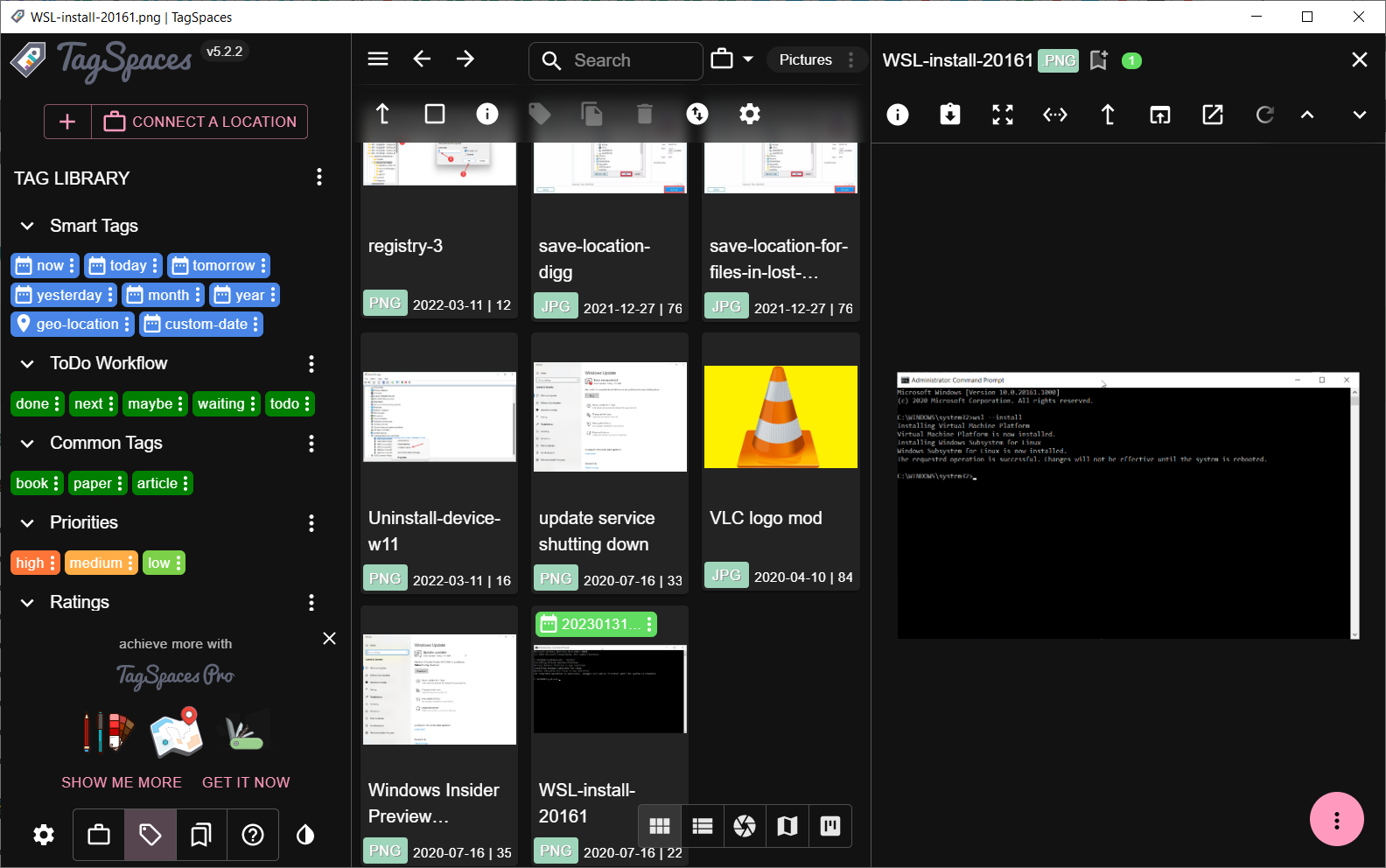
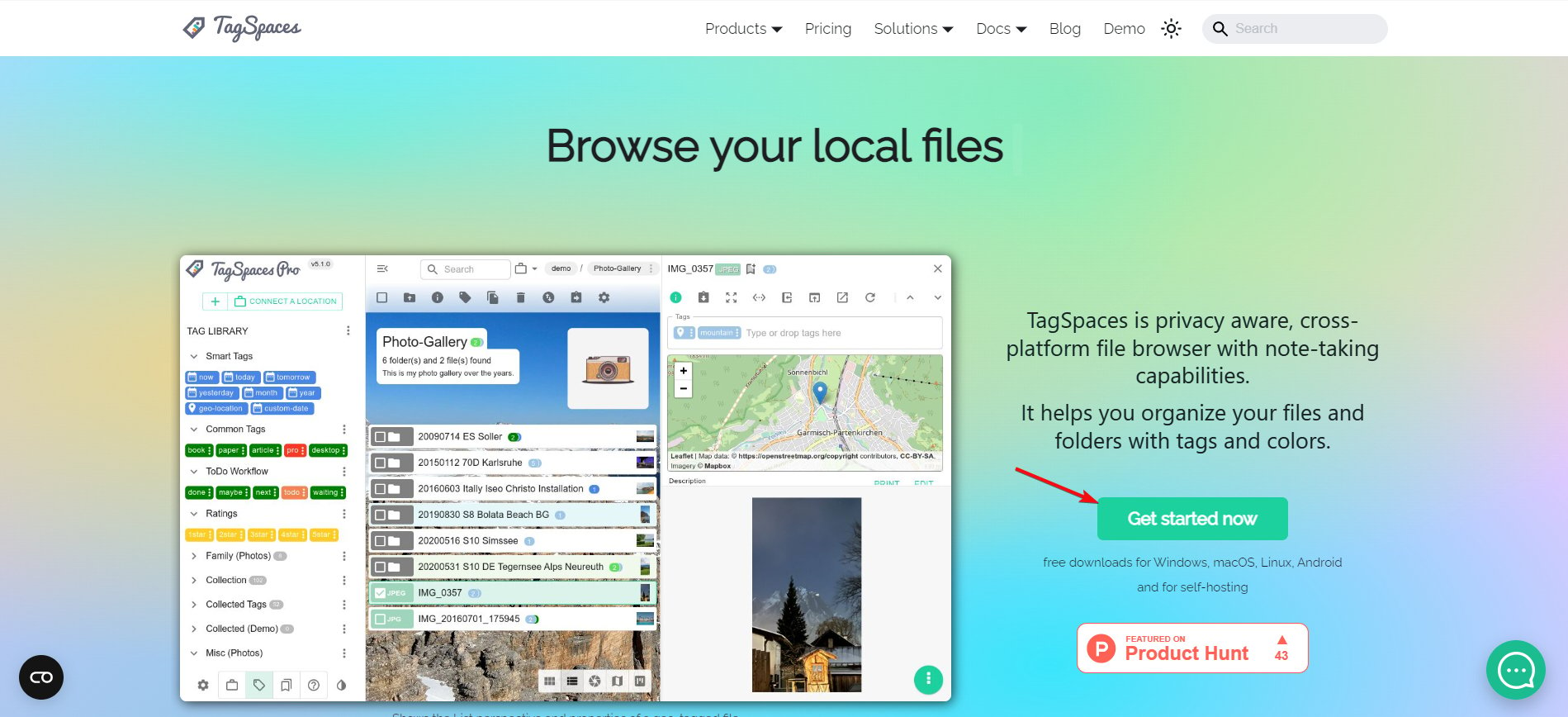

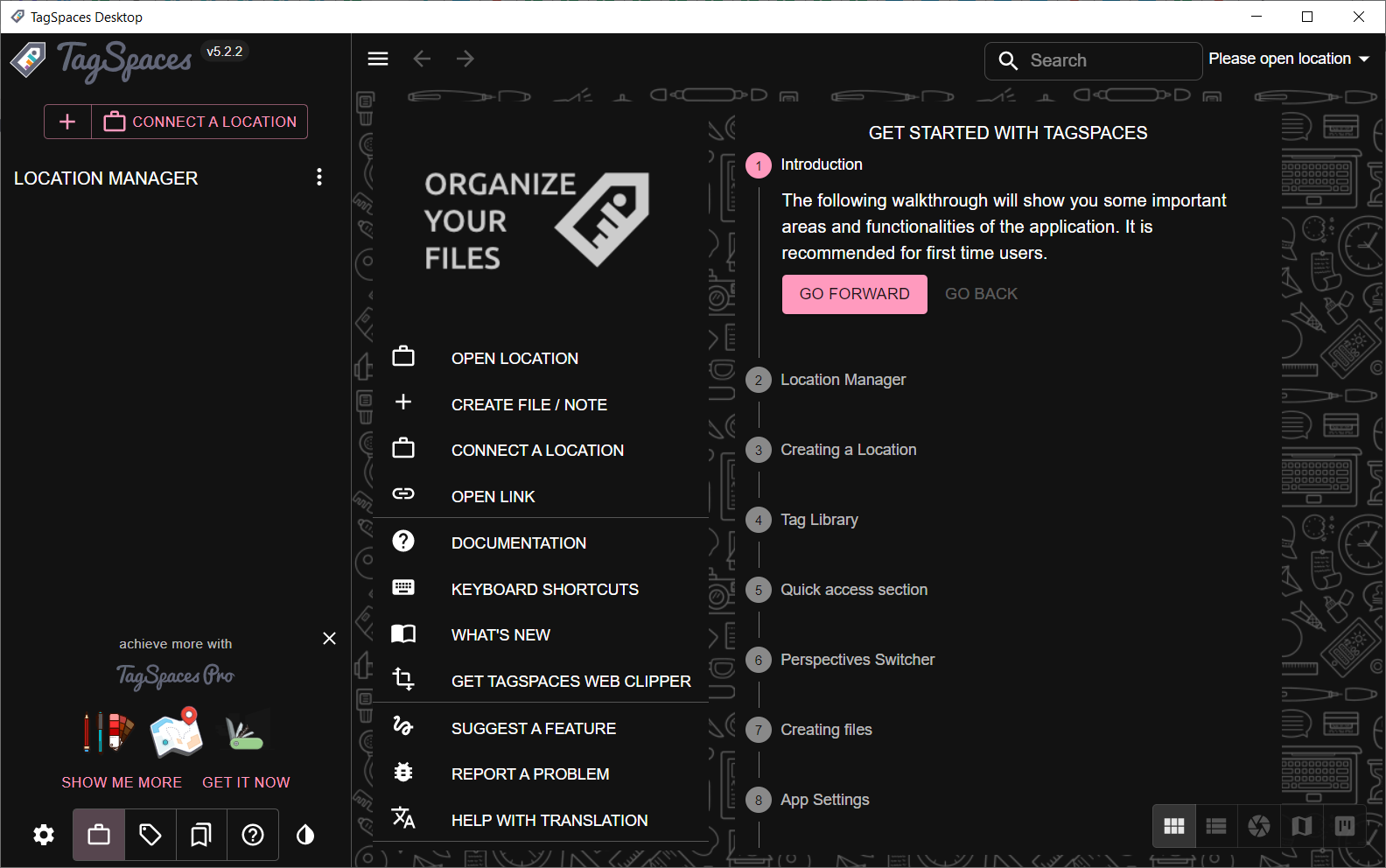
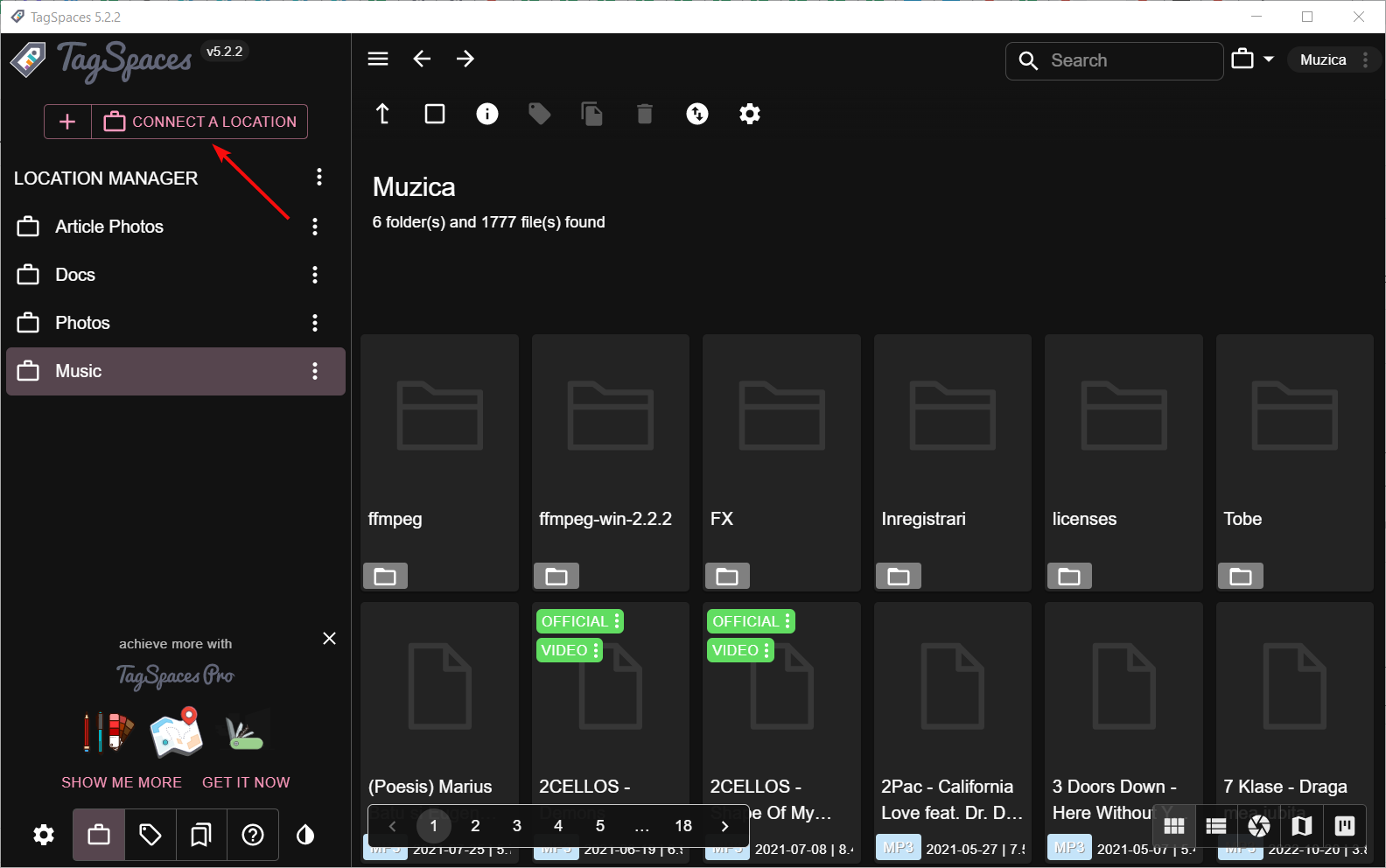
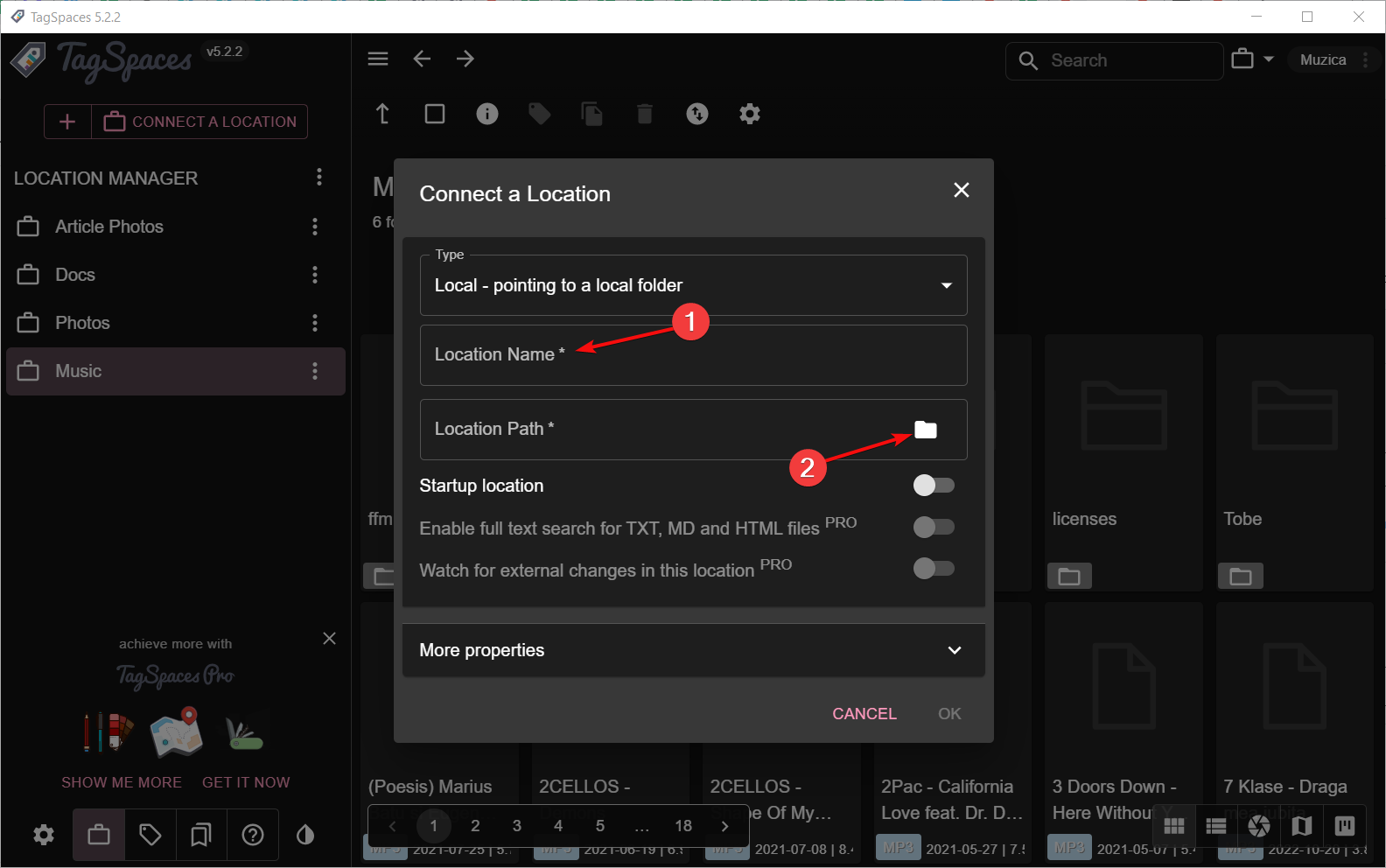
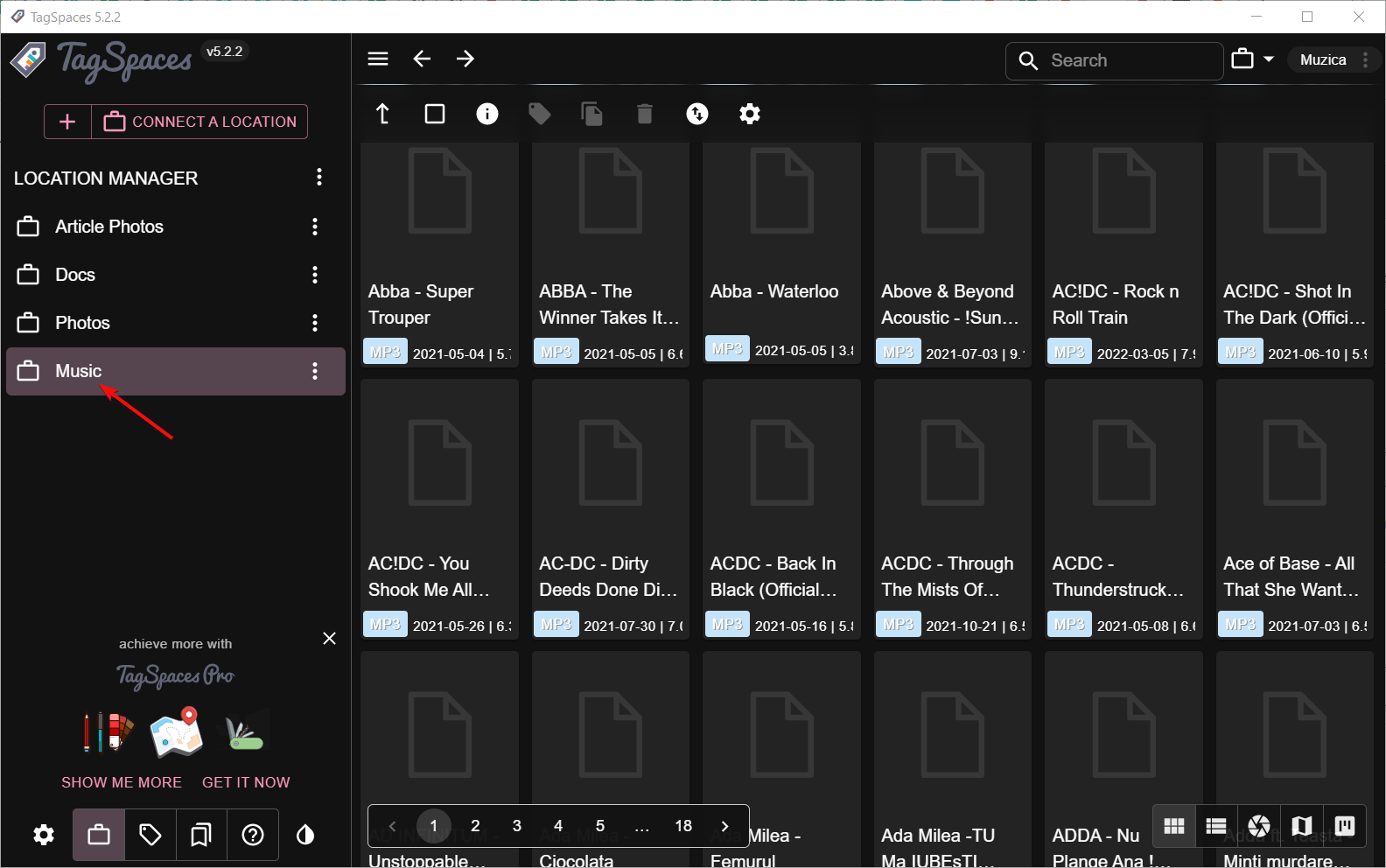
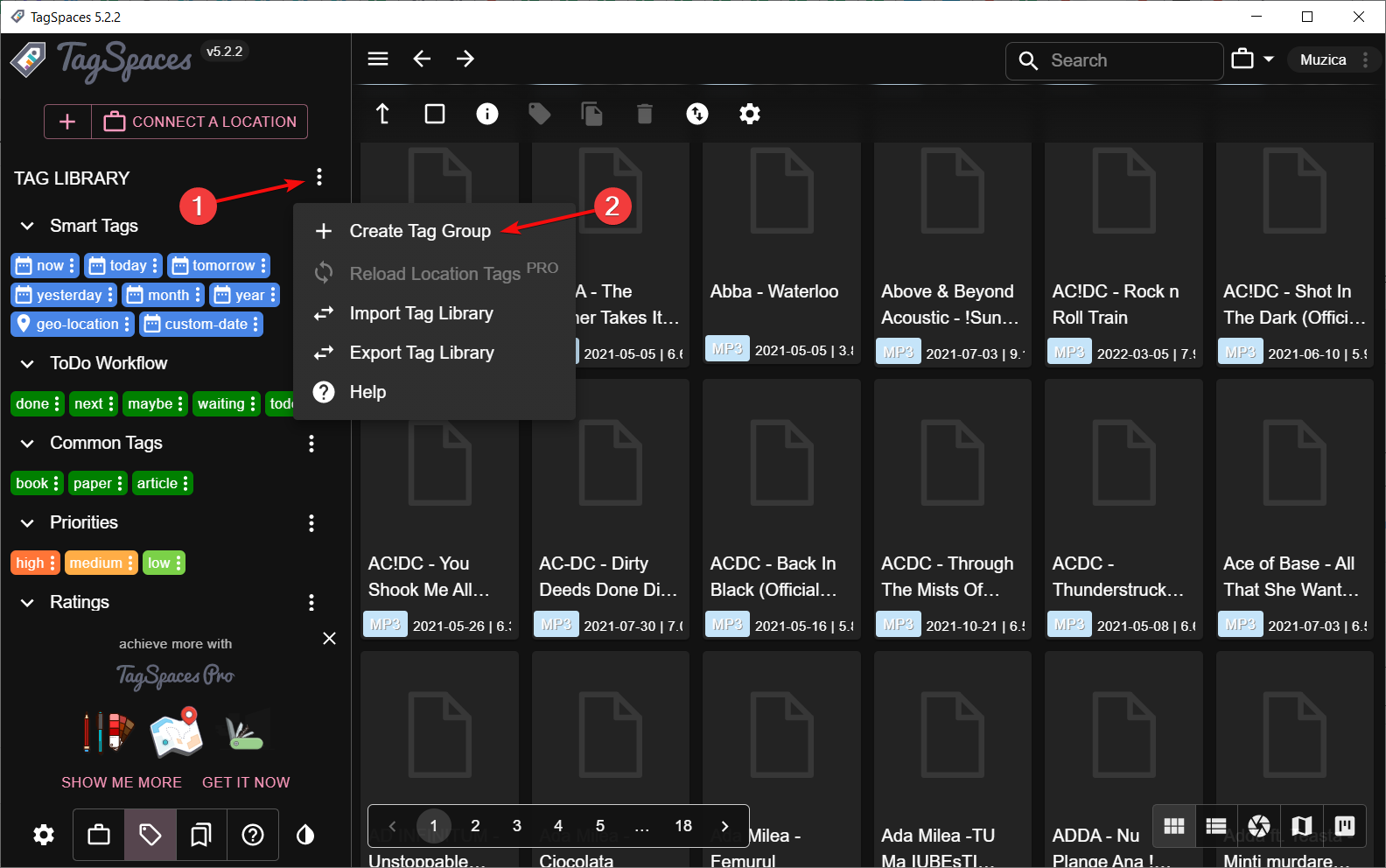

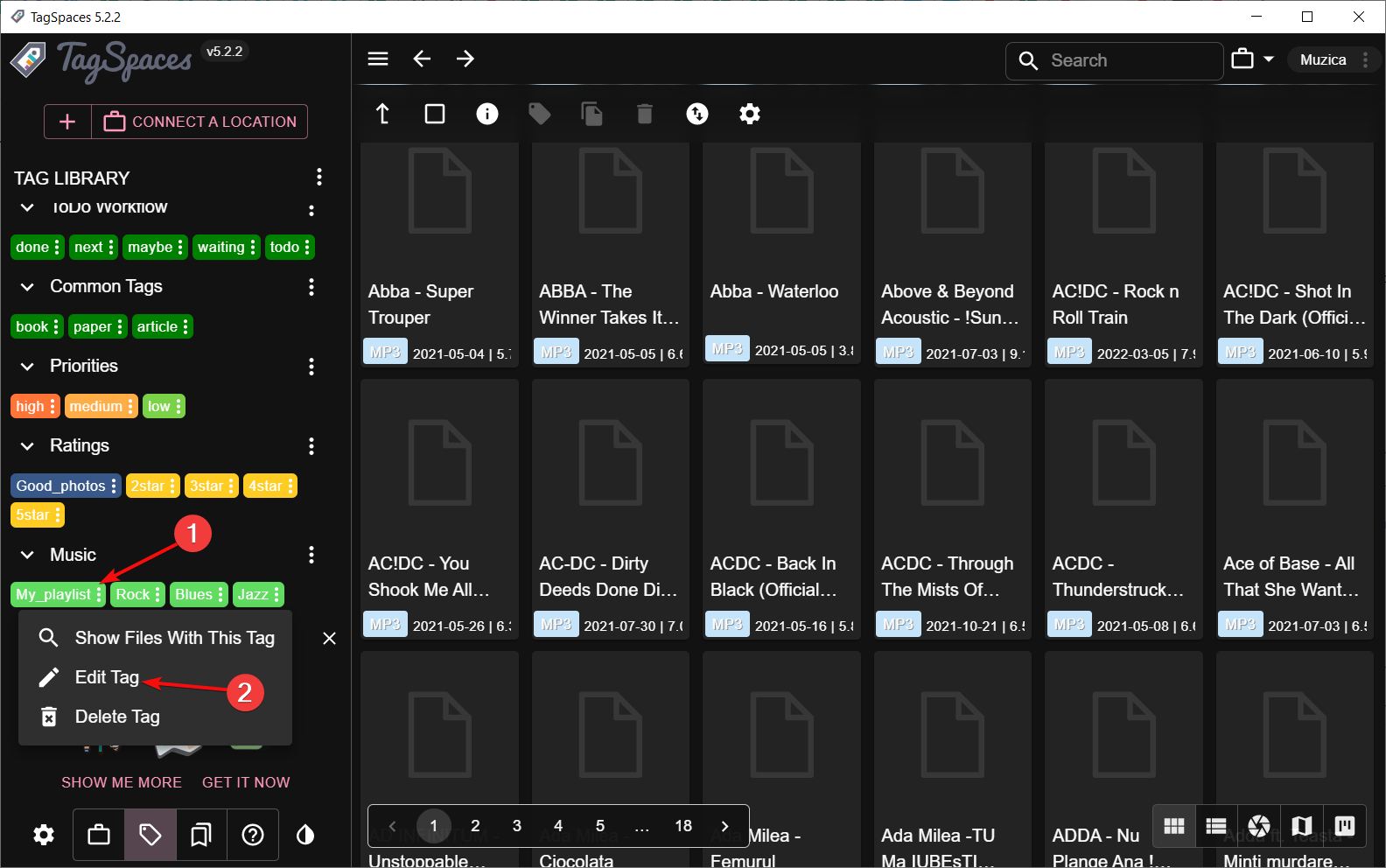
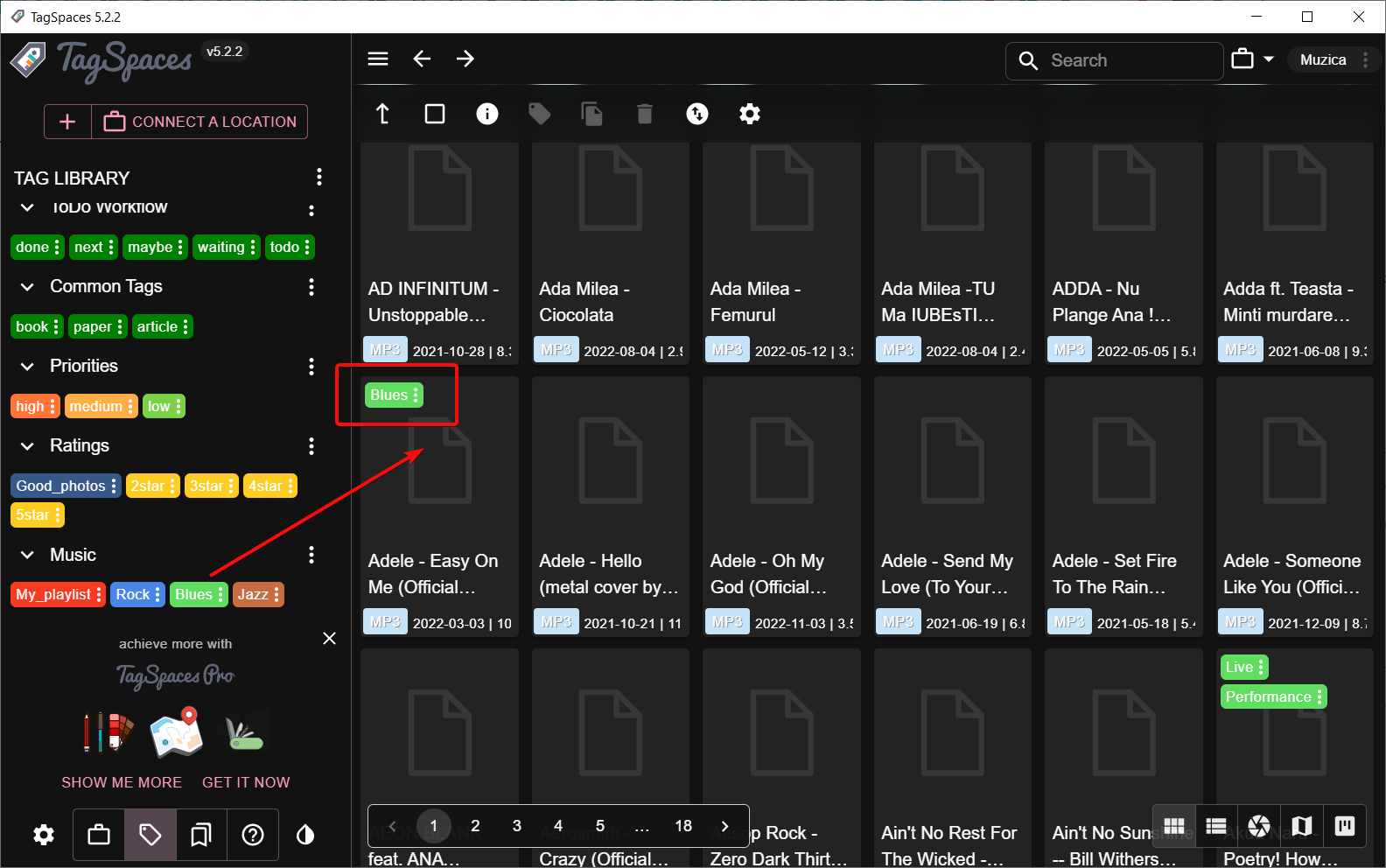
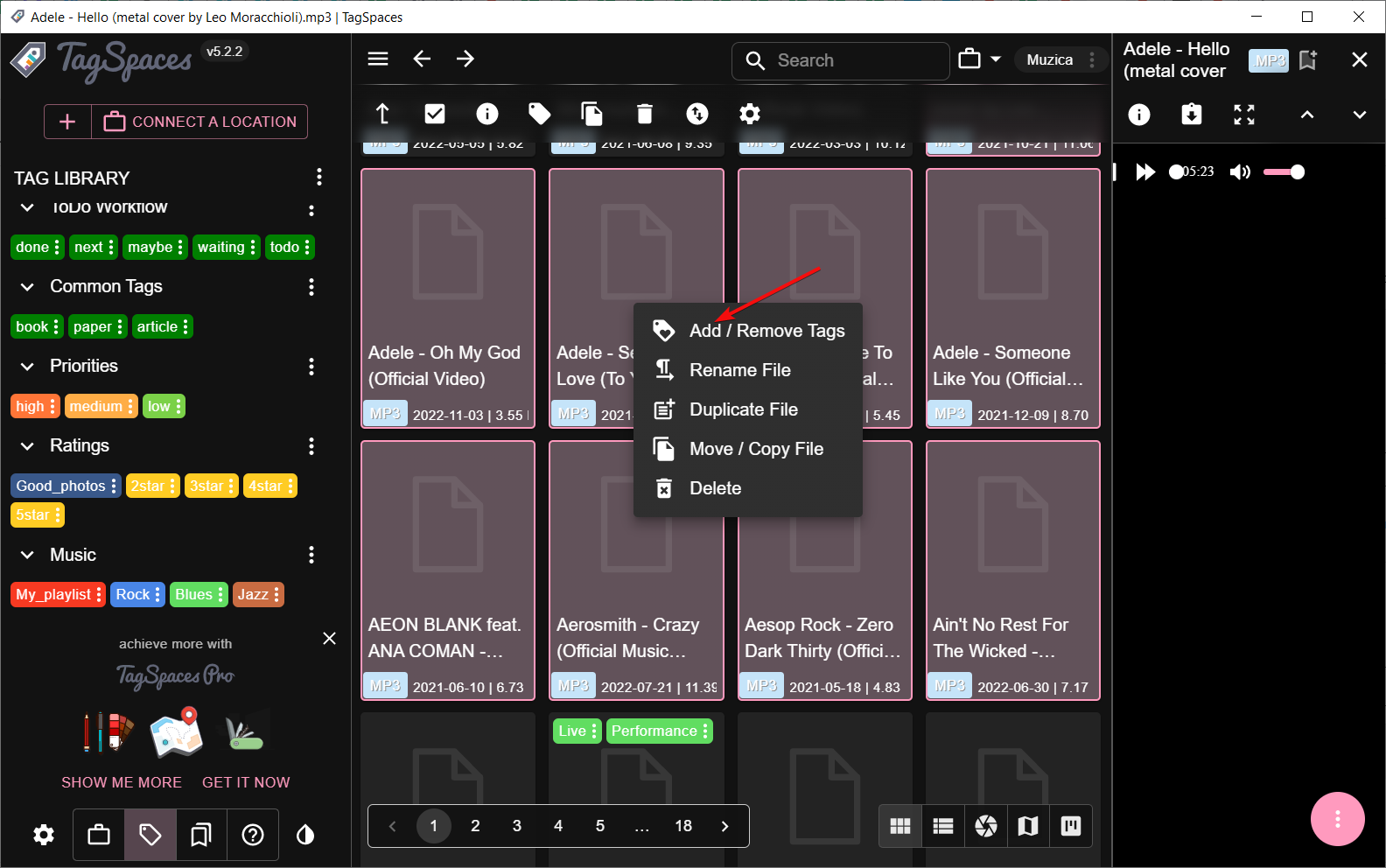
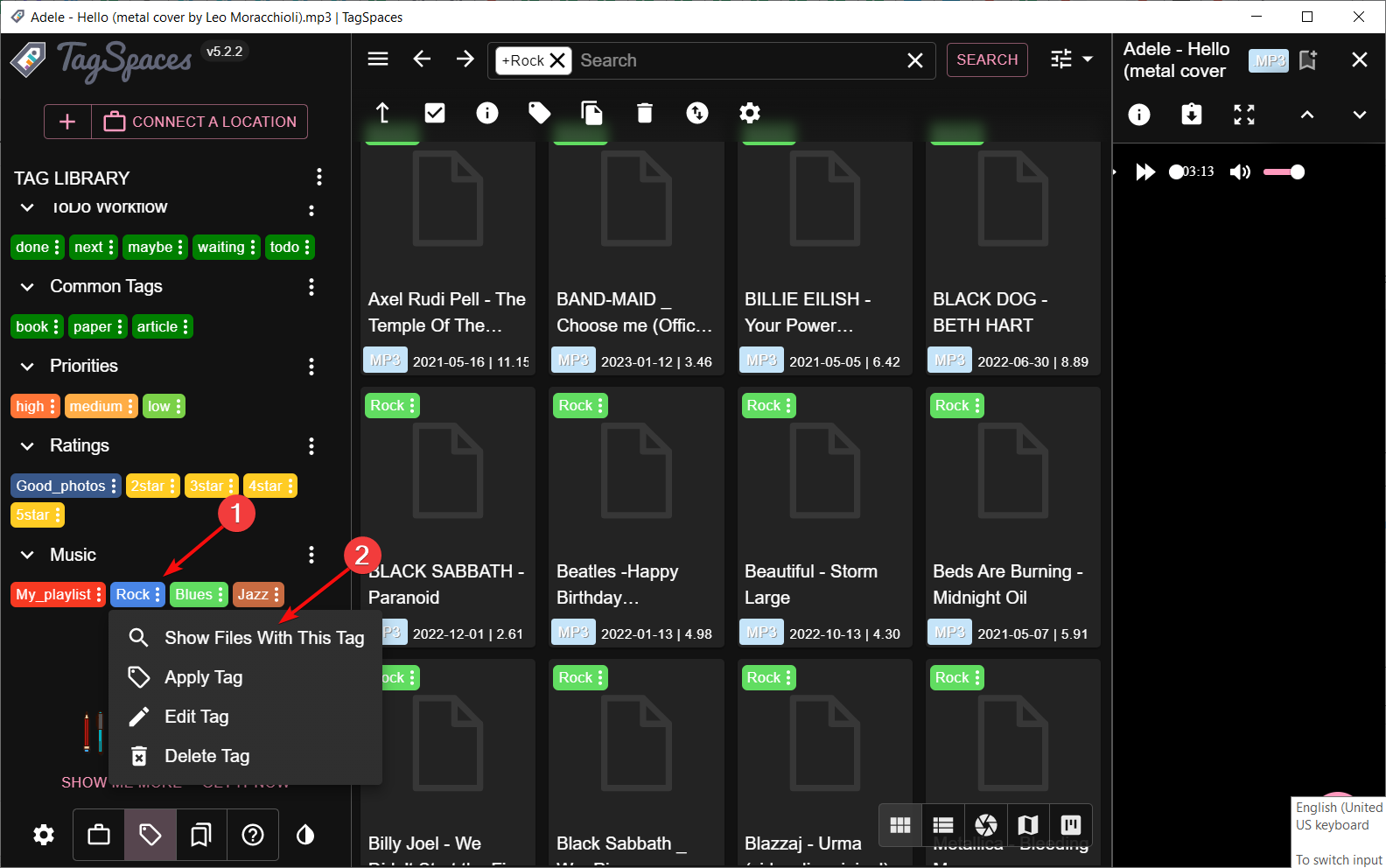
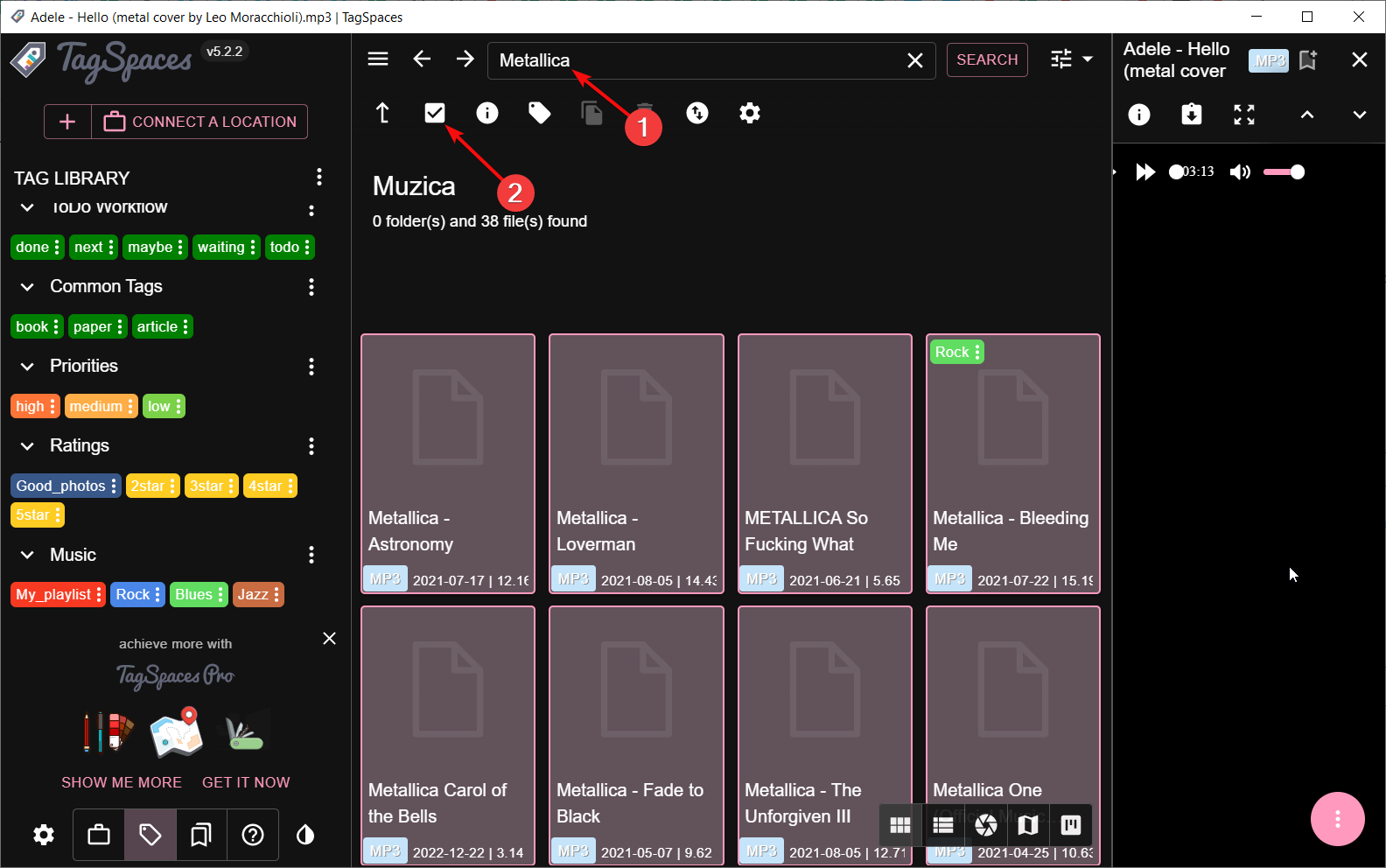
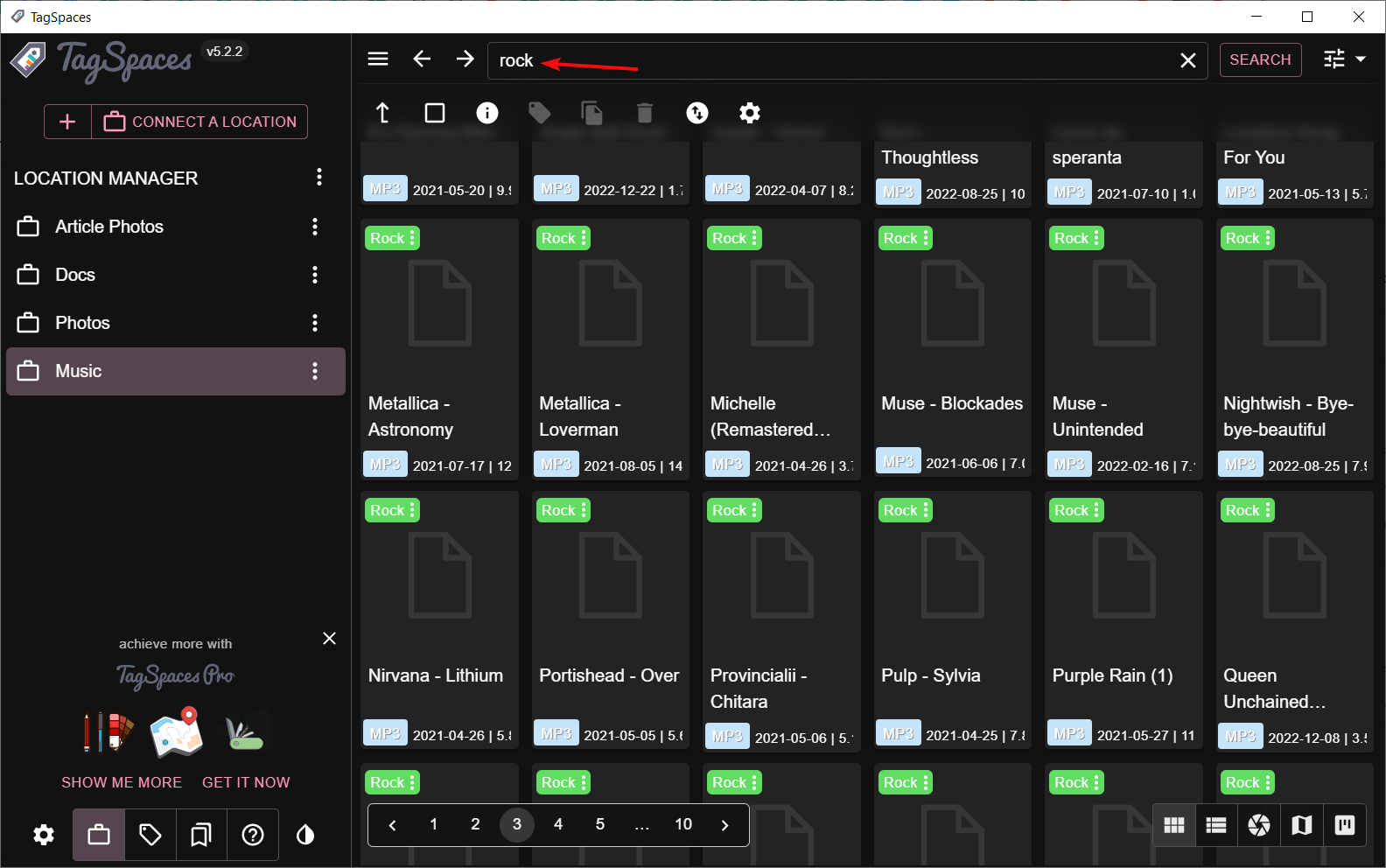
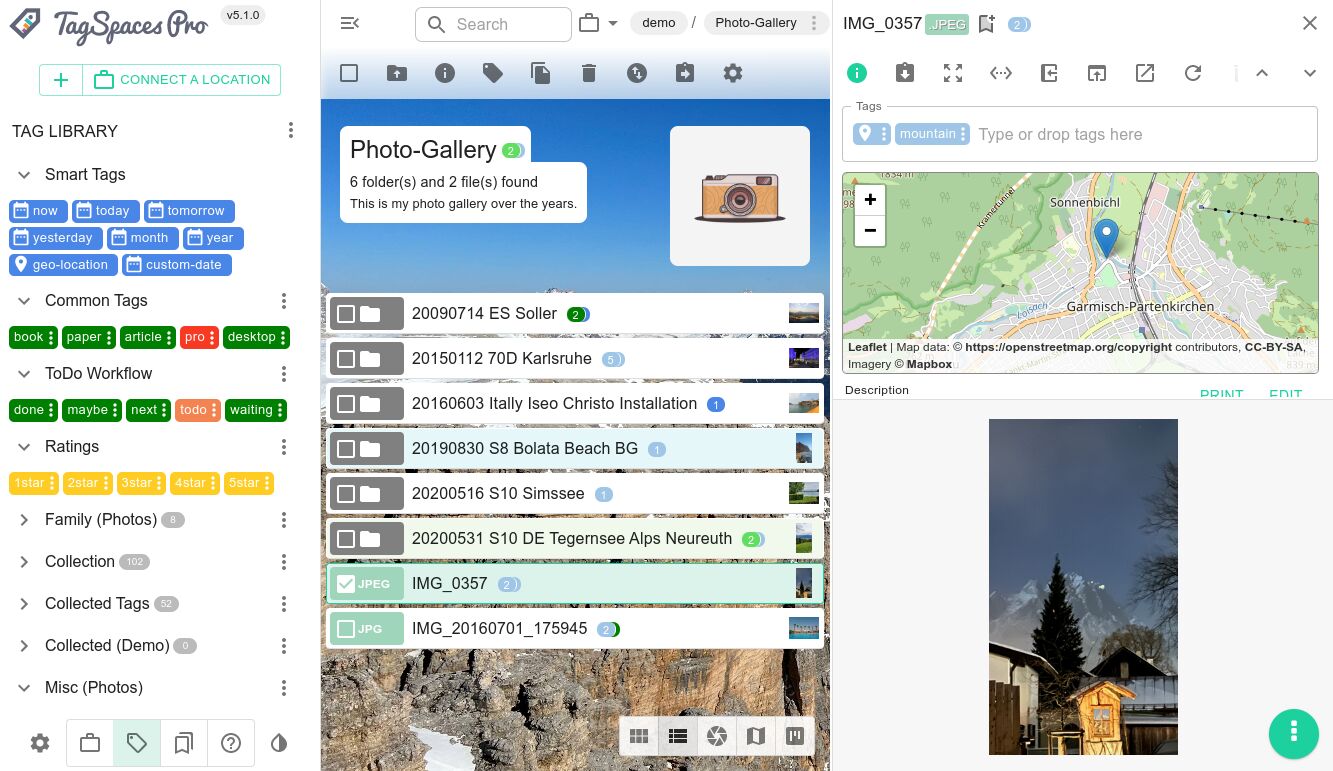
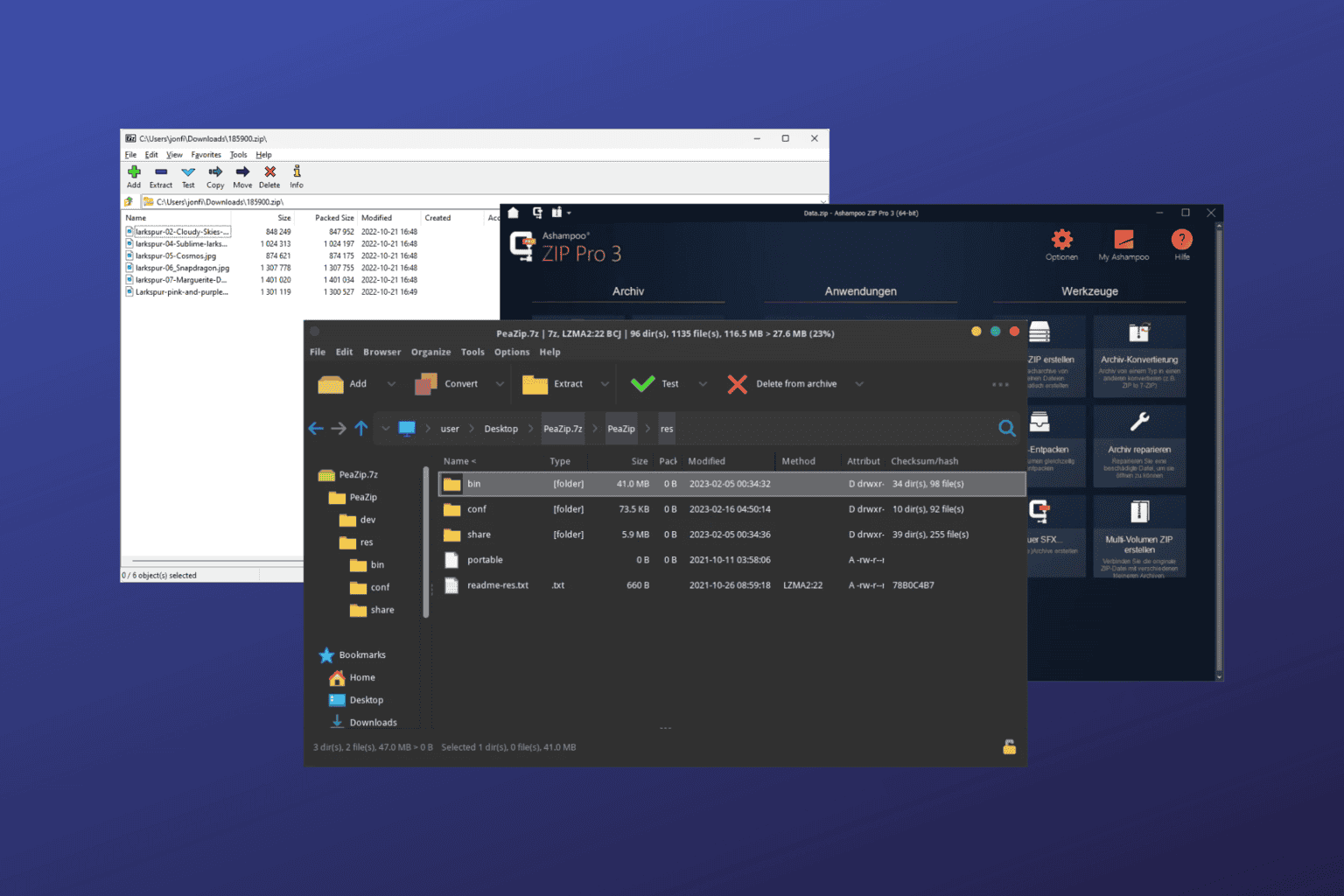

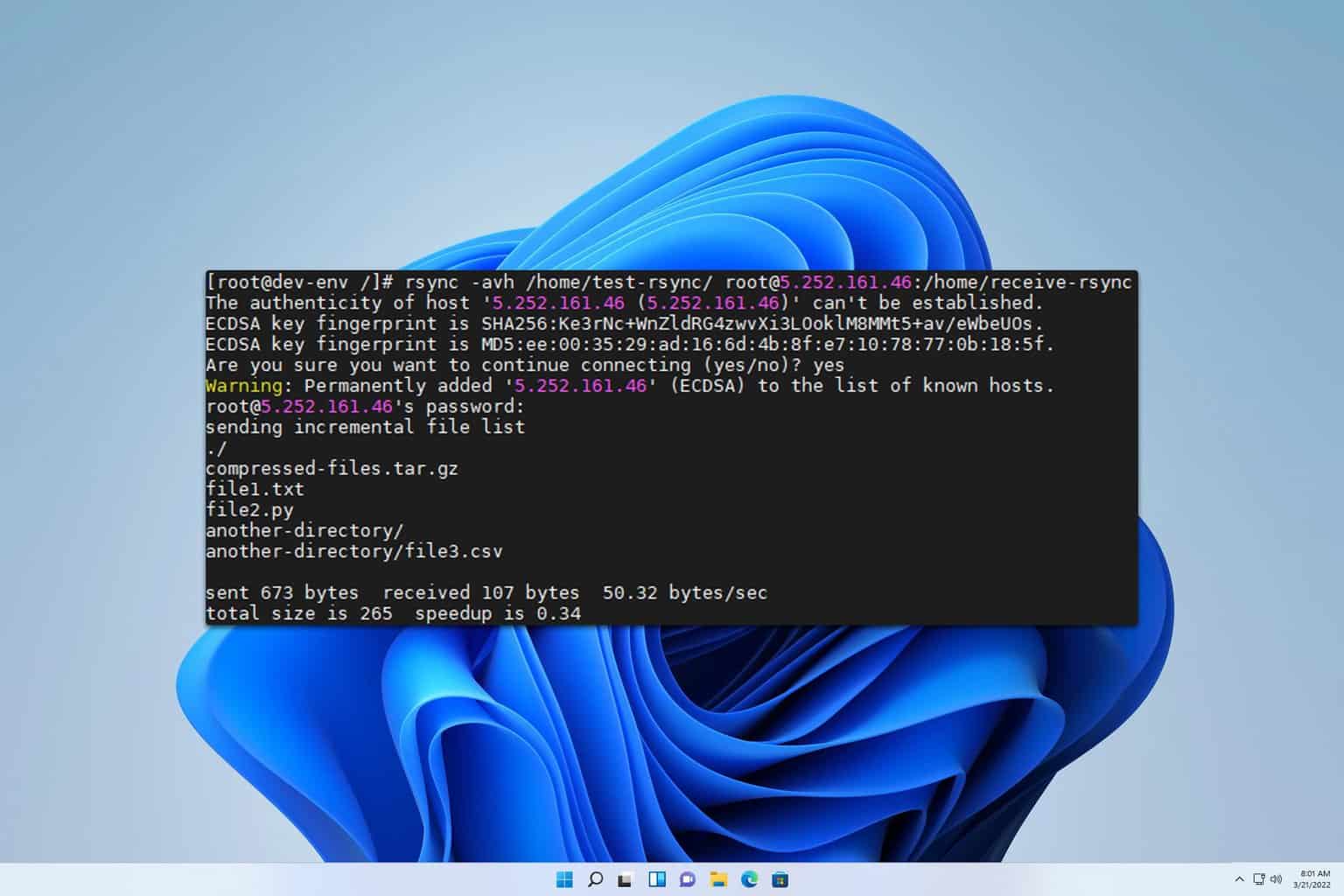

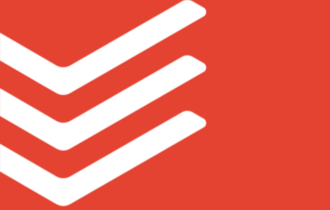
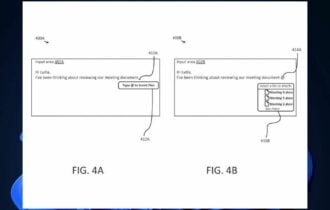


User forum
0 messages