OS Imaging & Deployment Software: 5 Best Picks for 2025
Imaging and deployment solutions will save you hours of manual work
6 min. read
Updated on
Read our disclosure page to find out how can you help Windows Report sustain the editorial team. Read more
Key notes
- OS imaging and deployment software are used for setting up master images and installing them on several computers simultaneously.
- Whether you need to keep backups or just install images on your network PCs, the tools below offer the right features.

Good OS imaging and deployment software is mandatory when you have a network with 30+ endpoints to manage.
What is OS imaging and deployment? An OS imaging and deployment software helps you back up whole images of the endpoints or just the OSes and deploy them on the same computers or new ones.
If something happens to an endpoint or you’re extending your network, these tools will ensure that all your PCs are in check and have the same configurations at the end of the day.
What are the best OS imaging & deployment software?
Endpoint Central – Best OS & deployment management

ManageEngine’s Endpoint Central is the ultimate tool for complete endpoint management, not only OS imaging and deployment.
That is because it also takes care of your servers and even your smartphones and tablets and all is done through a single dashboard.
Endpoint Central can help you image entire OSes and endpoints but you may also use it to patch them, deploy apps, and a lot more.
Furthermore, it allows you to manage software licenses, get software usage statistics, control remote desktops, and everything in between.
The tool helps you control Windows, Mac, and Linux devices remotely, or deploy profiles and policies on your mobile devices. Then, the IT manager may configure them for Wi-Fi connections, VPN, email accounts, and so on.
That also means you can apply restrictions for installing software, or camera and browser usage, to name just a few.
In essence, all the enterprise-owned devices are easily manageable in most aspects, including security: enabling passcodes, remote lock or content wipe, and so on.
Let’s review some of its key features below:
- Create OS or entire device images and deploy them on any of your assets
- Manage all the devices in your network
- Control your endpoints remotely and troubleshoot any problem
- Apply restrictions for software installation and app or device usage
- Advanced hardware and software monitoring

Endpoint Central
Create OS images and deeply them easily on any of your endpoints securely.AOMEI Image Deploy – Best free image deployment

If you’ve already got the image and you only need to deploy them on several computers, AOMEI Image Deploy is a straightforward solution.
Moreover, the tool also comes with a free version that you may use on an unlimited number of PCs and on 20 servers in a single action.
However, if you want to create the image first, you will need to use AOMEI Backupper or another imaging tool.
Anyway, with the image ready and client computers online and set for PXE boot or network boot, you just click on the Start Deply button.
AOMEI Image Deploy comes with a very simple and comprehensive interface and the operation will be performed automatically on all the endpoints at once.
If you need more features or assistance, you may opt for the paid version, AOMEI Image Deploy Technician.
The tool supports Windows 10/8.1/8/7/Vista/XP and Server 2003/2008/2012/2016 images.
Here are some of its most important features:
- Deploy a Windows image on 20 PCs with the free version
- It supports Windows 10/8.1/8/7/Vista/XP and Server 2003/2008/2012/2016 (including 32/64-bit, R2/SBS system)
- Simple and easy-to-use interface
- 90-days money back guaranteed policy for the paid version

AOMEI Image Deploy
Get this simple tool with a free version and deploy Windows OSes on all the PCs on your network.Acronis Snap Deploy – Fast deployment

Acronis Snap Deploy helps you create an exact disk image of any standard configuration, including the OS, configuration, files, and applications.
Then, it simultaneously deploys that image to multiple machines in a single step so it’s perfect as an OS imaging & deployment software.
The app will save you a lot of time because it is recommended for business usage on networks with tens to thousands of endpoints.
Moreover, you can choose between manual, automatic, user-initiated, standalone, and scheduled deployment. That’s right, you can schedule deployments for any moment.
And you can do so on Windows and Linux alike. In its sophisticated configuration, you even have the option to insert the Windows license key in the machine settings.
With Acronis Snap Deploy, you can employ the help of a Master Image Creator tool to quickly create several images for different systems or environments.
The developers have step-by-step guides for each and every single process you might want to perform.
Let’s review some of its key features:
- Fast and easy master image creation
- Easy deployment on Windows and Linux environments
- Store images on local HDD, network shared USB HDD, Flash Drive, CD / DVD / BD-ROM
- Unlimited number of deployed images
- Deploying to live machines without the need to boot them into the deployment environment manually

Acronis Snap Deploy
Get this enterprise-grade tool to create images and deploy them to all endpoints at once.Paragon Hard Disk Manager – Fast OS cloning

Paragon Hard Disk Manager is specialized in backing up and restoring endpoints, but it also comes with OS cloning and deployment capabilities.
You can simply copy a Windows OS from an endpoint and apply it on a fresh system with just a few clicks.
Also, you can create a master flash disk or drive that you may use to restore any data and files on one or more machines in your network.
With a single license, you will be able to maintain up to 100 corporate Windows end-points.
However, Paragon Hard Disk Manager has a lot more features. For instance, it’s very useful if you need to permanently wipe sensitive data on partitions and disk volumes.
The OS migration function works for any Windows OS, including Windows Server 2012/2016/2019.
Take a look at its key features below:
- Easy Windows OS copy and migration
- Run all backup types; perform sector- and file-level backups
- Recover individual folders, files, and application-specific data
- Simplify the backup process by separating your data from your operating system
- Organize and optimize your hard disk with Create-, Resize-, Format- and Delete-partition options
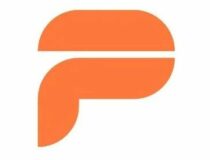
Paragon Hard Disk Manager
Clone any Windows OS and deploy it quickly and safely with just a few clicks.EaseUS Todo Backup Home – Perfect for personal use

EaseUS Todo Backup Home is a back-up and restore solution, but it also comes with a very useful cloning tool.
You can use it to make a bootable image of a whole drive or OS which you can deploy on another system.
Moreover, you can save the back-up on any media, including cloud storage or NAS, and use that to deliver the content to other computers on your network.
And, with a paid license, you can have your own 250 GB space to store your backups or images.
The advantage of EaseUS Todo Backup Home is that you may also restore the endpoints to their original state whenever you need with just a few clicks.
You can do that on the hard drive level, at OS level or simply replace the damaged files with the original ones.
The disadvantage is that you can’t deploy an OS to multiple PCs at the same time so the tool is recommended for personal use mostly.
Let’s review a few of its key features:
- Backup system & hard drive to a cloud drive
- Complete backup and restore solution for personal use
- Clone, upgrade, or transfer your system easily
- Back up all data and settings of a partition or all partitions

EaseUS Todo Backup Home
Back up or clone your OS or drive and deploy it on a fresh system in minutes!We hope that you have found the right OS imaging and deployment software for your needs in our selection.
Although we included free image deployment software, all the tools listed can be tried before buying.
You may also be interested in our list of the best local backup solutions for Windows or the best server backup tools.
If you have tried any of the apps from our list, share your experience in the comments section below.

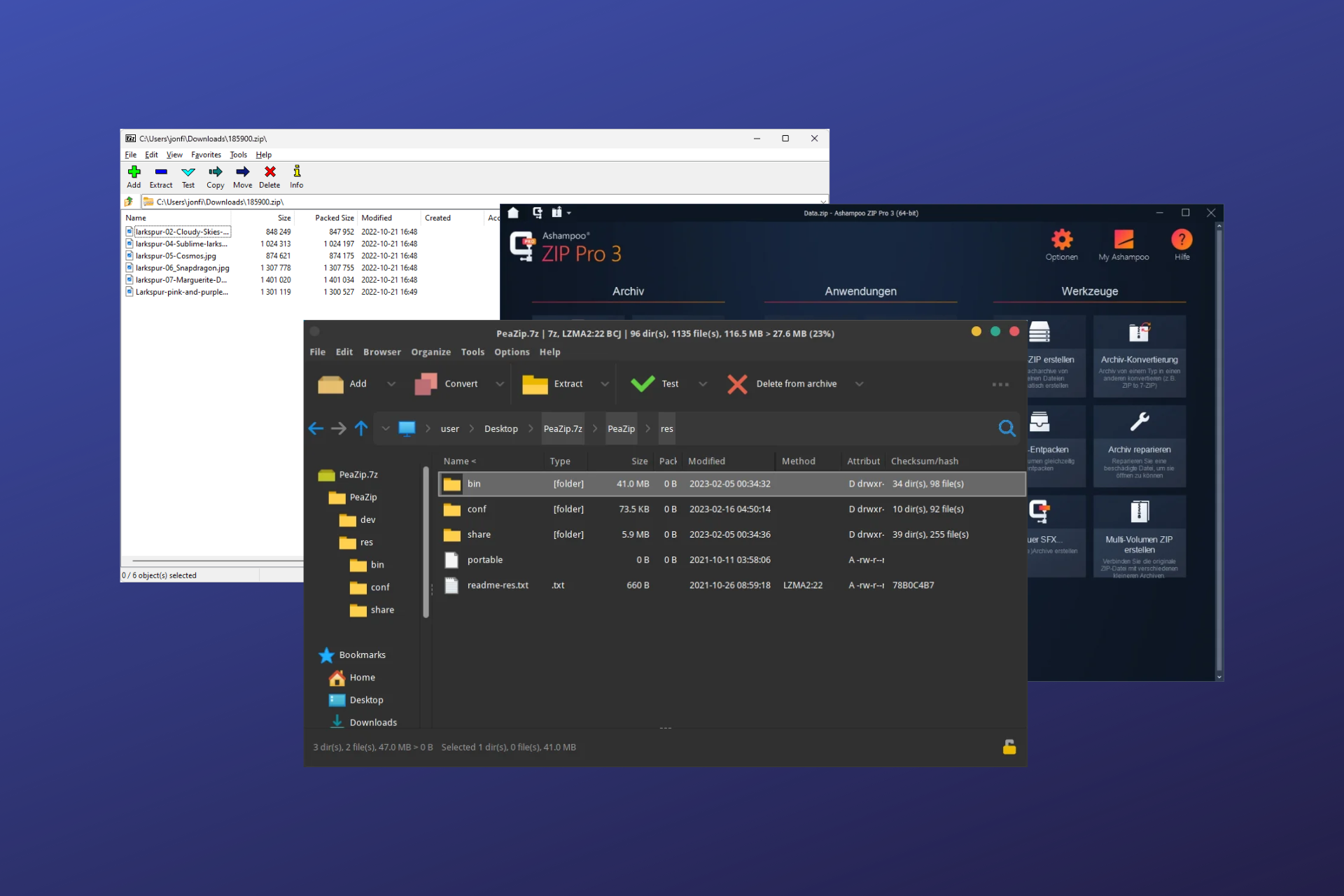

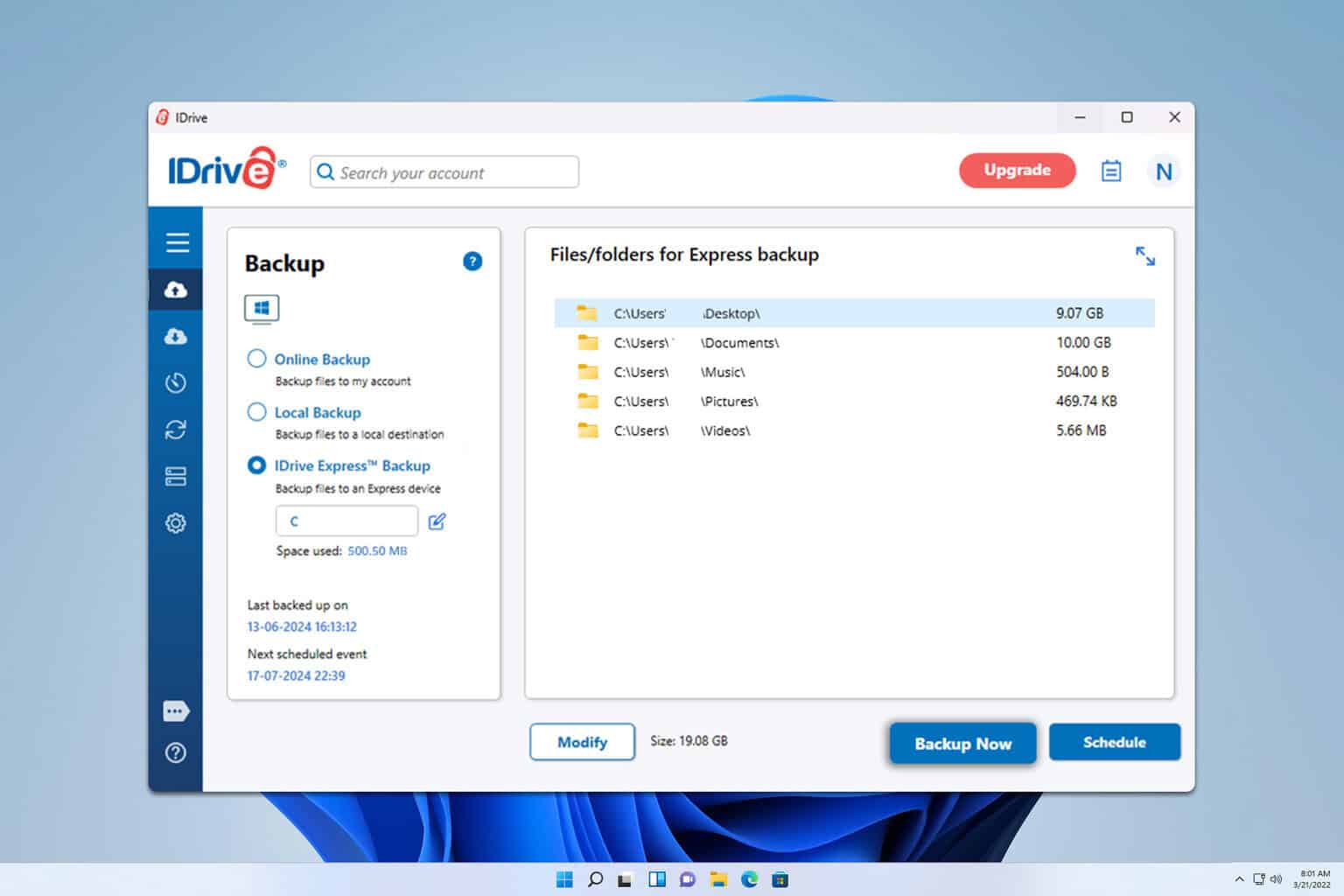
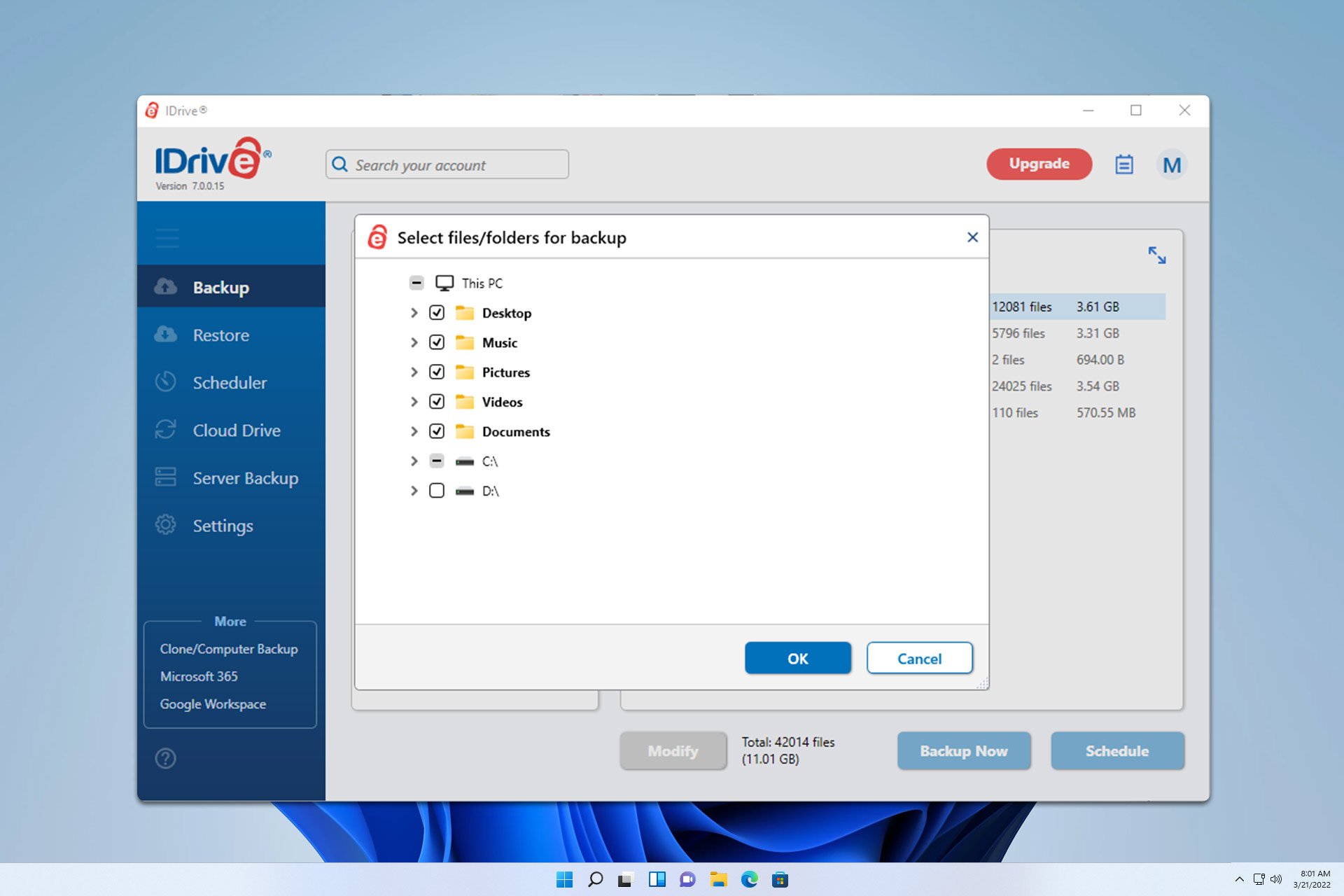
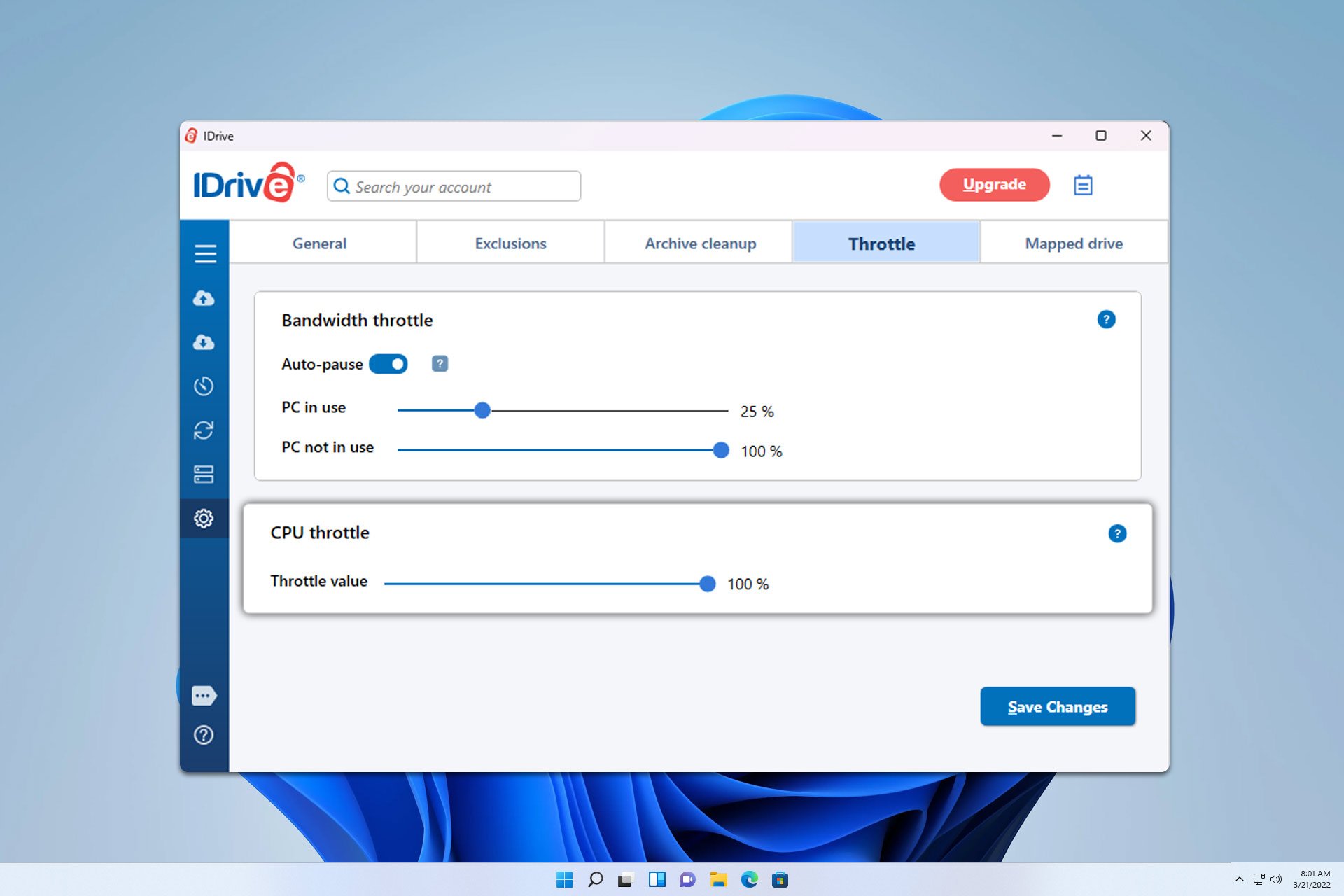
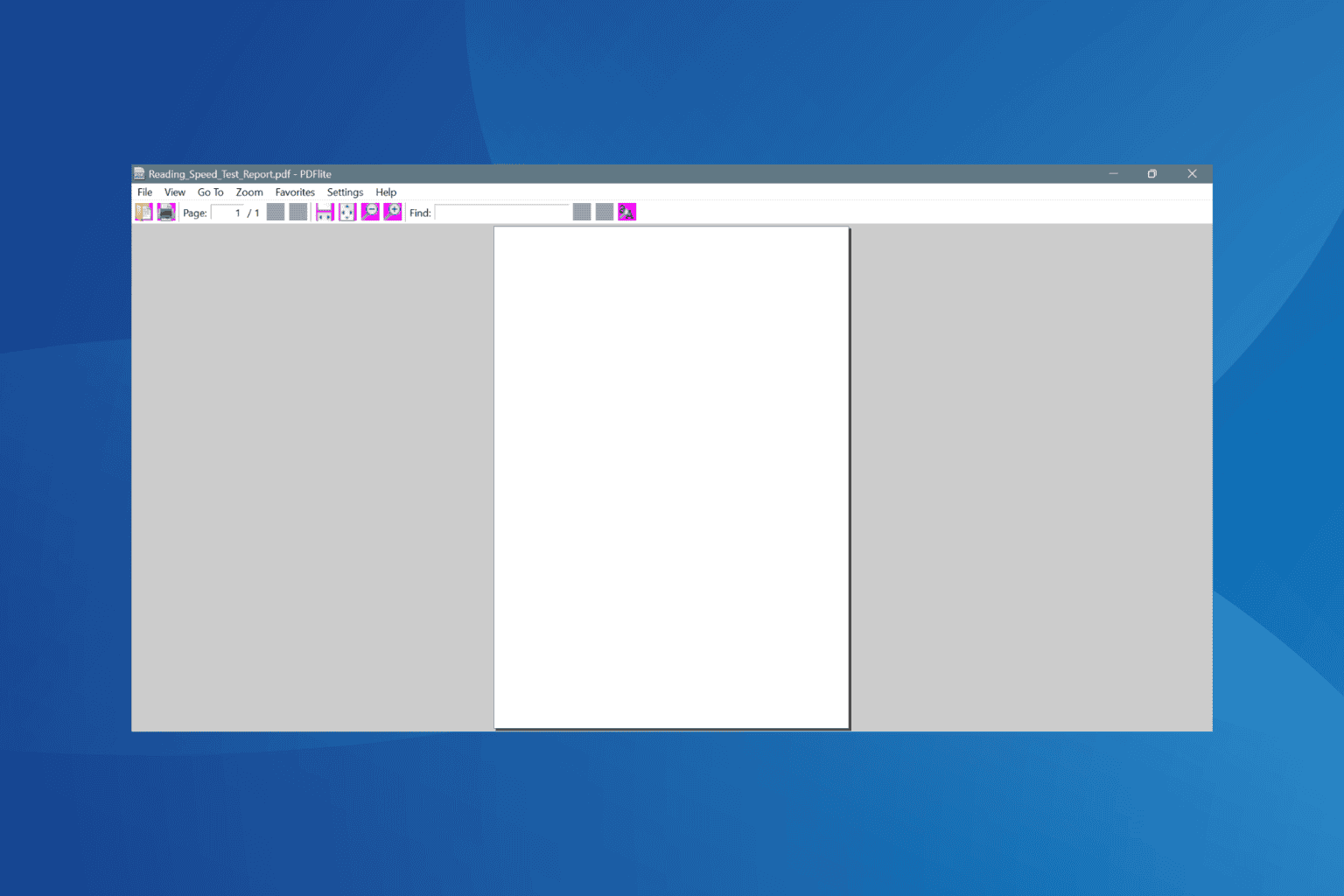
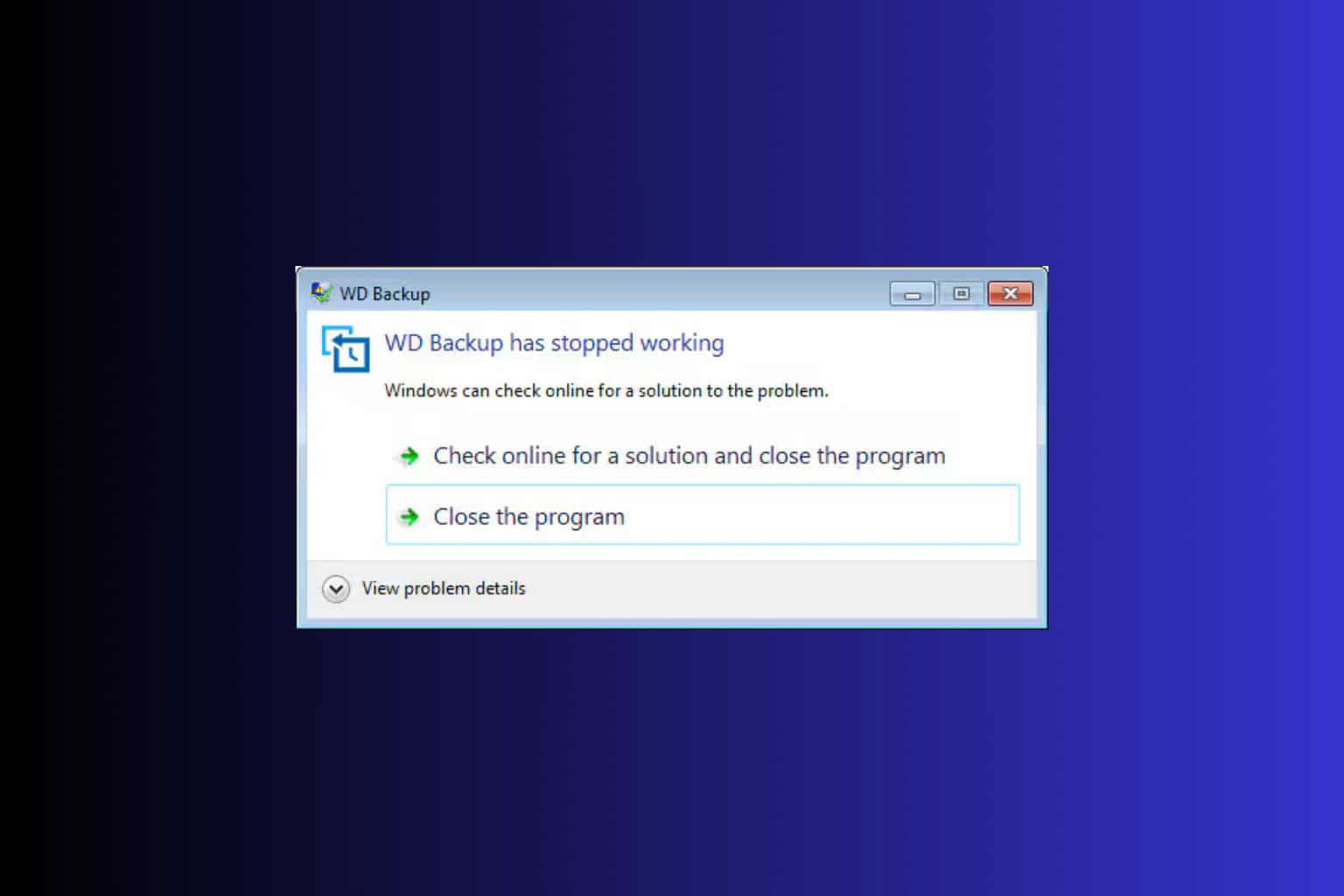
User forum
0 messages