Cannot See Environment in PowerApps? How to Access It
Poor Internet connection can cause this issue to occur
3 min. read
Updated on
Read our disclosure page to find out how can you help Windows Report sustain the editorial team. Read more
Key notes
- If you cannot see an environment in PowerApps, it was likely deleted.
- You cannot access a PowerApps environment unless you're granted access.
- If you're creating a canvas app, all you need to do is save it; you can choose to leave it blank.
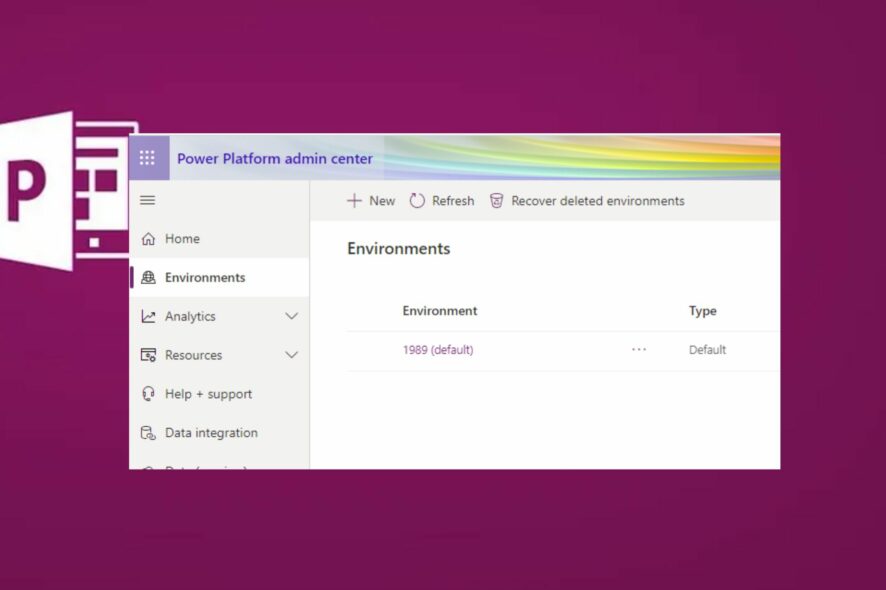
In PowerApps Automate, users and admins interact via environments by sharing, storing, and managing an organization’s data. However, new users often reported that they cannot see environments even after being granted access.
In this article, we’ll provide steps to help you if you cannot see an environment in PowerApps.
Why can’t I see the environment in PowerApps?
Here are a few reasons why you can’t see the environment in PowerApps:
- Inadequate access – To access certain environments in PowerApps, you need to have the required administrative access.
- The environment was deleted – If you just can’t see a particular environment, maybe it was deleted. Read the solution below to see how you may recover it.
- Poor Internet connection – To successfully operate PowerApps, you must have a stable Internet connection.
- Outdated Windows OS – In rare cases, you might trigger the error cannot see an environment in PowerApps when you’re operating an outdated Windows OS. Install new OS updates just in case.
Now that we know why this happens, let’s see how we can actually fix the problem with the solutions below.
What can I do if I can’t see the environment in PowerApps?
1. Instruct the admin to share it
- Contact your PowerApps admin, and ensure they navigate to the Power Platform Admin Center.
- Have them select the environment you cannot see, create, and save any canvas app.
- The canvas app doesn’t need any content; you can leave it blank; ensure that it’s saved.
- Have the admin share the just-created canvas app with you via any means of text communication platform.
- Once you click on the shared app, it’ll take you directly to the environment. You’ll be able to see the environments from all the maker and admin portals.
For this step to work, you’ll need to have administrative privileges. However, if you have admin privileges, you can quickly resolve the error without needing external effort from another admin.
2. Recover the environment
- Sign in to the Power Platform admin center as an administrator. You can use the Dynamics 365, Global, or Power Platform credentials.
- Select Environments, and then click on Recover deleted environments.
- Select an environment to recover, and then hit the Recover button.
- Select Continue to confirm the recovery.
One of the reasons why you can’t see a particular environment is that it was deleted. However, the administrator can restore it within seven days of the deletion by applying the solution above.
Alternatively, a few Microsoft PowerApps users reported that they resolved the cannot see an environment in PowerApps error by logging into Power Automate and selecting the environment.
Other users also reported that having the admin copy the URL of the environment and sharing the link with the user who can’t see the environment often resolves the error.
A lot of users have had trouble locating environments while in Microsoft PowerApps. Resolving the error is easy; it only takes a couple of steps to fix it completely.
Hopefully, our brief guide has provided the necessary steps to help you resolve this error.
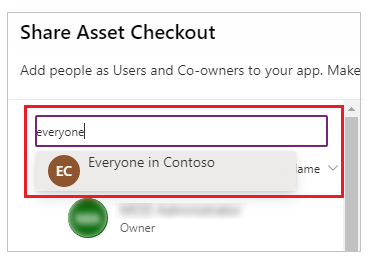
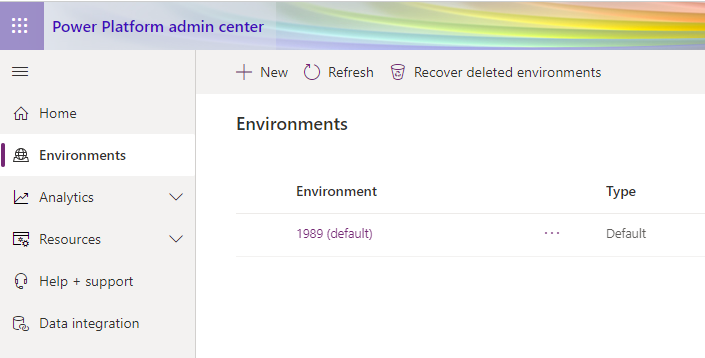
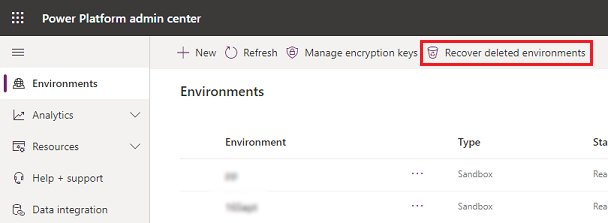
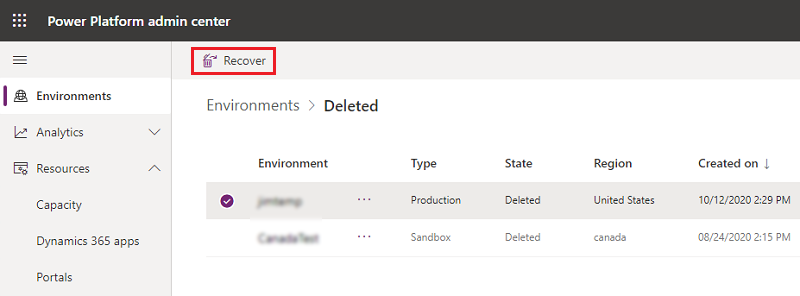
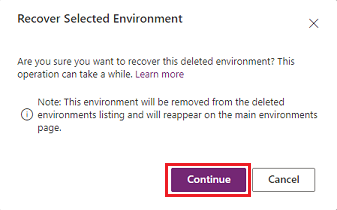








User forum
0 messages