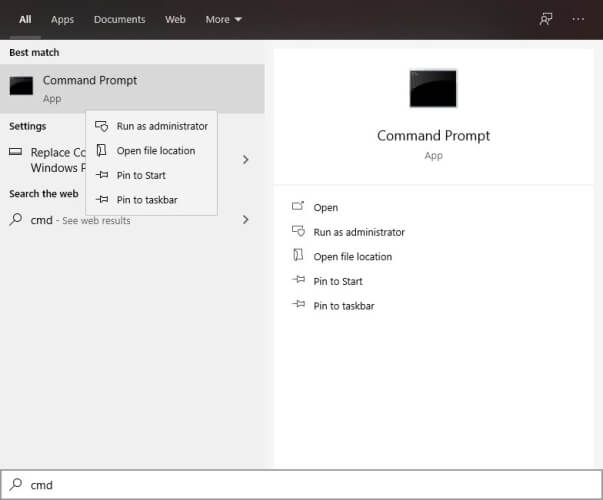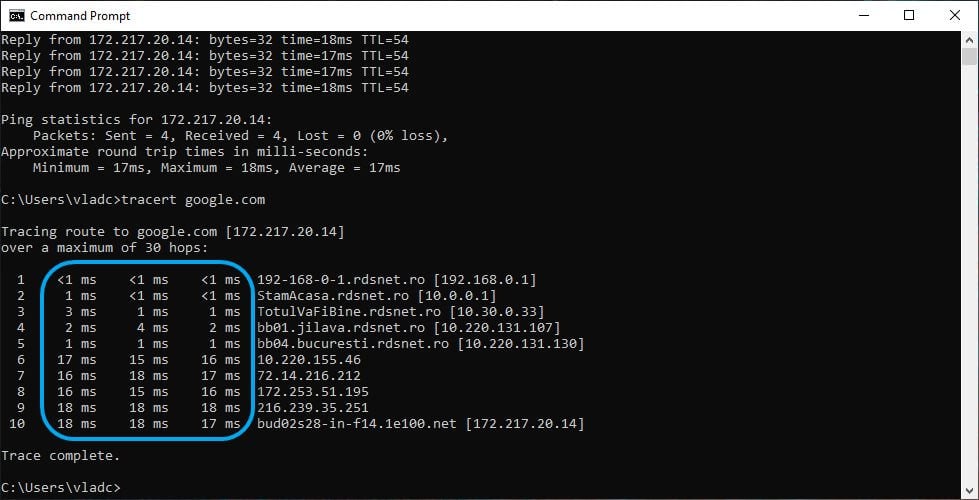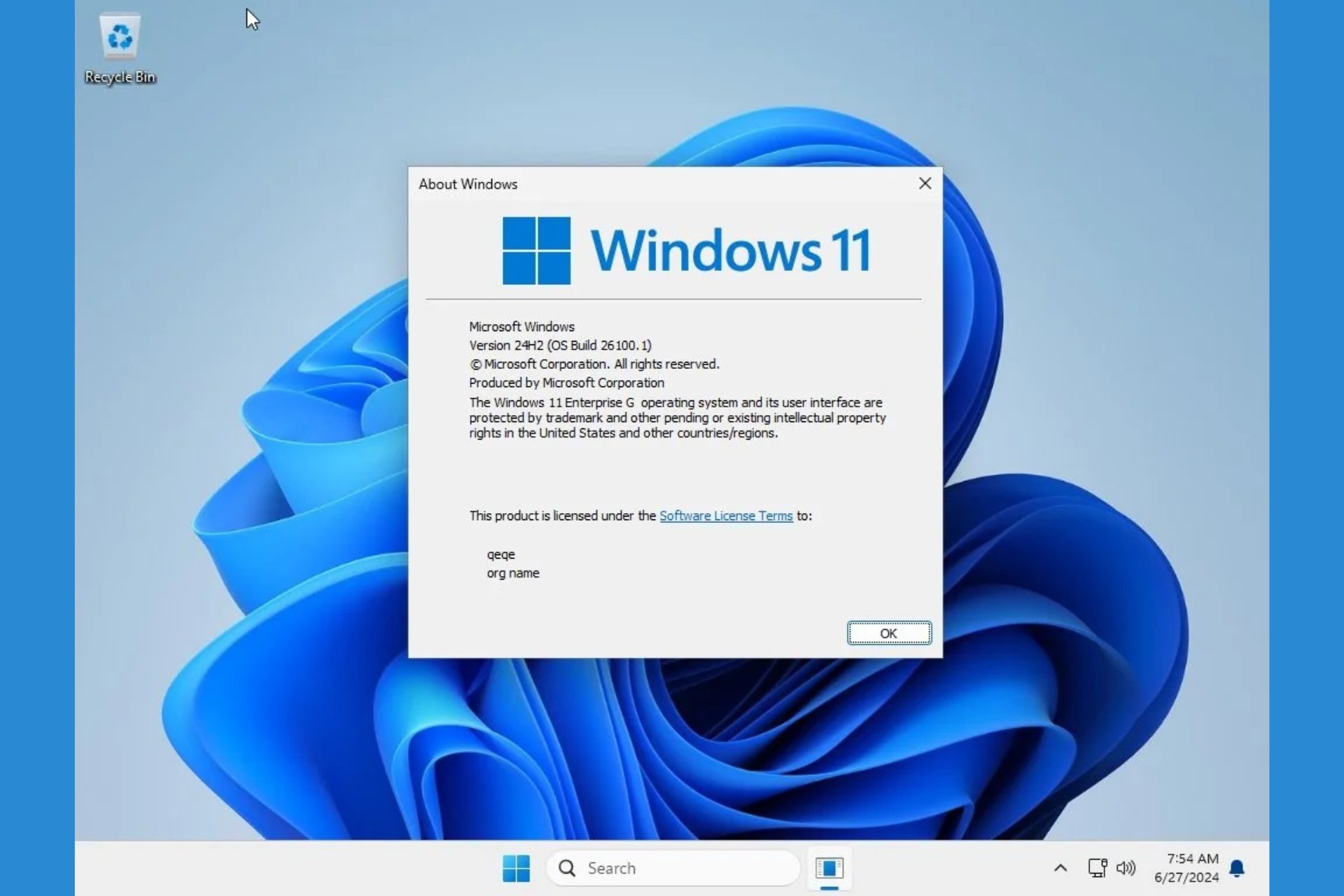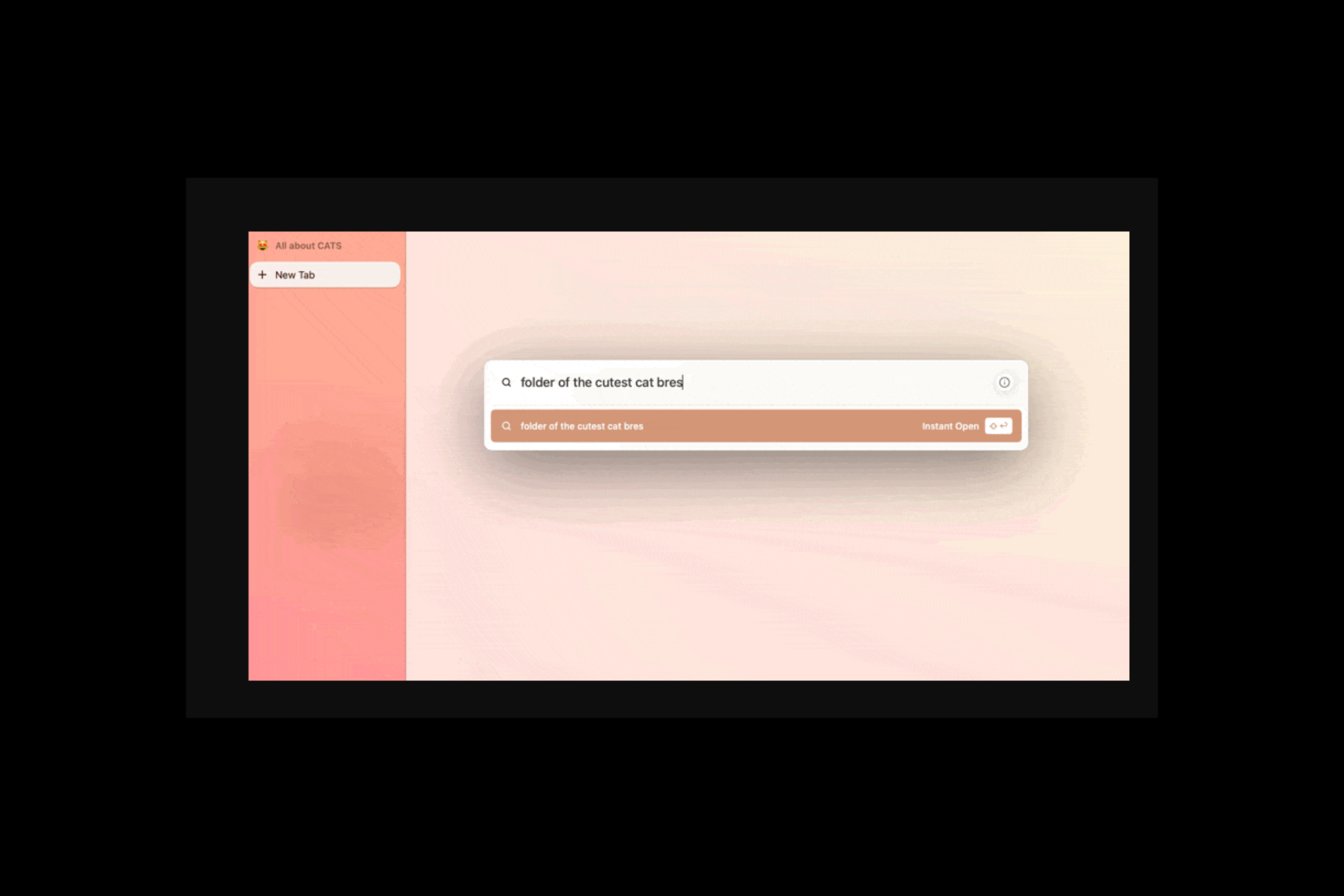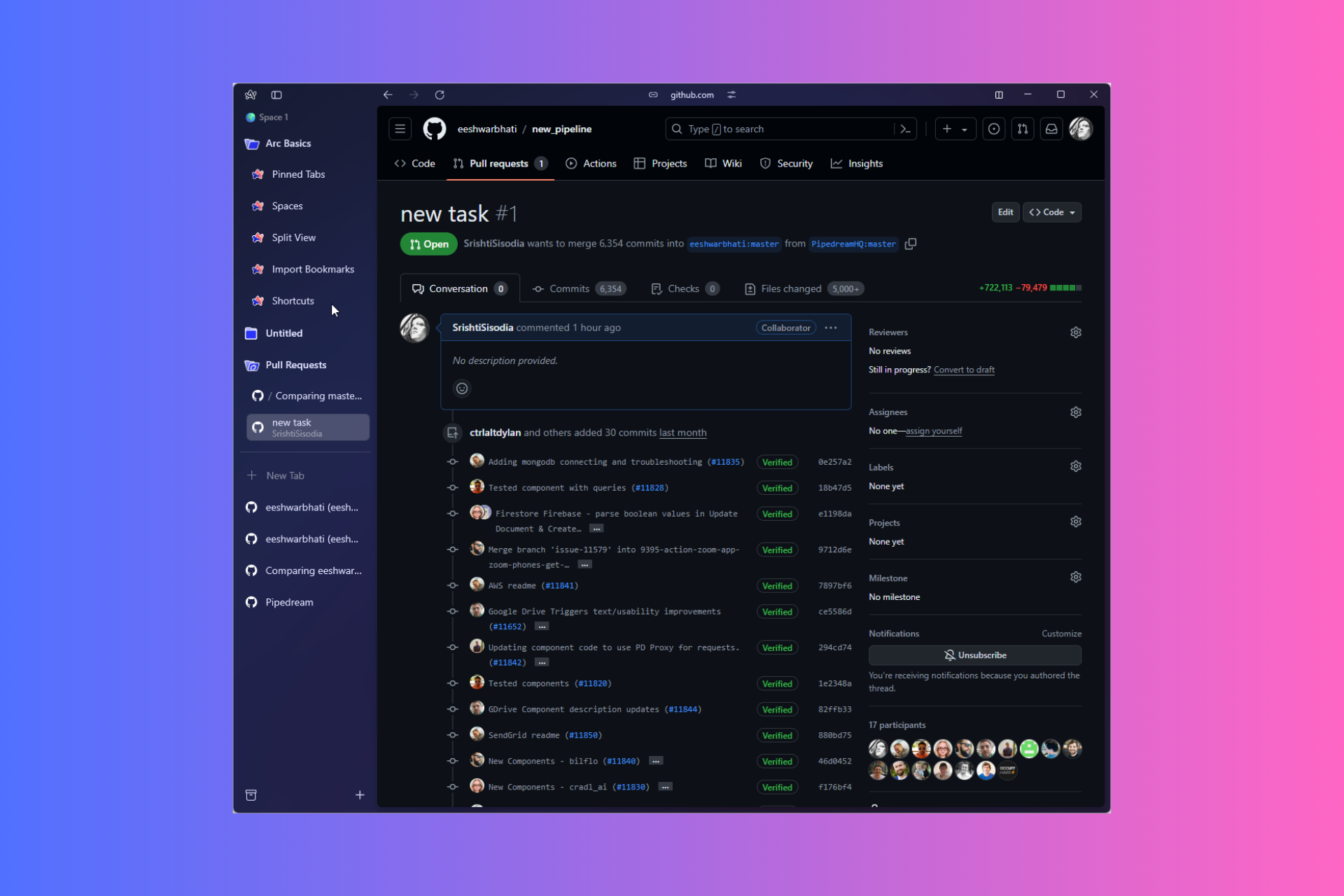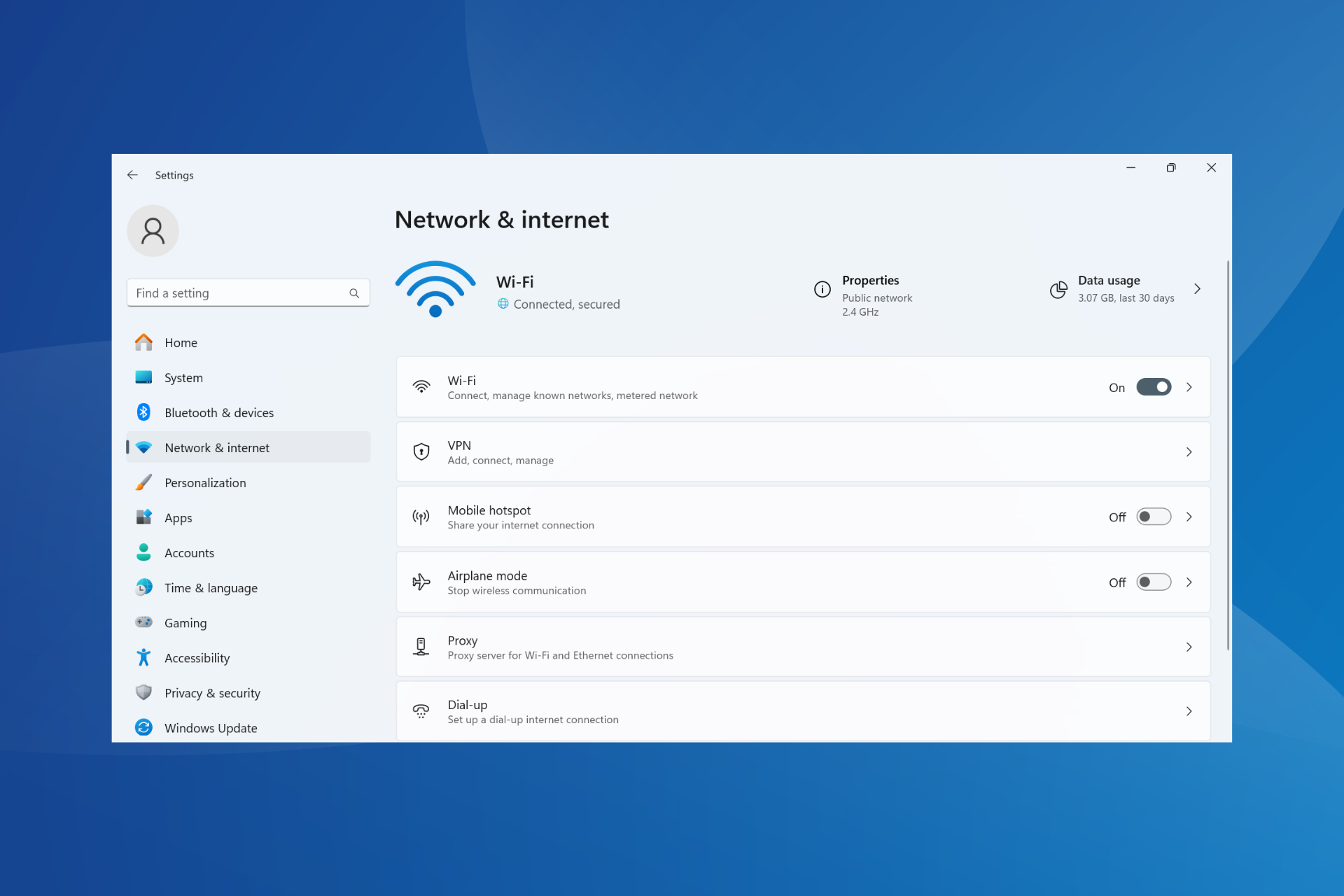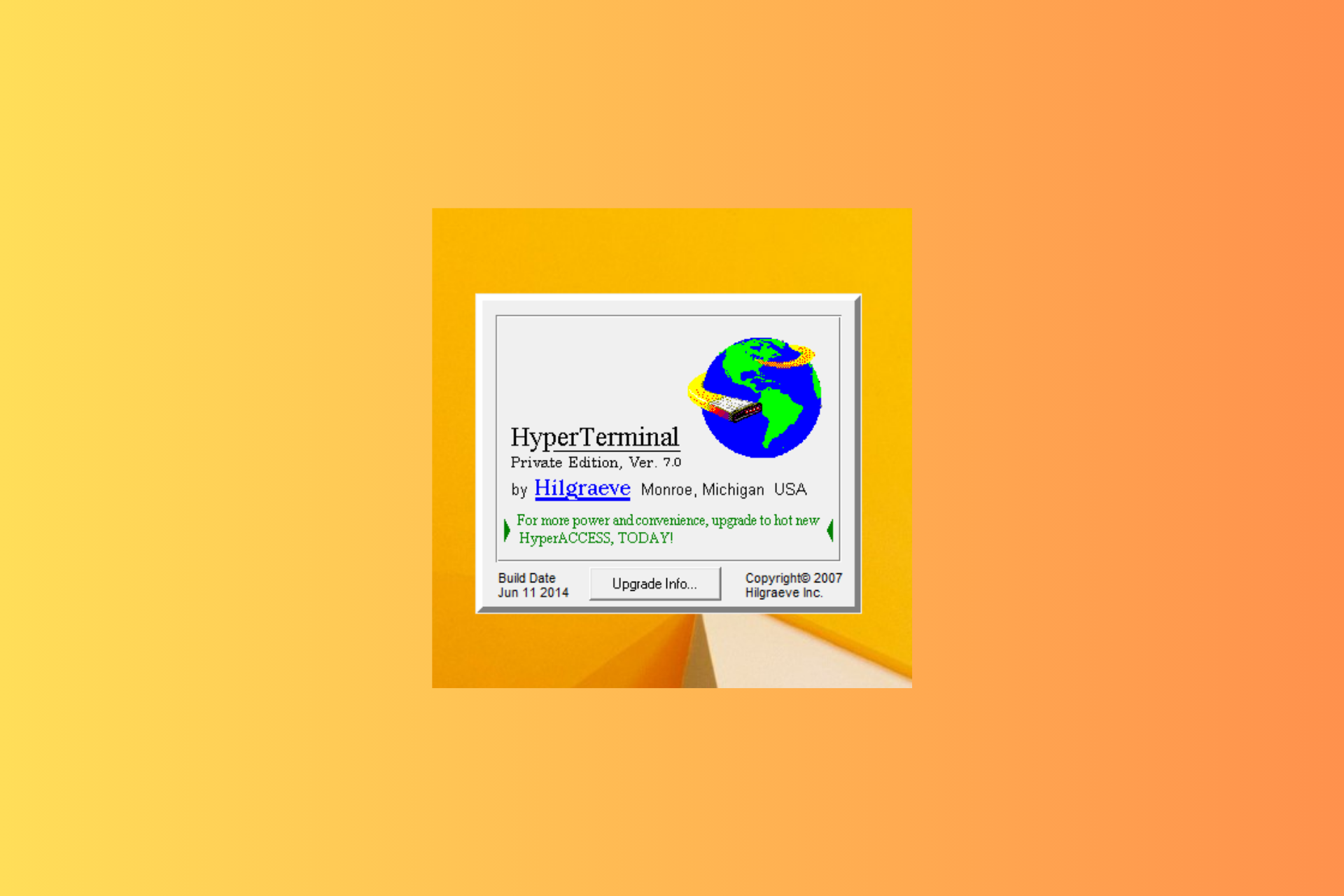How to Fix Network Congestion: Test, Causes & Solutions
Follow our practical solutions to avoid network congestion
7 min. read
Updated on
Read our disclosure page to find out how can you help Windows Report sustain the editorial team Read more
Key notes
- Most people use their personal devices to connect to the Internet every day. But, too many devices on the same network leads to network congestion.
- Network congestion is often solved by itself, so you don't need to make big efforts on your side immediately.
- If the network is poorly managed, it will likely become a frequent problem and lead to other issues such as packet loss or high ping.
- In order to resolve this problem, a potential solution would be an efficient VPN with a powerful connection.

Technology advancements have made it possible for more and more people to benefit from an Internet connection daily. However, without proper management, this could lead to various inconveniences.
Imagine networks as cities and Internet-connected devices as citizen-owned cars. Much like cities, if networks aren’t correctly managed, upgraded, and even expanded if necessary, they will be heavily congested.
Network congestion isn’t a simple matter. It’s one of the most complex challenges a network administrator could face. Mainly because there’s no magic fix for it other than competent management skills.
Much more so if you’re on one of the receiving ends or one of the causes of said congestion.
If you’re experiencing network congestion and are not in any way in charge of managing the network, there’s nothing you can do aside from contacting the network administrator.
What is network congestion?
Network congestion is a phenomenon that appears due to a series of factors. Mainly, it is caused by too many devices on a network that isn’t designed to carry that big of a load.
The bottom line is that improper network management could lead to these clogs. Once some of the devices log off or stop exerting the load on the network, the situation should automatically alleviate for everyone, one bit at a time.
Network congestion is also a lead cause of the following underlying issues:
- High latency (delay) – on a congested network, the time a packet needs to reach its destination might increase by a large deal
- Connection timeouts – many services will timeout instead of waiting for the arrival of packets
- Packet loss – if the network is congested, many packets might not be able to reach their destination and will get dropped
The good news is that network congestion isn’t a permanent issue, or at least it shouldn’t be.
Much like rush hour, it occurs every time several connected devices are using network resources at the same time.
? What does it mean when the network is congested?
A congested network means there are not too many devices on the network, but some of them put an excessive load on the network or perform actions that use a lot of bandwidth, such as torrenting.
In a nutshell, this network issue can be seen as a flawed transfer between your devices in the network.
? What does a heavily congested network mean?
If this process affects your network because of an excessive number of devices connected simultaneously, you’ll have a heavily congested network.
That means your bandwidth is drained, and your network, with its routing devices (routers, switches, cables), will lead to network congestion.
What causes network congestion?
Although you probably painted quite a clear picture in your mind already, several key factors play a role in network congestion. The city traffic analogy is quite appropriate.
With that in mind, let’s take a look at the most common causes of network congestion:
- Too many devices on the network – congestion will most likely occur if the network can’t handle numerous devices (imagine a narrow street overflowing with cars).
- Excessive bandwidth consumption – sometimes, certain users or devices can consume more bandwidth than the average user/device on the network.
- Old, obsolete, outdated hardware – not all of them at once, of course. However, paying for a gigabit plan, and having a network adapter that can handle connections up to 100 MBs can lead to bottlenecks. These, in turn, can affect all the network participants. The same goes for old routers or poor-quality connection cables.
- Poor subnet management – if you have a large network, you will need to divide it into subnets, for better resource management. However, if the subnets are not sized according to usage trends and resource needs, network congestion might become a problem.
- Over-subscription – a measure that’s usually adopted for cutting costs, but can lead to the network being forced to handle way more traffic than it’s supposed to (at the same time)
- DDoS attacks and other types of cyber threats – sometimes, malevolent agents (ahem, hackers) might seize your network and use it to host various content on it, hogging the bandwidth and congesting the network. Other times, DDoS attacks might have a similar impact on your network.
- Unfit Internet subscription – cheap Internet subscriptions are usually throttled or don’t offer you enough wiggle room. For instance, you might have a router/PC combo that can handle gigabit connections without a glitch, but your subscription is capped at 50 MBps.
So, these defined causes of network congestion should make you more prepared for network problems from your own Internet provider.
What are the signs of congestion in a network?
In order to recognize and ultimately get through congested network issues, you must know the signs of network congestion:
✅ Connection high latency and slow navigation
✅ Broadcast storms – broadcast storms can lead to network congestion
✅ Devices with constantly high CPU loads
✅ Hacking attacks or unusual network behaviors
✅ ISP throttling
How do I know if my network is congested?
As we have seen, there are more than just a few causes for network congestion. Therefore, you probably understand better now why there’s no magic fix for this issue.
More often than not, you can solve this problem easily by managing the network properly.
How to test for network congestion?
- Press the Win key on your keyboard
- Type CMD, right-click the Command Prompt and select Run as administrator
- In the CMD window type tracert google.com
- Notice the number of hops it takes to reach the final server
- Take a look at the ping for each hop
In this case, when the final server is relatively far away, you might encounter issues on your side or the receiving end. If the problem’s with you, you might want to try the fixes below.
Waiting could be the most effective approach if congestion occurs on the other end.
How to fix network congestion?
In this section, we’ll describe different ways to handle congestion in the network and offer you some practical advices:
1️⃣ Monitor the traffic on your network and check for any bottlenecks or heavy usage patterns
2️⃣ Segment your network into multiple subnets that you can resize according to usage
3️⃣ Optimize the TCP/IP settings to balance the packet send/request speed
4️⃣ Use a CDN (Content Delivery Network) that will optimize resources by placing more requests on edge servers
5️⃣ Prioritize traffic on your network (for instance, VoIP services is always high-priority)
6️⃣ Use choke packets to reduce the output of sender devices, thus preventing network congestion
7️⃣ Opt for multi-hop routing, so that traffic can be routed over a different path whenever the default route starts queueing
8️⃣ Upgrade your Internet subscription to accommodate more devices and a larger bandwidth
9️⃣ Make sure your devices are up-to-date and not obsolete (even the cables)
? Check for any attack attempts in your connection logs
In addition, you can use a VPN to bypass congestion (if the issue is on your ISP’s side)
The best VPN software for Windows 10 includes advanced security options and has a large number of servers across the globe.
Their main purpose is to provide more secure and private browsing. Your identity and browsing data will be completely private if you use a VPN. This means that your ISP won’t be able to place any restrictions on your traffic use.
If you ran the test as described above and noticed abnormal traffic in the intermediary hops (those belonging to your ISP), you can try using a VPN to fix the situation.
How can network congestion be avoided?
Even though network congestion can be a nuisance, it’s not the end of the world. You should take care of your network connection regularly by troubleshooting or prioritizing your connection in cases where you have more than one available network.
On the other hand, using VPN protection improves connectivity and network connection, so you should go for a fully encrypted tool like ExpressVPN.
Check out our guide to learn more about packet loss and how to fix it. Visit our Network & Internet Hub to learn more about proper network management.
If you know for a fact that your network quality is poor, you can try tweaking it (if you’re a network administrator). Alternatively, contact the network manager and bring the tweaks above into discussion.