How to Limit Data Usage on Microsoft Teams
Teams video call can take a lot of resource
2 min. read
Updated on
Read our disclosure page to find out how can you help Windows Report sustain the editorial team. Read more
Key notes
- It's common knowledge that video calls can consume a lot of data.
- On Microsoft Teams, you have the option to disable it.
- It might be useful for mobile users with low bandwidth.
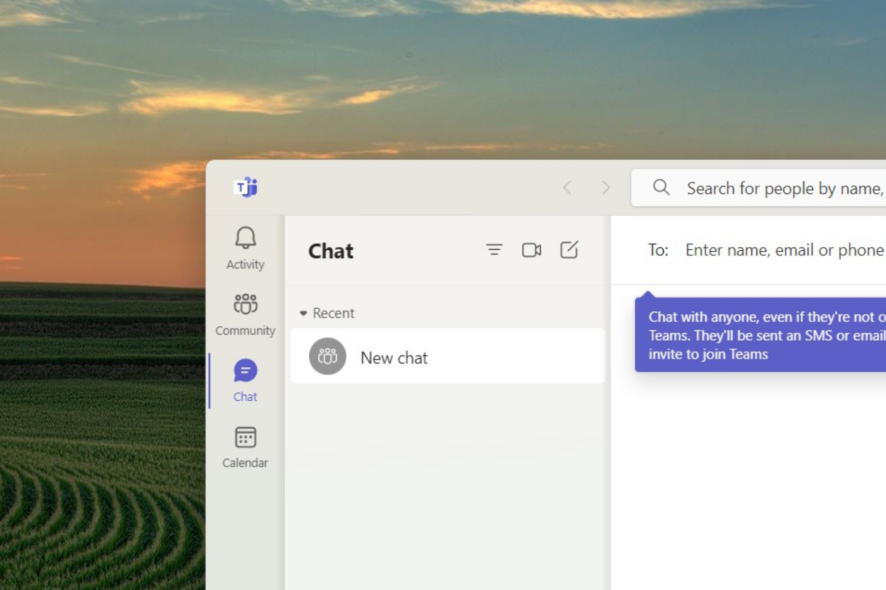
Microsoft Teams is a popular teleconferencing app. Initially used for work and school, the app has helped millions of people navigate through this era of a hybrid workforce.
However, some users reported that the app had taken too much of their data. The occurrence is common, especially for those taking calls on their mobile phones with no WiFi or on their desktop PCs using mobile hotspots.
One user on Reddit complains that their daily data usage for Microsoft Teams is ruining his pocket due to limited data since everyone on the calls has their cameras turned on. Telling them to turn their cameras off is also not a good option.
So, what’s the workaround? We can try blocking incoming videos. This way, other participants can still see each other’s faces, but we can’t. In the long run, we can also save a lot of data.
If you could relate to this situation, this article is for you.
How to limit data usage on Microsoft Teams?
1. During the meeting, click More actions (the three dots on top of your screen).
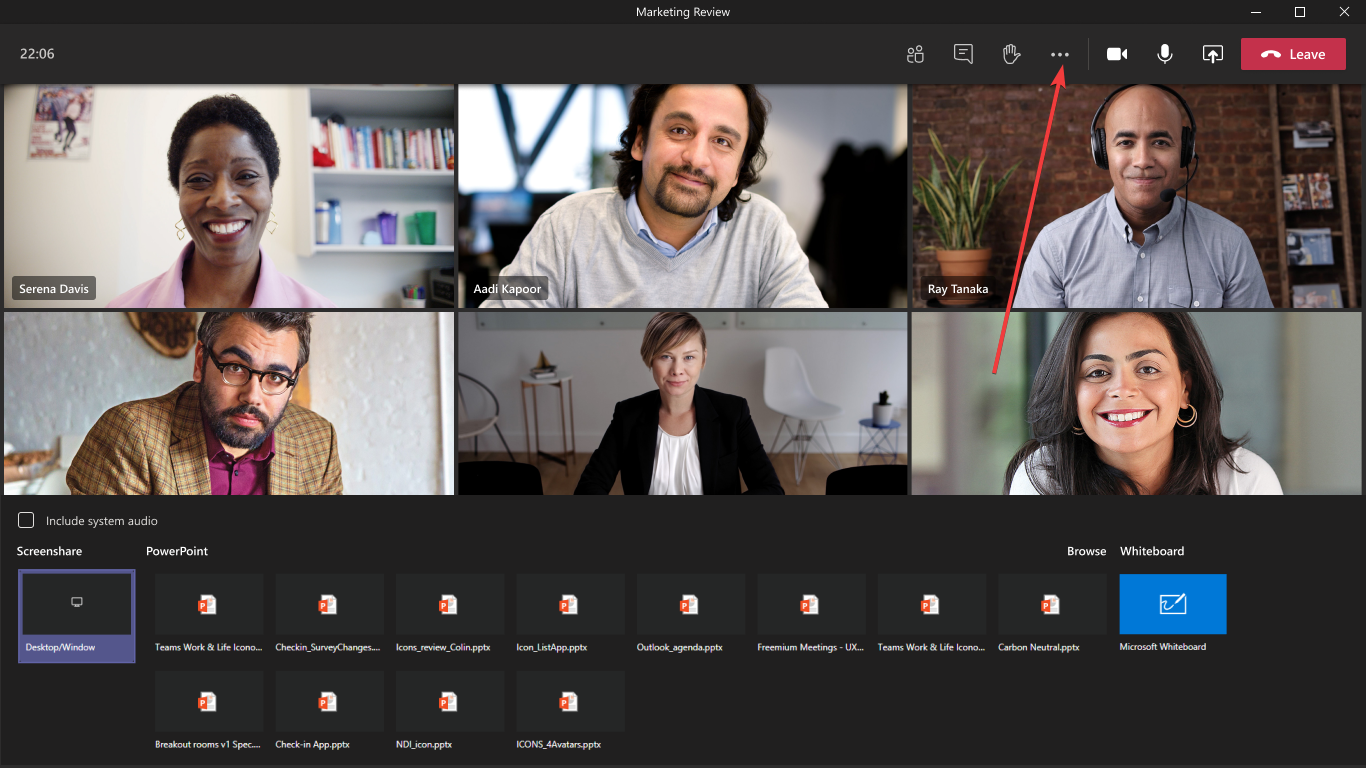
2. Click Turn off incoming videos.
In other news, Microsoft shut down Teams Free (Classic) starting April 12, 2023. That said, you must either pay to move your data or remain on the free tier.
If your data issues are more widespread and your system is consuming too much data, you’ll find our article of much assistance to save up on your data subscription.
In case you want to keep an eye on the recordings stored by Microsoft Teams meetings, check out this guide to know the recording’s location.
Do you find these tips helpful? Let us know in the comments!
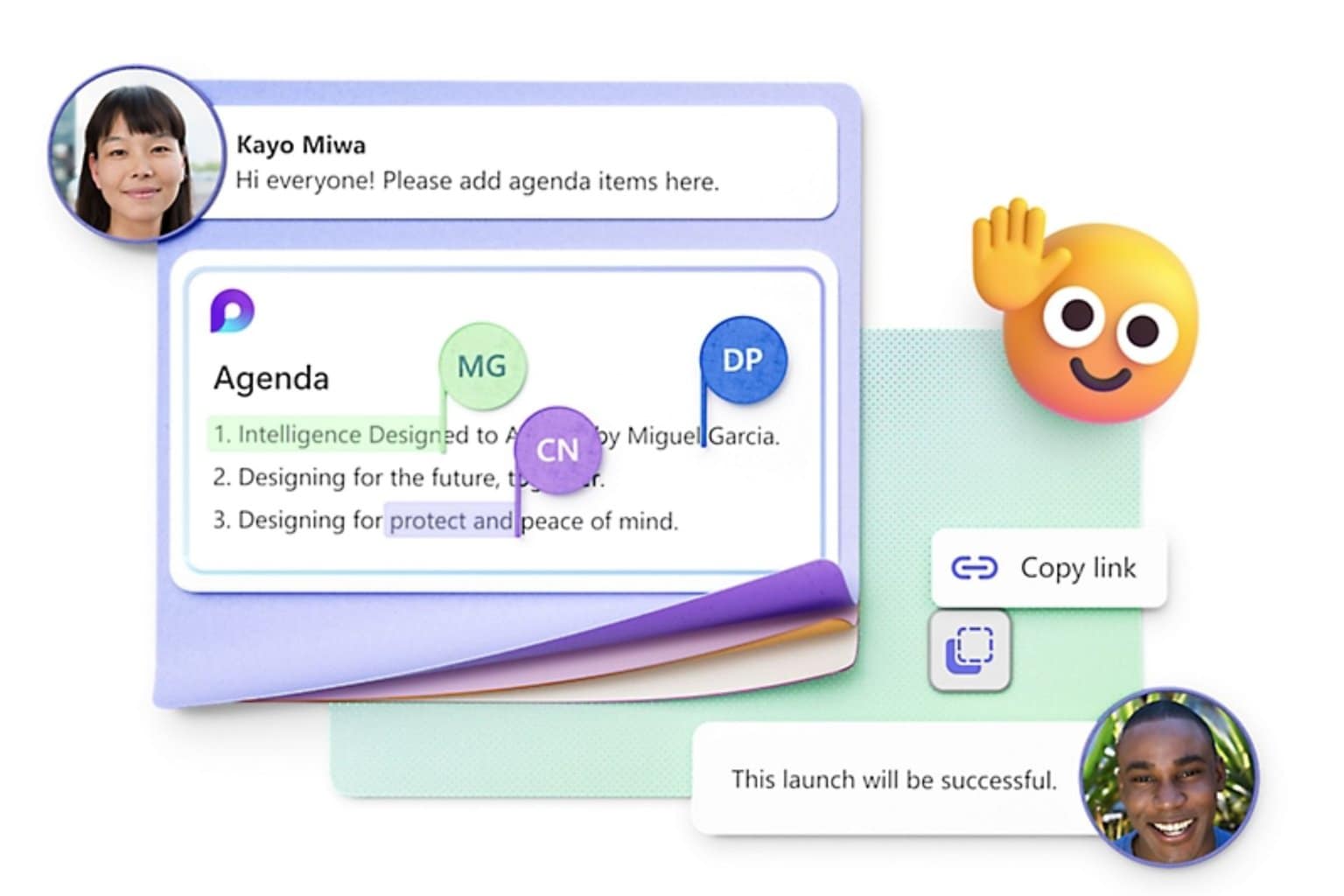
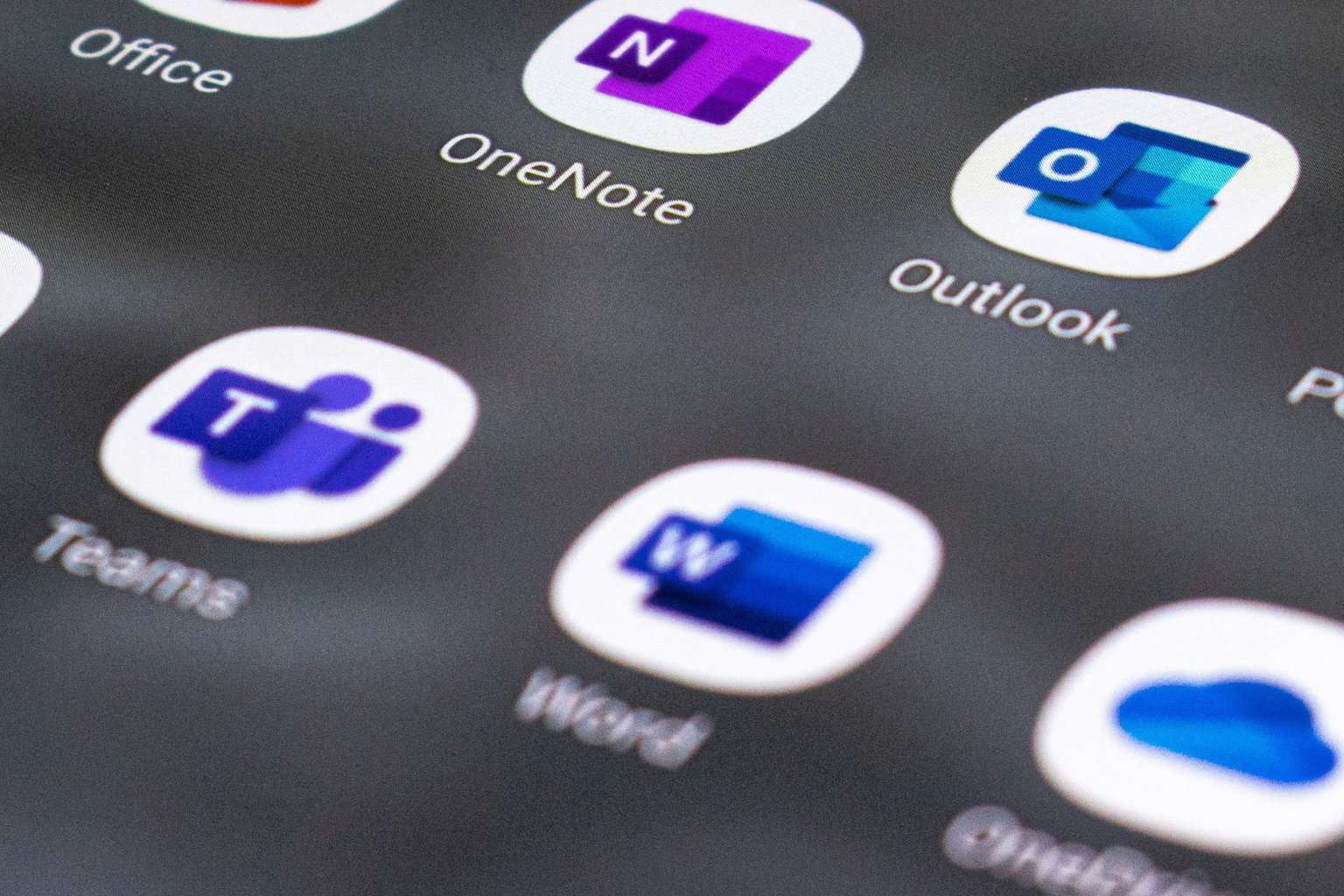


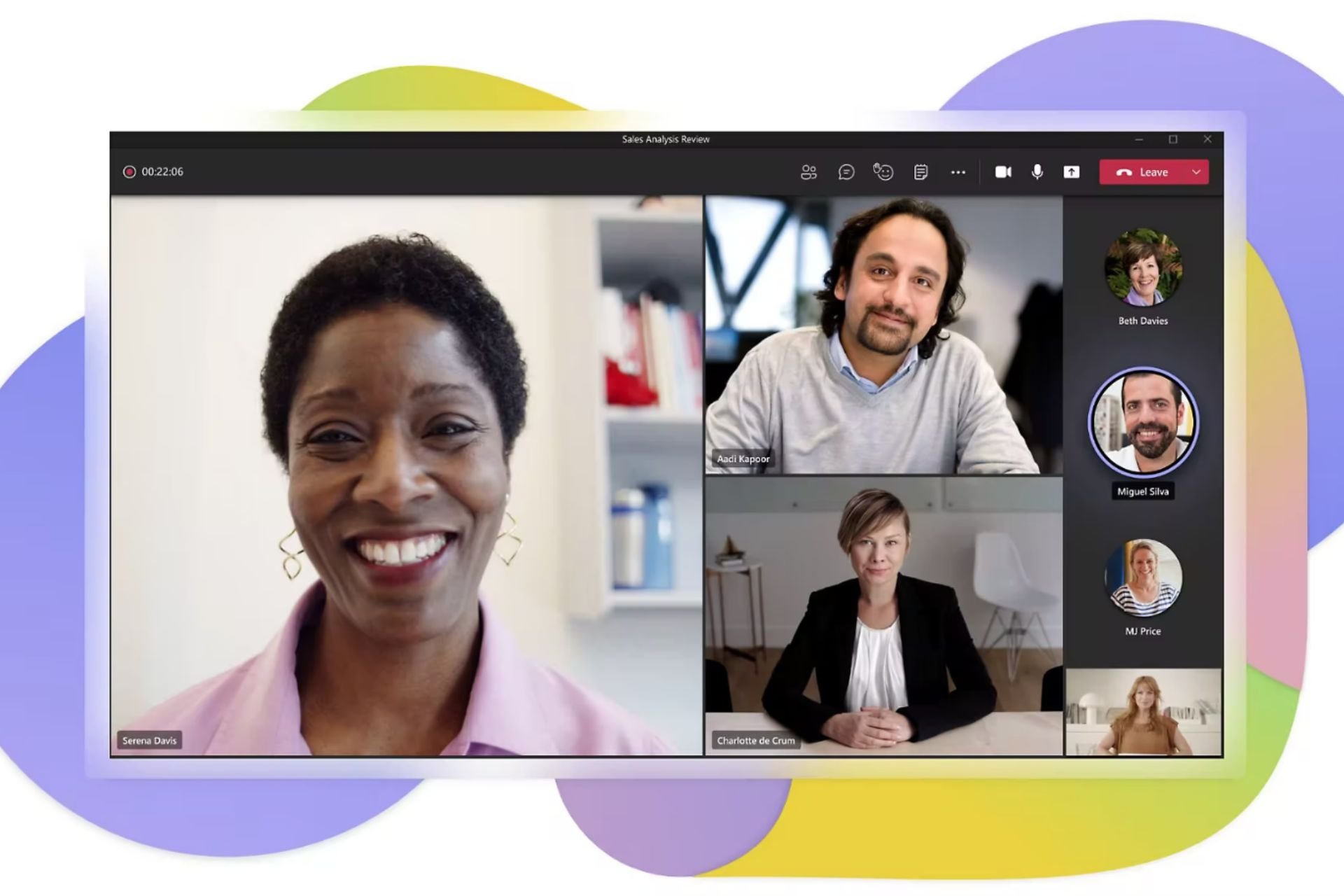


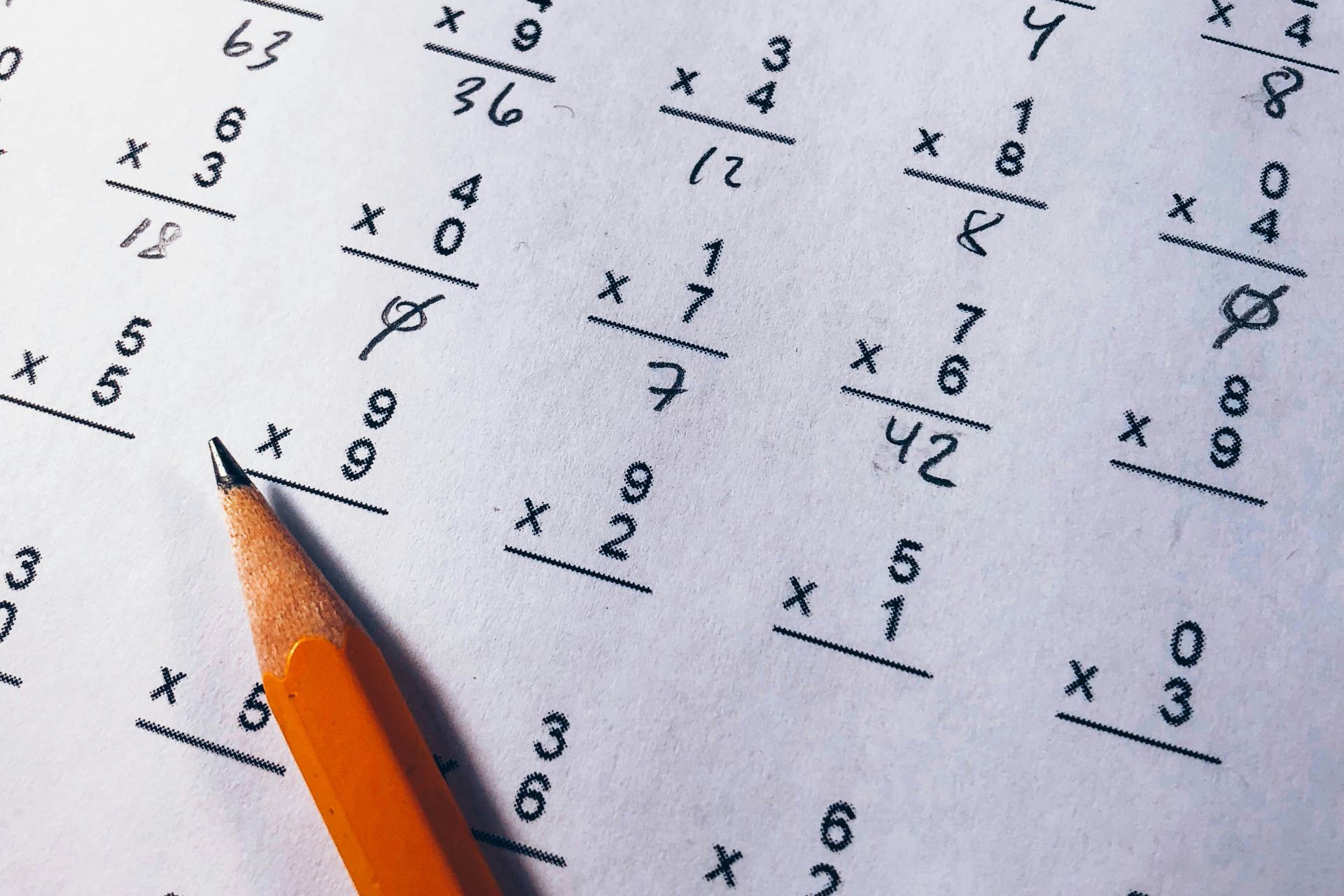
User forum
0 messages