How to Remove Search Bar Image on Windows 11
A few clicks here and there and you're good to go.
2 min. read
Updated on
Read our disclosure page to find out how can you help Windows Report sustain the editorial team. Read more
Key notes
- Microsoft slaps a graphic on your Windows 11 search bar.
- Labeled “Search Highlights” it’s supposed to showcase relevant stories.
- With a few clicks here and there, you can remove it just fine.
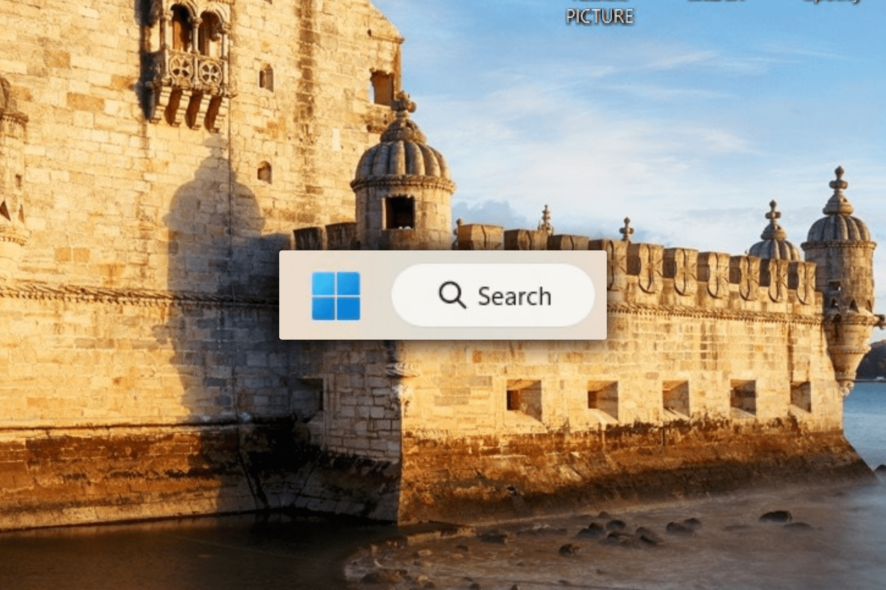
On Windows 11, you can see a cute little graphic sitting nicely on the search bar on your taskbar. Once clicked, you can search for apps, settings, or documents or even pull out a link to an internet search if you’re connected.
However, some users find the graphic unpleasing. They consider it one of Microsoft’s many advertisement attempts, even if Microsoft calls it Search Highlights, and you can customize it in deployment tools for companies, mainly to substitute the image for the company’s logo.
If you relate to that situation, this article is for you. It explains how to remove the search bar image on Windows 11.
How to remove the search bar image on Windows 11?
From Windows Settings
1. Go to Settings ➜ Privacy & Security.
2. Scroll down to Search permissions.
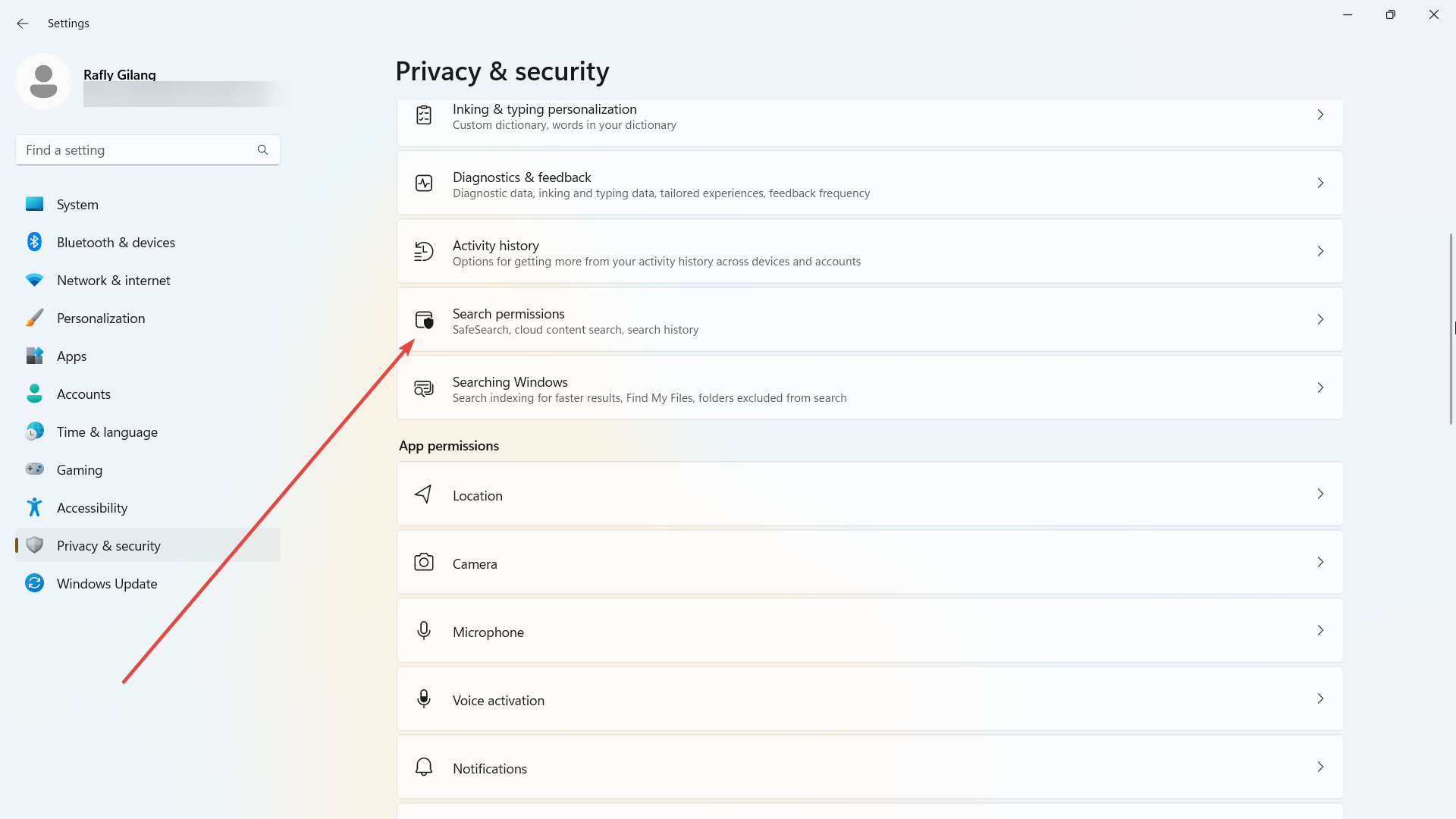
3. Scroll down until you see More settings and a toggle below Show search highlights. Turn that off.
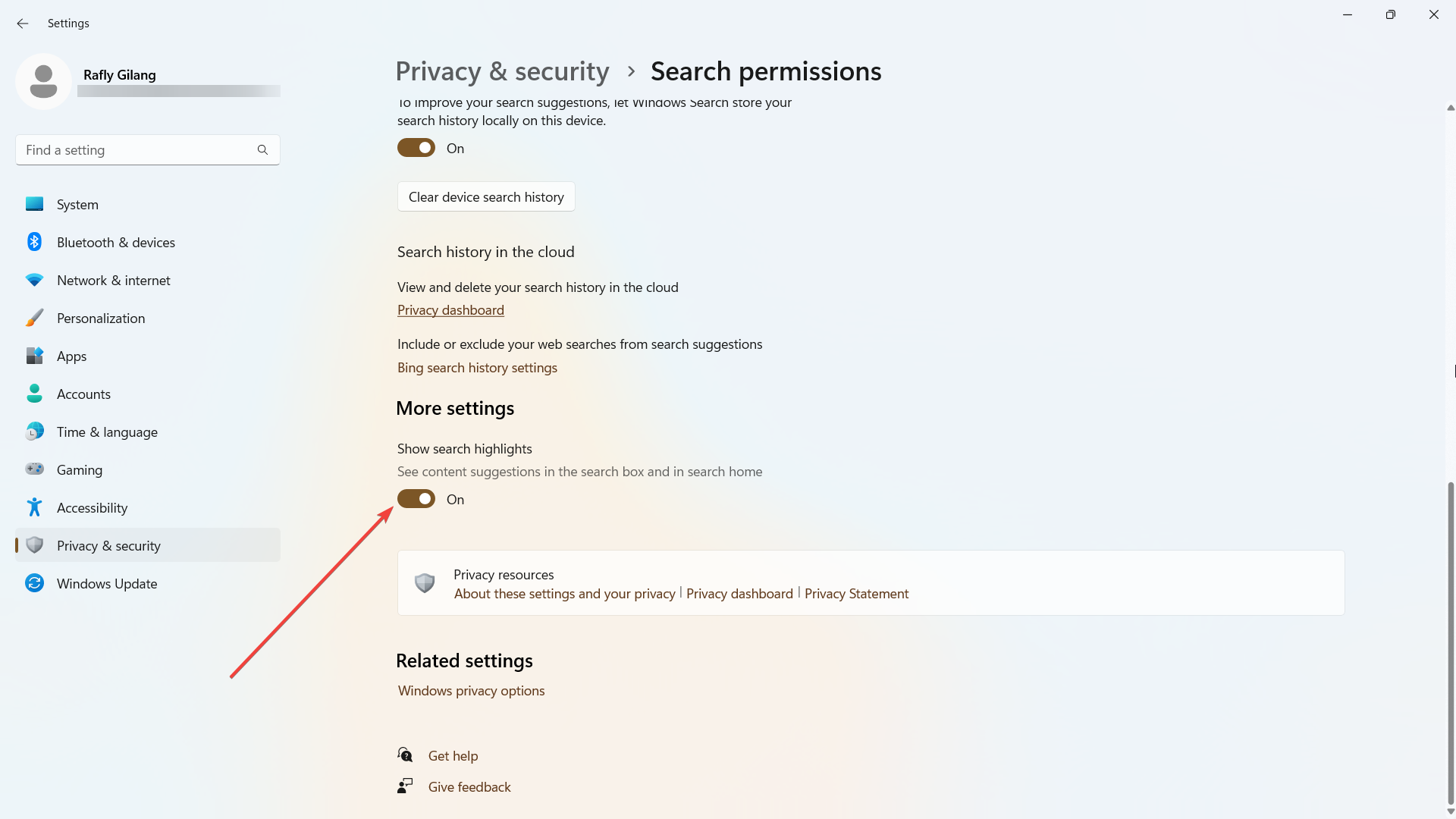
In the meantime, if you have trouble setting up the size of your taskbar on Windows 11, we’ve prepared a simple guide for you.
From Taskbar settings
- Right-click on your Taskbar and select Taskbar Settings.
- Locate the Search section under Taskbar items.
- Select Hide or Search icon only.
If you’re an Outlook user, don’t miss our guide on removing app search bar from Outlook. We also have a guide on how to remove Learn about this picture on Windows 11.
Please let us know if you find these tips helpful in the comments.
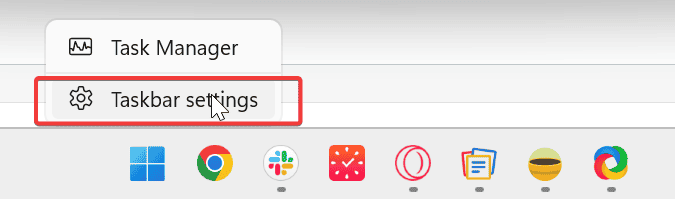
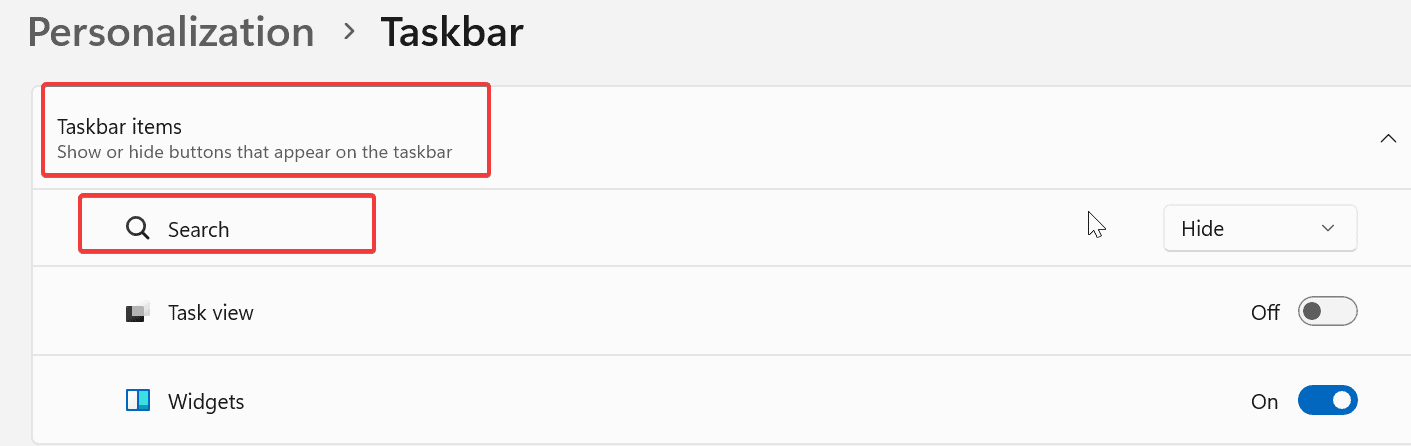
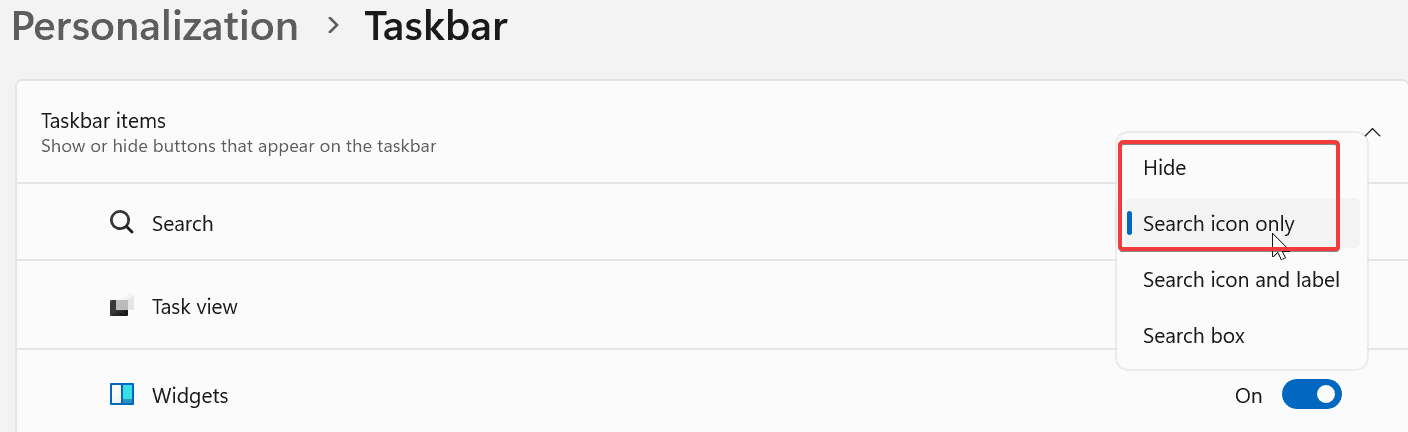







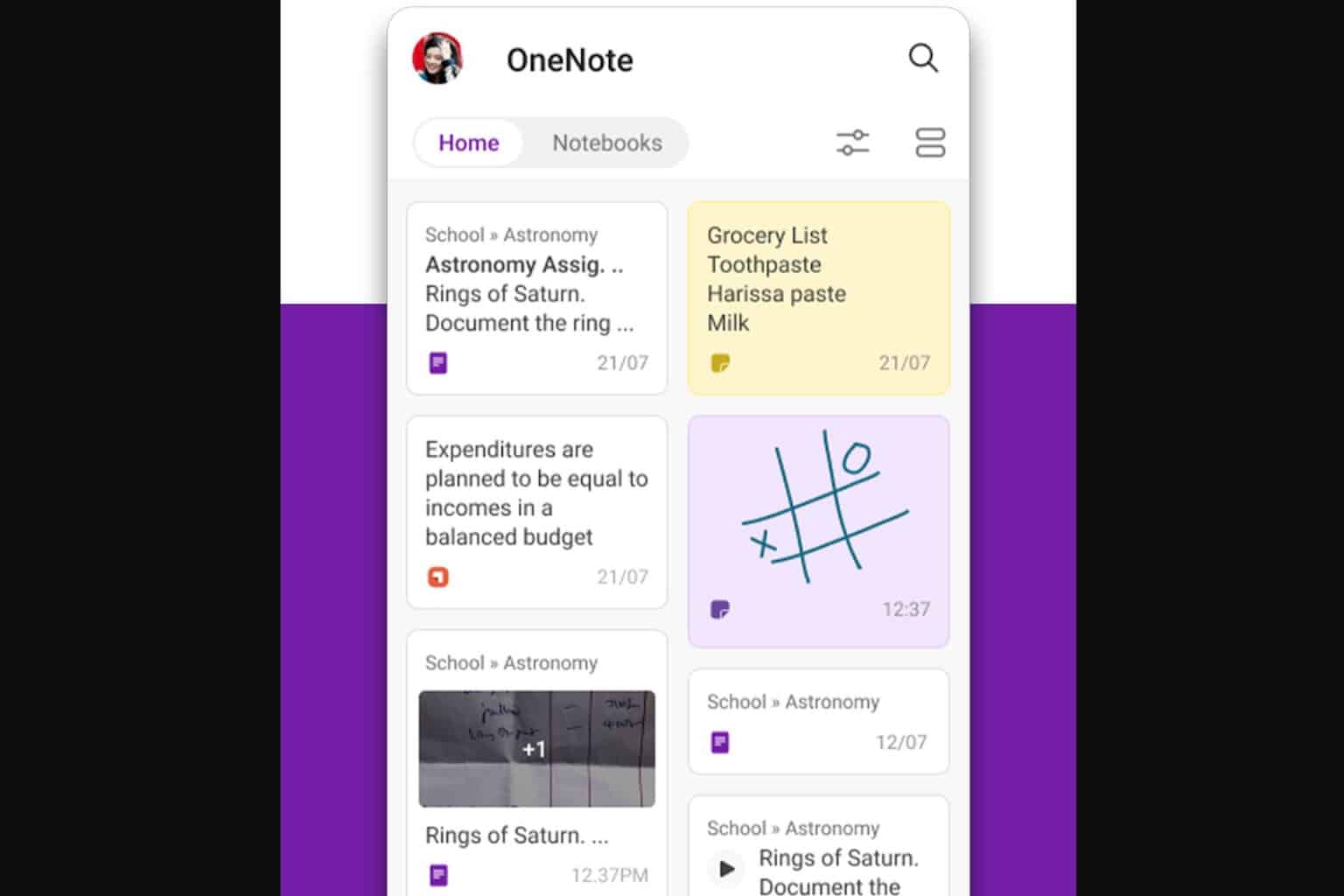
User forum
1 messages