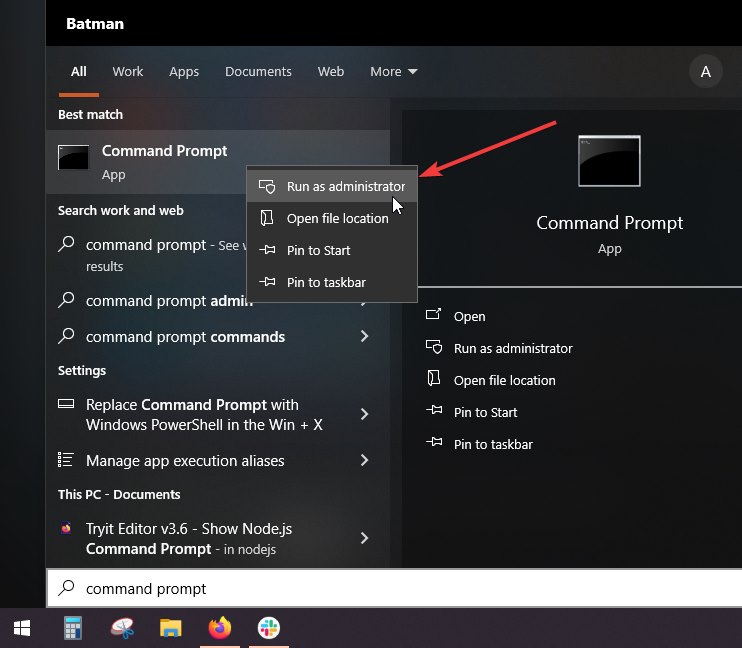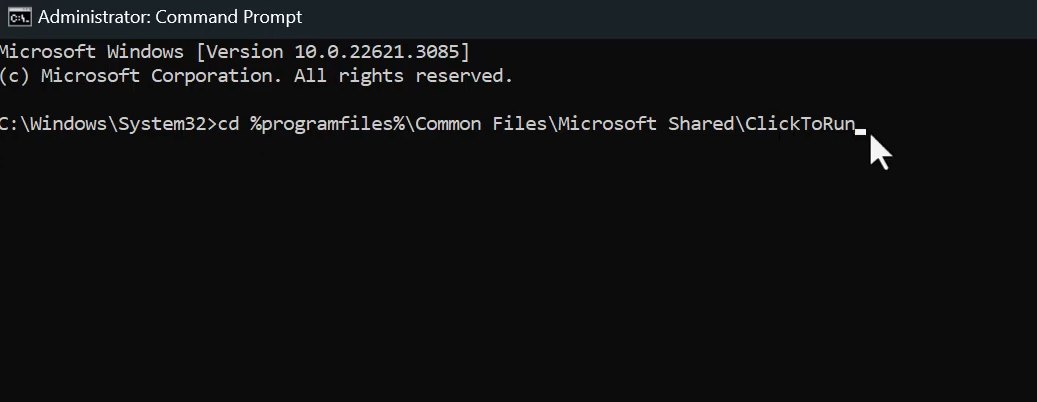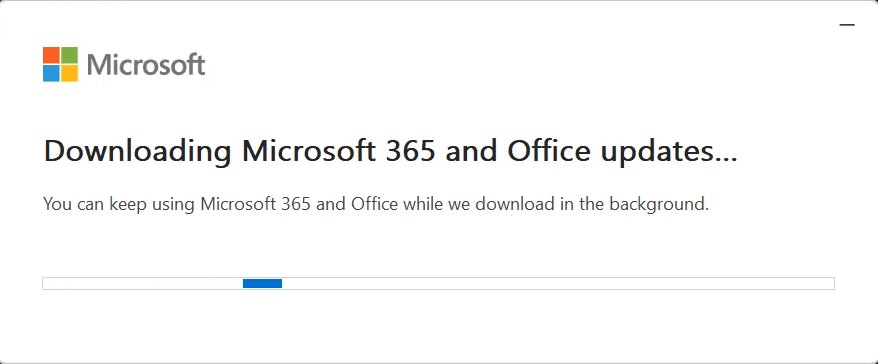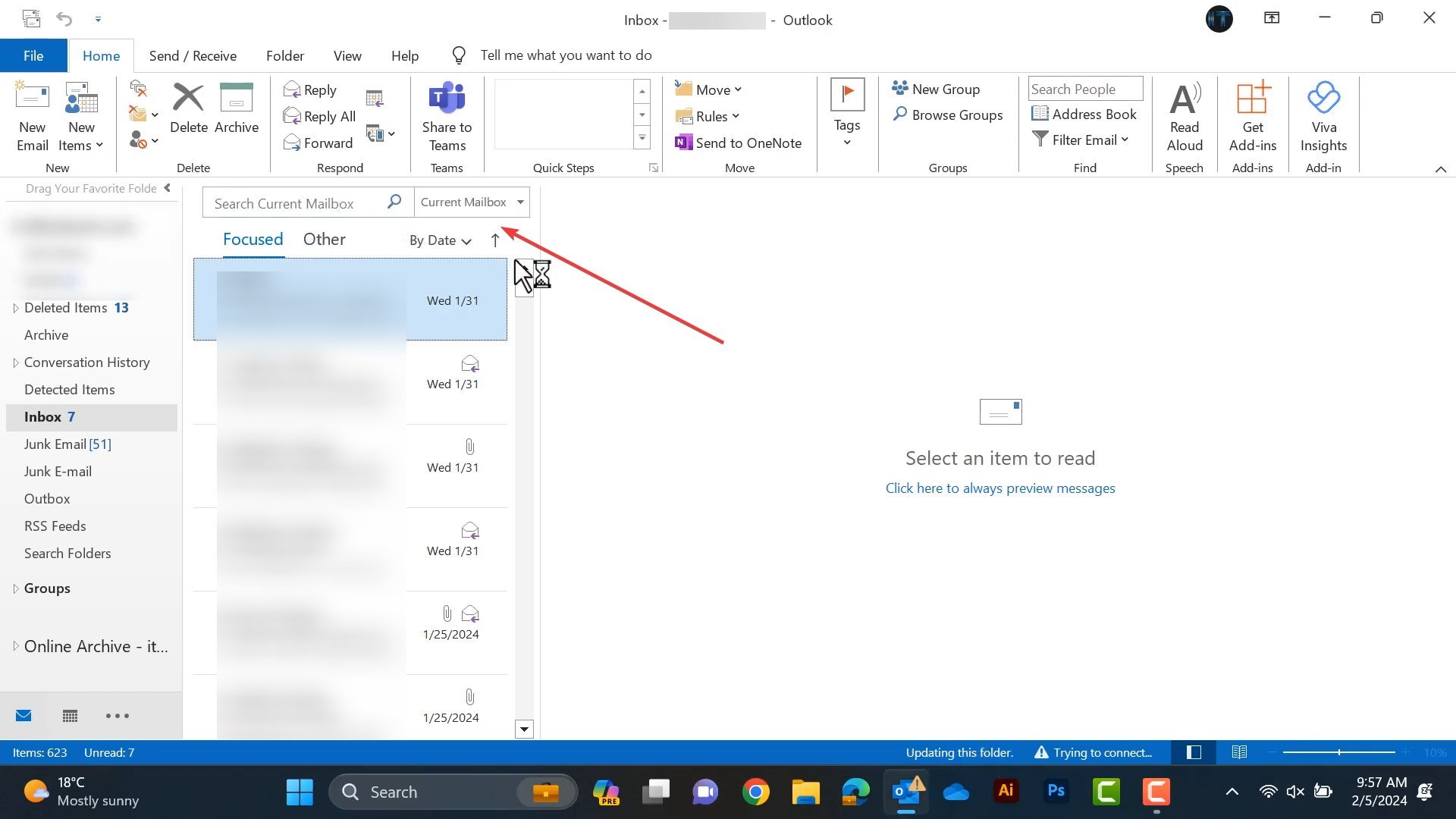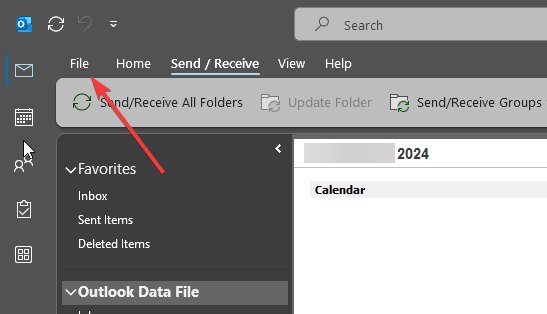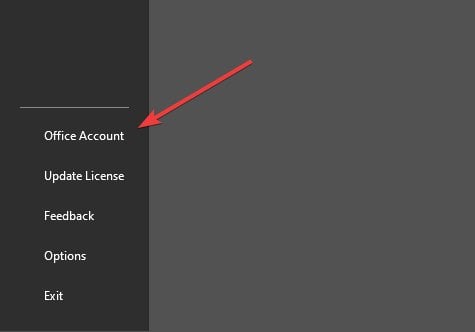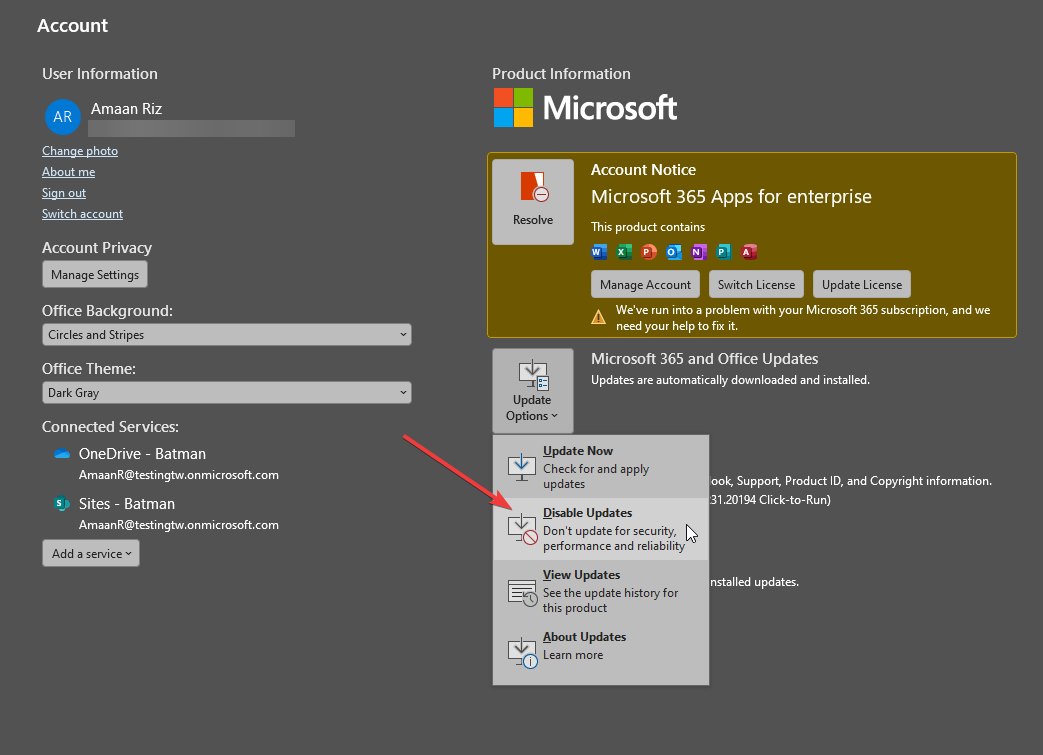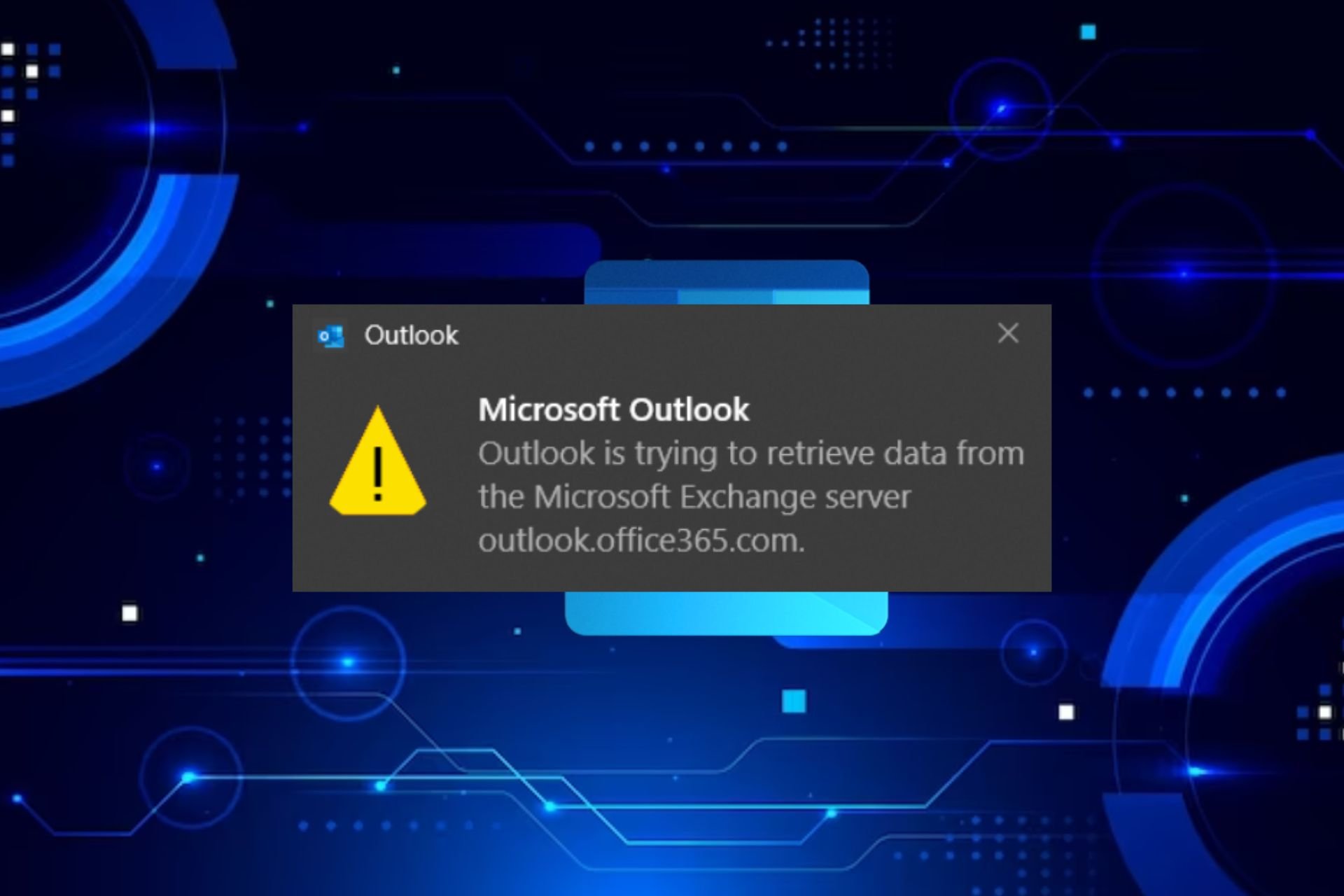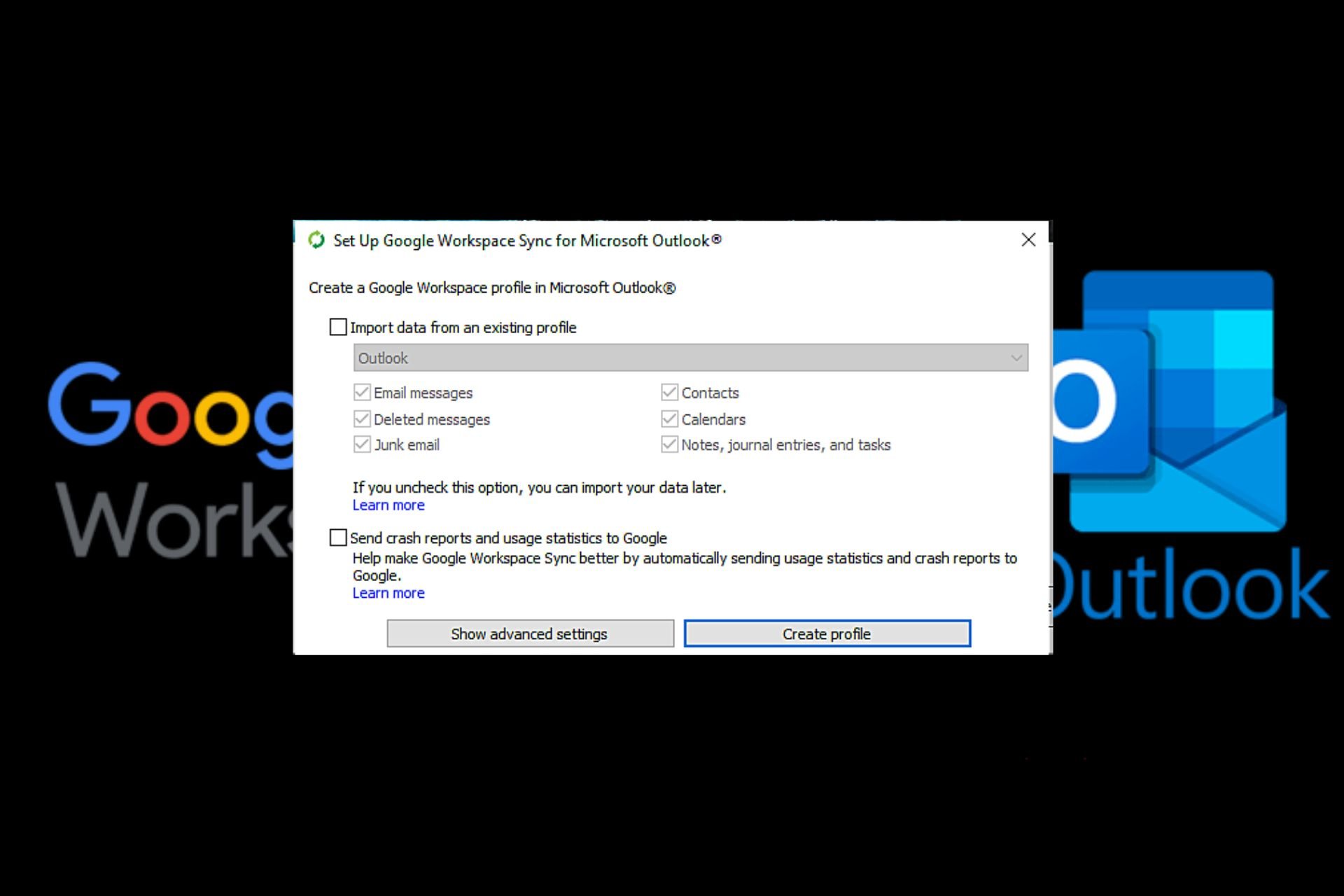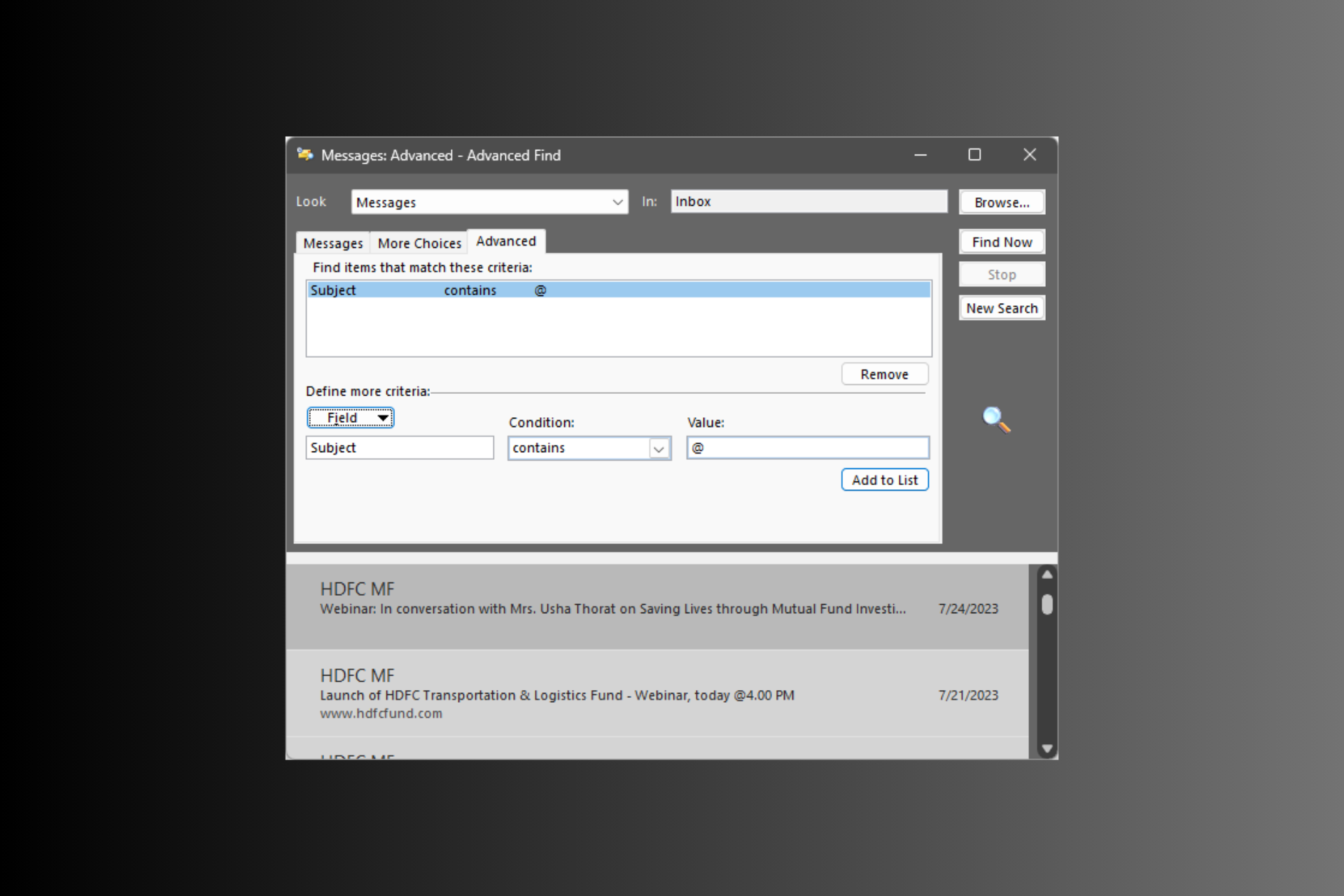How to Remove the App Search Bar in Outlook on PC
The quickest solution is to roll back to an older Outlook version
2 min. read
Updated on
Read our disclosure page to find out how can you help Windows Report sustain the editorial team Read more
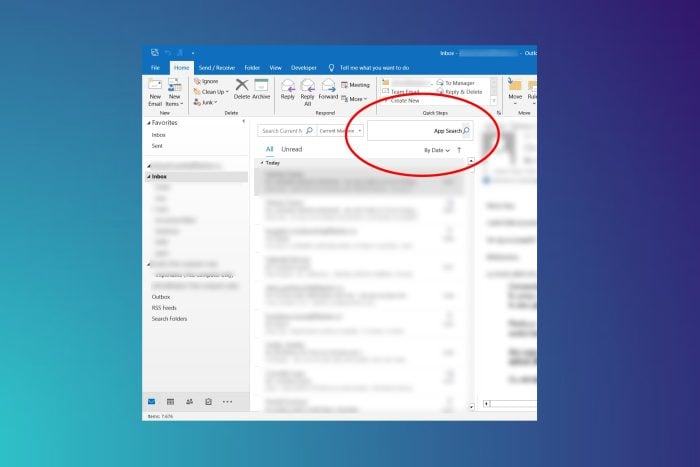
With the recent update, Outlook has added the app search bar, taking up a large chunk of space on the screen. Fortunately, there is a way to remove it with a simple workaround.
You can revert to an older version of Outlook through the command prompt and turn off updates to remove the app search bar or see how to move the Outlook toolbar from side to side.
How to remove the App search bar in Outlook?
- Exit all Microsoft Office/365 applications.
- Open Command Prompt in administrator mode from the Start Menu.
- Paste the following code and press enter to start the ClickToRun service.
cd %programfiles%\Common Files\Microsoft Shared\ClickToRun - After that, paste this command and press Enter:
officec2rclient.exe /update user updatetoversion=16.0.17126.20132 - For Outlook 2016 and 2019, use the following command instead: OfficeC2RClient.exe /update user updatetoversion=16.0.17029.20108
- Now, wait for Microsoft Office/365 to download the files from the internet and apply the changes. It will take a couple of minutes to get completed.
- Once completed, close the command prompt and launch Outlook. You will see that the app search bar is removed.
- After that, head to Files from the top-menu.
- Then, go to Office Account from the bottom of the Info menu.
- Select Disable Updates from the Update options.
This will prevent Outlook from updating to a version that has the app search. You can enable updates later to check if Microsoft has added an option to turn it off. As of now, they have officially acknowledged the issue in a support article.
So, this is how you can remove the app search from Outlook. But if the app search bar returns, you can repeat the process given above to remove it.
Once that is sorted, you can change how emails look by changing the font in Outlook. After that, you can change the default browser in Outlook for opening links from the mail.
If you are stuck on any tutorial step or have questions, let us know through the comment section.