Fix DirectDraw Error While Playing Legacy Games
Tested and trusted solutions to get back to playing your legacy games
4 min. read
Updated on
Read our disclosure page to find out how can you help Windows Report sustain the editorial team. Read more
Key notes
- If you are dealing with DirectDraw error on your legacy games, it might be because of an outdated graphics driver.
- You can fix this issue quickly by enabling DirecDraw and Direct3D on your PC.
- Another effective solution is to change the screen resolution for the faulty game.
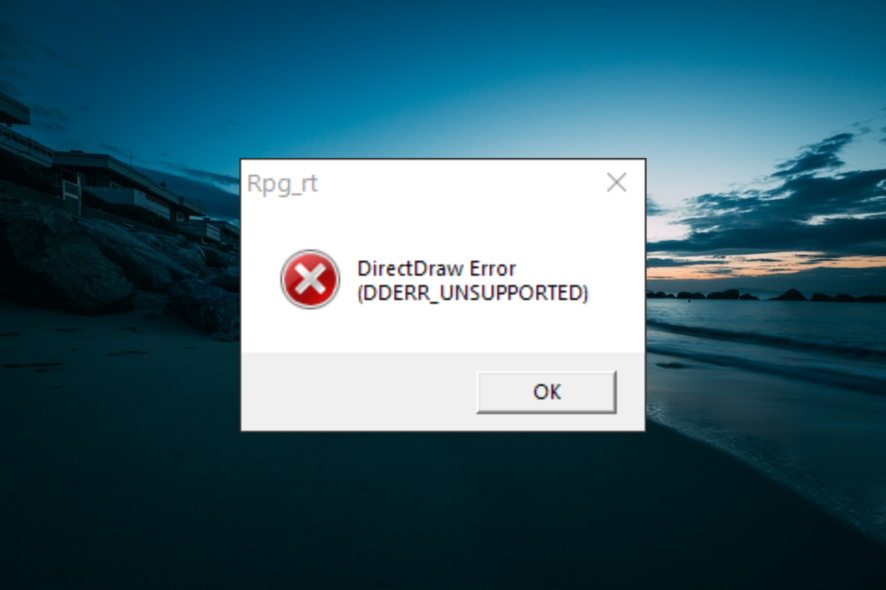
DirectDraw is a crucial part of DirectX that is used by Windows PC when performing graphics-intensive activities. Unfortunately, some users now report a DirectDraw error while playing legacy games on their PCs.
This issue is also affecting artists using high-level software. Fortunately, it is not the most difficult issue to fix and only requires the right information.
What is a DirectDraw error on Windows 10?
The DirectDraw error occurs when the crucial component of DirectX encounters an issue. Below are some of the causes of this error:
- Faulty video card driver: If you are facing the DirectDraw error on games like Age of Empires and Yume 2kki, it might be because of an outdated video card driver. What you need to do is to update your driver to the latest version.
- Outdated version of DirectX: Sometimes, this problem might be due to an outdated or incompatible version of DirectX. To fix this issue with DirectDraw, you need to download and install the latest Windows update to get the latest DirectX version.
How do I fix the DirectDraw error?
1. Enable DirectDraw and Direct3D
- Press the Windows key + R, type dxdiag, and click OK.
- Click the No button when prompted to check if you want to check if your driver is signed.
- Now, click the Display tab at the top.
- Check if DirectDraw Acceleration and Direct3D Acceleration are enabled.
- Next, press the Windows key, type turn windows, and select Turn Windows features on or off.
- Check the Legacy Components box and press the + sign next to it to expand it.
- Finally, check the box next to Direct3D and click the OK button.
The first thing to the if you are encountering the DirectDraw DDERR_UNSUPPORTED error, is to enable DirectDraw and Direct3D. This will eliminate the error message after restarting your PC.
2. Change screen resolution for legacy games
- Right-click the game or app causing the error and select Properties.
- Now, click the Compatibility tab at the top.
- Check the box for Run in 640 x 480 screen resolution box and click OK.
Another potential cause of the DirectDraw error on Windows 10 and 11 is an unreasonably high screen resolution. To fix this, you have to limit the screen resolution your legacy game is using.
3. Update video card driver
- Press the Windows key + X and select Device Manager.
- Double-click the Display adapters option to expand it and right-click the device there.
- Now, select Update driver.
- Finally, click Search automatically for drivers and install any available updates.
Sometimes, the DirectDraw error might be due to issues with your graphics drivers. Hence, you should update them too.
If the Windows updater can not find the latest drivers for you, you can go to the manufacturer’s website to download and install them.
Alternatively, you can save yourself from unnecessary stress using an automatic driver updater like Outbyte Driver Updater. This top-notch tool scans your PC for outdated, faulty, and missing drivers and restores them to top shape.
With this, you overcome the risk of installing the wrong driver manually, which can lead to big problems.

Outbyte Driver Updater
Have a go with this tailored software to update any drivers smoothly.4. Check if you are using the latest DirectX
- Press the Windows key + R, type dxdiag, and click OK.
- Click No when prompted.
- Now, click the System tab at the top and check the DirectX version.
- If you are using the old version, you need to install all available updates for your PC, as there is no standalone program for updating DirectX.
If you still can’t get past the DirectDraw error, it might be because you are running an outdated version of DirectX. The solution is to check for Windows updates and install them to get the latest version.
With this, we can conclude this guide on how to fix the DirectDraw error. All you have to do now is to follow the instructions carefully, and things should be back to normal.
If you can’t install DirectX on Windows 10, check our detailed guide to force the installation through.
Feel to let us know the solution that helped you fix this issue in the comments below.
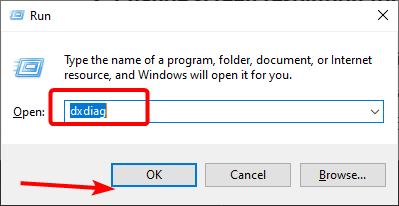
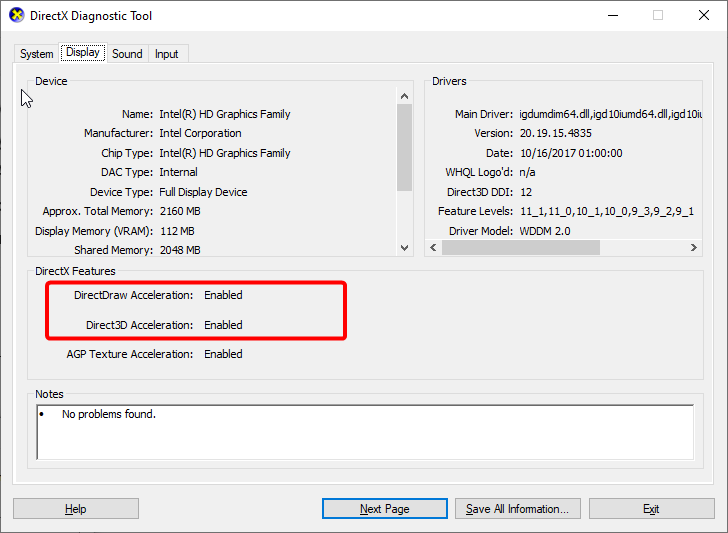
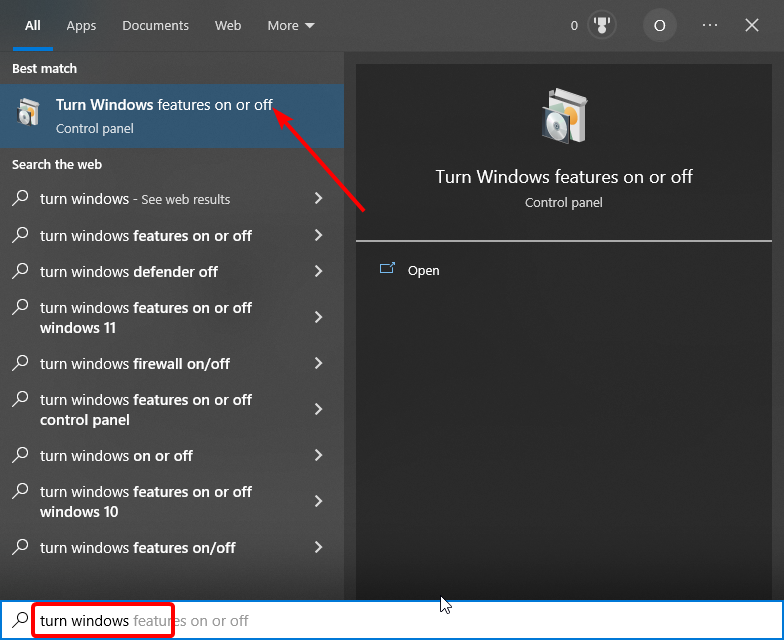
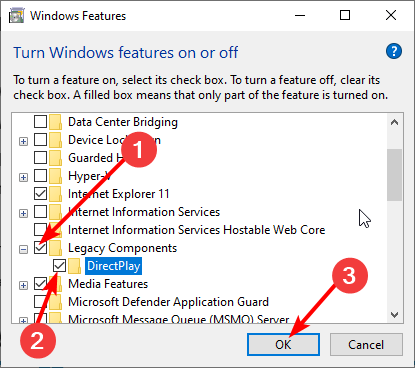
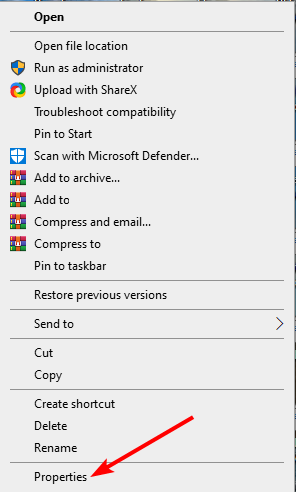
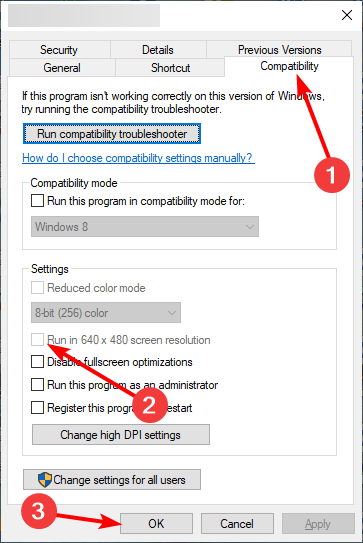
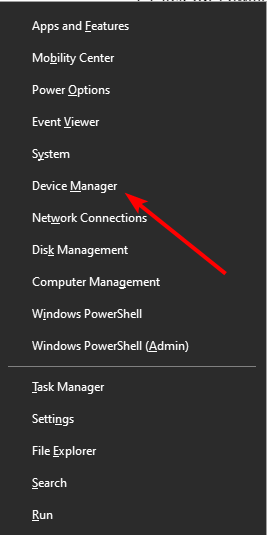
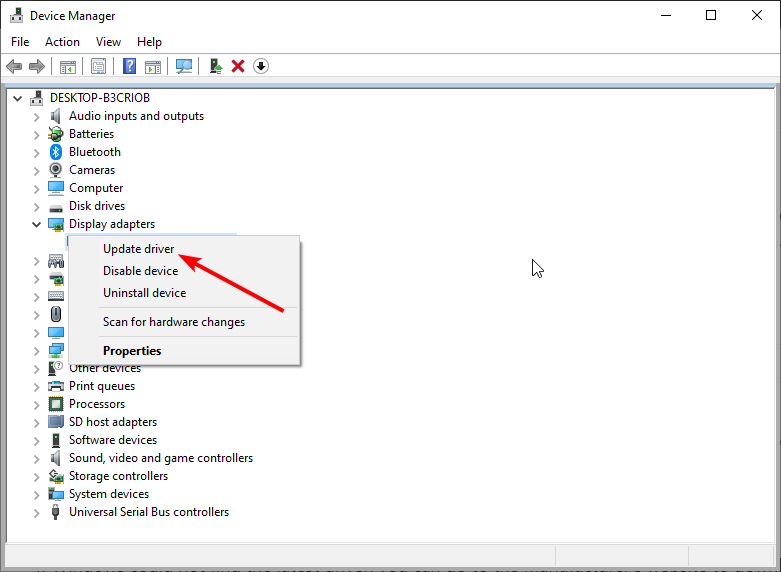
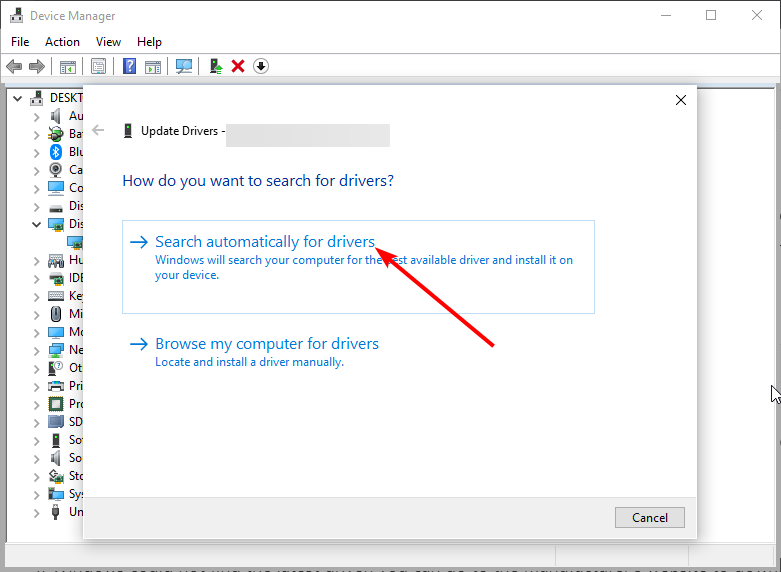
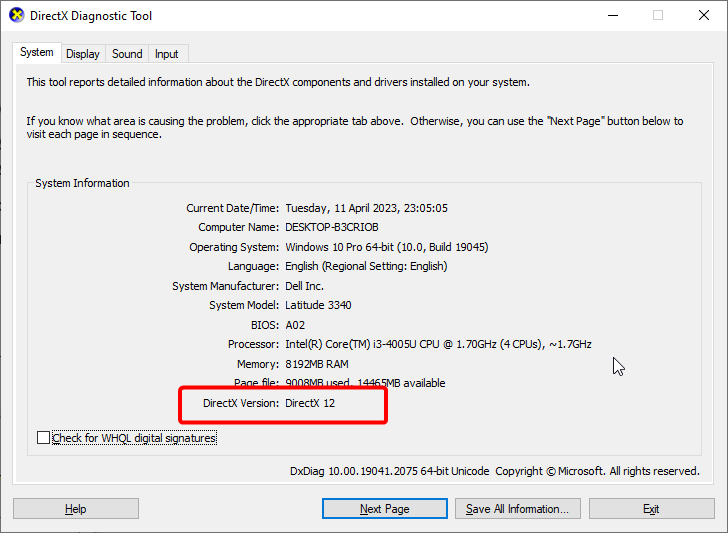








User forum
0 messages